How to Make a User Manual for Software
Every time we get stuck somewhere while operating a machine or any software, our instinct is to reach the user manual to understand its working. A well-documented user manual comes with detailed images along with proper naming to give you a better idea.
When you have developed a software application, there will be certain things that only you will be familiar with. While operating the software, the users may need to have a better understanding of it and use it to its full potential. If you are here, it probably means you are surfing the internet to get the answer to your question ‘how to make user manual for software?’
We are here to guide you in complete details, and by the end of it; you will be able to ace the user-guide writing skills. A detailed user guide on how to make video user manual for software will save a significant amount of time. It will help in making people understand the working of the product.
Not only it will avoid users calling the service center every time something happens, but it will also build a reputation of your company in the market. Certain companies have opted for a digital user manual instead of adding paperwork to the packaging.
What should be included in a users’ guide
Starting with the basics, in this section, we are going to understand the content/points that you need to cover in the user guide. The user guide that you are providing in the package should contain all the technical aspects, and everything must be mentioned in detail.
There is a set format that should be followed to provide it with more of a professional look. We are going to mention the points you need to cover in the chronological order below.
Cover page
On the cover page, you are required to give it an attractive appeal by mentioning the model number with clean and minimal graphics.
Copyright sectio
The next page of your user guide should mention all the details related to the copyright rules.
A preface contents page
After copyright, you will need to add a text talking about all the details regarding this guide, followed by an index where every head is mentioned along with page number.
Purpose of the guide
In this section, you can write a description of the guide in an overview type. It will give users to understand what they can expect from it.
Target audience
Certain software applications are only installed by a technician at your place. The user guide should mention the audience it’s meant for.
A disclaimer
When it comes to software, various things are not in anyone’s control. In the disclaimer section, you should mention the out-of-scope stuff.
Guide
Here, you should mention the primary functioning of the software, and you can also add the guide for secondary functions, too.
Solving issues FAQs
This section will acknowledge all the common problems and the steps you need to follow for troubleshooting. It will resolve a lot of issues, and then, you can further add FAQs to clear even more confusion.
Contact details & index (for larger guides)
In the last, you should add the contact details in case the issue isn’t dissolved by this guide. The contact details must include the e-mail/phone of the company's technical team.
For those who are still asking ‘how to create user manual for software?’ the good news is we aren’t finished. We are going to cover some more aspects and perspectives that will cover almost all the things that you need to write a professional user guide.
How to make a user guide for software
If you are finding it difficult to choose the method in which you want your guide to be available, we are here to help you. Creating a user guide involves two common ways. In this section, we are going to discuss them, and after going through each one’s process, you will be able to easily decide.
Method 1: Write a user guide page
For all the old school folks here, this will be the go-to option and believe it or not; the written content has some significant perks over the video guide. Yes, it may seem odd, but with written content, you have the flexibility of accessing it anywhere whereas if you are going for the video, you will need to have a device connected with the internet. Here are some tips to follow while going for written content.
Know your users
It’s the company’s responsibility to understand who the targeted audience is and what the general expertise level is. The language used in the guide should be fully optimized according to the reader’s experience level.
Define the problem
While writing the guide, you should point out the problem that can occur and that you are providing the solution here. If the issue that you are acknowledging here is a bit longer, you must break it down into smaller parts for better understanding. After pointing out the issue, it’s time to provide the step-by-step process to solve it.
Describe everything
In a professional setup, if you are using words like ‘thing’, ‘stuff’, ‘parts’, etc., it’s not going to give you serious attention. If you are being descriptive and using all the technical jargon and try to explain everything, it will be a way better guide.
To-the-point
A user manual should not turn into a book where you are referring to some episodes. The guide should be exactly precise and only mention the necessary parts.
Add good photos
In the manual, there will be some situations where you will need to add some illustrations to clear the point; you should do so by adding some good quality pictures or graphical representation.
Avoid passive voice
Don’t hesitate to explain everything and try not to catch the ‘it is’ route. For some users, this approach may create confusion.
Use a template
When you are writing a manual for your product, it must be in full sync with the theme of your brand. It can be easily done by using a template to maintain consistency.
Avoid babbling
When you are trying to explain a point to the end-user, it’s very important to stick to the point and not start being chatty for no reason.
Method 2: Create a user guide video
Answering your question ‘how to make user guide for software?’, we have reached the second method, i.e., creating the video tutorial. A video tutorial is considered more time-saving, and it can also be helpful in giving you the exact steps to solve the issue or complete the setup. Here are the tips you need to keep in mind before start filming the video.
Jot down the plan
When you decide to go the video route, the very first thing you should do is create a rough plan on paper of all the points you need to cover. It should include the audience’s expertise level, what are the concerned issues, etc. You aren’t needed to write a detailed script.
Film the process
The next step will be filming the process of the issue. There is no need to talk about the issue while filming. It can be done easily through voice-over.
Correct mistakes in the editor
After the filming is completed, it’s time to tweak a little and correct all the mistakes in post-processing. Here, you will also get to add the text to the video to give users a better understanding.
Voice-over or use auto-narrator
If you are opting for an auto-narrator, you will need to write the full script which the software will readout. You can go for voice-over where you will get to tell the full process in your voice without writing any script.
Share the file
After the video is filmed and rendered, it’s time to share it. If you want your targeted audience to find the tutorial easily, you can add a barcode on the packaging that users can scan to watch the video.
Record a Video using Wondershare DemoCreator
We have understood the importance of online learning in these times of pandemic. The best way one can think of in case of teaching the software-related issues is a good quality screen recorder. If you are on a very low budget and can’t find the answer to ‘how to make video user manual for software?’, this is the software that will serve all your needs. When you start looking for a screen recorder, you will find a range of options, but it’s quite difficult to choose the one that can offer good quality along with a range of features. Here are some of the features that you will find helpful in creating a video tutorial.
Excellent recording with webcam feed
The software, Wondershare DemoCreator, will allow the users to record the screen in exceptional quality, and you can also add the annotations quite easily. You can add the webcam feed to the recording, including the voice to explain everything in a better way.
Clean UI
The interface offered by Wondershare is quite intuitive, and you will be able to find all the settings quite easily. All the options related to the recording will be displayed on the top in a horizontal format.
Range of options
Though it’s just a screen recorder app, you will get quite a range of options where you can easily select the area that you want to record, adjust the borders, set the video resolution, etc.
Pricing
The software is available in both free and paid versions. The free variant will add the Wondershare watermark whereas the paid version comes at a subscription of $29.99/year.
How to record the video
Wondershare DemoCreator is quite an easy tool to work with where the steps you need to follow aren’t any difficult, and you can get hold of them quite easily. Without any further delay, let’s go through the steps.
 Secure Download
Secure Download Secure Download
Secure DownloadYou will need to visit the official website of the screen recording software from where you will need to download the software. It is only available for the 64-bit version of Windows 7, 8.1, and 10.
Run the .exe installation package; you will get the on-screen instructions to complete the installation.
Open the app, and you will be greeted by 2 options, Capture, and Video Editor. The setup will include the following.

- The area of the screen you want to capture or the full window/screen.
- DemoCreator will record both the computer sounds and also from the mic; you can turn them off accordingly.
- Set up the camera resolution and also some advanced settings like GPU acceleration, choosing encoders, setting hotkeys, etc.
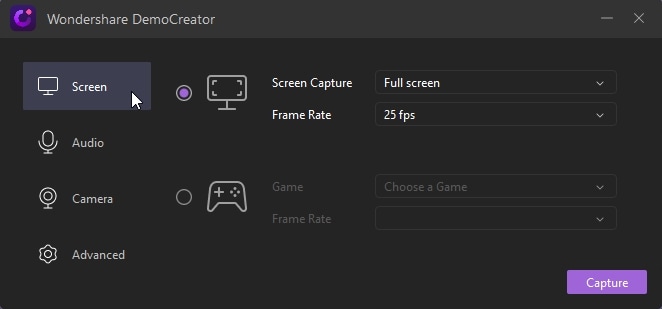
After the setup is completed, hit the Record button, or you can also press F10 to end the recording.
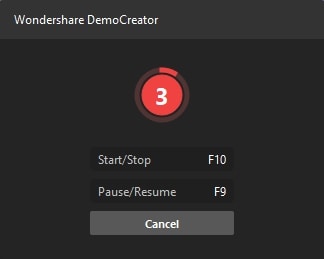
The software comes with an in-built editor that you can use to trim, add, or edit any part of your video.
 Also Read
Also ReadFinal Thoughts
It’s time to wrap it up, and we hope that it helped you in clearing all the confusion that you had until now. There are various people with the same question ‘how to create user manual for software?’, and when it comes to software, not everyone is capable of understanding the lingo used while describing the issue. It’s quite important for you to provide them with the solution in the simplest way possible.
There is also one thing that you should note down, and that’s if the solution you are providing is for multiple products, you must mention it right there. Try to keep an attractive theme/template, so the readers don’t find it hard to go through.






