Easy Ways to Record Among US Gameplay
Among Us is an online multiplayer social allowance game from designer Inner Sloth, like Mafia or Werewolf. You can play with four to 10 individuals - either individual you know, or online with outsiders. What happens when you dominate the match and get the most noteworthy score? Among US screen recording is a great way to save your previous highlight moments to share it with others. There's been a flood of ongoing interaction recording on the web thus. Individuals will know it, appreciate it, be jealous of it; some may even give you bits of knowledge into playing it better.
Part 1. How to Record Among US on PC
The game account market is very aggressive, yet without question, Wondershare DemoCreator is perhaps the most flexible arrangement out there as it has extraordinary chronicle highlights and incredible altering highlights. Numerous elective arrangements are acceptable at recording; however, they offer next to no altering highlights. DemoCreator is a committed screen recording and catches programming, accessible for the two Windows and macOS. You can utilize this apparatus to record what's going on the PC screen — be it some utility programming or a very good quality game.
 Secure Download
Secure Download Secure Download
Secure DownloadStep 1. Install and Launch DemoCreator
Install this software on your Windows system if it isn't installed already. To assist you, here is the link where you can download it easily for your PC:
After the installation/Updating will be done, now launch the software from the Applications of Windows
Step 2. Open the Recorder Window
Now to advance with the recording, you need to select the Start New Recording button from the launching window which will take you to the recorder of DemoCreator as follows:

Step 3. Setup Game Recording Options
In the next step, you need to set up the audio and video settings from the recorder window. You can customize the screen which you want to include in your recording as well as the audio source, either you want to include the Microphone recording or the System sound recording from the straightforward buttons available to you in the recorder window as following:
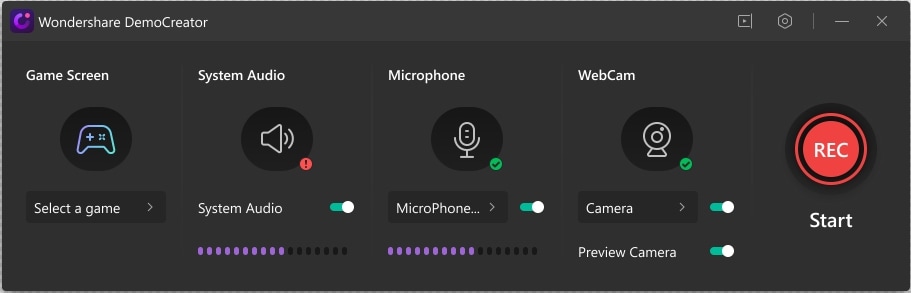
After you've set up the screen and audio, now hit the record button which will start recording.
Step 4. Edit the Game Recording
As soon as you've hit the stop recording button, it will open up the video editor of DemoCreator which has the recorded media file. Now to edit the file, you can drag it to the timeline and do audio as well as video editing to your recorded media file.
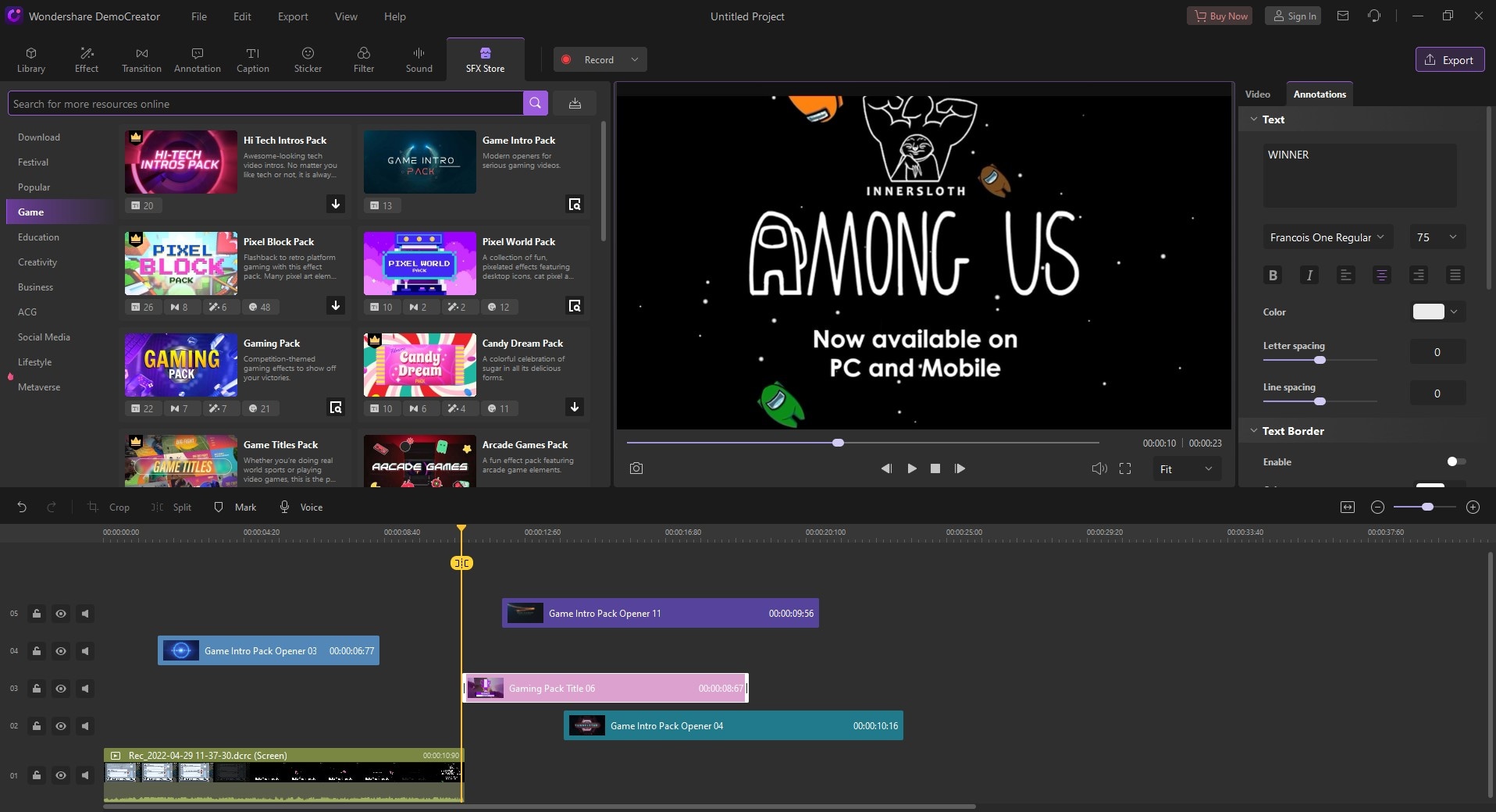
Step 5. Export/Share your Recording
Now if you want to share your recording directly to your YouTube channel then you can do that with a few clicks as well, just by hitting the YouTube tab from the exporting window and after Signing in to your YouTube channel, you can directly share your masterpiece to the YouTube.

Part 2. How to Record Among US with OBS
On the off chance that you are searching for the best free approaches to save online recordings, make instructional exercises, make DIY recordings or record a full game-play: Then you ought to consider "Screen Recorders". The most recent adaptation of this product accompanies bunches of helpful capacities that will facilitate your video recording and screen altering errands. OBS is rich with highlights that permit you to do substantially more. It is open-source recording programming that incorporates both video altering and lives web-based capacities. You can stream your screen and webcam to YouTube, Twitch, or Facebook. You can likewise alter chronicles with sound blending and commotion concealment instruments. You can set up a camera and record yourself as you play, and you can set up a mouthpiece, as well.
Step 1: Launch OBS Studio Sources
From your system, open the OBS studio and in the bottom left corner of the software, there’s a box named Scenes. Go ahead and click the + button on the bottom of the box. A box will pop up, asking you to name the scene. Just give it a recognizable name for future reference such as Game Capture. To the right of the Scenes, the box is another box called Sources. Click the + button on that box.
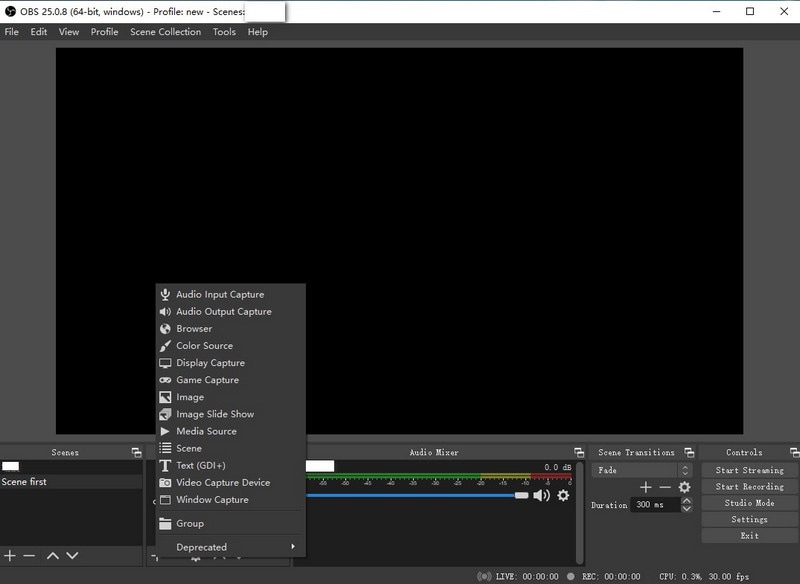
Step 2: Set up Game Capture Mode
When the menu with sources pops up, select the one titled Game Capture. A Properties box will appear. Click on Mode. Select either Capture Specific Window or Capture Any Fullscreen Application. If you just want to record the game, choose the former.
If you choose Capture Specific Window, a new dropdown menu will appear under Mode named Window.
Step 3: Customize Game Recording Settings
The title of the game should appear in this dropdown menu if it's already open. If not, open the game, then return to the ;Properties menu to select the game in the Window dropdown. Click OK to save your settings for the source, and the video game should appear in the OBS window.
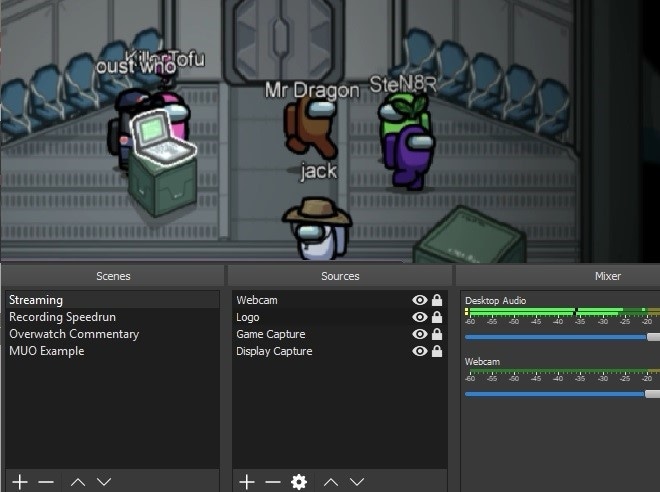
Step 4: Start/Stop Recording
Click on the Start Recording button on the bottom right side of the window, and click it again to stop the recording.
Part 3. How to Record Among US on Mobile
On cell phones, Among Us highlights an on-screen joystick that players can contact to move their character. It works faultlessly and the UI is fitted onto the more modest screen impeccably. It's likewise simpler to use the recorder on the mobile. After you open Among Us, you need to join or make a space to begin your game. You can begin recording your screen by utilizing a versatile Screen Recorder after you are in the room. No compelling reason to stress over starting screen recording early because your Device's Screen Recorder likewise gives phenomenal video altering highlights like cutting. In this way, you can cut the piece of the video that you need to eliminate.
Step 1: Launch Among Us on Device
First, you need to fire up the game on your device. Once you're done with the installation you can send a join request to your friends or jump into a public lobby to play the game. Once you in the main menu, you can see two option Local and Online
Step 2: Customize the Gameplay
Click on Online and then add a name to your account. Now you can select from Create Games, Public, and Private option. You can create your own game or join the public lobby; you can also enter the code to join your friend's lobby.
Step 3: Start the Gameplay
Once you're in the lobby you can see other players as well. The game will kick off once the lobby is full.
Step 4: Start/Stop Recording
Now inside the phone notification panel, go to the screen recorder menu and hit it to customize the Among Us recording interface. As soon as you're okay with the recording screen, hit the record button.
Lastly, when you're done with the gameplay recording, hit the Stop button from the notification tray and it will save the Among Us gameplay recording to your device.
Conclusion
Among Us has authoritatively surprised the world. In case you're an instructor in the late rudimentary secondary school homeroom at present, chances are acceptable that you may as of now be comfortable with bunches of parts of this extra-earthbound game. Among Us is played online with other arbitrary players. Sadly, for teachers, it is extremely unlikely to direct the voice/text talk which implies that, in the domain of in-school play, the first application isn't suggested without parent management in the home setting.




