Top 15 Free Game Recording Software without Watermark
Gaming is quite popular in the current times and the majority of the players want to screen record gameplay. There are many free software for this purpose. However, they watermark your recordings and thus cause some inconveniences. So, are you looking for free game recording software without a watermark? This article contains the top 15 game recording software with no watermark, which you can acquire for free. Explore their features and benefits to choose the best option for you.

1. Windows 10 Game DVR
This is the part of the XBOX application with a similar feature to the Xbox One. It can automatically record your screen with background recording audio. It also allows you to save those videos in different formats after renaming them. It allows you to record the last 5 minutes of gameplay when something cool happens. It has a graphical interface that allows its users to record gameplay and save the most critical 5-minute clips. It doesn't lower your system performance.
Windows 10 includes this built-in tool to record videos of PC games. You can further upload those videos on any social site or your YouTube channel. It allows you to share these videos with your friends and families. It also supports customizable keyboard shortcuts for accessing the video recording facility. To record any video, you have to follow simple steps that are described in the below section.
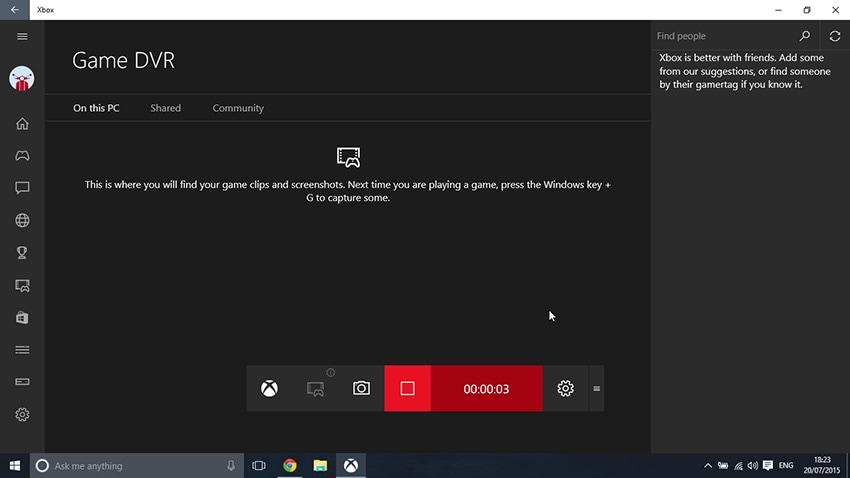
Pros
- It is a pre-installed application in Windows 10
- It is a free game recording software without a watermark.
- Records in-game videos
- background recording
- capture and create screenshots
Cons
- Cannot function on Windows 7 and 8 computers
- Lacks features that are common in other screen recorders, such as recording webcam, selecting the recording area, and adding annotations
- Game Bar is not visible while playing and recording the game in full-screen
2. Open Broadcaster Software (OBS)
It is a free game recorder with no watermark that is also popularly known as OBS which allows users to create amazing videos. This is an open-source tool that is used by professional video editors and YouTubers. It allows users to record videos as well as perform live streams. Here you can customize the settings as per your requirements. Here you can record videos and save them in different formats.
This is ultimately an open-source application that supports cross-platform. It has various plugins that anyone can use to enhance your video editing experience. It offers enormous community support where you can ask your queries and post replies to any of the users' questions.

Pros
- It is customizable
- Online streaming to Twitch and others
- Records screen in high quality at 60 FPS and 1080p
- Does not limit video length
- Exported videos do not have a watermark
- Windows, Mac, and Linux OS support
Cons
- Overwhelming to new users or beginners
- Very few editing features
- It may lag when running on low-end PCs.
- The installation process could be tricky
3. FonePaw Screen Recorder
FonePaw screen recorder is a popular game recorder with no watermark that captures your window screen. It supports Windows 7,8,10, or XP. By using this software, you can easily record screen activities and webcam videos in HD quality. You can take a snapshot and customize the video by adding different options.
Here you can add annotations and pictures, audio, and all. It supports audio from the microphone as well as from the system sounds. It is the most user-friendly application where you can make your videos with just a few easy steps. You can also customize the quality of audio & video. As per the new features, it allows users to clip your recording videos. It helps you to make your life easy and convenient.
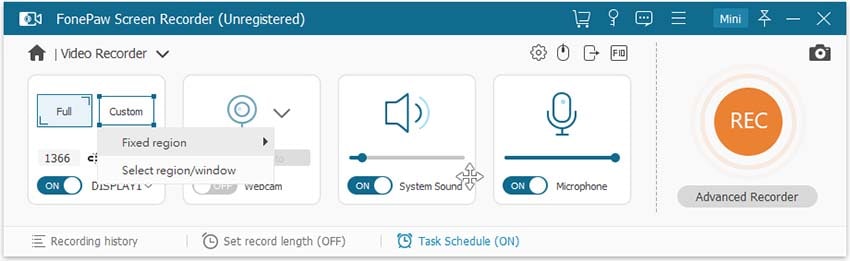
Pros
- It is fully featured and can take screenshots, record screen, and capture audio
- It is a free game recorder with no lag hence runs smoothly
- Is easy to use due to its clear interface
- Works perfectly on Windows computers
- Simultaneous recording of system and microphone audio
- Capture recording, webcam video, and audio
Cons
- Must be downloaded to a computer
🔥 Hot Topic: The Best Valorant Clipping Software of 2024
4. QuickTime Screen Recorder
QuickTime is the best Mac screen recorder tool that is gaining popularity nowadays. Many bloggers and video editors use this video to edit their videos and increase their followers. It is the most downloaded application during the lockdown period. Teachers use this application to demonstrate to their students.
This is the most popular application that allows users to record their screens while performing anything on their desktop. Here you can edit the videos after downloading them. You can customize the setting options according to your needs. Using this tool, you can edit the videos and add pictures, videos, and annotations to them.
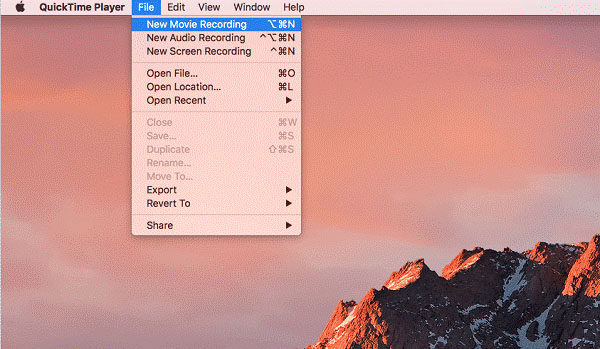
Pros
- Screen recording, Webcam, and microphone audio recording
- Video editing tools like splitting, trimming, rotating, and flipping
- it's a built-in macOS application so no application installation is needed
- Does not impose recording time limits
- Multiple editing features
- Compatible with iOS devices
- It's game recording software free with no watermark
Cons
- Unable to record system audio
- Cannot annotate your videos
- Limited features
5. Screencast-O-Matic
This is a popular video editing tool where you can record videos by playing games. This software is one of the best lecture recorders that is widely used in the educational field. Lecturers use this tool for creating lectures, online classrooms, and video assignments. It makes your work easy and convenient. This tool is completely accessible and user-friendly.
This tool allows you to upload and publish videos on online sites. You can directly upload your video on YouTube and perform unlimited recordings. Here you can only record the videos for 15 minutes. If you want to maximize the time limit, then you can switch to the Delux plan. It also allows you to customize the video and add personalized narration.
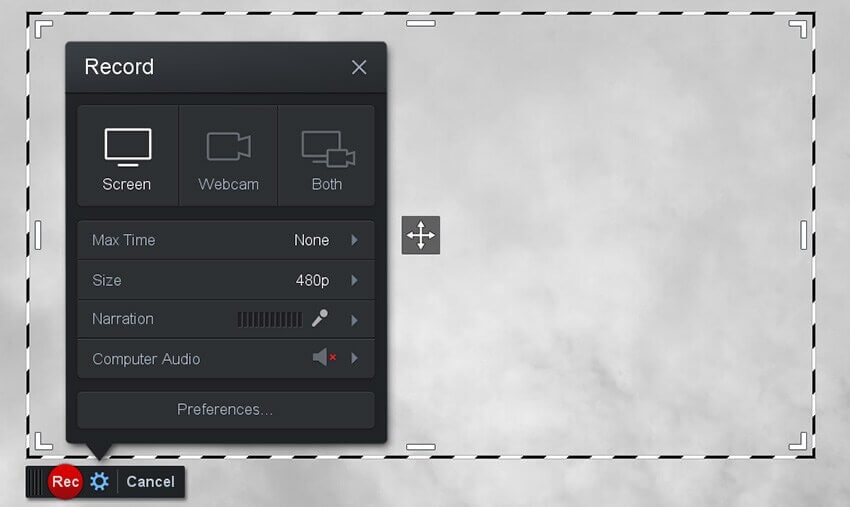
Pros
- Screen and webcam recording simultaneously
- Picture-in-picture feature
- Exportation to YouTube and Google Drive
- Easy to use due to a clean and simple interface
- Add audio narration
- Free game recording software without a watermark
Cons
- Requires separate download to use video editor
- 15 minutes screen recording limit
- Limited quality recording adjustment
6. Icecream Screen Recorder
This tool enables you to capture your screen or/and record it. It is suitable for recording screens from both Windows and Mac. It further lets you capture the screen area that you want to download. This is an intuitive and easy-to-use software that offers you a complete guide for accessing this tool on your devices.
It is a user-friendly tool where you can customize the options as per your needs. It is a professional video editing tool that allows screen recording and taking screenshots from your device. A lot of people use this tool for recording games, apps, Webinars as well as live streams. Anyone can use this tool for multiple purposes, like making video calls, webinars, etc. You can choose the free download option as well as upgrade this application by paying a small amount.
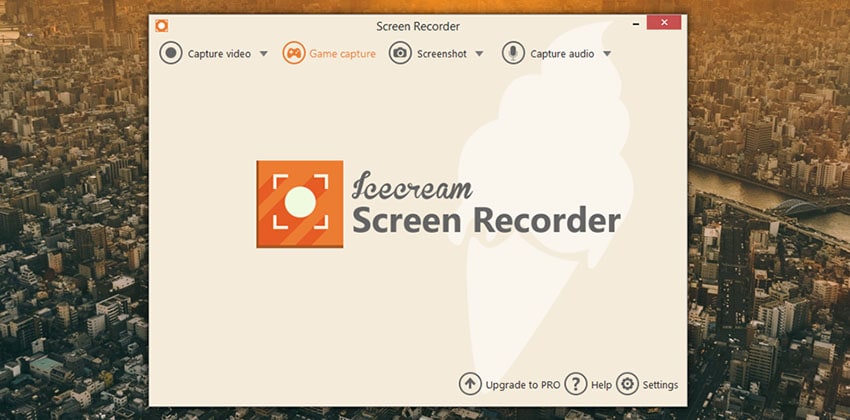
Pros
- Makes video capturing very easy due to its intuitive and simple interface
- Zooms in and out during recording
- Suitable for beginners
- Provides multiple editing functions
- Webcam, audio, and screen recording
Cons
- Only 5 to 10 minutes of recording
- Some features are limited to Windows users only
- Only one video format support
7. AZ Screen Recorder
AZ screen recorder is reliable and stable software that offers smooth and reliable recording. Here it allows you to save your videos in GIF or video format. This screen recording application allows you to record video tutorials, video calls, live shows, and gaming videos.
It has incredible features, like removing duplicate frames, cropping, and transitioning. Here you can save the files in multiple formats. It allows users to remove the watermark from the videos. Here you can resize the video and add background audio facilities. You can capture frequency per second and make your videos more attractive.
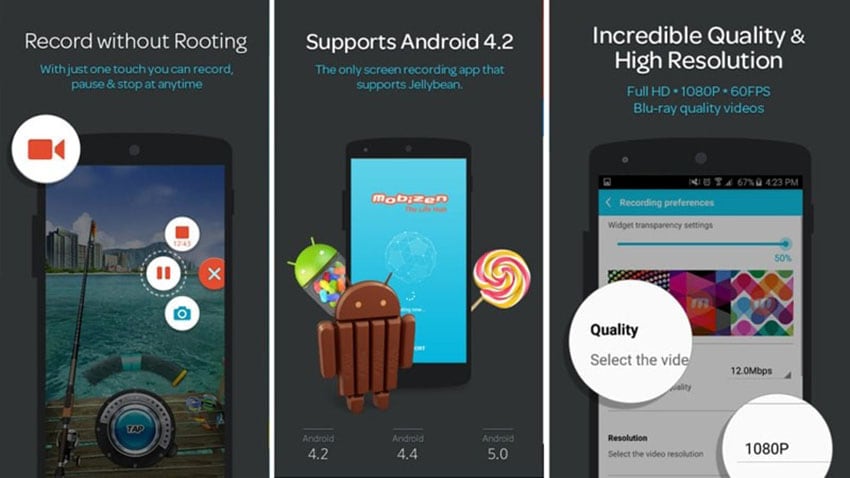
Pros
- Simultaneous video recording and screen capture from the front camera
- It is simple to use, yet powerful
- Works with different resolutions including Full HD resolution
- Does not require technical knowledge
- No recording time limitations
- Game recorder with no lag
Cons
- You need the paid version to access all advanced features
- Only compatible with Android phones
8. ActivePresenter
ActivePresenter includes different types of tools needed for screen recording, such as editing screencast videos, annotating, creating interactive eLearning content, etc. It also has HTML5, which contains various advanced features. Moreover, you will get all-in-one in this single software. You require recording your screen actions. Once you finish your recording, then you can edit your recorded videos or games as per your requirements. This software also includes another recording mode, which is called record software simulation.
ActivePresenter will offer you two options: creating a new video and editing the video you already have. There are multiple settings options also available in this software. This recorder has a recording toolbar section on the top. It will appear when you select a record video project. Another significant fact is that it has all the required editing tools for creating screencast videos and for recording screens.
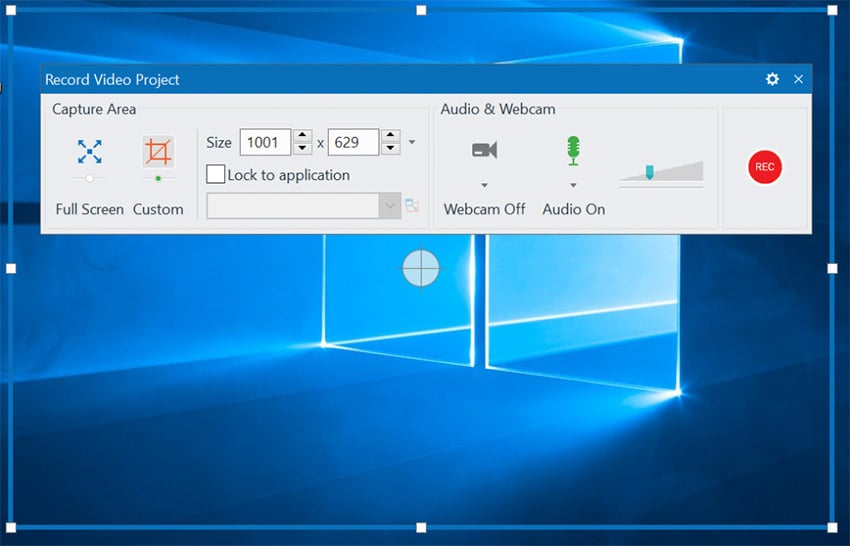
Pros
- Audio and video editing through the addition of interactive elements
- eLearning games through SCORM compliant Learning Management System
- color effects
- quite helpful to presenters as they make presentations
- customizable interface
- perfect for educational, presentations, or tutorial recordings
- it is a free game recorder with no lag or watermark
Cons
- complicated for beginners
- not useful for other purposes
9. TinyTake
TinyTake is free software for screen recording and video recording. This is mainly suitable for Mac and Microsoft Windows. With this software's help, you can capture the videos and images of your screen and share them instantly with others.
Also, it allows various things to do, including screen recording, annotate, and share with others. You can mark up all your screenshots with some text boxes, high lights, and arrows so that you can use them for your future purpose.
If you want to record gameplay, you can capture every moment of the game by adding a text box. This will help you to analyze your game at a later stage. Moreover, this is a user-friendly app for users. Also, users can enjoy its multiple features and options.
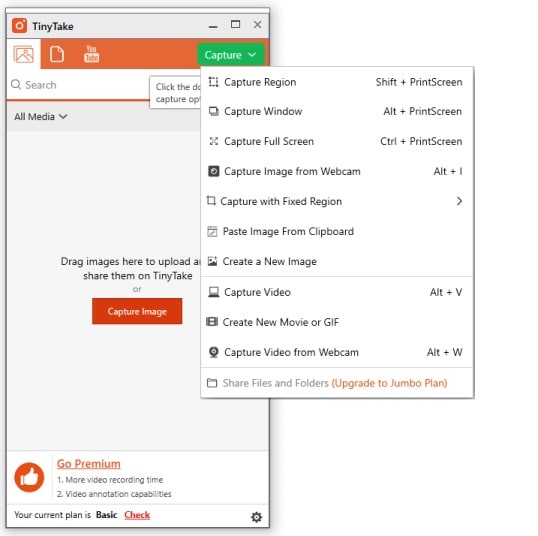
Pros
- capture screenshots and videos, annotate recordings
- Video exportation to YouTube
- 2GB cloud storage
- It's a free game recording software with no watermark
- Great at making video presentations and tutorials
- Simple to use and thus suitable for beginners
Cons
- Video is limited to 120 minutes, while recording is limited to 5 minutes
- Not good for gamers
10. Apple Screen Recorder
Apple Screen Recorder is a user-friendly software tool for screen recording. It allows recording the selected portion of a screen over iOS. The remarkable fact about this screen recorder is that at the same time, it captures the computer's audio signal along with multi-channel channel audio. You can record any video or game on your iPad or iPhone by using this software. Also, it allows recording a screen even with a separate voice-over. You can easily enjoy its multiple features.
Its users can work on various options such as brightness, contrast, saturation, hue, sharpness, flipping of screen, etc. You can easily create the gameplay demo by using this application software. Moreover, its advanced screen recording application makes it so demanding in the market. This is why many iOS users prefer to use this application software for screen recording.
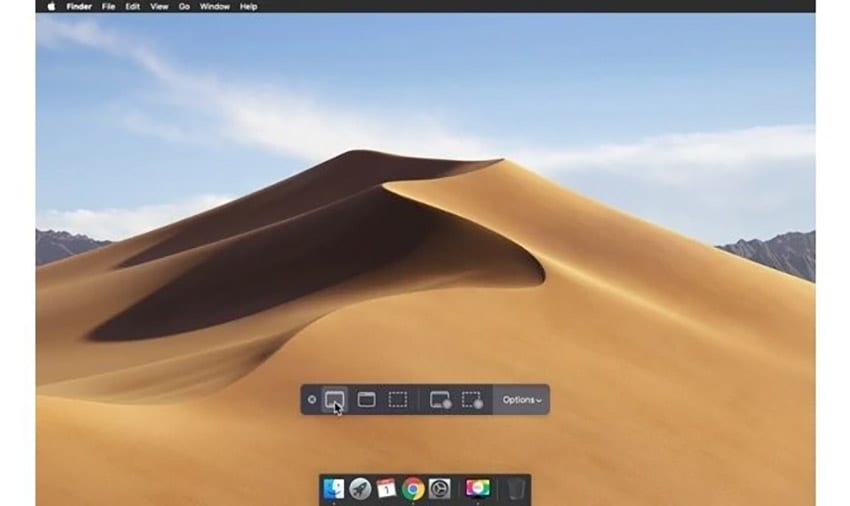
Pros
- Provides keyboard shortcuts such as Command + Shift + 5 to launch screen capture interface
- It is simpler than other Mac screen recording software
- Free game recording software without watermark
- Entire or selected area screen recording
- Video editing by adding text to video or trimming
Cons
- Includes minimal features
- Only available on macOS Mojave
- Does not allow you to record screen with audio or webcam
11. AceThinker Online Screen Recorder
AceThinker Online Screen Recorder allows capturing screens without any watermark. This software application provides a hassle-free video and screen recording solution. With the help of this application, you can capture excellent-quality pictures or photos on your desktop. There are certain easy steps that you need to follow to capture your screen.
Moreover, this application is entirely safe to download, install, and use. If you want to use this application, then the only thing you need to do is install a launcher. Once you have a launcher, then you can start recording quickly. This is entirely free software. Also, you will get recorded videos or games with high-quality visual effects. Another significant feature is that it allows you to select your recording area. For recording, you can choose your required audio input, such as a microphone and sound system.
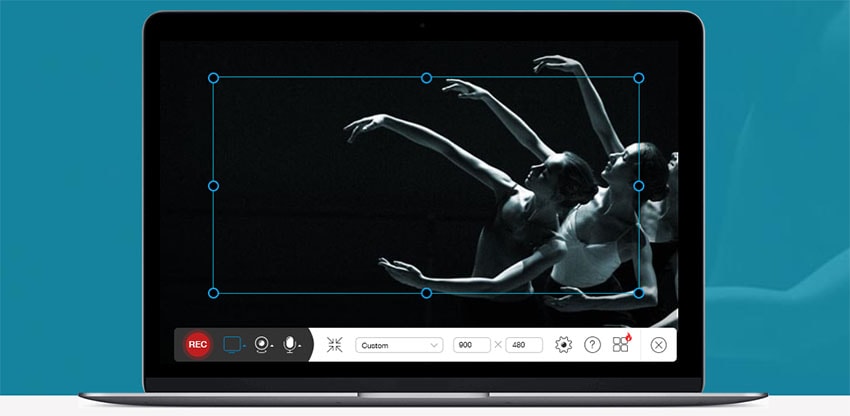
Pros
- Makes recording easier and is a free recorder online
- Does not impose time limits
- Fast platform
- Functions in both Mac and Windows operating systems
- Compatible with the majority of the common file formats since it supports about 100 different file formats
Cons
- Undeveloped video editing level
- Does not download YouTube video or playlist
12. SmartPixel
SmartPixel is a suitable screen recording application for all Windows users. Moreover, this is quite a useful application for many video games. Along with that, this application also allows various features for video editing. With the help of this software application, you can create high-quality, professional-looking videos. This application is based on D3D technology.
This is one of the beginner-friendly software for screen recording. It helps users to record tutorials, high-definition gameplay, and webcam videos. Here, you will find some exciting video editing tools and options that you can use while recording your screen. This is relatively easy to download and install on your device. Once you have downloaded this software, you will see some essential instructions you need to follow for effective installation.
![]()
Pros
- Simple easy to use interface
- It has multiple recording modes
- Has the option to hide or show a cursor
- Hotkey support
- Suits beginners because it comes with helpful tutorials
Cons
- There are no advanced features
- Places time limit
- Only available for Windows computer
- Is not good at game recording
13. Debut Video Capture
Debut Video Capture is a screencast program for both Mac and Windows. This application consists of two versions, such as home and professional. It allows to record videos with audio and also provides an option to record only video without sound. You can add a text box and logo to your captured video. If you change its color effect settings before recording your screen, then it would be wiser.
Moreover, by using this software, you can easily create screencast videos. Once you have completed your recording, then you can edit your video by adding the required options.
Debut Video Capture lets you add various captions to your recorded video. With the help of this option, you can personalize your video content. It also provides flexible settings for video output. You can choose your frame rate and size according to your requirements. Again, it can record your entire screen along with your monitor.
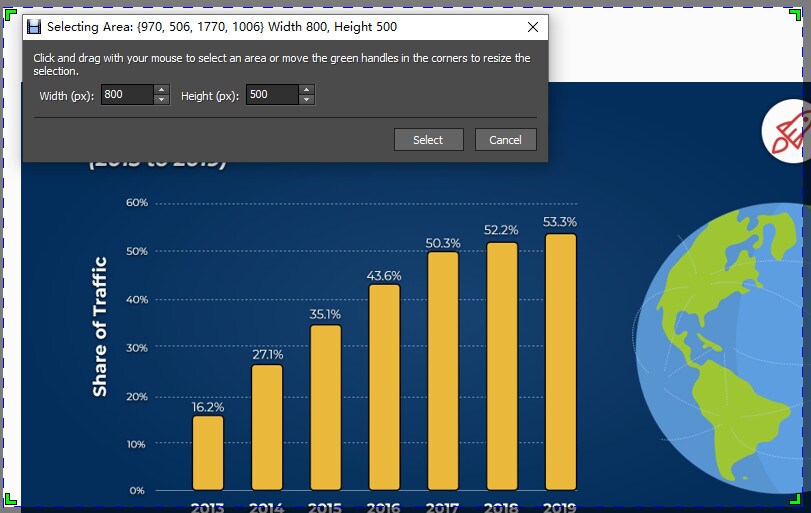
Pros
- Unlimited recording time
- Easy to use and customizable
- Schedules recording
- Effective in security systems
- Screen recording in multiple formats like 3GP, MOV, MP4, FLV, and WMV
- screen recording in multiple areas; full virtual desktop, cursor selection, or rectangle recording area.
Cons
- Lacks editing features
- Outdated and unattractive software
- Lags when uploading videos
14. VSDC Free Screen Recorder
This recorder helps to capture all happenings on the screen. It records each activity while recording its screen. For capturing video and audio, it uses codecs that are already installed in the system. This software captures the full-screen area and records the screen for a particular part. Along with that, it is also used to record audio from external devices like microphones, headsets, etc.
Moreover, these applications provide various features to use, helping you make a professional video. Some of its exciting features include popup balloons; adding highlights, adding a text box, etc. All these things can help you to create professional video content. If you are a gamer or like to play a game, then you can use these features.
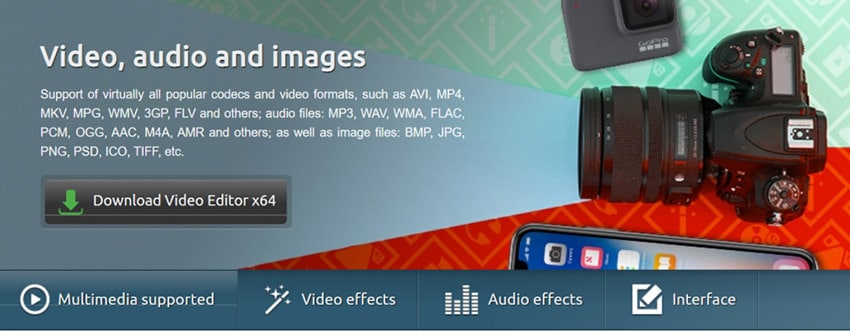
Pros
- Screen recording of the partial or entire screen
- Images and video capturing
- Sound recording from external devices such as a microphone
- Creation of video tutorials and presentations
- Drawing mode activity video recording
- Easy to use
- Great editing features like adding audio effects to mouse clicks and keypress events and highlighting mouse cursor positions during clicks.
- It is free
Cons
- The free version may lag often
- Editing requires s separate program
Other Powerful Screen Recorder: Wondershare DemoCreator
In fact, in addition to the 15 free screen recording programs without watermarks mentioned above, there is also a very easy-to-use but powerful free screen recorder Wondershare DemoCreator. DemoCreator can be acquired for free best video game recording software with no watermark. You need to pay to remove the watermark.
Features
- Screen, audio, and webcam recording
- Flexible webcam recording with face recognition
- The real-time screen drawing feature
- Built-in video editing tools and templates
- Easily share to YouTube
How to Record a Screen with Wondershare DemoCreator?
Step 1: Once you acquire this PC gameplay recorder by downloading it, go to Video Editor > Game to customize the "Screen" and "Audio" settings.
Step 2: You can now set up the recording area, audio and webcam capture options if needed, and also the frame rate. Click the red record button to start.

Step 3: Press F10 to end the recording process, the video will be opened in the editor interface. You can either add effects or export them directly.

 Secure Download
Secure Download Secure Download
Secure DownloadFind more video ideas from Wondershare Video Community.
Summary
This screen recording is a great thing to capture all happenings of the screen. In this way, you can capture all the vital information you can use later. It can safely save your content. You can also use your screen recording to explain any issues. Also, this can help you to make solutions for your issues. Most screen recording software is available free of cost. Screen recording is more beneficial when you want to capture gameplay.





