Top 15 Game Screen Recorders for PC to Capture Your Black Myth: Wukong Adventures
If you are an avid gamer, you probably spend a lot of time developing your skills. especially with exciting new titles like Black Myth: Wukong capturing the gaming community's attention. Once you have mastered one or two games, you will be ready to share your skills with other gamers or the world. To do that, you need to use a game screen recorder. These are tools that are designed to help you record or live-stream your gameplay to sites like Twitch, TikTok, or YouTube.
As you probably already know, gaming can be very tasking for your computer, and when you add a screen recorder, your screen can significantly slow down, affecting how you play the game. Therefore, as you look for a gaming recorder that is effective and suits your needs, you should try to find one that is designed for recording gaming. The following are the top game screen recorders that are specifically designed for gameplay recording.

Part 1: Top 15 Game Screen Recorders for Computer
- Wondershare DemoCreator (Most Recommended)
- Bandicam
- Open Broadcaster Software
- Streamlabs
- Afterburner
- ReLive
- Fraps
- Nvidia GeForce Experience
- XSplit Gamecaster
- Action
- Icecream Screen Recorder
- EaseUS RecExperts
- Xbox Game Bar
- ApowerREC
- Gecata
1. DemoCreator Game Recorder - Most Recommended
Wondershare DemoCreator is a very simple screen recording program with a video editing function that can be very useful when you want to create tutorials, product demos, products review, and gameplay. The fact that it can record the screen at 120 frames per second makes it one of the few screen recording tools that you can use to record gameplay without using too much of the computer's resources.
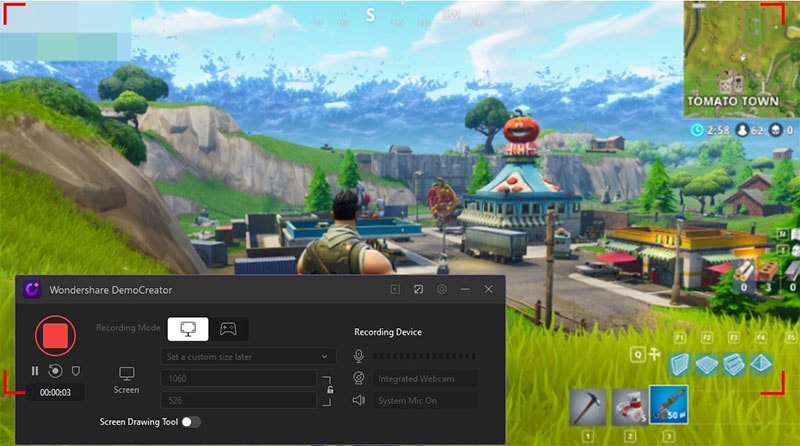
 Secure Download
Secure Download Secure Download
Secure DownloadIt is also one of those tools that are very easy to use. Screen capture can be completed in just a few simple steps and then you can use the program's in-built editing tool to edit the video in numerous ways. The DemoCreator free game recording software is embedded with many game video templates and effects that can be applied to your game videos. The use of hotkeys in the recording means that you can record your gameplay without having to interfere with the game.
 Secure Download
Secure Download Secure Download
Secure DownloadKey Features
- You can add markers to highlight the important sections of the video during the recording
- A fast-recording rate of 120fps is ideal for fast-paced games
- Record the whole screen or a specified section
- Change the speed or fade in and out during the recording
- Easily upload recorded videos to Vimeo, YouTube, Twitch, and Facebook directly
- Supported games: Geshin Impact, CSGO, CS 1.6, Fortnite, Cyberpunk, Roblox, and more.
2. Bandicam
Bandicam is a favorite of many gamers primarily because of the affordable price point and also because it can capture pretty much anything. As a gamer, you know that no two games are the same and they come in a variety of formats, but that is of no consequence to Bandicam. It will capture games running at 3840 x 2160 just as easily as it can record a low-resolution game that you can play on your browser. This is because it uses up to 144 frames per second.
It is also the ideal choice when you want to add commentary to the video as it can easily record system sound and the microphone. With a h.246 encoding, you can use Bandicam video game screen recorder to record more than 24 hours of video continuously and even change the frame rate while you record.
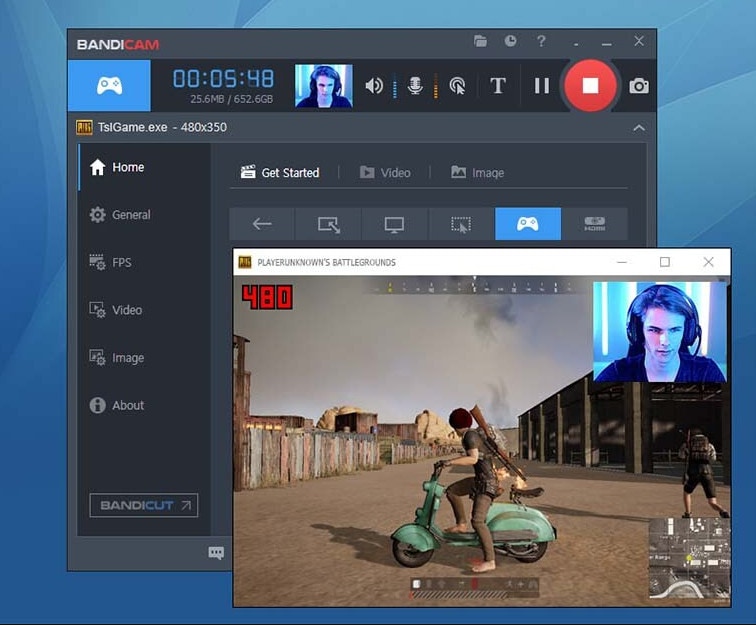
Key Features
- Recording gaming at a very fast rate
- The final size of the captured video is much smaller as compared to other tools
- You can record up to 24 hours of video continuously with assistance from the auto-complete recording feature
- Gameplay can be recorded at 4K UHD resolution
- You can record games directly, the webcam, HDMI connections, and even the PC screen
Pros
- Offers two distinct capture modes for versatility.
- Allows resizing of the capture area, accommodating various needs.
- Supports a wide array of codecs and formats, enhancing compatibility.
- Incorporates a built-in compression feature for optimized storage.
Cons
- Comes with a substantial cost, which may deter some users.
- Some videos might exhibit lag issues, impacting the viewing experience.
3. Open Broadcaster Software
Open Broadcaster Software (OBS) is a professional gaming recorder for PC and Mac that supports a wide range of video formats. This is one of the reasons OBS is so popular among gamers, along with the fact that it is also one of the best live-streaming tools to use. OBS allows users to easily live stream gameplay to a lot of platforms like YouTube, Facebook Live, and Twitch.
OBS gaming recorder is also an open-source program with a robust following online and it is compatible with Windows, Mac, and Linux operating systems. Because of the numerous features the program has, opening it up for the first time can be overwhelming for most. However, there are numerous tutorials online that can help you get a handle on how to use OBS.
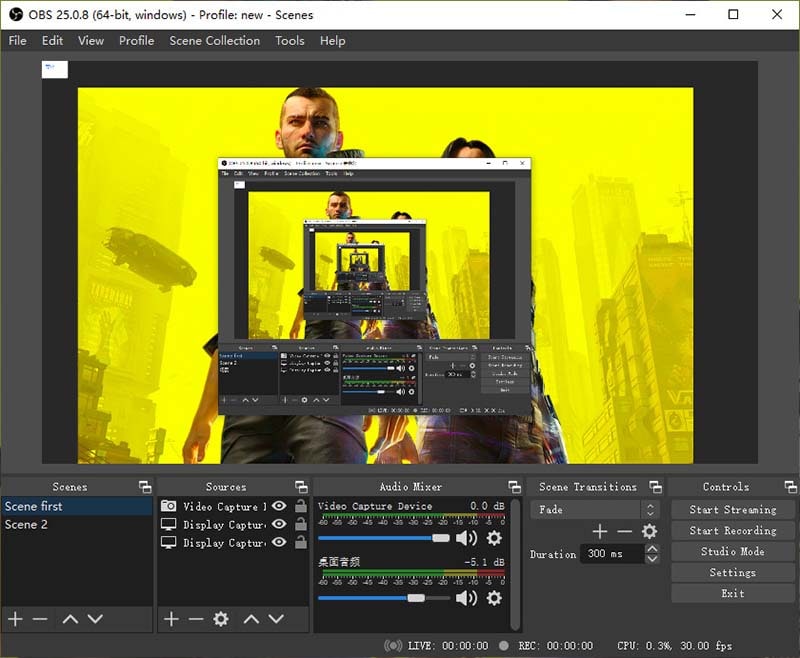
Key Features
- High-performance real-time audio and video recording or live streaming
- It has a very intuitive audio mixer and filters designed to remove background noise
- Numerous tutorials are available online
- Compatible with Windows, Mac, and Linux
- It is completely free to use
- You can upload or live stream to YouTube, Twitch, and Facebook Live directly
Pros
- Free and open source, fostering accessibility and customization.
- Works seamlessly across different operating systems due to cross-platform support.
- Offers diverse plugins that enrich the software's capabilities and user experience.
- Facilitates broadcasting across various live-streaming platforms.
- Benefits from a strong and supportive community.
Cons
- Involves a learning curve due to its intricate nature.
- The user interface may be less intuitive and user-friendly.
4. Streamlabs
If you are looking for a tool that offers all the features you find on OBS but is very easy to use, Streamlabs OBS is a good choice. This is because it was specifically developed to make the OBS interface easier to use.
This game screen recorder makes screen recording very easy to use and comes integrated with features that will help you stream and record gameplay very easily. The program easily connects to the Streamlabs account to make it easier to upload the recordings to websites like YouTube.
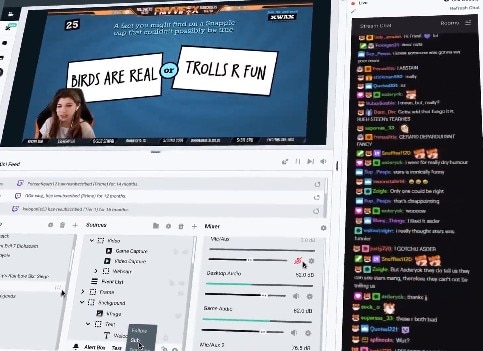
Key Features
- Compatible with Windows, Mac, and Linux
- The user interface is very simple
- A h.264 and AAC Encoder streamlines the recording process
- You can choose from an unlimited number of scenes and sources
- Supported video output formats include FLV and MP4
- GPU-based capture means your computer's resources are not too strained
Pros
- Free of charge for users, eliminating cost barriers.
- Incorporates a range of plugins, enriching the user experience.
- Straightforward setup process, ensuring ease of use.
- Cloud-based storage for resources and settings, enhancing accessibility.
Cons
- Increased likelihood of crashes when used alongside numerous add-ons.
- Offers fewer encoding choices compared to OBS.
- Multistream functionality restricted to the premium version, limiting access for free users.
5. Afterburner
MSI Afterburner is a hardware monitoring tool that can also be used to record gameplay footage. Because of its main function to monitor the hardware, MSI Afterburner can record high-quality videos without affecting the program's hardware too much.
It also has minimal effect on the computer's resources, even when you are recording at the highest possible settings. It is also completely free to use and will work with mid-level computers that don't have too many resources to spare.
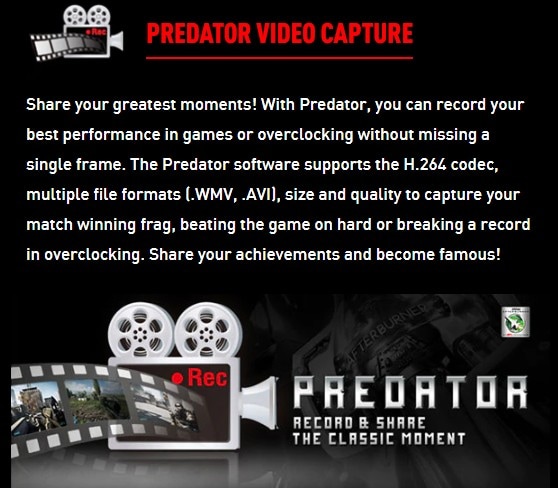
Key Features
- It will not impact the computer's performance
- You can customize various settings including bit rate, resolution, and frame rate
- You can create profiles with unique settings
- Supports both screen capture and gameplay
- Records both system sounds and microphone
Pros
- GPU acceleration for optimized performance.
- Real-time hardware monitoring for system insights.
- Video capture and live streaming functionality.
- Customizable overlay for in-game statistics.
Cons
- Primarily tailored for gamers, limiting broader usage.
- Learning curve for users new to performance tuning tools.
6. ReLive
Radeon ReLive is AMD's recording software and is therefore only useful to you if you have the AMD graphics card. It utilizes the GPU for most of the encoding, leaving the CPU for other tasks and thereby sparing the computer's resources.
One of its main benefits is that it offers users the chance to upscale the recording. This means that even if you are playing at 1080p, you can still record the game at 4K UHD.
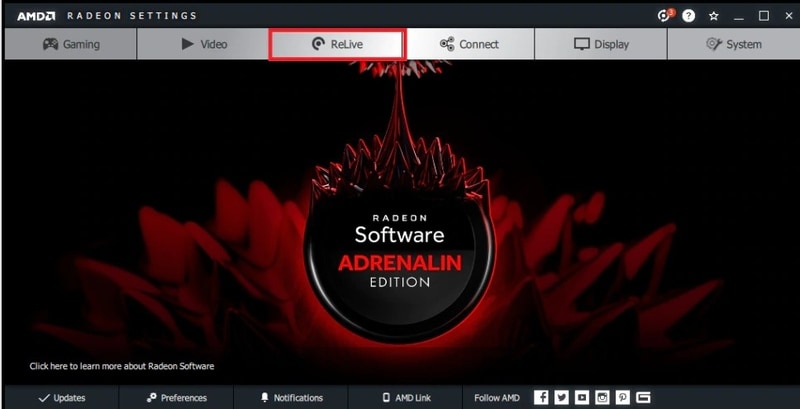
Key Features
- Capture and stream gameplay
- Record content directly from the Windows Desktop
- Capture both microphone audio and system sounds
- Customizable hotkeys to make gameplay recording easy
- Customize the video recording settings including bit rate, output format, frame rate, and more
Pros
- Freely accessible, eliminating cost-related barriers.
- Simplified setup process and intuitive usability.
- Supports upscaling for enhanced quality.
Cons
- Exclusive compatibility with AMD GPUs.
- Lacks OpenGL game recording functionality.
- Fewer features compared to dedicated recording software options.
7. Fraps
Fraps is perhaps one of the oldest gameplay recorders for PCs in the market. It has been around for decades but is still relevant because it has received quite several updates over the years. But as you can guess, the user interface is a bit very friendly.
But Fraps has been around because it is a fully capable solution that allows users to record gameplay in very high resolution. It does however lack an editing suite like the one you would find on other gameplay recorders like OBS and the free version will add a watermark to the recording.

Key Features
- You can see the frame rate per second that you're using during the recording
- It will also capture microphone audio and computer sounds
- It is compatible with both Windows and Mac
- You can customize frame rates up to 120 FPS
Pros
- Lightweight and user-friendly, ensuring ease of use.
- Allows custom FPS settings and supports high-speed 120FPS video recording.
- Features a live FPS counter for monitoring.
- Enables cursor highlighting and external audio input capture.
Cons
- Free version has a 30-second recording limit.
- Lacks options to add titles to recordings.
- Absence of a pause button during recording.
- Recorded video files can have larger file sizes.
8. Nvidia GeForce Experience
Nvidia GeForce is a solution that will not just allow you to capture gameplay and live stream videos, but it will also update Nvidia drivers on your computer. Because it uses the system's GPU for encoding purposes, the computer's performance will remain unaffected when using GeForce to record or live stream gameplay.
You can also use it to record videos in very high resolution up to 4K and it is very easy to use. It will however only work if you have Nvidia graphics cards on your system.
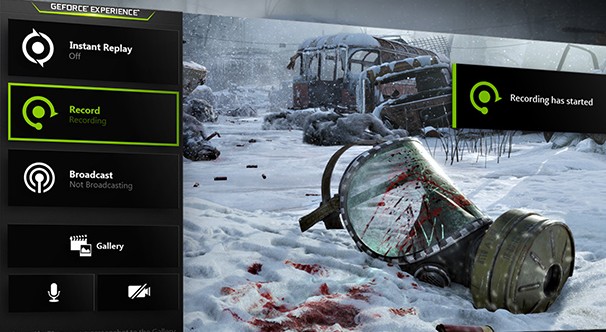
Key Features
- It is free to use as long as you have the Nvidia GPU
- Simple and very straightforward
- Uses GPU and can therefore handle strong encoding without affecting the system’s performance
- Recorded gameplay videos can be uploaded or live-streamed to YouTube, Twitch, and Facebook
Pros
- Free usage, removing financial barriers for users.
- Boasts a user-friendly and uncomplicated interface.
- Leverages GPU for efficient encoding processing.
Cons
- Limited compatibility, functioning exclusively with Nvidia GPUs.
- Offers fewer features in comparison to other software mentioned on the list.
9. XSplit Gamecaster
XSplit is a simple-to-use but very powerful gaming recorder and live-streaming tool. It allows users to record or live stream high-quality videos to sites like Twitch. You can easily start the recording with a single click and configure the settings in some of the settings to suit your PC's performance needs.
Gamers like XSplit because it does all the work, allowing you to fully focus on playing the game. It also has an in-built editor that can allow you to edit the recording in numerous ways before sharing it with the world.
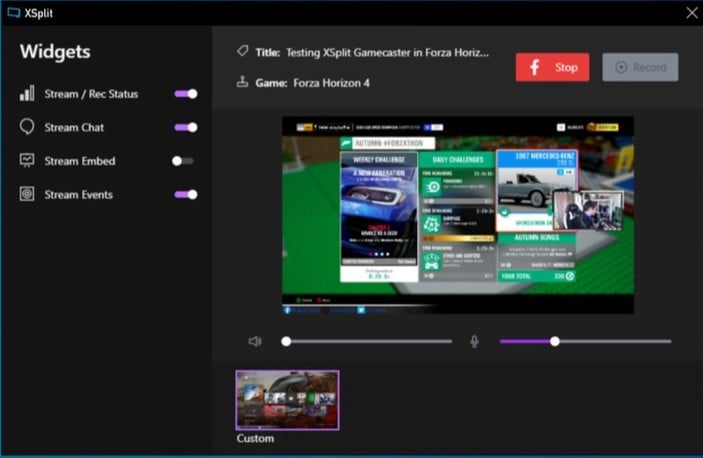
Key Features
- Record or live-stream videos
- A simple user interface makes it very easy to use
- Upload or live stream to Twitch directly
- GPU-based encoding spares the computer's resources
- You can record both video and audio
Pros
- Offers comprehensive features without any cost.
- Boasts an intuitive and clean user interface.
- Provides the flexibility to record locally or stream instantly to popular platforms.
- Integration with partner platforms enhances functionality.
Cons
- Lacks a highlight feature, potentially limiting certain recording needs.
- May not cater to advanced users seeking more intricate features.
10. Action!
Action! is a great choice when you are looking for a solution that will support everything in terms of graphics cards. This software will work very well with Nvidia, DirectX, and OpenGL. It is also one of the very few game recorder apps that will work on mobile devices and include slow-motion recording.
Action is also useful when you want to take screenshots, with hotkeys making the process easy. Most users have also found the Greenscreen mode to be very helpful. Videos can be recorded in high resolution up to 8K and all audio formats are in M4A format.
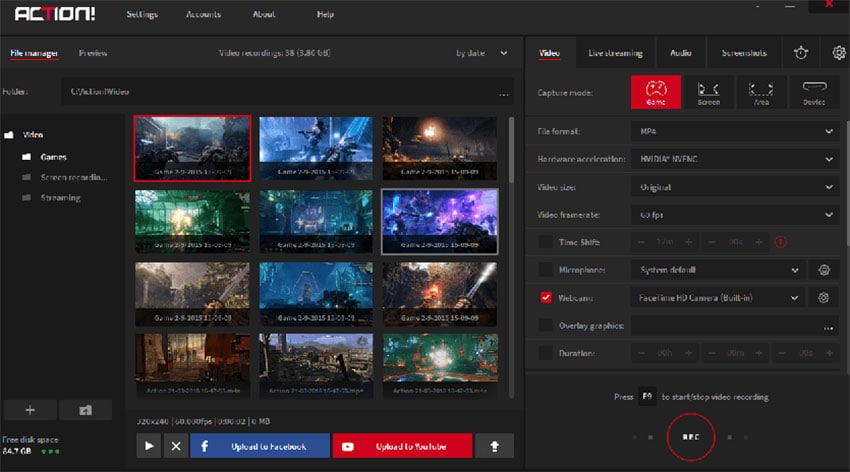
Key Features
- Works with all types of graphics cards
- Compatible with all versions of Windows
- It has a Greenscreen mode and slow-motion recording
- Supports mobile recording
- You can upload recordings to YouTube directly
Pros
- Abundance of features enriching functionality.
- Utilizes GPU acceleration for enhanced performance.
- User-friendly interface for seamless operation.
- Offers efficient file-sharing options.
- Supports high-definition playback for optimal viewing experience.
Cons
- Higher frame rates result in increased memory consumption.
- Lacks the option to customize frame rates to specific preferences.
- Comes with a relatively higher cost.
11. Icecream Screen Recorder
The Icecream screen recorder is another tool that you can use to capture gameplay. It is compatible with both Windows and Mac and it has an easy-to-use UI that makes it one of the best tools for beginner users.
With this tool, you can choose if you would like to record the full screen or a specified region of the screen. It also comes with a basic editor that can be used to make changes to the video to make it as unique as you want it to be.
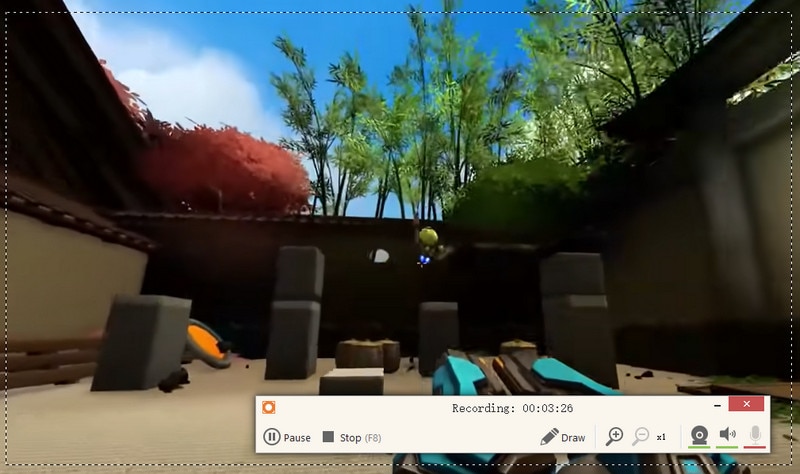
Key Features
- A very user-friendly user interface
- An editing feature that allows you to annotate the recording in numerous ways
- It comes with an in-built cloud service that generates a unique sharing link
- You can also record webcam footage
Pros
- Enables webcam recording as an overlay, enhancing versatility.
- Includes a built-in video editor for post-recording adjustments.
- Supports the addition of custom logo watermarks for branding.
Cons
- Free version offers limited functionality, potentially restricting advanced features.
12. EaseUS RecExperts
This is a screen recorder that is ideal for both beginner users and professionals. You can use RecExperts to record a specified area of the screen, a specific window, or the full screen. It also supports audio recording both of the system sounds and microphone narration.
It will also record gameplay in very high quality, up to 4K resolution. You can also use it to schedule a recording and then share the recorded videos on various websites indirectly.
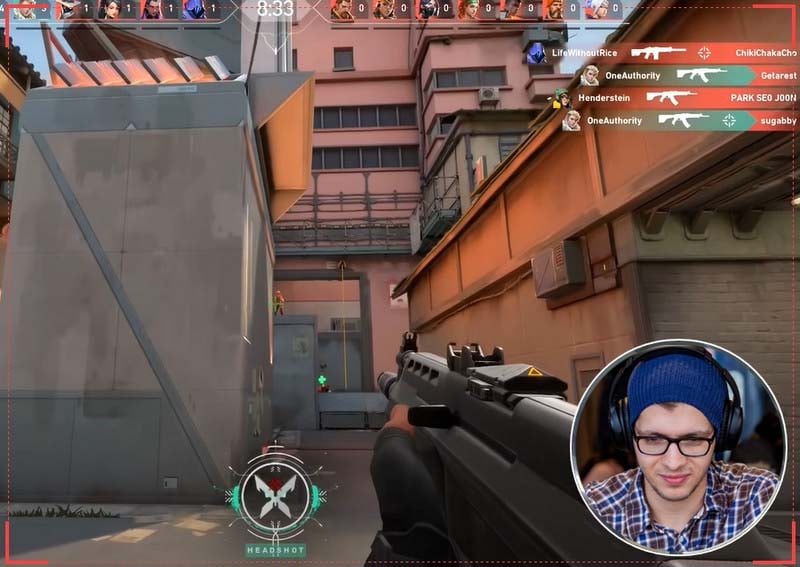
Key Features
- Has a very simple user interface
- Record the game and your narration at the same time
- Record computer audio
- Schedule recordings to begin automatically
- A built0in editor makes it easy to add texts and other annotations
- Export the recording in various formats
Pros
- Intuitive user interface for ease of use.
- Multiple recording modes for versatile capture.
- Audio recording options for comprehensive content creation.
- Allows scheduled recordings for automated tasks.
Cons
- Limited video editing capabilities.
- Free version lacks certain advanced features.
13. Xbox Game Bar
The Xbox Game Bar is a pre-installed free game recorder that comes with Windows 10/11 and is useful for recording game clips and screenshots. Apart from recording gameplay, it will also be useful to you when you want to record various Windows 10/11 apps.
It is very easy to use and it will record PC games. It can instantly access widgets for screen sharing, allowing you to even record the chats you may have with friends as you play the game. (You can check our guides on Xbox Game Bar Windows 10 and Xbox Game Bar Windows 11 for more details)
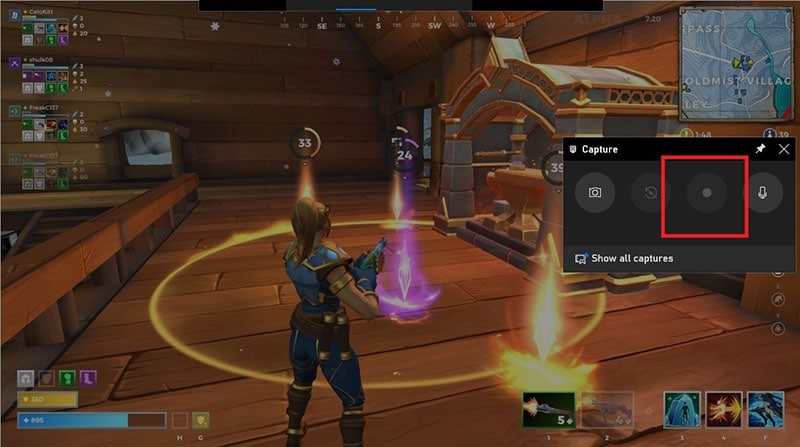
Key Features
- Easily accessible with a user-friendly interface
- It can also record audio (both microphone and system sounds)
- It's a free screen recorder without a time limit
- You can trim the beginning and the end of the videos
Pros
- Free usage, eliminating cost-related barriers.
- Inbuilt with Windows 10/11, ensuring accessibility.
Cons
- Limited feature set compared to more comprehensive software options.
- Exclusive availability on Windows 10/11, limiting access to other operating systems.
14. ApowerREC
ApowerREC is a tool that is available for both Mac and Windows with features that allow you to record the screen. Gamers can use this program's fast screencasting features to record the whole screen or a specified region of the screen.
You can also use it to capture webcam footage and record the audio both from the system sounds as well as microphone narration.

Key Features
- Record a section of the screen or the full-screen
- Record webcam footage at the same time
- Record both the system sounds and microphone
- Use the built-in editor to edit various aspects of the video
- A simple user interface
Pros
- Multi-platform support for enhanced accessibility.
- Robust video editing tools for post-production.
- Webcam overlay feature for interactive recording.
- Cloud storage integration for easy sharing and storage.
Cons
- Watermark on recordings in the free version.
- Some advanced features require a subscription.
15. Gecata
Movavi's Gecata stands out as an exceptional game recorder for Windows, catering to both casual gamers and streamers with its valuable features. Boasting a user-friendly interface, Gecata simplifies recording gameplay without requiring advanced technical knowledge. The software introduces a dedicated Game Mode, enabling immediate 4K video recording at up to 120fps upon game initiation. Users can easily customize overlays to display frame rates.
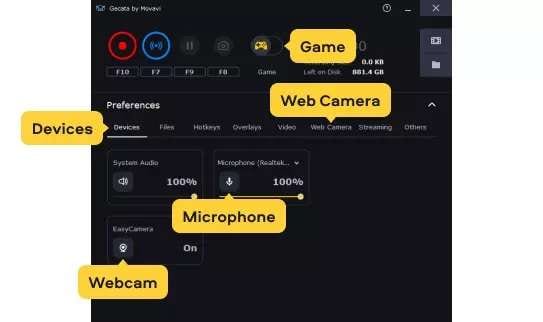
Key Features
- A user-friendly interface that simplifies game recording
- A dedicated Game Mode for instant 4K video recording at up to 120fps when starting a game
- Recording of specific screen sections in windowed mode, enhancing precision
- Comprehensive post-recording editing tools
Pros
- Offers a plethora of features, ensuring comprehensive functionality.
- Provides a wide range of editing tools for post-production needs.
- Supports screen resolutions up to 4K, guaranteeing high-quality recordings.
- Allows selective screen recording.
- Instantly converts screen recordings into GIF format.
Cons:
- Comes with a relatively higher cost.
- Limited availability of free trial period.
Part 2: Extra Info: FAQs about Game Screen Recorder
1. What Is the Most Important Part of Recording Gameplay?
The most important part of recording gameplay is without question the CPU. But we must keep in mind that some gameplay recording tools will leverage the GPU for encoding and completely leave the CPU alone. You will also notice from our review above that these tools will not affect the computer’s performance.
The bandwidth between the CPU and motherboard is actually where the highest level of encoding will happen. But only for tools that do not use GPU for encoding. But since upgrading the CPU or the motherboard may be expensive, you can update the graphics card to get better performance.
2. Why Is Gameplay Recording Choppy and Lagging?
When the gameplay recording is choppy or lagging, it often means that you are using inferior software to record the screen. Many programs will offload the encoding to the CPU which can be a drag on the system resources causing lagging or choppiness during the recording process.
The best way to prevent this is to use a capture card rather than a program that uses the CPU for encoding purposes. Capture cards often use GPU which decreases the frame rate, making the recording process smooth.
3. Which Software Is Best for Recording Games?
Of all the tools we have outlined above, Bandicam is the best solution for gameplay recording. To begin with, it is specifically designed to be a gameplay recorder with features that are specific for gameplay recording. It records at the fastest rate of over 144 frames per second and it can be used to record gameplay for up to 24 hours straight.
However, the DemoCreator Game Recorder supports recording gaming and game video editing in one software, which can meet all your needs in one download. It is pretty convenient.
 Secure Download
Secure Download Secure Download
Secure Download





