Online classes and training sessions have become a widely adopted way with the advancement in digital technology. People prefer using whiteboards to easily explain their design and subject during online sessions or video meetings. You can use whiteboards to draw figures, diagrams, and charts and insert media files. By doing so, you can engage and target your audience in a compelling manner.
Due to the unlimited benefits of using a whiteboard, this article will discuss 10 different online whiteboards. We will also provide an offline alternative to the online whiteboard tools you can use conveniently.
In this article
Part 1: Top 10 Best Online Whiteboards
Have you ever encountered an online whiteboard tool? This section will discuss the renowned online whiteboard tools along with their advantages and drawbacks.
1. Moqups
Moqups provides flexible solutions to ease your workflow and project management. It helps you to connect with your team regardless of location. Without the installation, you can proceed to this online whiteboard anytime. It contains multiple features that can help you and your teammates write and draw a particular project's essential aspects.
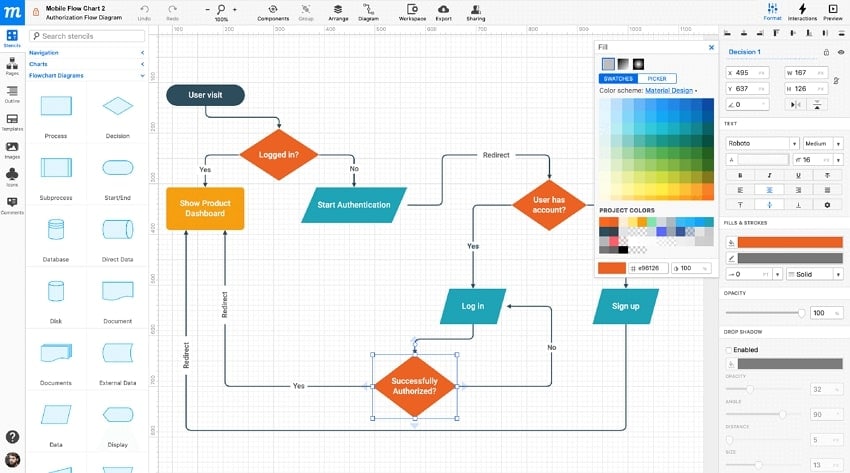
2. Miro
Miro is a secure online whiteboard tool that provides a professional environment to users. It has various integrated apps that can connect you to other tools instantly. The advanced algorithm used in this whiteboard website helps in instant synchronization. You can utilize this whiteboard during your presentations to explain your product efficiently.
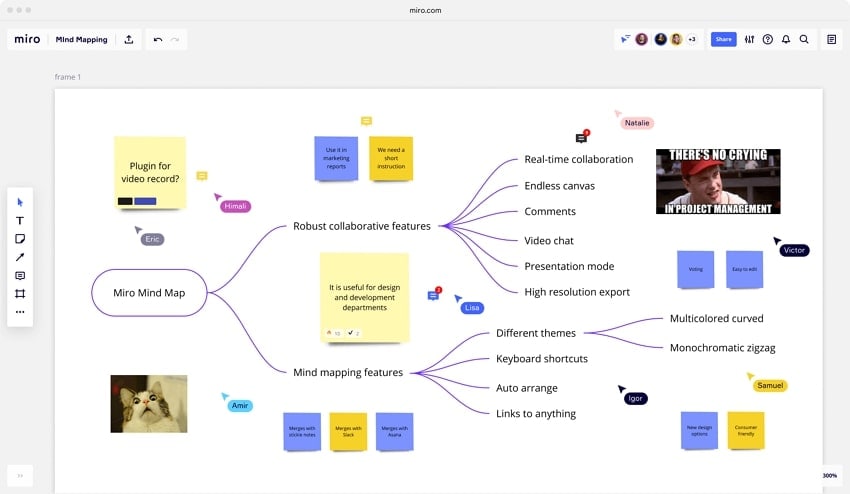
3. Ziteboard
Ziteboard is an excellent platform to visually describe ideas and thoughts through its whiteboard. This tool shows compatibility with developers, designers, and other professionals as they can instantly communicate through it. It has an embedded board chat that is capable of executing audio and video calls for effective communication.
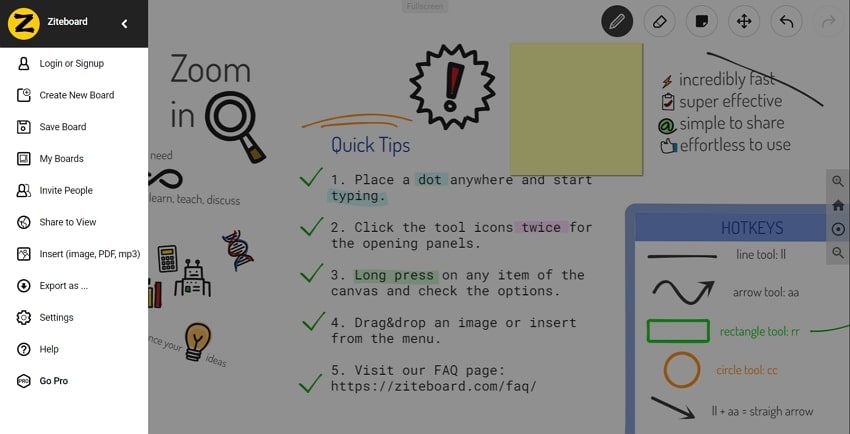
4. ClickUp
ClickUp has a modern interface to encourage beginners to use online whiteboards to strategize and market their business projects. Through its drag-and-drop feature, you can instantly add illustrations, text boxes, and other sorts of content. Moreover, you can link the concepts or charts with each other for better understanding.
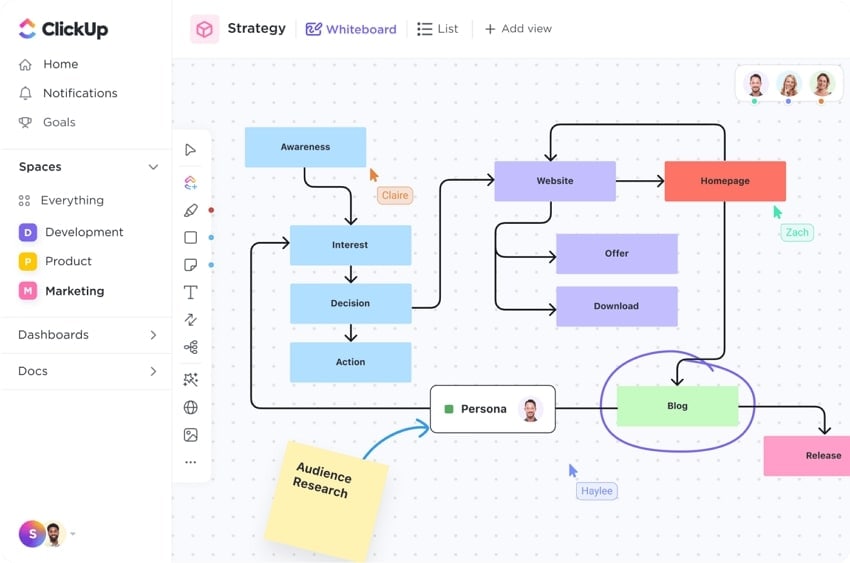
5. Sketchboard
Sketchboard is a famous online tool that allows individuals, professionals, and creators to utilize digital space efficiently. For business meetings, presentations, and collaboration, Sketchboard offers multiple methods to add content. You can use the infinite space of this online drawing board without depending upon a specific location.

6. Lucidspark
Lucidspark is an efficient tool that can motivate you to brainstorm your ideas in a well-protected environment. It allows freehand drawing so that you can add illustrations according to your preference. Moreover, it supports color-coded live cursors for each participant so that you can easily differentiate while monitoring.
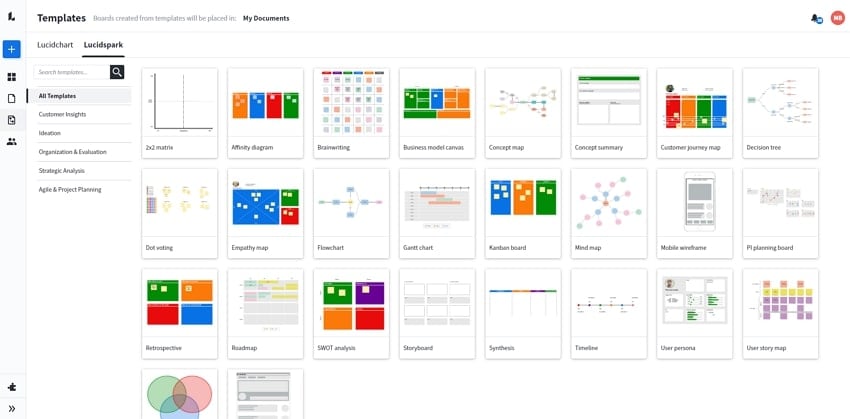
7. Explain Everything
Explain Everything provides a shared digital space where you can demonstrate and explain concepts during live streams. Using this best online whiteboard for remote teaching, you can record video lessons effectively. Moreover, you can also livecast your whiteboard on different virtual platforms like Zoom or Microsoft Teams smoothly.
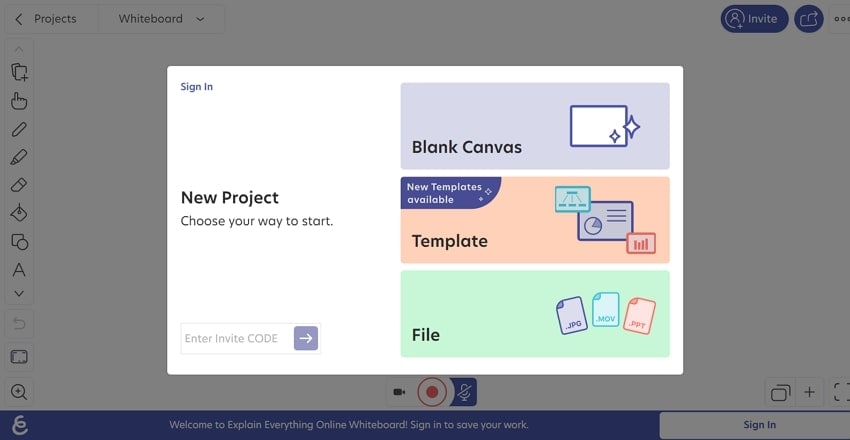
8. NoteBookCast
NoteBookCast works as a powerful online whiteboard tool that offers instant synchronization and real-time collaboration. This tool can engage your students in fun activities and brainstorming sessions. It’s a multi-user platform through which up to 20 people can join and co-create the projects. Being a host, you can instantly create a whiteboard by adding its title, description, and nickname.
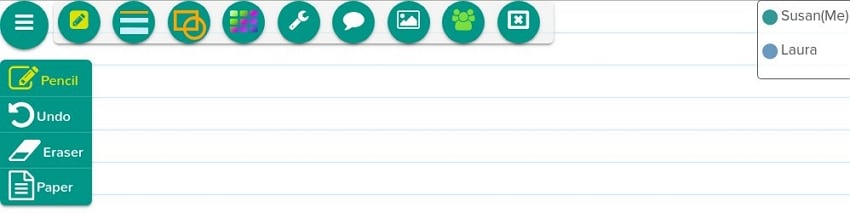
9. Whiteboard.fi
This online whiteboard gives the user many options to write, annotate, draw, and add multimedia files. It offers versatile tools through which you can insert shapes, backgrounds, arrows, and images flawlessly. Being a teacher, you can instantly assign tasks or activities to your students and follow their progress in real-time.

10. Educreations
Education has a simple and intuitive interface that can enhance your experience while using an online whiteboard. You can write in different colors, sizes, and text styles on this online whiteboard tool. Moreover, you can also record your voice and iPad screen to record the tutorial lessons while giving an explanation on the whiteboard.
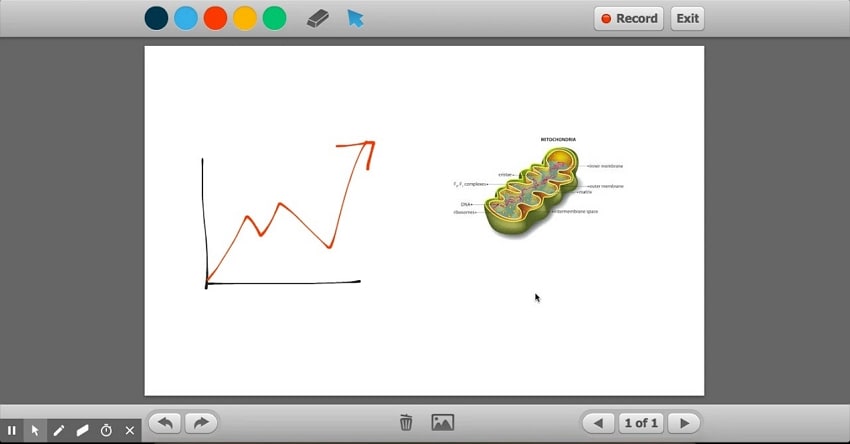
Part 2: Best Video Presentation Maker with Whiteboard Tool for Desktop Devices
Do you want to conduct your presentation with a whiteboard tool? Wondershare DemoCreator provides an exclusive mode known as Demo Project mode, through which you can record or live stream presentations using its whiteboard tool. You can apply camera effects, captivating backgrounds, and smooth transitions with a single click. Using these elements, you can enhance the visual appeal of your presentation.
The whiteboard tool of DemoCreator enables you to add text boxes instantly. By selecting the preferred color and opacity, you can also draw and write using its Pen. You can use the Pointer on this whiteboard to point out certain parts. Hence, DemoCreator functions as a powerful presentation maker through which you can live broadcast your presentation along with utilizing its whiteboard tool.
An essential demo-making tool that helps learners, educators, freelancers, and gamers to take idea-sharing to the next level.

To use the efficient whiteboard tool on DemoCreator, you can proceed to the following instructions:
Step 1 Navigate to Demo Project Mode
Before using its virtual whiteboard tool, prepare your presentation content, such as PPT slides. Once done, launch DemoCreator on your computer successfully and proceed to its "Demo Project Mode."
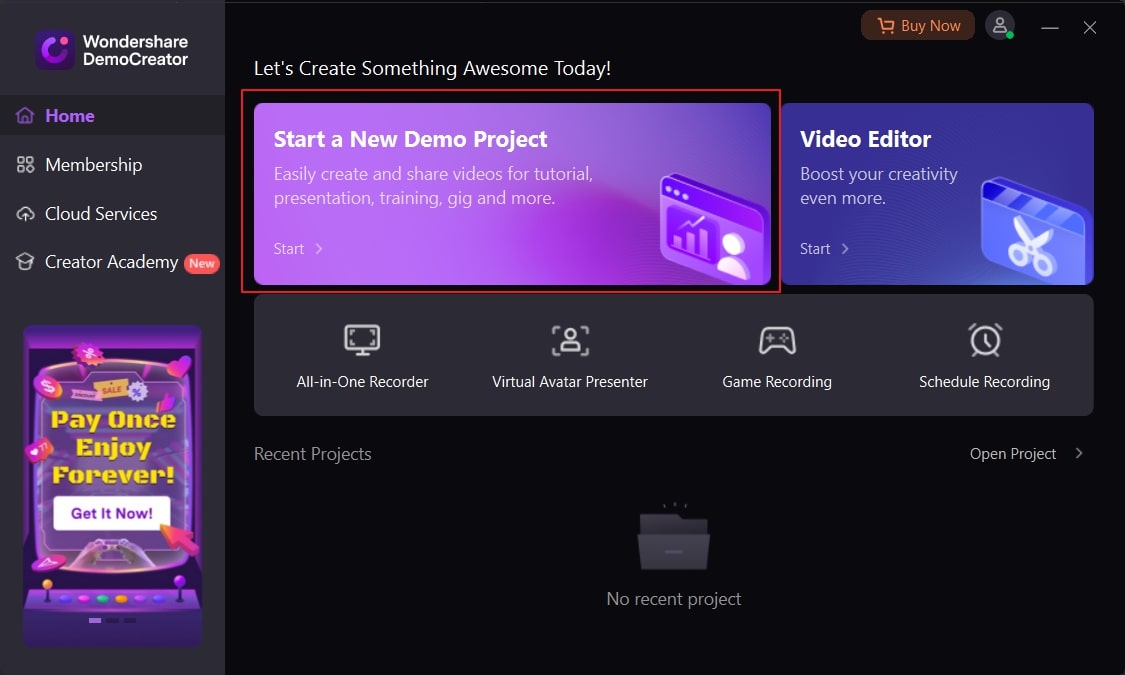
Step 2 Upload and Modify your Presentation
On the newly displayed window of Demo Project mode, tap on the “Plus” icon. Choose “Add PowerPoint” to import the required PPT slides instantly. Afterward, you can modify the presentation by adding different transitions, beauty filters, and objects. To make your presentation more engaging, you can also add backgrounds or avatars from DemoCreator.
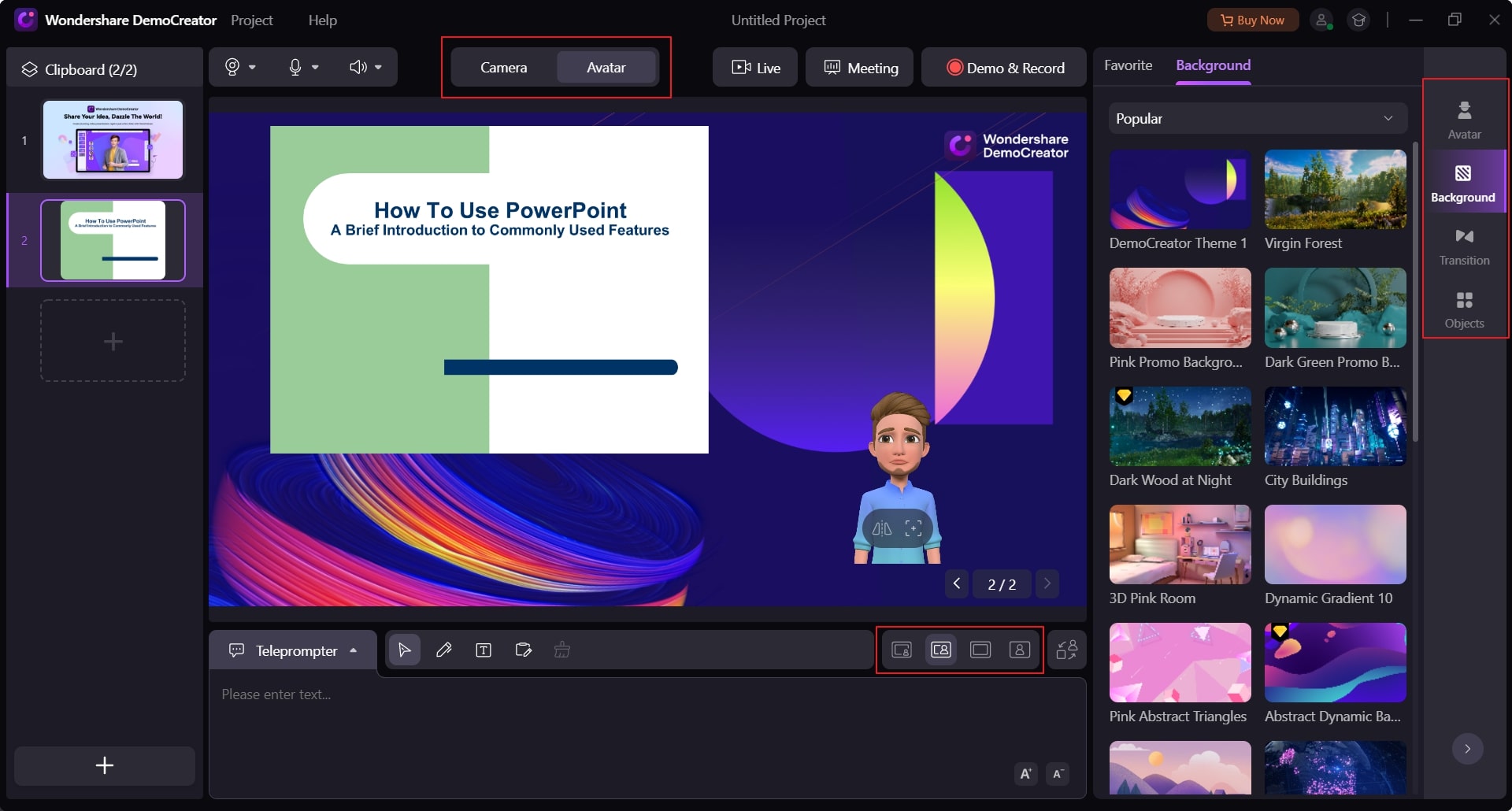
Step 3 Begin Recording or Livestreaming
Now choose your Microphone from the top. Afterward, you can either select the “Live” button for live streaming or record the presentation by clicking on the “Demo and Record” button.
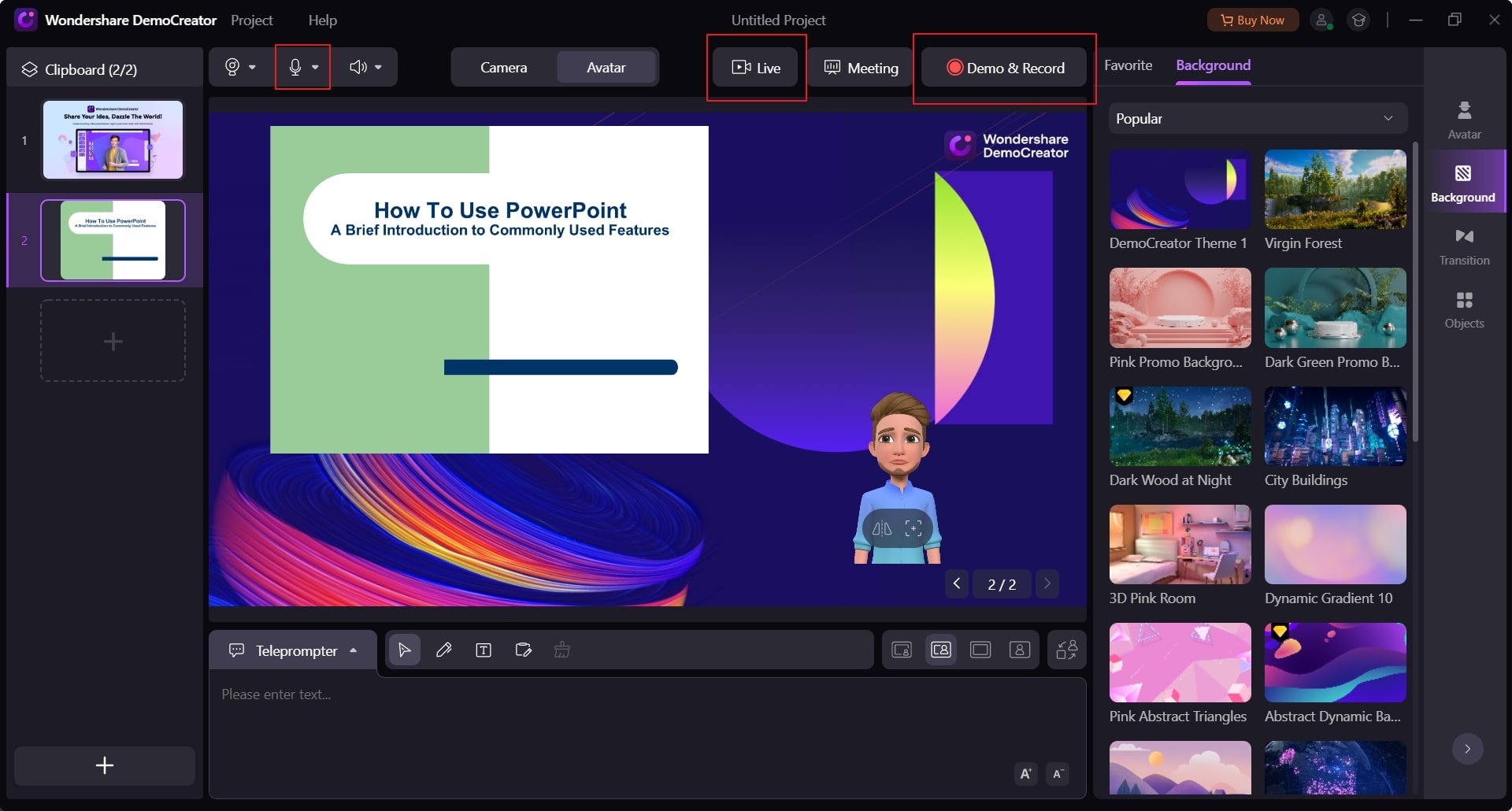
Step 4 Open the Whiteboard Tool
During the presentation, you can open the whiteboard of DemoCreator to write or sketch the content quickly. You can use its Pen or add text boxes for the addition of explanatory material for a presentation. Once done with the presentation, you can click on the “Stop” icon.
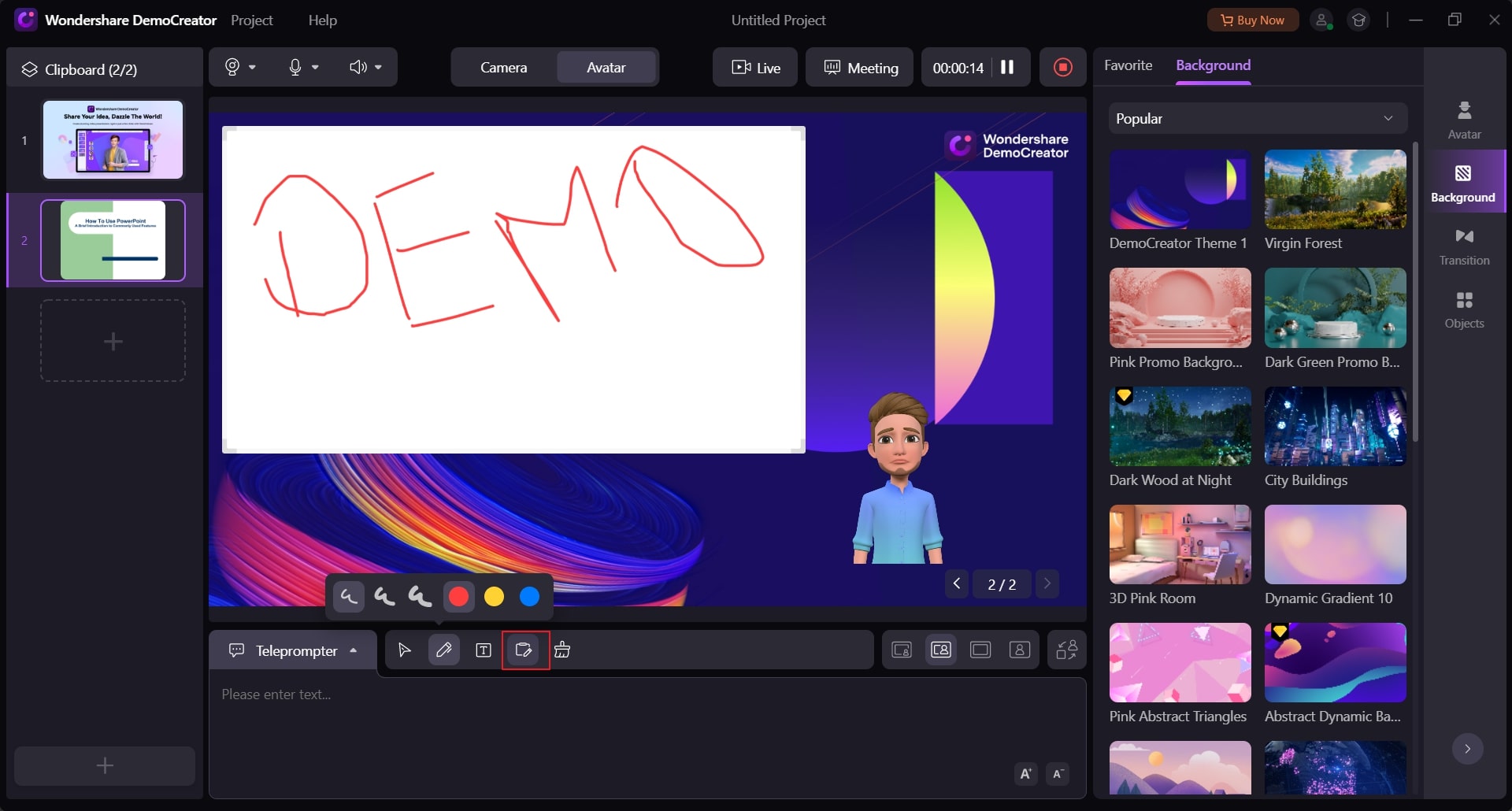
Conclusion
Whiteboard tools can drastically enhance your presentation or tutorial lessons as you would have an infinite canvas to explain the concepts. This article has discussed the top 10 online whiteboard tools that provide promising results. However, the unavailability of an internet connection may disrupt your workflow.
For such situations, DemoCreator is the best option as it provides presentation modes along with a whiteboard tool. It has a friendly user interface that allows you to broadcast or screen record presentations along with powerful tools.




