Wondershare DemoCreator
An essential demo-making tool that helps learners, educators, freelancers, and gamers to take idea-sharing to the next level.

Are you looking for a reliable web video downloader because you want to download and watch videos offline – at your comfort – without seeing any ads? If so, you’ve come to the right place.
There are many web video downloaders, but only the best ones support multiple formats, browsers, and websites.
It can be difficult for you to test them one by one to find out which one works for you. We decided to take on this challenge and review many web video downloaders.
In this article, you’ll find out the 10 best website video downloaders that support hundreds of websites, formats, and popular web browsers. Before we begin, let’s find out when you need a website video downloader.
Part1 Why you will need a website video downloader
A web video downloader is a useful tool to download videos from any website. Inherently, websites don’t offer a download option on their videos.
You might not have enough time to watch the video in one go or maybe the internet speed is slow or the video buffers a lot. In such or more cases, downloading the video and watching it offline is a better choice. And, that’s where you need a web video free downloader.
Here are some scenarios where a website video downloader helps:
● Offline viewing
The main reason to use a video downloader is that you want to save videos from the internet for later viewing. While YouTube allows you to download its videos within the app, it’s not applicable to all videos. A web video downloader allows you to download every video and save it on your device.
● Websites don’t allow direct download
One reason is that websites block users from downloading their content. This could be done in order to protect their copyrighted material or simply because they don’t want people taking advantage of their service.
● Viewing in multiple sittings
You might want to download videos because they are too long to watch in one sitting. For example, if you’re traveling and don’t want to use up all your data plan by streaming an entire movie.
● High-quality resolution
All videos that you watch online are streamed, not downloaded. This means that there is a limit to the quality of the video that you can get, which depends on your internet speed – and server response time where the video file is hosted.
Watching online might not allow for viewing in high resolution, which disrupts the viewing experience. Instead, you can download the video in high-quality resolution and watch it later to have the best time. That’s where a web video downloader helps – it enables you to choose between different resolutions.
● Watch ad-free content
Nowadays, every social media platform and video-sharing site has advertising programs. It allows them to earn money by letting creators monetize their videos. While it’s important to support content creators, ads running between videos can disrupt your experience.
Web video downloaders allow you to download videos and watch them without seeing ads.
Part2 10 Best website video downloaders
Here is a list of the 10 best web video downloaders:
1. smallseotools
You’ve probably heard about or used smallseotools website for SEO-related tasks. But did you know it also offers an online web video downloader?
This web video free downloader is easy to use and works like all other online video downloaders. You just need to paste the video link, select download, and choose the video quality to download in your desired quality.
2. Chrome Web Video Downloader Extension
With over 400,000 users and several hundred raving reviews, the Chrome Web Video Downloader extension is a popular tool for downloading web videos.
Web Video Downloader is an effective and efficient browser extension that allows you to download videos from all major social sites and video sharing platforms – in an instant.
Web Video Downloader detects if a video is available for download on a webpage and provides easy download options. It lets you choose the desired resolution. Due to privacy policy restrictions, it doesn’t download videos from YouTube.
3. DownloadHelper
DownloadHelper is a small and old web video downloader. It works as a browser extension. Whether you use Mozilla Firefox, Google Chrome, or Microsoft Edge, you can install it on your browser from DownloadHelper's official website.
DownloadHelper supports downloading videos from a huge list of sites, including social media sites, online course libraries, video sharing platforms, and many others.
It automatically detects videos on a webpage and shows them in its interface. You can use the Quick Download button to start the download with a single click.
It is also possible to convert videos into other formats using its premium feature.
4. Link Video
Link Video Downloader is an online web video downloader that comes with a converter. You can download both audio and video files using this downloader.
You can download video and audio files from Facebook, Instagram, Soundcloud, and many other websites.
It supports all kinds of popular video and audio formats. After adding the video link, click download and select your desired format. After conversion to your desired format, it saves on your device.
5. SaveTheVideo
SaveTheVideo is a free web video downloader that comes with a video converter as well. You just need to copy and paste the link to download the video.
What’s incredible about this downloader is its premium version allowing batch downloading, video compression, and more features.
SaveTheVideo supports Dailymotion, Vimeo, TikTok, Twitter, Instagram, Facebook, and several other sites. You can also select multiple videos once to download them simultaneously.
The videos are downloaded in MP4, AAC, MP3, and more formats. You can use its converter to change the video format as well.
6. Savefrom.net
Save from is another web video free downloader available online. You just need to copy and paste the video link to download the video. It’s easy to use and download videos with a click of a button.
It can download different file formats and video qualities. It detects the maximum video quality and allows you to choose the video quality you want to download. It supports HD, 2K, and 4K video quality as well.
Talking about browsers, it’s available free for Chrome, Firefox, Safari, and other commonly used browsers as well. You can install its extension on your Chrome and Edge browsers.
7. Video Downloader Pro
Video Downloader Pro is a simple, fast, and web video free downloader that lets you save videos from many sites. You can use it as a browser extension and download videos with a click of a button.
It can download video and audio files in any available format on the website.
One thing to keep in mind is that Video Downloader Pro isn’t a YouTube video downloader. Since it’s a Google Chrome extension, it has to comply with Google Web Store Policies. These policies restrict developers to provide such extensions that could potentially be used to violate copyrights.
8. Keepvid Video Downloader
If you’re looking for a web video downloader that can be used online and as a desktop application, Keepvid is an excellent option.
Keepvid is an easy-to-use downloader and converter that allows you to save videos from many websites to your computer. It’s built for simplicity. All you need to do is to copy and paste a video link into the search bar and hit enter.
An impressive use of Keepvid Video Downloader is the conversion of videos to MP3 format. You can download videos in different resolution qualities including 480p, 720p, and 1080p.
9. Acethinker
Acethinker has several applications, software, and utilities for all kinds of professionals. Its Online Web Video Downloader can be used to download videos from YouTube, Facebook, Dailymotion, and other sites.
It supports downloading videos in various formats including MP4, FLV, WMV, 3GP, and more.
The software has a simple interface that makes it easy to use even by a beginner. You have to just provide the URL of the video you want to download and click on the ‘Download’ button. The downloaded video will be stored on your computer in a selected folder.
It supports all popular browsers. You can either use the online tool or download its desktop application version.
10. 4K Video Downloader
4K Video Downloader is another excellent web video downloader, and it’s only available online. You don’t need to download any desktop application.
It supports multiple platforms and available in different languages. One aspect where it lacks more than most of the web video free downloaders is its limitations. You can download only 30 files in a day. It starts free, though.
One aspect where it beats others is you can download 3D and 360-degree videos using 4K Video Downloader. It also lets you download full playlist with subtitles on any YouTube channel, which makes it an incredible YouTube video downloader. Its premium version offers a lot more features.
Part3 How to record or edit video from website
While you can use a web video free downloader to download video from websites, it might not work on some websites. In such a case, you can turn to an alternative such as screen recording.
If you’re unable to download video from a website, use a screen recording tool to record the specific section of the website where video is being played. Wondershare DemoCreator is one of the best screen recording software you can find on the internet.
Let’s see how to record a website with DemoCreator.
Steps to record website with DemoCreator
Step1 Launch DemoCreator& Setup Recorder
First of all, you need to download and install DemoCreator on your computer.
Once it’s installed, double-click on the Wondershare DemoCreator icon on your computer to launch it.
You’ll see the below interface on your screen.

 Secure Download
Secure Download Secure Download
Secure DownloadStep2 Select Start a Record Project
You can see different options available on the screen. You need to select Start a Record Project. Now, a small interface will appear where you need to select “Custom Area” under the “Capture Area” option.
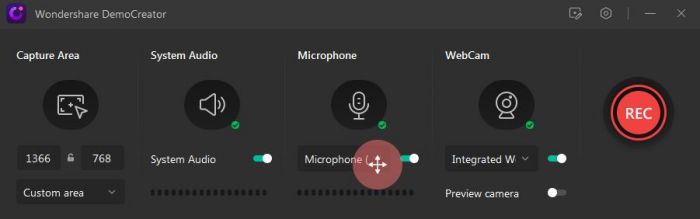
Step3 Set up Audio and Camera Settings
DemoCreator records the System Audio and Microphone sound by default. However, you can disable them. You can adjust audio, microphone, and webcam settings according to your needs.
If you want to include your facecam in the video, select an input webcam under the “WebCam” option.
Step4 Select Website Area & Start Recording
Now, go to the website and select the area you want to include in the video. You can use the border edges to adjust the capture area.
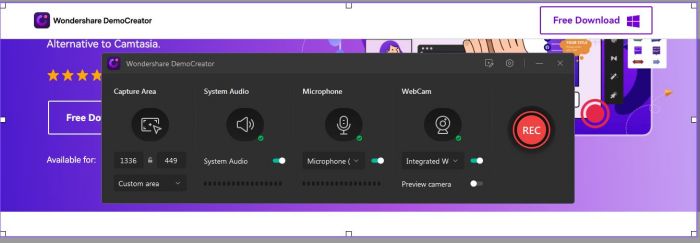
Once you’ve selected the area, click the REC button to start capturing the website.
The recording will begin after a countdown of 3 seconds. At any time during the recording, you can press the F9 key to pause and resume the recording. Click the Stop button or press F10 to stop the recording.
The recording video will open in the DemoCreator editor where you can do professional-level editing.
How to add effects to your video
Wondershare DemoCreator has a built-in lightweight video editor as well. You can use it to apply effects to your video and make it crisp and professional.
Crop
Crop option lets you limit the frame of the video.
1. From the options just above the timeline, select the crop tool.
2. A window will open where you can resize the visible area. Keep that area out of the markers that you want to remove.
3. Now click OK.
Trim
If you want to remove a specific portion from within the video, start, or end, use the Trim tool.
1. Open the video and set the cursor to the edge of the clip in the timeline.
2. Drag the cursor and select a specific length of the clip in the timeline to Trim that part.
Merge
To combine two videos so they play after each other, use the Merge tool.
1. All you need to do is to add the videos to your timeline.
2. When you have them added to the timeline, the video clips are merged into one.
3. You can add a transition between them as well.
Annotation
Annotation lets you make your content easy to understand if it’s a tutorial or demo.
1. Click on the Annotation tab.
2. Select a specific category of annotation from the menu and click the one you want to apply to the video.
Stickers
If you want to add a call to action to your video or need to hide something, use stickers to do it in an appealing way.
1. From the sidebar, open the “Sticker” menu and select the one you want to use.
How to export or directly upload to YouTube
DemoCreator has an impressive feature that allows you to directly upload your videos to YouTube. So if you’re a content creator and have a YouTube channel, this feature will save you a lot of time.
Here’s how to export or directly upload to YouTube:
1. Click the “Export” button.
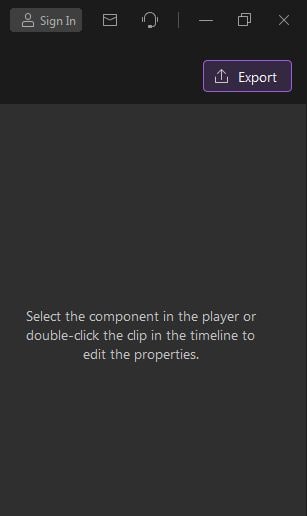
2. Select YouTube in the Export window.
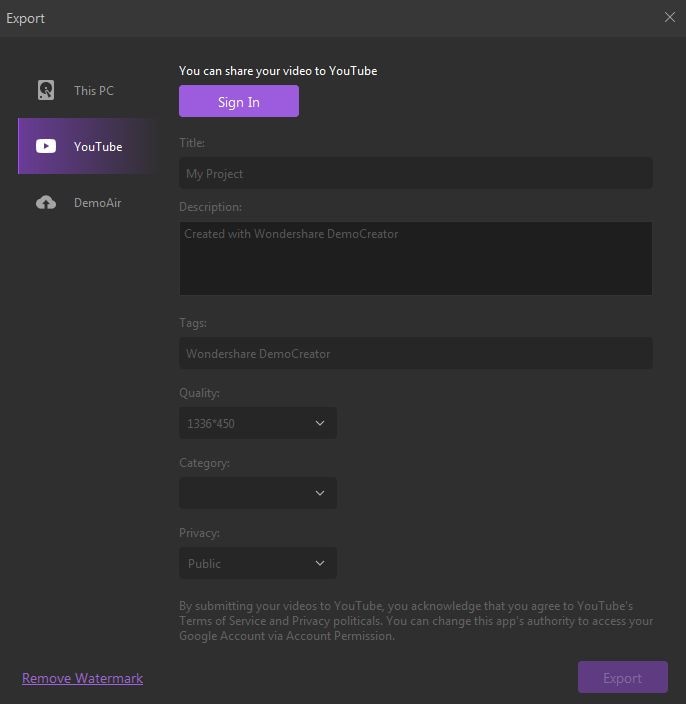
3. Now, click Sign in to log in to your YouTube account. A new tab will open in the browser where you need to log in to your YouTube account using your Google account.
4. After successfully, logging in, come back to the software and fill in video details and click the Export button in the bottom right.
Conclusion
This concludes our list guide on the best web video downloaders and the method to record a website. We hope this helps you.
Keep in mind that no web video free downloader or YouTube video downloader encourages you to download copyrighted content and use it for commercial use.
Related FAQs
1. What is closed captioning?
As explained earlier, closed captions in a video can be enabled or disabled as required, and can even be formatted for improved visibility or to match the theme of the video. Closed captions for a video are saved in an independent file, typically with the *.srt extension.
2. How to deal with the auto-caption process failure?
While making auto-captioning, you can try to stop the transaction process if the program fails to recognize it. Then launch and sign in to the software again and check your transaction time.
 Secure Download
Secure Download Secure Download
Secure Download


