Having access to a good screen recorder can always be helpful. You might want to share a funny thing you encounter online with your friends. You might need to create a short explainer video showcasing how an app works for your team. Perhaps you even need to create a detailed presentation or tutorial for your class.
Whatever the case, you'll want your video to be high-quality and presentable. The best tool for that would be an online screen recorder with no watermark. Usually affordable (if not free), easy to use, and entirely web-based, it can help you create immersive content with minimal effort.
Check out the top online screen recorders without a watermark in this article.
In this article
Reasons to Avoid Watermarks on Videos
While it might not immediately strike you as negative, having a watermark on your screen captures can be pretty disadvantageous.
- Distracts people's attention: People may pay attention to the watermarks and have an unhappy watching experience.
- Prevent viewers from seeing important things in your content, such as the menu, useful tips, or masks.
- May add hesitation to your viewers: People may wonder if the content is sponsored by that specific tool. Or is your video an ad? In that case, they may hesitate to give likes to your content.
Overall, watermarks are always best avoided unless they're your own.
Related article: How to Remove Watermarks from Videos Online Free?
Best 5 Online Screen Recorders With No Watermarks
Considering just how distracting and unprofessional simple things such as watermarks can be, you should always strive to use tools that don't leave them for your content. Here are our top lists for five online screen recorders without watermarks so you only need to concentrate on the recording contents.
1. Wondershare DemoAir
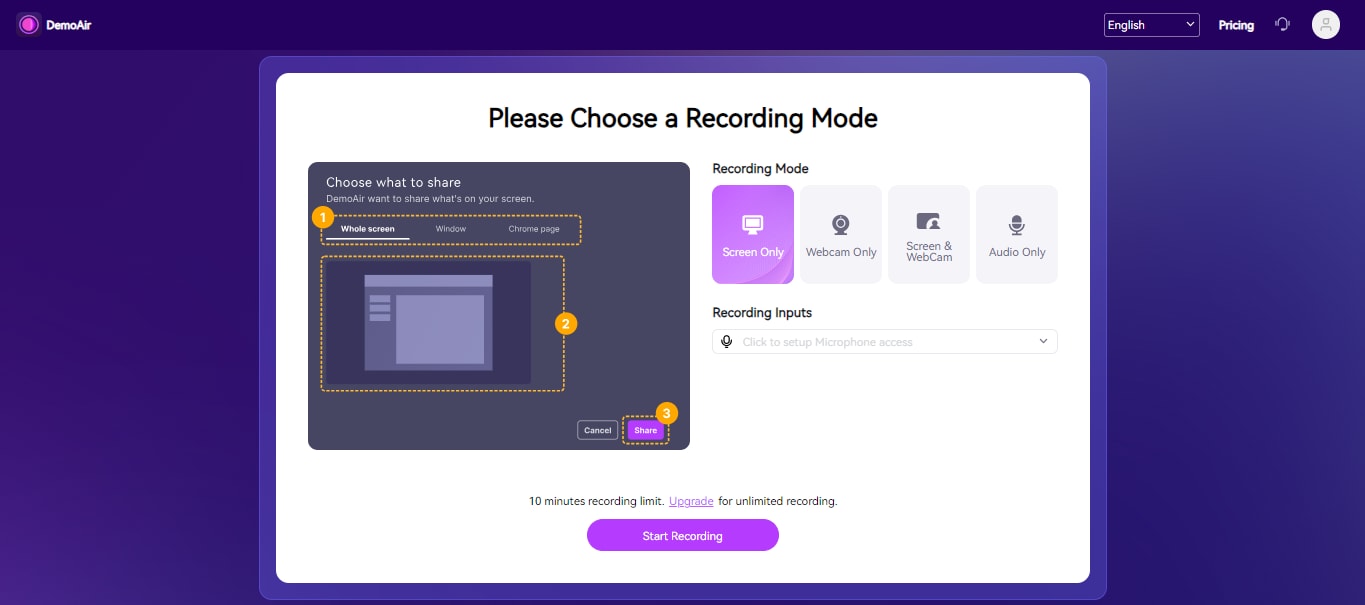
Among the top free online screen recorders with no watermark is Wondershare DemoAir. Fully web-based and requiring no complicated downloads or software installations, it offers a simple solution to capturing your screen, webcam, and audio without a hassle.
You can customize what you want to record, whether your whole screen, a specific window, or a Chrome page. Additionally, you can enable/disable your webcam and mic and specify whether you want to capture screen only, webcam only, audio only, or everything together.
Perhaps most importantly, it perfectly integrates with tools like Google Classroom, Trello, Slack, and more and makes sharing your content a breeze.
Key features:
- 3 recording modes – choose to record the whole screen, a single window, or a Chrome page;
- Drawing tools – make your mouse clicks visible, draw on your screen, and highlight different elements to draw the attention of your audience;
- Code generation – generate codes and links for your video to make sharing via Gmail and embedding content on your website easier.
How to use:
- Visit Wondershare DemoAir and create your account;
- Select Online Video Recorder;

- In the new window, choose your Recording Mode and Recording Inputs;
- Click Start Recording.

2. ScreenApp Recorder
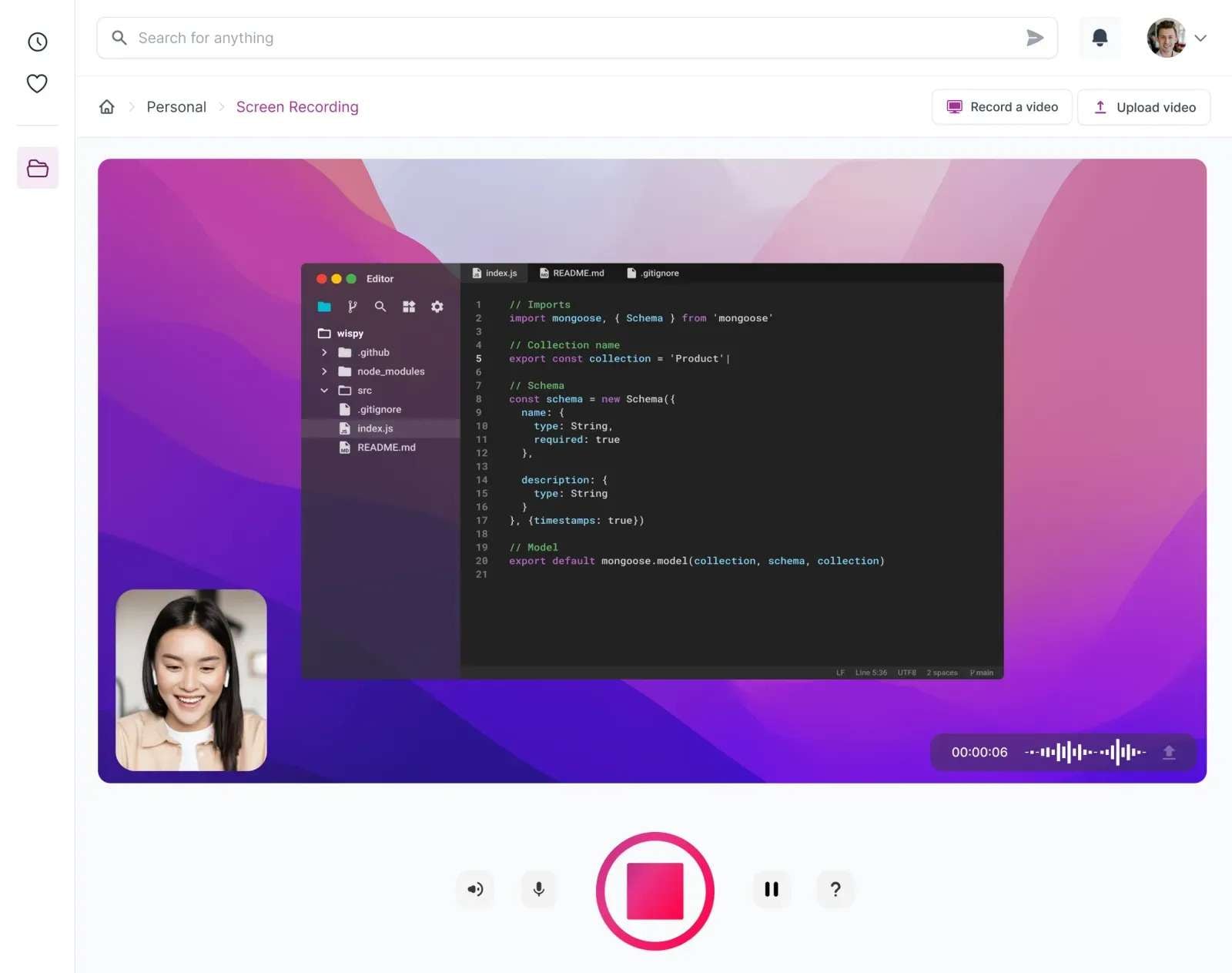
Another excellent choice for the top screen recorders online without a watermark is ScreenApp. You don't have to download or install it – just visit the website and get started.
It enables you to record a window, a Chrome tab, or the entire screen, and you can choose whether to mute your audio or not.
While it doesn't have many bells and whistles in its free version, it gets the job done and allows you to quickly and easily capture your screen and download the video. What makes it unique is that it can automatically generate notes from the video and audio and be filled in conveniently under your recording.
Key features:
- Video uploads – if needed, you can upload a video directly to ScreenApp and start recording a new one;
- Webcam overlay – turn on your webcam and create an overlay in your videos;
- Instant sharing – generate a custom link to share your video with a single click.
How to use:
- Visit the ScreenApp website, and under Features, select Online screen recorder;
- Click Start Recording;

- Specify what you want to record and click Share.

3. RecordCast
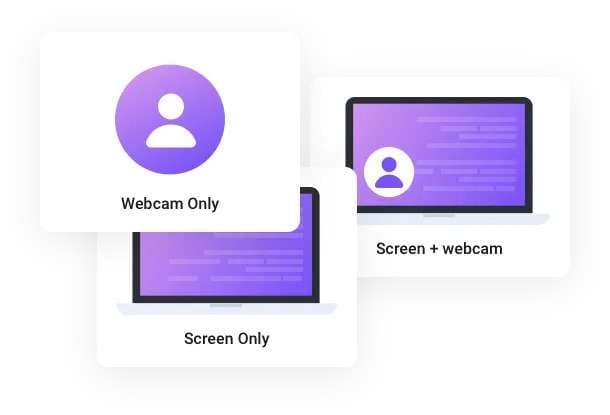
RecordCast is an all-in-one online screen recorder and editor that requires no downloads or software installations. All of its features are entirely accessible online, and it's available to you for free.
However, keep in mind that its free version is significantly more limited than its paid one. That said, it still allows you to record the screen without leaving a watermark.
Though you can use RecordCast for almost any purpose, it's most commonly used in academic settings – for student presentations, group projects, and the like.
Key features:
- Distinct audio recording modes – capture only microphone audio, system audio, or both. Alternatively, mute all audio if needed;
- Built-in editing – with a basic editor, you can use RecordCast to trim your video, add annotations, transitions, overlays, and more;
- Background music – insert background music after you're done recording your video. You can upload files in MP3, MP4, AAC, WAV, OGG, and FLAC formats.
How to use:
- Go to the RecordCast website and select Record Free Now;
- Choose your Recording Mode and click Next Step;

- Customize your Audio Recording Settings;
- Click Start Recording;

- Click Stop Sharing when you're done;
- Click Download and edit to save your video.

4. RecorderOnline
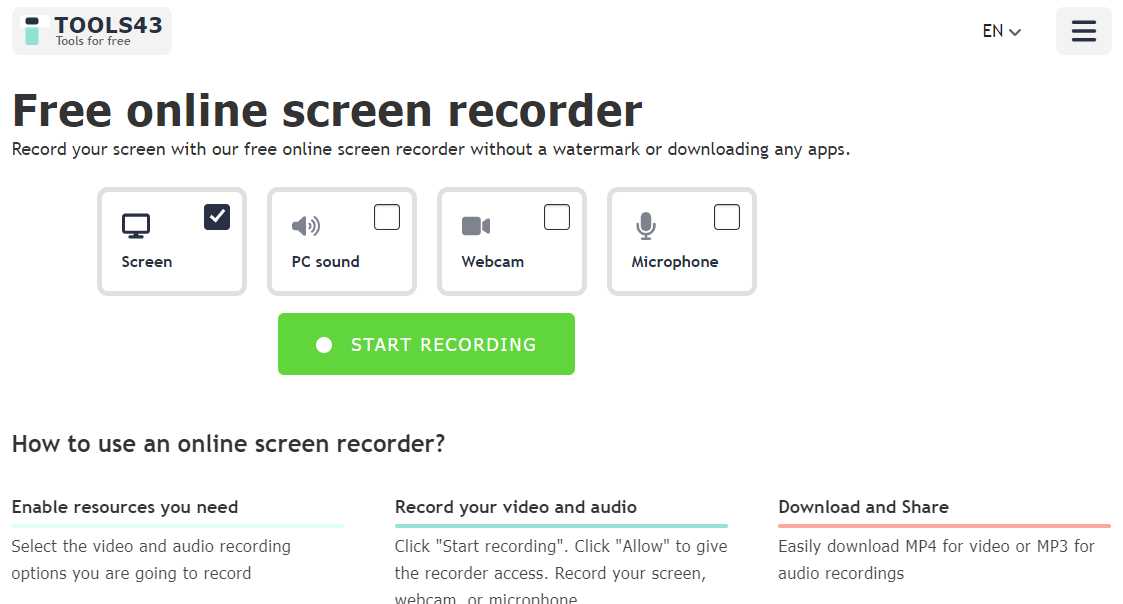
RecorderOnline is just one of the many different tools offered by Tools43. Entirely web-based and entirely free to use, it has no recording limits, enabling you to capture videos without worrying whether all your content will fit into a specific timeframe.
While it's somewhat simplistic, it does enable you to record anything you need (with or without audio) and easily share your content.
In addition to the screen recorder, it also gives you access to a voice, webcam, and webinar recorder, all of which you can use directly from your browser without downloading any software packages.
Key features:
- Customizable video recorder – record screen, webcam, or both at the same time;
- Customizable audio recorder – enable or disable system audio and microphone;
- Additional recording tools – offer a voice recorder, a webcam recorder, and a webinar recorder.
How to use:
- Visit the RecorderOnline website and customize video and audio recording settings;
- Click Start Recording;

- Choose Chrome tab, Window, or Entire Screen;
- Click Share.

5. Panopto
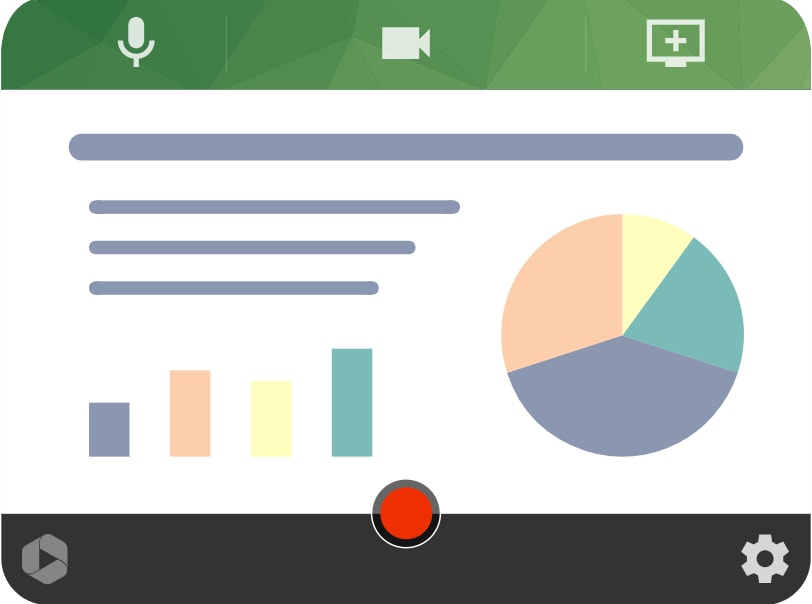
Panopto is an all-encompassing platform for video learning and knowledge management that's most commonly used in corporate and academic settings.
While the platform as a whole does offer a more comprehensive set of features, like AI video enhancement and smart captioning, these advanced capabilities are reserved for the paid version. If you need just basic online video recording without watermarks, you can use the simple Panopto screen recorder for free.
Browser-based and easy to use, the online screen recorder allows you to capture video and/or audio in just a couple of clicks.
Key features:
- Background customization – blur or use the default video background;
- Smart camera – keep webcam focused using smart features for 1-person or group recordings;
- Customize recording options – record in SD, HD, or ultra HD.
How to use:
- Visit the Panopto website and click Record;
- Click the Gear icon to customize recording settings;

- Select the camera and microphone and customize your recording area;
- Click Share to start recording.

Our Top Pick: Best Offline Screen Recorders Without Watermarks
Although those online screen recorders without watermarks can serve their purpose for quick explainer videos and short tutorials, they often come with limitations. Primarily, they tend to have only basic recording features. Secondly, you'll usually have a very strict video length limit. Not to mention, their performance and availability are tied to your internet connection.
If you want a more comprehensive screen capture solution, you'll need to look for downloadable tools like Wondershare DemoCreator.
Affordable, powerful, and offering a complete set of recording and editing features, it gives you everything you need to create captivating content for any purpose – be it education, marketing, entertainment, or anything in between.
With no video recording length, it gives you the freedom to express your creativity however you see fit. What's more, it offers an abundance of AI-powered features that will make your content all the more exciting – use AI avatars in your video presentations, change your background, use AI voices, add some of over 50,000 creative assets, and more.
To record your screen with Wondershare DemoCreator, all you need to do is follow a few simple steps:
- Download and launch DemoCreator on your computer;
- Select Video Recorder and choose your Recording Mode;

- Customize your recording settings (enable/disable screen, webcam, microphone, audio, and more);
- Set your Export Configuration (Fast Merge to combine all video and audio tracks or Track Separation to keep every track separate);
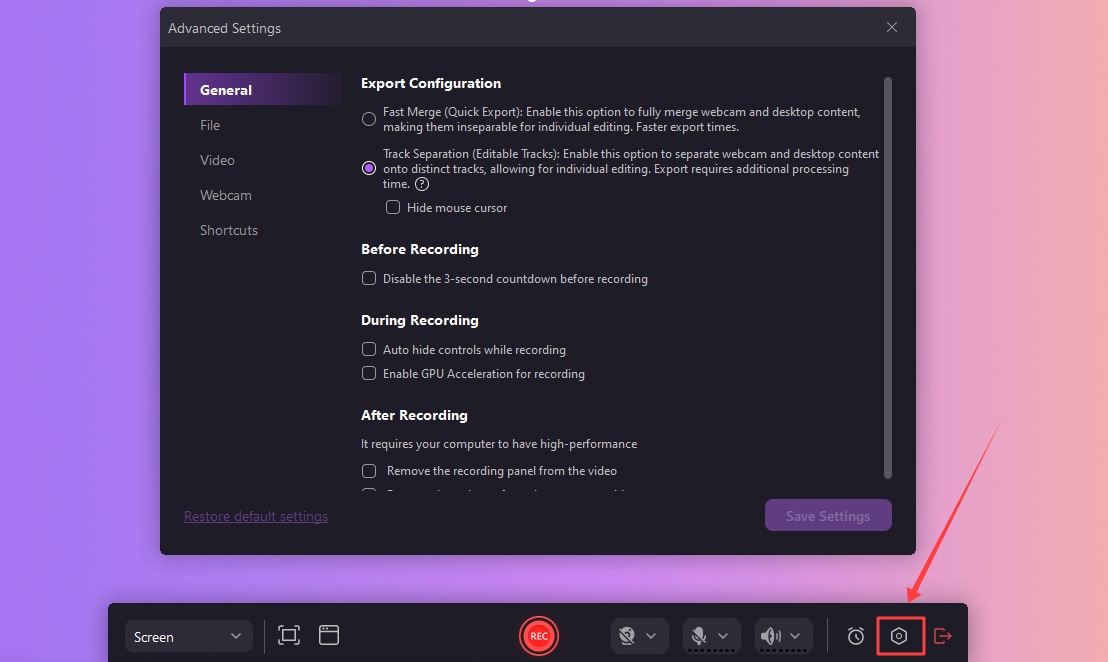
- Click the red Rec button or press the F9 key to start recording;
- Click the End button or press the F10 key to stop recording.

Bonus Tip: How to Remove Watermarks From Recorded Videos?
If you've accidentally used a screen recording tool that leaves a watermark on your videos, you don't have to start recording from scratch with a tool that has no watermarks. Instead, you can use Wondershare DemoCreator's AI object remover feature to erase the watermark and keep your video looking clean and professional.
Here's how to remove watermarks on your existing videos:
- Launch DemoCreator and navigate to Video Editor;
- Double-click the Media Library to import your video, then drag it to the timeline;

- Go to Video Effects in the panel on the left-hand side and select AI Object Remover;
- In the new AI Object Remover Window, hover over the watermark and highlight it;

- Click Apply and save the changes.
- Preview and Export the video without a watermark.
Conclusion
For simple screen recording, almost any online-based tool will do the job. Solutions like Wondershare DemoAir, ScreenApp, and others are designed to be easy to use and deliver high-quality videos without much hassle.
However, if you need to create longer, professional videos that can easily be shared on your website or any other platform, you need a professional tool. Wondershare DemoCreator lets you record and edit your screen captures with the utmost ease and can even help you remove unwanted watermarks or objects in just a few clicks.




