"I want to record my PC screen but don't want to download or install any screen recording tools. Is there an alternative I could use for this?" Yes, there is! You can use an online screen recorder to capture everything on your computer screen without spending a dime or installing any software. It can capture your PC screen directly from multiple web browsers and choose where to save the recording on your Windows or Mac device.
Today, we'll discuss the top 10 free online screen video recorders you should keep on your radar in 2024. Before diving into the exact tools, let's know what you need to consider when choosing an online screen and video recorder.
In this article
-
- Wondershare DemoAir
- Apowersoft Online Screen Recorder
- Calipio Screen Recorder
- Recordcast
- Riverside Online Video Recorder
- FlexClip Online Screen Recorder
- Clipchamp Online Screen and Camera Recorder
- Loom - Screen Recorder & Screen Capture
- Droplr Online Video Recorder
- Screencastify Online Screen Recorder
How to Choose an Online Screen and Video Recorder?
Selecting the best online screen and video recorder isn't easy due to so many options on your hands. With that in mind, here are the top five decisive factors you should consider when choosing free online screen recording software:
- User-friendly interface – Start your search with an online screen and audio recorder with a user-friendly interface, easy navigation, and transparent features to streamline the screen recording process will save you time.
- Multi-functionality – It should be able to handle different recording scenarios, such as tutorials, meeting recordings, gameplay recordings, etc. The more recording features it packs, the more it can cater to varied use cases.
- Customization options – It should allow you to add background music or text to your screen recordings, trim out mistakes, experiment with different video formats, record your screen with internal/external audio, and so much more.
- Lag – The online screen recorder you select should enable you to capture your screen and voice without lags, interferences, or other out-of-sync issues.
- Webcam overlay –Your online screen recorder should have a customizable webcam overlay functionality to meet your different recording scenarios.
Top 10 Free Online Screen and Video Recorders
Below is our list of the best free online screen and audio recorders you should try in 2024. Learn more about their screen recording capabilities, pros, cons, and pricing plans.
1. Wondershare DemoAir

Wondershare DemoAir is a free online screen and video recorder you can use with your web browser. It allows you to record webcam, browser tabs, and PC screen videos, making your content easily downloadable, shareable, and accessible across multiple platforms.
Aside from offering three different recording modes, It also lets you include microphone or system audio in your screen recordings.
You can download your screen recordings in MP4 or webm format, publish them directly to your YouTube channel, use screen drawing tools to add annotations to make your videos more engaging, add your voice and face to screen captures, tap into easy video management to organize your recordings according to your needs, etc.
Pricing
Cross-platform quarterly plan at $29.99, works on desktop software DemoCreator for Windows, Mac, and web-based DemoAir.
2. Apowersoft Online Screen Recorder
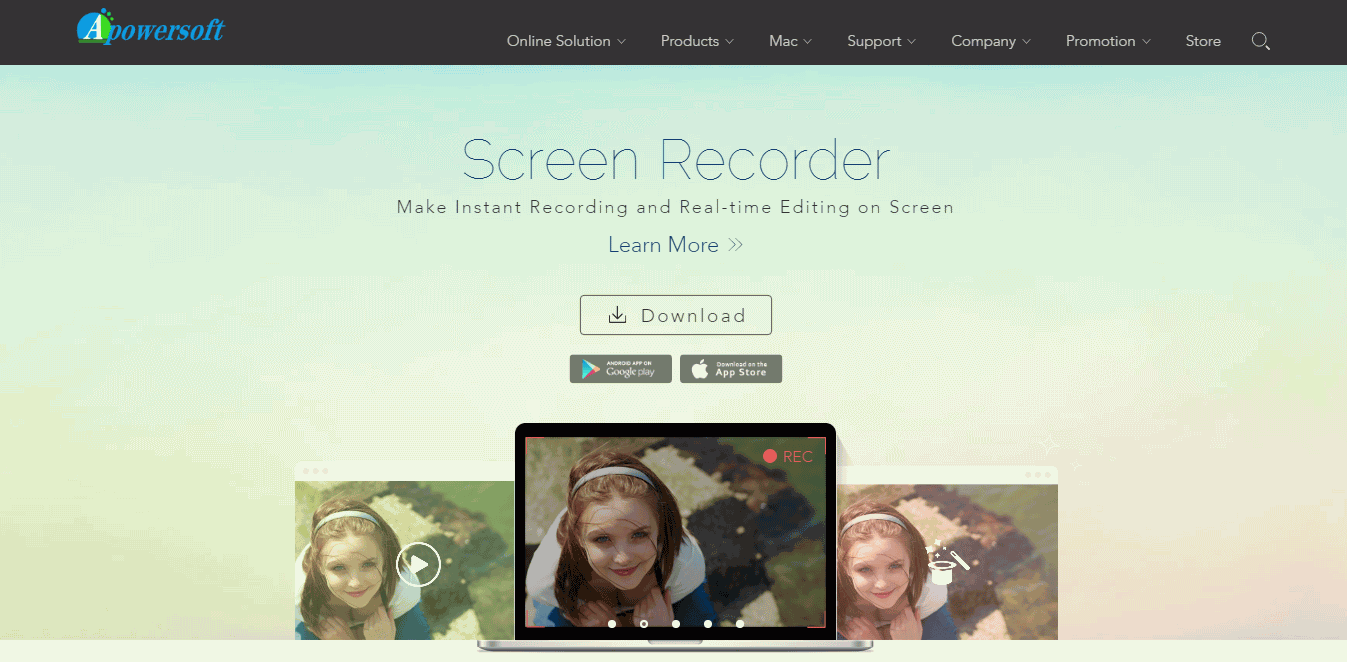
Apowersoft Online Screen Recorder is an online screen, video, and audio recorder that lets you capture screen recordings without limitations.
It captures screen videos in HD quality and offers a range of additional features, such as simultaneous desktop and webcam recording, image/audio synchronization, picture-in-picture recording, screen size adjustments, file sharing (locally and cloud), and more.
Pricing
Contact Apowersoft to receive the pricing information.
Related article: Learn a detailed review of Apowersoft Online Screen Recorder.
3. Calipio Screen Recorder

Calipio is a multi-browser free online screen recording software that gives you control over your screen recording needs. You can record your screen online, add microphone audio to your footage, or work simultaneously.
The tool lets you share your recordings via a link, store your videos in cloud storage, capture videos without registration or software installation, and protect your content with E2E encryption.
Thanks to that, Calipio is an ideal online screen recorder for versatile applications, from education and customer support to quality assurance, team collaboration, project management, and more.
Pricing
The Calipio online screen recorder pricing starts at $5 per month.
4. Recordcast

RecordCast is a free online recorder that lets you capture your webcam or screen or screen and webcam footage with system audio or sound from your microphone. It is also a video editing tool that enables you to adjust background colors, add music, dynamic elements, overlays, or text to your recordings, trim your videos, and more.
Pricing
RecordCast pricing starts at $3.99 per month.
5. Riverside Online Video Recorder

Riverside online video recorder is a powerful tool with screen recording, editing, and transcribing capabilities. It provides an entire online video and audio recording studio for capturing podcasts, video interviews, transcriptions, webinars, captions, presentations, and what have you.
You can record yourself or your guests locally and export your recordings in up to 4K video quality. In addition, Riverside also lends you the power of AI to streamline the process of creating easily downloadable and shareable video clips for social media platforms.
Pricing
Riverside online video recorder pricing starts at $15 per month.
6. FlexClip Online Screen Recorder

FlexClip is a capable free online screen recorder with multiple recording modes. It pays special attention to user data security and empowers users to capture screen recordings online without adding extensions or installing software.
In addition, FlexClip is also a user-friendly screencast editor, allowing you to add overlays, highlights, annotations, and subtitles to your video content. Premium access allows you to export the captured videos in up to 4K quality.
Pricing
FlexClip online screen recorder pricing starts at $9.99 per month.
Related article: Is Flexclip Online Screen Recorder Good?
7. Clipchamp Online Screen and Camera Recorder

Clipchamp is an online screen and webcam recorder that lets you capture webcam and screen videos online for free, with guaranteed security and privacy. Free users can tap into versatile video recording tools, including recording refinement options, unlimited watermark-free retakes, customizable capture areas, and more.
In addition, you can resize your screen recording using two-fold aspect ratios, use customizable video layouts, personalize your videos for social media, add AI-enabled voiceover, and more.
Pricing
Clipchamp online screen and camera recorder pricing starts at $12 per month.
8. Loom - Screen Recorder & Screen Capture

Like any other free online screen and video recorder, Loom lets you capture your screen and computer camera along with system or microphone sound to record video clips in 1080p with interactive audio directly from your Chrome browser. And it can share your screen captures with instantly-generated links. To start using Loom, simply add it to your Chrome browser, and you're good to go.
Pricing
Loom screen recorder pricing starts at $12.50 per user per month.
9. Droplr Online Video Recorder

As a tool that can achieve top-quality screen recordings and screenshots, Droplr lets you capture the screen, record your webcam, and turn the footage into an HD video (up to 4K quality) or GIF.
It is also compatible with Windows and Mac computers. You can test the Droplr online screen recorder for free via a 3-day free trial.
Pricing
Droplr online video recorder pricing starts at $6 per month.
10. Screencastify Online Screen Recorder

Screencastify is a fantastic online screen recorder for Chrome that allows you to capture screencasts according to your specific needs. You can capture a webcam video, record a current browser tab, or create a recording of your entire desktop.
What's more, it also lets you edit and share your recordings. You can make basic editing for your recordings, then directly share your content with the target audience across platforms like Google Drive, Google Classroom, YouTube, etc.
Pricing
Screencastify online screen recorder pricing starts at $7 per user per month.
Limitations of Free Online Screen and Video Recorders
Though online screen and video recorders help you capture high-quality, shareable screen recordings for free, they aren't perfect.
They have quite a few limitations you should consider before using one:
- Most free online screen recording solutions have limits on video length, file sizes, exported formats, the number of videos you can record, extensive features, etc.
- Poor internet connection can create multiple recording problems, such as lag and out-of-sync image/audio;
- It may have potential risks to share your data.
- Limited access to advanced features, such as scheduled recording or auto-captioning.
Bonus Tool: Best Offline Screen and Video Recorder
If you don't want to consider any potential limitations or risks associated with online screen recording freeware, we recommend going with a professional offline screen and video recorder like Wondershare DemoCreator. It gives you access to an all-encompassing desktop platform for recording everything, from your screen and system audio to webcam and microphone.
Benefits of Using Wondershare DemoCreator
Wondershare DemoCreator offers a few advantages over free online screen recordings:
- DemoCreator is more than just a screen recording tool – it's an audio/video recording and editing powerhouse with advanced AI-powered editing features;
- The tool combines several recording modes, including avatar recorder, video presenter, gameplay recorder, and camera recorder, and four different screen area recording modes let you select the specific screen area you wish to capture (Window, Custom area, Cross-screen, or Full-screen);
- Export screen recordings in 4K/8K quality and at 120fps to ensure you get high-definition videos;
- Tap into top-grade screen drawing tools and cursor effects to enhance your videos beyond perfection;
- The screen recording scheduler allows you to organize your content according to your specific needs to stay on top of your social media marketing campaigns, content creation, etc.
- Enhance your video with an array of creative assets, including music, effects, templates, AI tools, and more;
- Aside from audio/video recording and editing, DemoCreator also includes cloud storage to safely store your visual content and share it with encrypted links;
- Multi-track recording mode helps you streamline the editing process, saving time and effort while ensuring high-quality outcomes.
How to Use Wondershare DemoCreator to Capture Your Screen and Audio
Download and install Wondershare DemoCreator on your computer, then follow the steps below to capture your screen with audio:
- Launch DemoCreator and navigate to Video Recorder ;

- Select the Screen Recording mode;
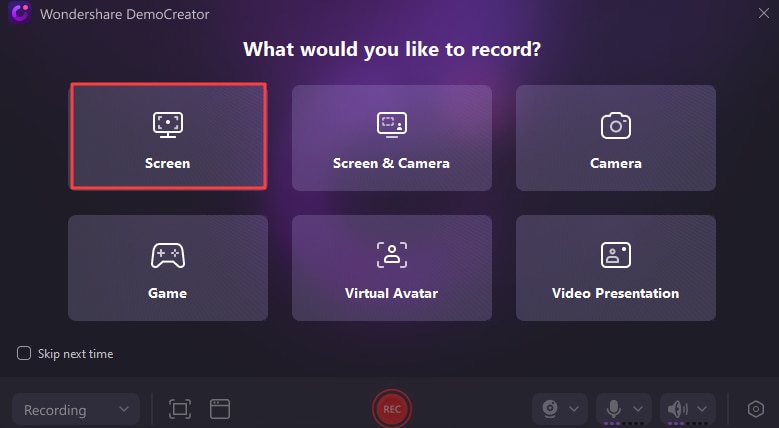
- Customize the recording settings and select the screen area you wish to capture (Fullscreen);
- Select the audio source for your recording (microphone, system audio, external);
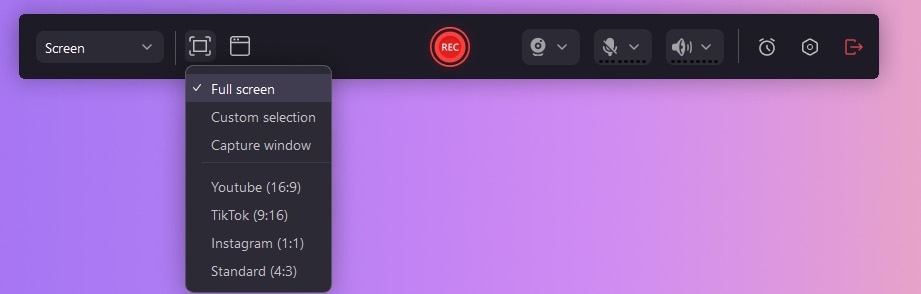
- Click the red REC button to start recording;
- Press F10 to stop recording;

- Click Export to customize video settings (format, resolution, bitrate, etc.) and save your screen recording on your computer.
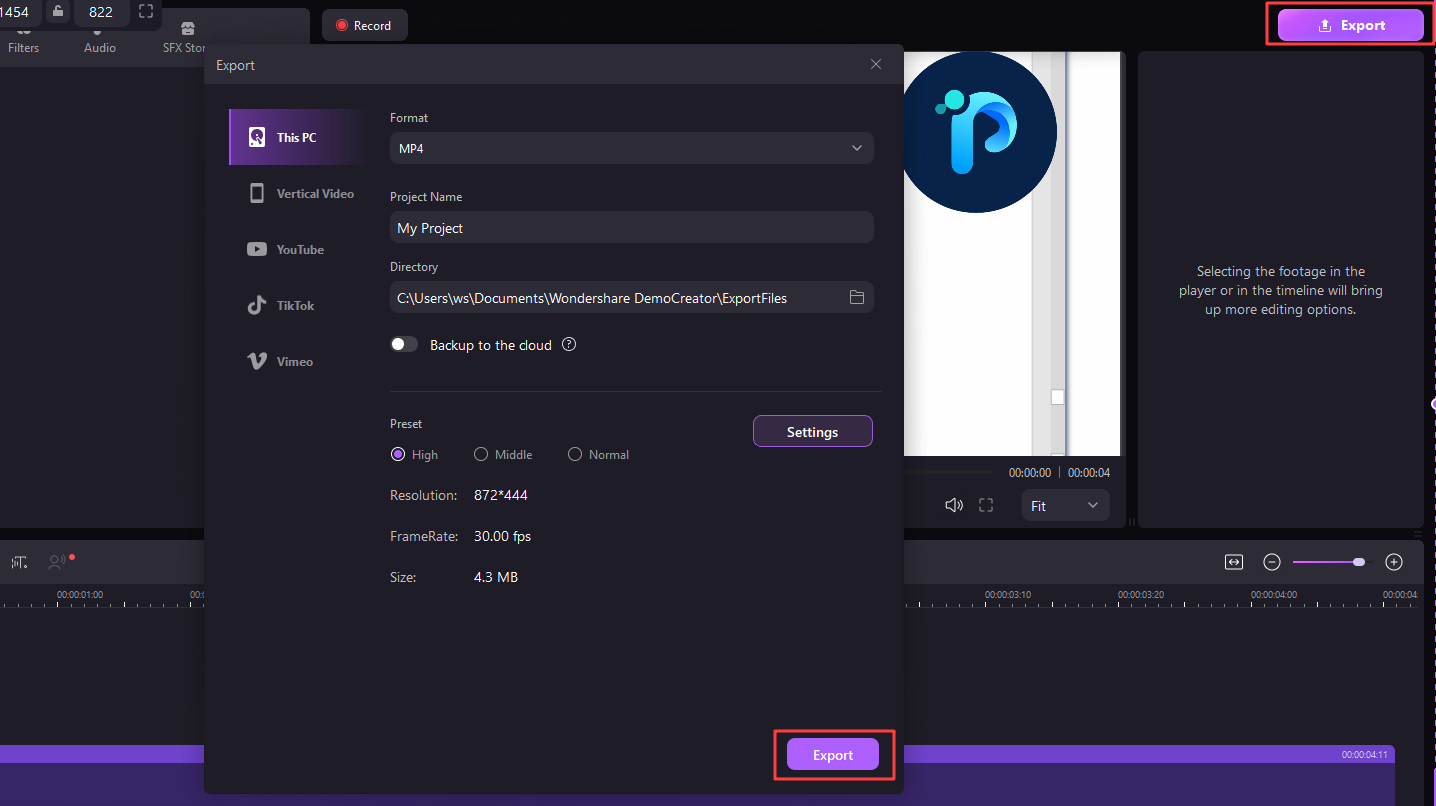
Conclusion
We took our time to evaluate each of the online screen recorders on our list, looking into their performance, features, pros and cons, and more. All tools on our list simplify screen recording, requiring almost no learning curve.
Out of all the solutions we mentioned here, Wondershare DemoAir comes out as the best free online screen and video recorder, the most user-friendly tool for capturing everything on your screen, including system audio, microphone, and webcam.
If you don't feel online tools are trustworthy enough, you can opt for DemoAir's offline counterpart, Wondershare DemoCreator. Aside from giving you access to an all-encompassing screen and video recorder, DemoCreator is also an audio/video editing powerhouse you can count on to create stand-out video footage for multiple purposes and industries.




