How to Record Gameplay on Mac
For most people, gaming is a shared experience and this often means recording the gameplay to share to sites like Twitch, TikTok and YouTube. But most games put a strain on the computer's resources such that it can be difficult to record them easily without compromising on the quality of the end video. To ensure that the recording captures all the movements in the game, any audio that you may want to include and ensure the video is of the highest quality, a dedicated video recording tool is necessary.
There are very many tools in the market that claim to provide an unmatched video recording experience, but very few can claim to record top-quality gameplay videos. We have outlined the best in this article.
Part 1. Best Ways to Record Mac Games
The following are the best options you have when you want to record gameplay on Mac;
Record Games with OBS on Mac
This is a free (open-source) screen recording program that has features you will only find on a premium program. While you might find it very useful in capturing high quality video and audio and even streaming live videos, it is one of the hardest tools to use. The interface is pleasant, but it may not be suitable for the average user. It does however make it very easy for you to live stream and share your gameplay directly onto sites like Twitch and YouTube.
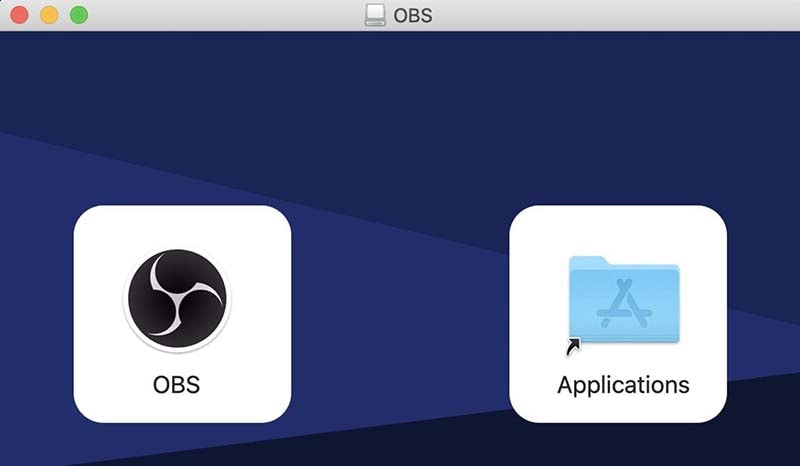
Features
- It offers professional level video and audio recording
- Comes with an in-built editing suite
- You can choose to record the whole screen or just a section
- You can tweak the settings even while recording the video
Use DemoCreator to Record Mac Games
Wondershare DemoCreator is one of the best screen recorders in the market, particularly if you want to record gameplay. It is built for the solid purpose of recording the screen and its editing tools are all geared towards making the final recording something you can be proud of. Despite the features, this tool is very easy to use, allowing you cut and trim sections of the video like a pro even if you're a beginner.

Features
- You can use it to record the screen and webcam at the same time
- It can record up to 120 FPS
- It captures high quality audio very easily
- Has built-in video editing tools that are easy to use and very effective
Here's how to use DemoCreator to record gameplay on your Mac;
Step 1: Download the program on to your Mac. Once the program is installed on the computer, run it and then select “New Recording” to start the new recording.
 Secure Download
Secure Download Secure Download
Secure DownloadYou can then select the recording area by dragging the border or choosing a target window. By default, the program will record the entire screen.
Step 2: DemoCreator uses the Mac's built-in microphone and the FaceTime HD Camera. If you would like to use an external microphone that is connected to the computer, select it from the drop-down menu next to “Recording Device.”
If you would like to add webcam footage to the recording, select “Camera On” in the camera section below “Recording Device.”
Step 3: Click on “Start Capturing” or use “Shift + CMD + 2” shortcut to begin the gameplay recording.
You should see a 3-second count down before the recording starts. You can then use the same commands to end the recording.
Use iMovie
Another great tool that you can use to record gameplay on the Mac is iMovie. This tool's greatest advantage is that it is very easy to use and completely free. It has great recording features, allowing you to select the recording area according to your needs and it also comes with highly effective editing features. it may not have some of the advanced features you'll find on some other tools here, but it is a great resource.
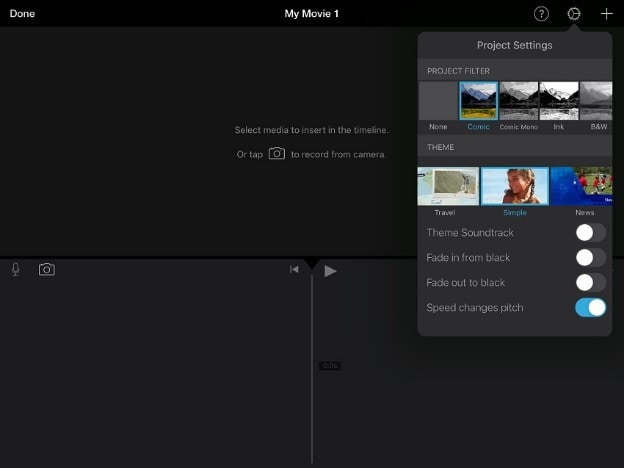
Key Features
- You can choose to capture the whole screen or just a small section it
- It also allows for the recording of Audio which is easily synchronized with video
- You can also record the webcam and screen at the same time
- It supports a wide range of formats
Screenflick
Screenflick is a video recorder that can easily record the screen at 60 frames per second, making it an ideal solution for gameplay recording. It also allows you to choose if you would like to record the whole screen or just a section of the screen and you can also record both audio and video at the same time. it will also show keyboard commands and highlight the mouse, both ideal features for gameplay recording.
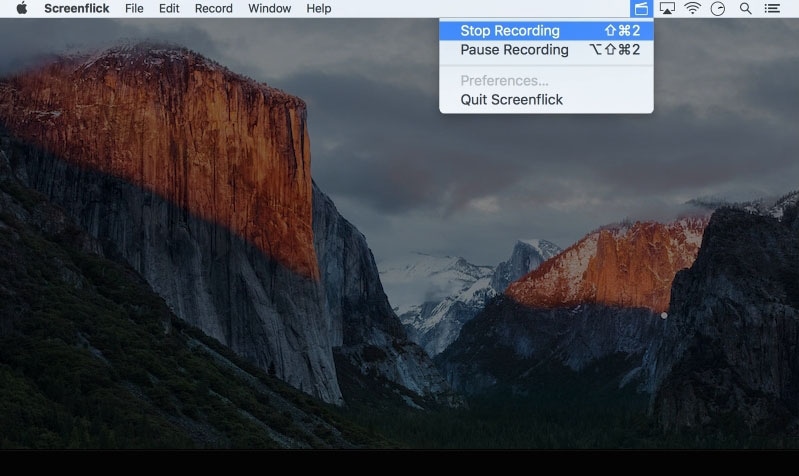
Key Features
- You can adjust the settings in numerous ways
- It records at 60 fps
- You can schedule a recording
- You can choose to capture a specified area or the whole screen
Use QuickTime
This one is a tool that you may already be familiar with. It comes built-in to the macOS system. It is completely free yet feature-rich and very easy to use. Plus, you can use to record the screen on a connected iPhone or iPad, allowing you to record gameplay on your device as well.
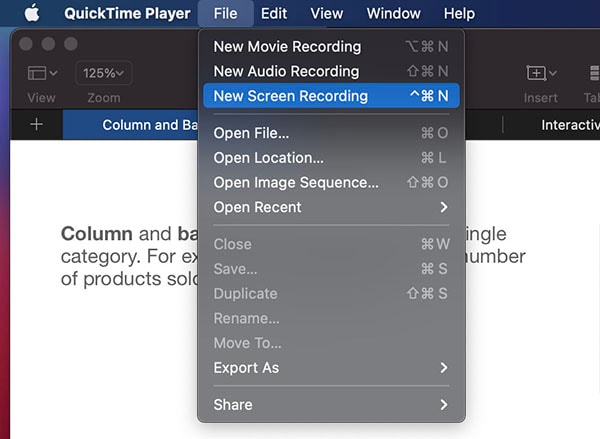
Features
- Its user interface is so easy to use, anyone can use it
- It does have some editing capabilities, but very limited
- It can be used to record the screen on your iPhone or iPad
Capto
Capto is a screen recording tool for Mac that is ideal for recording video and audio on your computer. Easy to use with a simple user interface, this tool captures in the screen at 60fps, perfect for gameplay recording. It also has additional features that make it a great tool for the recording of how-to and demo videos. You can also use to record iPhone and iPad screens if the device is connected to the computer.
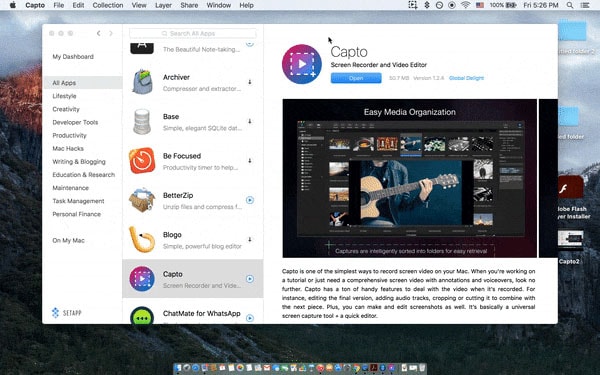
Key Features
- It has a built-in editing suite
- You can record the screen of any connected iOS device
- Numerous effects make customization of the recording easier and fun
Part 2. Best Games to Record on Your Mac
The following are some of the most popular games that you may want to record on your Mac using one of the tools above;
Counter-Strike: Global Offensive
Counter Strike: Global Offensive, often abbreviated as CS: GO is a multiplayer first-person shooter game that was developed by Valve and Hidden Path Entertainment as part of the Counter Strike series. The game was released for Windows, macOS, PlayStation 3 and Xbox 360 in August of 2012. There are two teams in the game; terrorists and Counter-terrorists and they play against each other in different objective-based modes.
StarCraft 2
Developed by Blizzard Entertainment as a sequel to the hugely popular StarCraft, StarCraft 2 is a military science fiction video game released in 2010. The game is a single player campaign that is divided into 3 installments; StarCraft 2: Wings of Liberty, Heart of Swarm and Legacy of the Void. Since 2017, the game has been free to play on most platforms.
League of Legends
Released in 2009, League of Legends (often known simply as Legends) is a multiplayer online battle arena that was developed by Riot Games. The game has been free to play since it was released with the only monetization coming through character customizations that can be bought. It is available for both Windows and macOS. The game comprises of two teams of five each, with each team occupying and defending their half of the map.
Dota 2
Dota 2, developed and published by Valve is a multiplayer online battle arena game. The game is played in matches that feature two teams of five players each occupying and defending their area of the map. During the game, each player controls a powerful “hero” who has unique abilities and differs from other “heroes” in style of play.
The Elder Scrolls: Legends
This is a free-to-play digital collectible card video game that was developed and published by Bethesda Softworks. It is available for both Windows and macOS as well as Android. The game was released in 2017 and was regularly updated until the developers announced in 2019 that they would halt all development, although the game is still available to play.
For the ideal gaming experience, it may become necessary to record the game and with the tools above you can easily do that. Recording gameplay can be beneficial in that it can help you improve on certain areas, but it can also be a good way to share your experiences with other games. Choose the most ideal gameplay recorder for Mac according to your needs and don't forget to share your thoughts with us.



