2 Ways to Record Genshin Impact
The Genshin Impact is a game known for its role-playing virtual world and interesting storyline. This game is based on an open-world experience. It comes with adventures inside the story and you get to play any character you like and use elemental magic to win through different levels of the game. Some players want to record Genshin Impact on their computers to share their skills or highlights. There are tons of methods to record gameplay, and here we are going to introduce the easiest ones.
Way 1. Record Genshin Impact on PC with DemoCreator
Screen recorders were first used to be for just the simple task of recording actions on the screens. But nowadays, their utilization has so much more meaning. Now they can be used for making awesome gaming tutorials, streaming sessions, etc. which can be trimmed, cut, and even added with reaction videos or voiceovers. There are thousands of applications available in the market that can help screen record Genshin Impact. The first application that we are going to discuss which can help you record the game is the Wondershare DemoCreator.
DemoCreator application is one of the finest screen recorders available in the world. It makes the recording of the screen so easy that anyone new to computers can also use it. You can use this application to make demo videos or make gaming tutorials for Genshin Impact and edit them with the inbuilt editor for instant voiceovers and be a pro at streaming live sessions. The sharing feature has most social media platforms, making it easy for you to be popular. With this powerful screen recorder, you can capture all the onscreen activities along with the audio as well as webcam.
Also, the tools section provides a different catalog for you to edit the videos and audio separately, thus enabling you to add different tracks. There are also visual effects available in this app making the experience better. These all factors enhance the viewing experience of the clips. As one of the best screen recorders available in the market, it can make your gaming sessions an instant hit amongst other Genshin Impact Players. The steps on how to record Genshin Impact PC with DemoCreator are explained as follows:
 Secure Download
Secure Download Secure Download
Secure DownloadRecord
- The first step in making an awesome game video is to capture the screen proceedings. You can also use your webcam for your video reaction, along with audio voiceovers from your mic.
- To do that, you need to open the application on your device first. Then there will be one start button on your screen along with another bunch of buttons. You can click on the start button, and then the recording will start with a floating button section where you can pause or stop the recording at any time.
- Also, you can start your webcam from the dedicated webcam icon in the application before starting the recording.

Edit
- After you are done with your recording, you can turn your attention towards the editing process because, let's face it, no video is great without an extra touch of editing. And luckily, the app has a dedicated section for editing.
- What's more intersecting is that you can edit your videos and audio separately with different tracks overlapped. Also, you can trim, cut or split the video at any moment you want. The app will do all stuff of editing work with just a click of a button.
- The special effects that you can add to your videos put a whole new level of charm to them, making them more interesting.
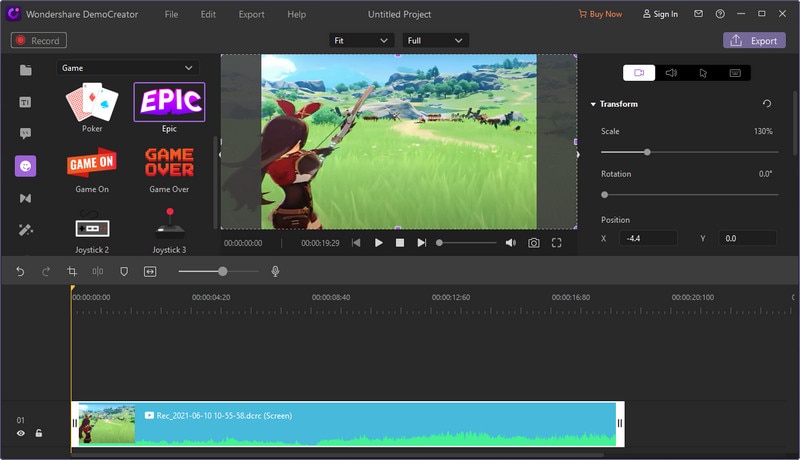
 Secure Download
Secure Download Secure Download
Secure DownloadShare
- Several social media platforms are available right away in the app so that you can share your video instantaneously and gain popularity.
- Along with all this, you can always save it to any resolution you want and share it anywhere you want. This instant sharing feature is one of the few reasons why people love using this app.
Way 2. Screen Record Genshin Impact with GeForce Experience
GeForce experience is an application that was developed by Nvidia. Now, most gamers know that Nvidia makes GPUs that are extensively used for gaming. And talking about GeForce experience, it is an application that is supplementary to the GeForce GTX graphics card. Now one basic question arises, what does it do? Well, this application makes sure that your drivers are up-to-date, and it automatically optimizes your game settings. Mostly, it is installed by default for systems that have Nvidia products. But if you don't have it, then you can always download it from its official website.
The GeForce experience not only do the job of optimizing the system but also helps in making the display so much better than just a simple boring look. You can easily customize the looks of your gameplay with the instant game filters to capture beautiful gaming sessions. GeForce experience is also known for its HDR+ screen recordings as well as screenshots which are beyond comparison. You can always do a variety of stuff with this apart from just recording your screen. The app supports 8K HDR shadow play the recording, which can be activated by just pressing Alt+F9. Also, you can take snaps from these recordings and share them anytime you want. Below is a detailed process for recording Genshin Impact with the GeForce Experience:
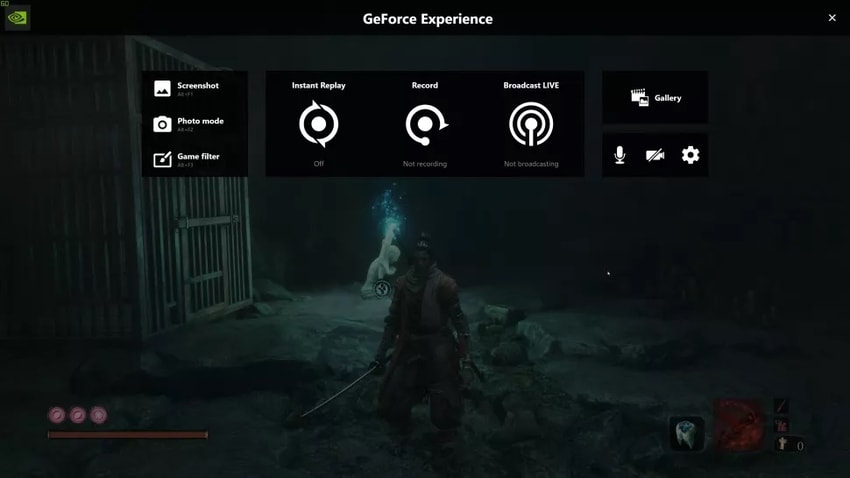
Record
- It's obvious that you first have to record a game video for streaming it anywhere. And with GeForce, there are two ways by which you can record Genshin Impact while playing it. The first one involves you doing it manually through the app interface.
- To do that, you can go to the app and find the record option from the overlay. Then clicking it will start your recording in your desired quality.
- You can always configure different audio and video quality settings in the app itself. Alternatively, you can start the recording by pressing Alt+F9, and the recording will start instantaneously.
Edit
- After you are done with the recordings, the file will be stored at the desired location you chose. Also, you can click on the edit icon, which will let you edit the video you just recorded for the gameplay, and there are a bunch of different tools that are available in this section.
- The most common tools like trimming and cutting or doing a voice-over can be easily done in the app itself without losing the quality from the original video.
Share
- The last step in this process is exporting the video to your desired quality and framerate. You can set them at the time of recording, and when the video is saved, you can share them to any social media platform very easily.
Conclusion
Both the above-discussed apps are very good at enhancing your game videos. The only difference is in the tools and user interface where the functionalities are a little different. Where DemoCreator is a screen recording app, the GeForce Experience is more of a tool that can be used to optimize your gaming experience by making the visuals look more stunning. Plus, the GeForce experience has an 8K recording feature, which is great. Moreover, DemoCreator has a flexible design where you can interact with the settings and make it work for your configuration. However, GeForce is a performance enhancer for your gaming session taking gaming to a whole another level.



![[2025] Top 10 Best Game Recorders for Android Without Lag](https://images.wondershare.com/filmora/article-images/filmora9-website-project-filmora.png)


