Reversing YouTube videos is a fun and creative way to add unique effects to your content. Whether you want to highlight a funny moment, create a meme, or add a special effect to a video, playing a video backwards can provide an exciting perspective. Unfortunately, YouTube doesn’t have a built-in feature for reversing videos, but there are several methods and third-party tools you can use to achieve this effect. In this guide, we'll explore the different ways to reverse videos on YouTube using online tools and video editing software like Wondershare DemoCreator.
In this article
Part 1: Why Users Want to Reverse YouTube Videos
Reversing YouTube videos can serve a variety of purposes, and users often do it for creative reasons or to enhance their content. Here are some of the most common reasons people choose to reverse YouTube videos:
- Creative Effects: Reversing a video can add a unique twist to the content. Whether you want to create suspense, humor, or a surreal effect, reversing a video can capture the viewer's attention.
- Educational Purposes: In some cases, reversing a video can help in breaking down complex processes for instructional videos. Reversing parts of a video can make it easier for the audience to understand certain steps or actions.
- Social Media Content: Reversing a video has become a trendy effect used in memes, viral videos, and social media posts. Platforms like TikTok, Instagram, and YouTube thrive on unique and creative content, and playing a YouTube video backwards is a great way to stand out.
Limitations of Reversing YouTube Videos Directly:
As mentioned earlier, YouTube doesn’t offer a native option to reverse videos. However, there are various third-party online tools and video editing software that allow you to reverse videos on YouTube by either downloading the video first or directly applying the reverse effect using the video’s URL. Let’s look at the best methods to do so.
Part 2: Best Online Tools To Reverse YouTube Videos
Online tools provide a quick and convenient way to reverse YouTube videos without the need for software installation. These tools allow you to reverse videos directly from YouTube or your device, making the process fast and accessible.
1. Kapwing
Kapwing is a versatile online video editor that allows you to reverse YouTube videos quickly and easily. It is a popular choice among creators because of its intuitive interface and fast processing. Whether you're creating memes, social media content, or editing personal projects, Kapwing offers an easy-to-use platform to reverse videos. You don't need to download the video to your device, as it works directly from the YouTube URL, making it extremely convenient for users. Best of all, Kapwing’s free version allows users to reverse videos with some limitations, while the premium version unlocks more features.
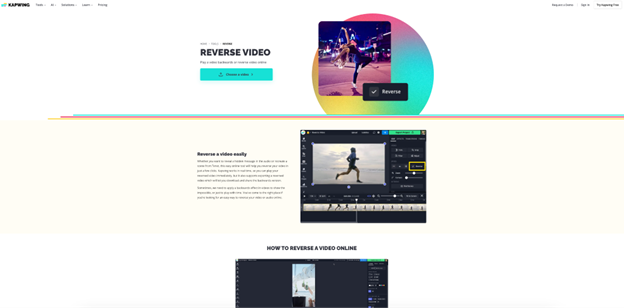
Features:
- No download required: You can reverse a YouTube video directly by pasting the URL.
- Supports full video or partial reversal: Reverse the entire video or specific sections.
- Intuitive interface: Easy drag-and-drop functionality for editing.
- Free version available: Access basic features without any cost.
- Export options: Download the reversed video in different formats and resolutions.
3-Step Guide
- Step 1: Go to Kapwing’s Website: Visit the Kapwing website and sign up for a free account. Paste the YouTube video URL into the editor to import the video.
- Step 2: Select the Part to Reverse: Choose whether you want to reverse the entire video or a specific section. Use the video trimming tools to isolate the desired clip.
- Step 3: Export the Reversed Video: Click the "Create" button to apply the reverse effect, then export the video in your desired format. Once processed, download the reversed video and share it as needed.
2. Clideo
Clideo is another user-friendly online tool that lets you reverse YouTube videos without downloading them. This platform supports video uploads through URLs, meaning you can reverse a video directly from YouTube. It’s a great option for quick, simple edits, allowing users to apply the reverse effect to videos in just a few steps. Clideo’s interface is straightforward and provides fast processing times, making it ideal for both casual users and social media creators. While it offers a free version, users can upgrade to remove watermarks and gain additional features.
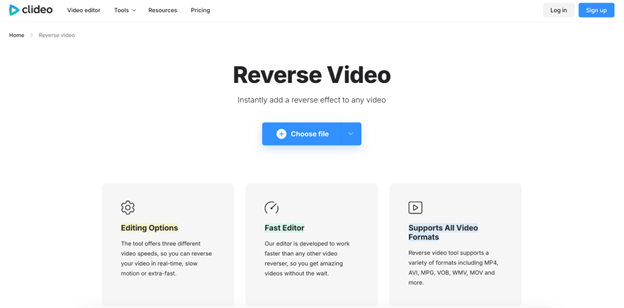
Features:
- Direct YouTube URL input: Reverse YouTube videos by simply pasting the video link.
- Simple user interface: Easy to navigate for beginners.
- Free for basic use: Available for casual users with watermark on exports.
- Quick processing speed: Reverses videos in a matter of minutes.
- Download options: Export the reversed video in various formats.
3-Step Guide
- Step 1: Visit Clideo’s Website: Go to the Clideo website and click on the "Reverse Video" tool. Paste the YouTube video URL into the input box.
- Step 2: Select the Video Section to Reverse: Choose whether you want to reverse the entire video or just a selected portion. Trim the video as necessary to isolate the part you wish to reverse.
- Step 3: Export and Download the Reversed Video: Click "Reverse" to apply the effect, and once the process is complete, download the reversed video in your preferred format.
3. EZGif
EZGif is a simple and fast online tool for editing videos, including the ability to reverse YouTube videos. Known for its ease of use, it allows you to reverse video clips by pasting the YouTube URL directly into the editor. EZGif is perfect for users who want a quick turnaround time with minimal hassle. While it is often used for creating GIFs, it also provides a variety of video editing features, including reversing footage. With no need for registration or downloads, it’s an excellent choice for users who want a straightforward solution for reversing videos online.
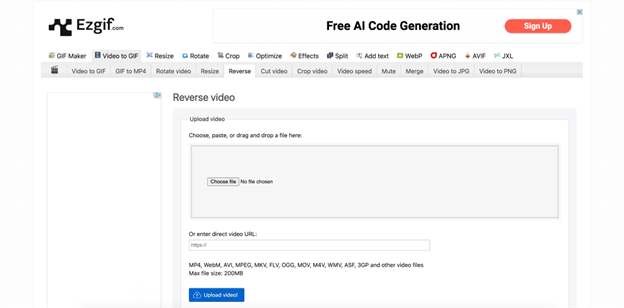
Features:
- Direct YouTube URL support: Reverse videos by entering the video URL.
- Fast processing: Quickly processes videos for immediate reversal.
- Free to use: No cost for using basic features.
- No sign-up required: Start editing without creating an account.
- Supports multiple video formats: Works with a range of video file types for reversal.
3-Step Guide
- Step 1: Visit EZGif’s Website: Go to the EZGif website and select the "Reverse Video" tool. Paste the YouTube video URL into the provided box to begin.
- Step 2: Apply the Reverse Effect: Click on "Reverse Video" to apply the effect. You can adjust the start and end points of the video if you want to reverse only part of it.
- Step 3: Download the Reversed Video: Once the video has been reversed, click "Save" to download the file. You can choose to save it in your preferred format and resolution.
4. Video Toolbox
Video Toolbox is a powerful online video editing tool that allows users to reverse YouTube videos, along with offering many other editing features. It supports uploading videos directly from YouTube or your device, making it convenient for both casual users and professionals. While it requires an account to access all features, Video Toolbox provides a robust set of tools for video manipulation, including video reversal, trimming, and applying special effects. It’s especially useful for users who need more control over their video editing process. The tool processes videos efficiently, allowing you to quickly apply the reverse effect and export the final result.
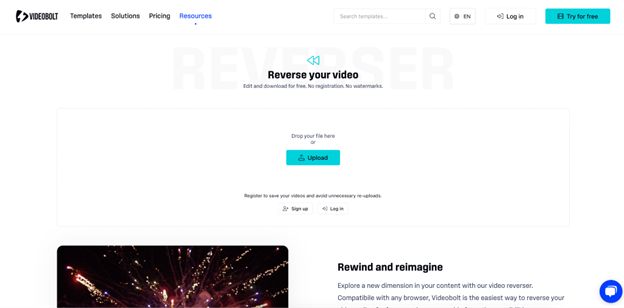
Features:
- Upload videos directly from YouTube: Reverse videos by pasting the YouTube URL.
- Supports various video formats: Works with multiple file types for greater flexibility.
- Advanced editing tools: Includes trimming, cutting, and applying other effects.
- Free to use: Basic features are free with some limitations.
- High-quality processing: Retains video quality during the reversal process.
3-Step Guide
- Step 1: Sign Up and Access Video Toolbox: Go to the Video Toolbox website and create an account. After logging in, click on the "Reverse Video" option.
- Step 2: Upload the YouTube Video: Paste the YouTube URL or upload the video directly from your device. Select the part of the video you want to reverse or reverse the entire video.
- Step 3: Apply the Reverse Effect and Export: Click "Reverse" to apply the effect, then download the reversed video once the processing is complete. You can choose the format and quality before exporting the final file.
5. Video Candy
Video Candy is an easy-to-use online tool that offers various video editing features, including the ability to reverse YouTube videos. The platform provides a straightforward and intuitive interface, making it accessible even for users with little experience in video editing. By simply pasting the YouTube video URL, users can quickly apply the reverse effect to the video. In addition to video reversal, Video Candy offers several other tools for enhancing videos, such as adding text, applying effects, and trimming. It’s an excellent choice for users looking for a quick and convenient solution without needing to install any software.
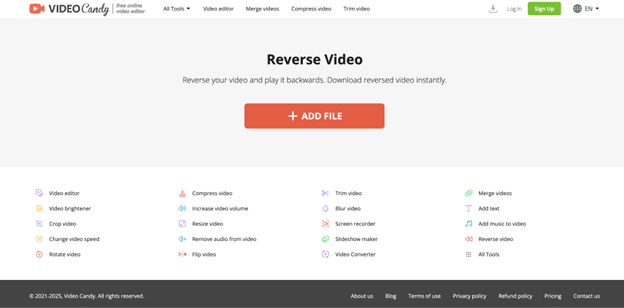
Features:
- Reverses YouTube videos by URL: Quickly reverse videos directly from YouTube.
- Supports various video formats: Works with different video file types for added flexibility.
- No registration required: Users can access most features without signing up.
- Fast processing speed: Reverses videos in a short amount of time.
- Free basic plan available: Offers free usage with some limitations.
3-Step Guide
- Step 1: Access Video Candy’s Website: Visit the Video Candy website and select the "Reverse Video" tool. Paste the YouTube video URL into the input field.
- Step 2: Select Video Section to Reverse: Choose whether you want to reverse the entire video or just a selected portion. If necessary, trim the video to isolate the section you want to reverse.
- Step 3: Export the Reversed Video: Click "Reverse" to apply the effect. After processing, download the reversed video in your preferred format and resolution.
Part 3: Advance Tool: How to Edit Reverse YouTube Videos Using Wondershare Video Editing Software
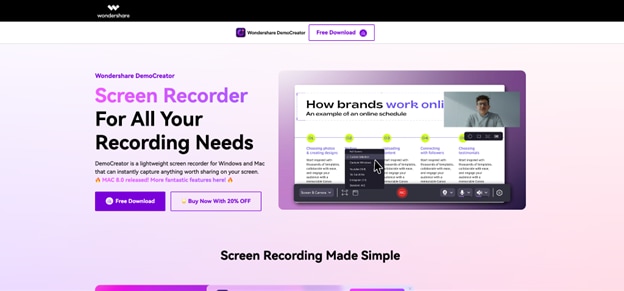
Wondershare DemoCreator offers a range of advanced video editing features, perfect for editing YouTube videos with ease. Although the video reversal function is still in development, DemoCreator provides powerful editing tools that allow you to enhance your video content, adjust speed, apply effects, and much more. Whether you’re working on tutorials, gaming content, or YouTube vlogs, DemoCreator allows for precise control over your footage. While the reverse video function will be available soon, you can still use DemoCreator’s existing features to edit, trim, and refine your videos for professional results.
Key Features of Wondershare DemoCreator:
- User-Friendly Interface: Simple drag-and-drop functionality for easy editing.
- Screen Recording: Capture your screen to add unique content to your videos.
- Advanced Editing Tools: Trim, cut, add text, transitions, and effects.
- High-Quality Export: Export videos in multiple formats and resolutions without compromising quality.
Once the reverse video function is released, you’ll be able to apply the reverse effect directly to your YouTube videos, taking your editing to the next level. Stay tuned for this exciting update!
3-Step Guide to Video editing in Democreator
Step1Import Your Video
Open Wondershare DemoCreator and create a new project. Click on “Import Media” to upload your video files. Once imported, drag your video onto the timeline to start the editing process.
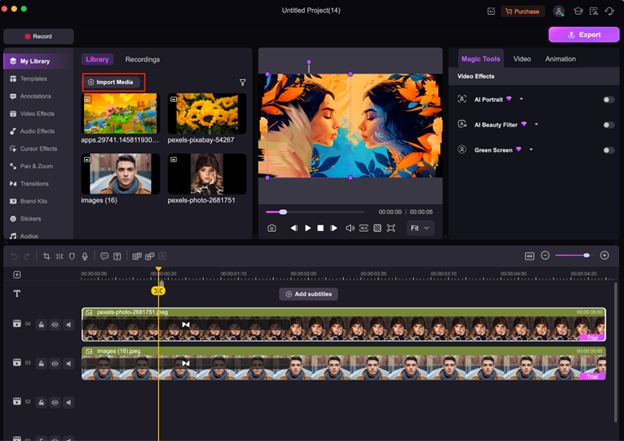
Step2Edit Your Video
Use DemoCreator’s editing tools to trim, cut, and arrange your clips as needed. You can also add text, transitions, effects, and adjust the audio to enhance your video. Play around with these features to refine your content and make it visually appealing.
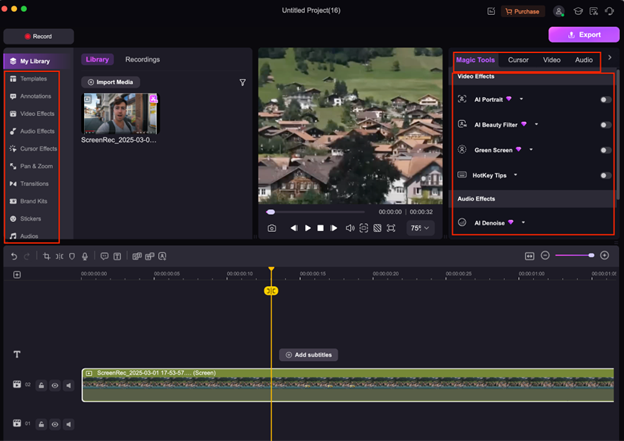
Step3Export Your Edited Video
Once you are satisfied with your edits, click on the "Export" button. Choose the desired file format, resolution, and other export settings, then click "Export" to save your video. This will generate a high-quality version of your edited video, ready for sharing.
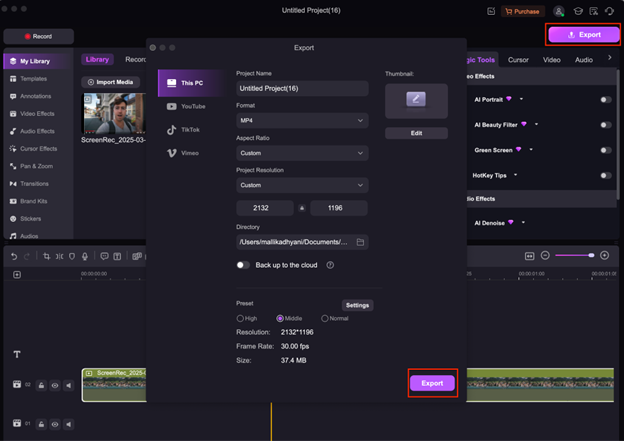
Part 4: Creative Use Cases for Reversing Videos
Reversing a video can be used creatively in a variety of ways. Here are some of the most popular use cases:
1. Social Media Trends and Memes
Reversing YouTube videos has become a staple in social media trends, especially for memes and viral content. Many viral videos use reversed footage to create humor or surprise, and it’s easy to make your own viral video using these techniques.
2. Educational and Instructional Videos
Reversing parts of a video can be useful in tutorials, especially when demonstrating processes that require step-by-step analysis. It allows the viewer to see the actions in reverse and better understand each step of a task.
3. Music Videos and Audio Visualization
Music video editors often use reversed clips to enhance the visual effects. Whether you’re making an official music video or just having fun with a song, reversing the footage can create visually striking moments.
4. Creative Advertising and Product Demos
Brands often use reverse video effects in advertisements to grab attention and stand out. Product demos with reversed footage can show processes in an engaging way and provide a fresh perspective on the product.
Conclusion
Reversing YouTube videos is a simple yet creative way to enhance your content, whether for personal projects, educational purposes, or social media engagement. While YouTube doesn’t provide a direct way to reverse videos, using online tools like Kapwing, Clideo, EZGif, and others, or opting for advanced video editing software like Wondershare DemoCreator, can help you achieve this effect with ease. Each method has its own strengths, depending on your needs, whether it's for quick editing or more professional-level customization.
FAQs
-
Can I reverse part of a YouTube video?
Yes, tools like Wondershare DemoCreator allow you to reverse specific parts of a video, giving you more control over the editing process.
-
How long does it take to reverse a YouTube video?
The time it takes to reverse a video depends on the video length and the tool you're using. Online tools typically process faster than desktop software.
-
Does reversing a YouTube video affect its quality?
Reversing a video doesn’t significantly degrade its quality, but using lower-resolution videos can impact the output quality.
-
Can I reverse a YouTube video without downloading it?
Yes, online tools like Kapwing or Clideo allow you to reverse YouTube videos directly using the video URL without downloading the video.



