5 Ways to Record CSGO Gameplay
Ever found yourself pulling off an unbelievable play in CSGO and wishing you had it recorded to share with your friends or even the world? You're not alone. Many gamers face the challenge of not knowing how to record CSGO gameplay effectively. Whether you're looking to capture that perfect headshot or a full match for analysis, recording your gameplay can be simpler than you think. In this guide, we'll explore 5 easy methods to ensure you never miss recording those epic moments again. Let's dive into the world of CSGO and uncover the secrets to capturing your gaming prowess like a pro.
Way 1. Record CSGO with DemoCreator
Wondershare DemoCreator is one of the best software for screen recording and video editing. It is the hallmark for perfect screen capture. The videos and the captured image are found on the hard drive of the computer. The best feature of the Wondershare Democreator is that editing is possible for the recorded videos.
It allows you to add advanced effects to make it more attractive and share it easily among your friends and colleagues. The recording process is simple, and to make your points clear, you have the option to highlight a particular area so that the observer can understand easily. It is a very effective software for recording CSGO gameplay.
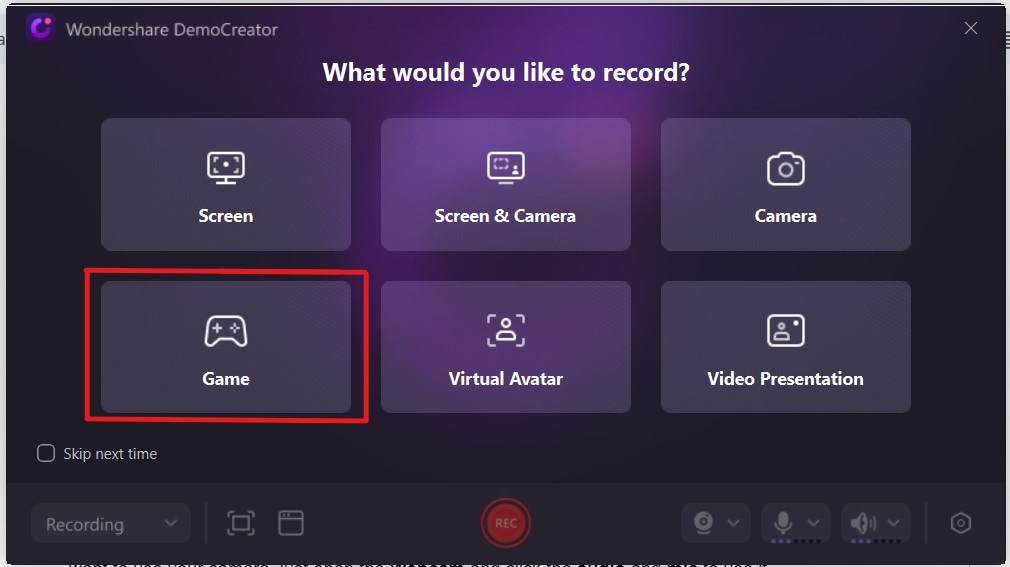
The steps to record CSGO clips with Democreator are as follows:
- Open the Democreator application and go to Video Recorder > Game. Here you can set the specifications like the recorded area and the audio settings for recording.
- Specify a destination where you want to save the recorded file.
- Click on the start capturing option or press F10 to start the recording. You have to indicate if you are recording a game as you can increase the frame rate. During recording, press Ctrl+D for on-screen drawing and Ctrl+S for the spotlight if you want to enhance a particular area.
- To pause the recording, click on the "Pause Capturing" option or press F9
- To stop the recording, click on F10 again.
 Secure Download
Secure Download Secure Download
Secure DownloadWay 2. Record CSGO with OBS
OBS is fantastic video recording software. It is free to download from anywhere, and it runs on any platform. Its performance is highly rated as it has advanced features for capturing videos. It is highly recommended to record cgso with obs due to its easy-to-use features.
One of the best features of this software is the filter key that lets you make a color correction on the captured videos. You can also adjust the audio settings with the help of the audio mixer. It is a dream application for professionals to edit it with their creativity to produce the best results. The best way to record csgo gameplay is using the OBS software.
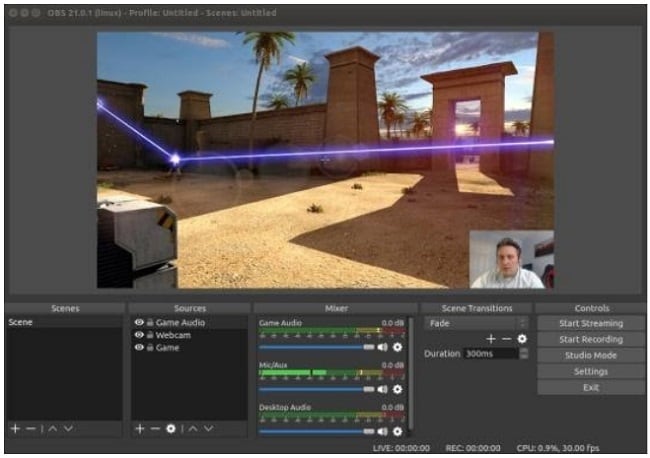
The steps to record csgo with obs are the following:
- Open OBS and launch CSGO
- Select after locating your CSGO scenes and sources
- You can add a display capture source for creating a new one by clicking on the "+" option.
- Click OK.
- The OBS will start to capture anything open on the screen.
Way 3. Record CSGO Clips with Game Bar
The game bar is a unique feature of Microsoft. It is in-built with Windows 10 and is a powerful tool for high-end computer games. The game bar has exciting features to capture the screen and also sharing it. To get full access to this application and install it, you have to sign up with your Microsoft account. The game bar gets installed on the hard drive of your computer. With the help of the Microsoft game bar, you can chat with your friends using the same platform. Following are the steps to record CSGO with the game bar.
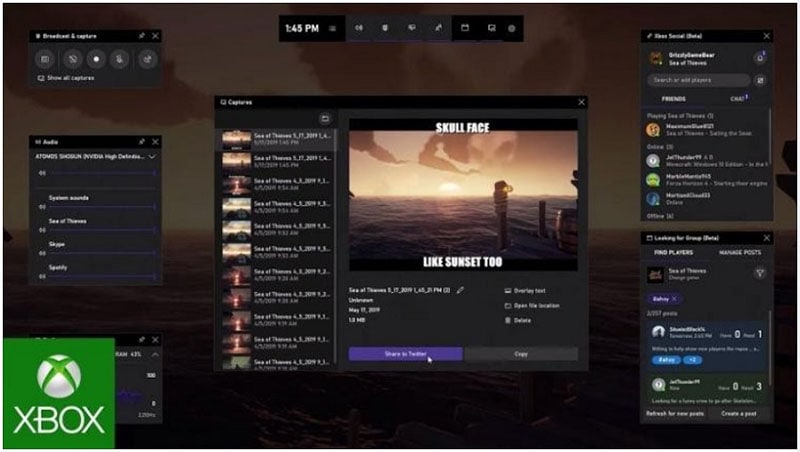
- Launch the game bar
- Click on the "Recording" option to start the recording
- If you want to end the recording, click again on the "Recording" option.
Way 4. Record CSGO with QuickTime
Quicktime is multimedia software that comes as pre-installed for all Apple and Mac users. It is free software that is downloadable easily on the computer. The window users are also able to download QuickTime. It is capable of capturing images and videos on-screen that can easily be shared and transferred. You can record CSGO clips using Quicktime. The following are the steps on how to record CSGO clips and video using the Quicktime application:
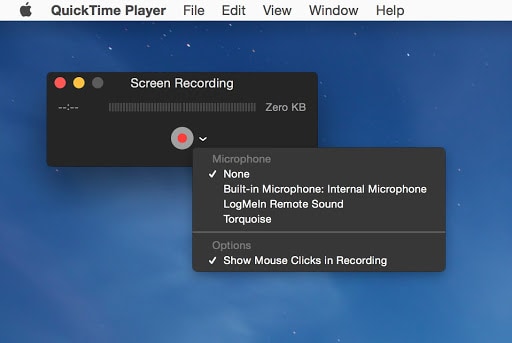
- Open the Application folder and select "Quicktime."
- Open "New Screen Recording" from the file menu option.
- Check if the microphone option is enabled; otherwise, click the "check" button
- Open the CSGO game
- Click the "Record" button and then click on the "Start Recording" button.
- Click the "Stop" button to save the recorded file.
Way 5. Record CSGO Online with Apowersoft
One of the best professional screen recording tools is Apowersoft's free online recorder. As the name suggests, it is free to use software compatible with any version of the Windows platform. One of the striking features of the Apowersoft recorder is that you can open this application online without downloading the software.
It is capable of recording any video formats on-screen, and you have the option to export it in any format. There is no time limit for capturing the on-screen activities; hence you can practically record an entire show or episode to view it later. It helps make tutorials as with the webcam option; you can create the instructional videos with editing.
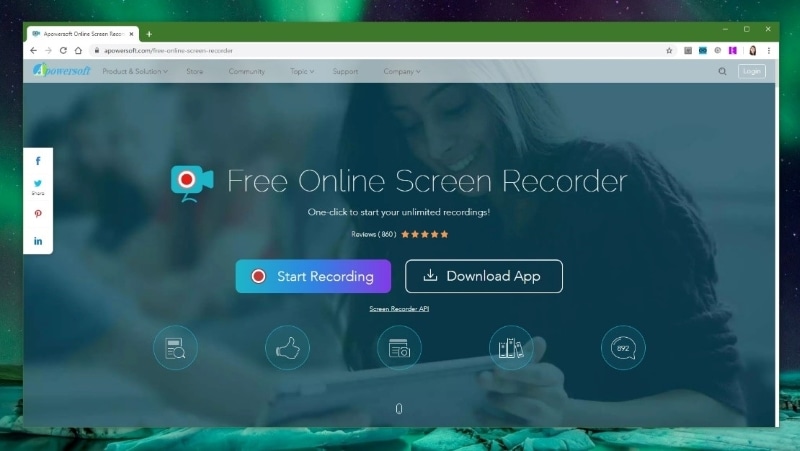
The steps to record CSGO online are as follows:
- Open the online recorder by visiting the website.
- To enable the recorder, download the online launcher.
- Click on "Start recording."
- You can add preferences while recording the video.
- Click on "Stop recording" to end the process.
The CSGO gameplay is outstanding software for the end-users. It is faced paced and has a professional outlook. The various on-screen recording applications have enabled the users to record the games and check them later for errors. Beginners should record csgo demo first and then use it. Users can interact with the players, and hence it is a social platform also. The recording features of the various applications are so practical that it has made life easier for the users to portrait their skills with a touch of a pro.







