How to Record Gameplay and Webcam
These days, many people recording gameplay with their faces, which is captured in the corner of your screen. Sometimes it looks tricky, but it's not such a challenging task. You need to follow some tricks and techniques for this.
If you want to know how to record gameplay and webcam at the same time, then you need to have some devices. You must have a microphone, computer, screen recording program, and webcam device. These things will help you to prepare your own gameplay video tutorial. Also, in your gameplay video tutorial, you can add your face in one corner.
Now record game and webcam is relatively easy due to various software. You can record your gameplay with your webcam on both Mac and Windows. There are various programs available that can effectively record your gameplay. Along with that, you also need to on your front camera to capture your face. Following are some of the latest methods which can help you with high-quality gameplay record and webcam:
Way 1: Record Game and Webcam with OBS
If you are thinking "how to record webcam and gameplay separately," then OBS Studio can help you efficiently. OBS (Open Broadcaster Software) made things easier for gamers. This is a suitable tool for recording gameplay and webcam. You can add a game capture source in your video.
It can easily record video, capture sound from an external webcam and audio from the computer's internal audio. Along with that, it can also capture the sound from microphones. Moreover, this software is entirely designed to record and stream video and audio sources on Windows and Mac.
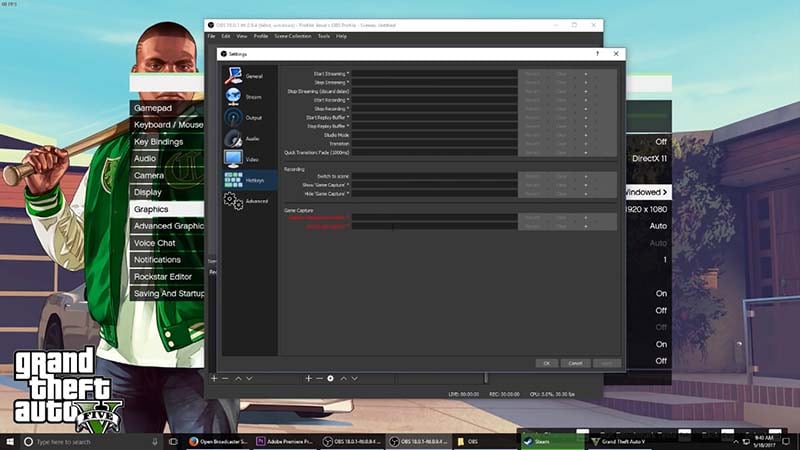
Steps:
- Download and Install the OBS software on your device.
- Create your new scene and then add your media source such as webcam, microphone, internal audio, etc.
- Move to its settings menu for other advance changes as per requirement.
- Click on its start recording button and start capturing.
- Once you finish your recording, click the stop button and save.
Moreover, this is an entirely good software for recording games and webcam. In its settings menu, you can change your settings as per your requirement. Also, in settings, you can make editing of your video. You can also select "display capture" for capturing your display. It allows various features and options for its users, which is another reason to use this tool. Another remarkable aspect of this software is that it allows multiple media sources such as internal audio, webcam, microphone audio, etc.
Way 2: Record Game with Facecam with DemoCreator - More Advanced
DemoCreator Video Recorder is a compelling game recording tool. If you are a beginner, then choosing this game recording software would be wiser. Also, this software has various user-friendly features for its user. Here, you can select your capture area according to your requirement. In this software, you can customize your game recording settings.
 Secure Download
Secure Download Secure Download
Secure DownloadWhile recording your game, you can integrate your facecam option, so you can easily record your face video too. There are various other options also available in this tool.
Steps:
You need to download and install DemoCreator on your device. The program will start itself after installation. Click "Record Game" to get started.

 Secure Download
Secure Download Secure Download
Secure DownloadSet up the face cam, and audio settings, and then click on its capture button to start capturing the video.

You are recommended to use the screen drawing tools and spotlight during recording to enhance some key points.

Click on its stop button or F10 to end the recording.
Drag your face recording clip and place it in your timeline. Then resize it according to the requirement.
Save your recording or export it to YouTube directly.
 Secure Download
Secure Download Secure Download
Secure DownloadIf you are a beginner and want to record gameplay and webcam, then using this software would be wiser. This is ultimately a customized software tool for recording games with facecam. Here, you will find various exciting editing options to edit your video. You can also crop your video screen in this software. Moreover, this is user-friendly software.
Way 3: Record Gameplay with Camera with Mirillis Action
If you have a question such as "how to record gameplay with a webcam," then Mirillis Action can solve your issues to a remarkable extent. This is a real-time recording tool for Windows. It will provide you with high-quality HD videos. With the help of Mirillis Action, you can record and stream your gameplay.
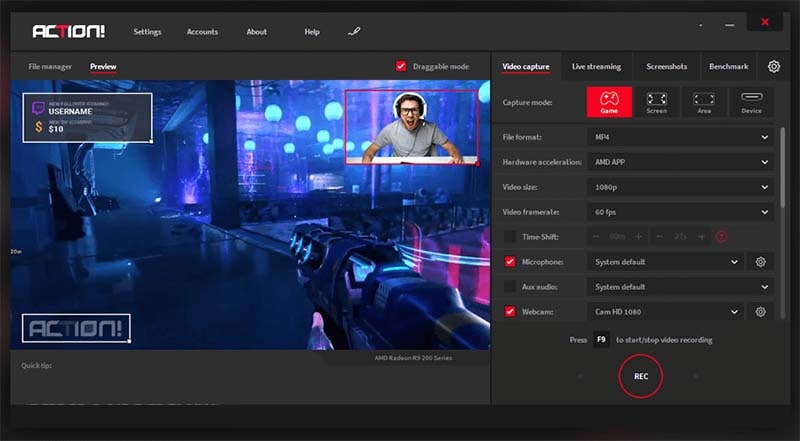
It will also allow you to add webcams and microphones. If you want to know how to record gameplay with webcam, you can follow the below steps.
Steps:
- Download and install the software
- Click on its Create new action button
- Enter the name of the action and select other options according to the requirement
- Click on begin recording
- Once you finish your recording, then click on stop recording.
In this software, you will find various options in its settings bar. Here you can add your camera option also. Moreover, this is a professional game recording tool. There are various camera settings available in its settings toolbar. Moreover, this is a good game record software. Here you will find a gameplay recording manager and built-in screen. Mirillis Action offers user-friendly options to its users.
Way 4: Record Gameplay and Webcam with Bandicam
This is a professional software for webcam capture and game recording. You can capture your video using video capture cards, a USB webcam, camcorders, etc. With the help of this Bandicam Recorder, you can capture your gameplay with the sound quality of audio. It allows various graphics technologies for game recording, and you can select them by clicking on the game recording mode. If you want to know how to record gameplay and webcam, then you can follow these steps.
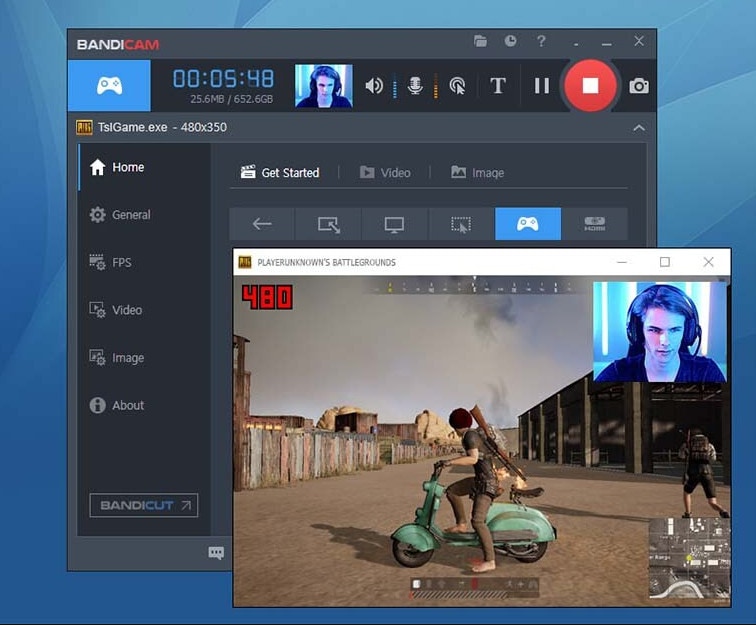
Steps:
- Download the software from the official website.
- Select your game recording mode and then start your recording
- Click on the recording button
- Once your recording is completed, then click the stop button.
This is a user-friendly software for users. Here, you will find various editing options for making your video attractive. Moreover, this software is relatively easy to handle. Also, gamers are widely using this for recording their gameplay.
Conclusion
The software, as mentioned above, is widely used by gamers for recording and streaming videos. With these tools, you can also add your webcam video, which is another excellent reason to use it. If you want to upload your videos on YouTube, then choosing this software would be wiser.
However, these are allowing various features to enjoy. With the help of these tools, you can prepare a customized video with better quality and content as well. This is why using an effective method is essential for making gameplay videos with a webcam.
 Secure Download
Secure Download Secure Download
Secure Download




