How to Record Roblox Screen on a Chromebook?
Being a gamer, you must be familiar with the term Roblox. Well, if you're not familiar with or have uncertain knowledge, then we're demonstrating this fact that Roblox is a Massive-Multiplayer Online MMO platform for gamers. This means you can use a Roblox screen recorder for PC as well, which can perform the recording task for your gameplays. It was hard for a long time to believe that the Chromebook systems could not record your Roblox gameplays, so you were left with no other than switching to the other OS system choice.
However, this rapidly changing technology era has revealed Roblox screen recorder without having any hassle, which means that now you can handily do your desired recordings right from your Chromebook systems. In compliance with the need for how to screen record Roblox on Chromebook, we're here with the complete set of instructional steps that can enlighten the swift techniques to do so. Stay connected with this article to find out more.
What are the Differences between Chromebook, macOS, and Windows?
Operating Systems are the only source of dealing and interfacing with the computer hardware and dealing with the systems. While different organizations have their OS by now, Chromebook is just one of them.
Owned by Google officially, Chromebook is an OS with the pure intention to provide constant access to the internet. With the rapid growth in the technology movement, its circle has broadened to various features, including the complex desktop software.
Another quite famous OS is macOS, which Apple-owned and developed specifically for the MacBook and iOS devices. You can legitimately access this OS right from your Apple device, either a MacBook or an iPhone.
On the other hand, Windows is the Microsoft-owned OS that covers most of the World's desktop systems, around 77 percent of the whole World's desktop systems. It has complete access to hardware and software tools, making it the most used OS in the World.
However, the chromeOS differs from other Mac or Windows computers, it can not download desktop programs and requires web extensions to be installed for on-screen recording. So, there introduce you to some screen recorder extensions or online screen recorders.
How to Record Roblox Game Screen on a Chromebook?
As stated earlier, Chromebook has a unique way to deal with the desktop holdings, in this way to tackle with the Roblox gameplay recordings, you must need a web extension so you can continue your Chromebook screen recordings swiftly. To ease your research for such web extensions, were here to provide you with the well-known and easily available Chrome OS extension, which shall allow you to record your Roblox gameplay recordings easily and efficiently.
To find out more, follow the list of Roblox screen recorder Chrome OS below:
DemoAir
DemoAir is a web-based Google Chrome extension for you to record your screen and webcam and share to your partners on Roblox by video link, your tutorial platform, and workplace. Different from other expensive video recorders, DemoAir is a free extension for unlimited recording and no watermark, ever. All the recordings recorded by DemoAir will be autosaved to Google Drive so it is a very easy and CPU-free extension for your interests and your groups.
Pros and Cons:
- DemoAir can work on your Chromebook very fluently and is free to use for your group.
- DemoAir integrates many platforms, like Google Classroom, Gmail, Github, Jira, Slack, Asana, and Trello so you can send your video message across the web.
- DemoAir comes with video trimming features that didn't have more professional video editing functions.
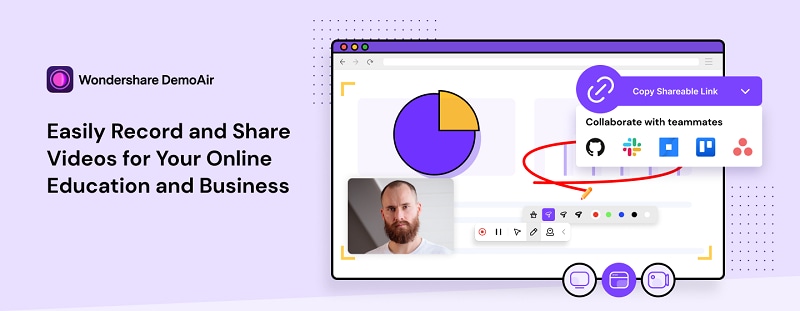
 Secure Access
Secure Access Secure Access
Secure AccessLoom
A featureful and easily accessible screen-recording extension for Chromebook is the Loom screen recorder. This extension is being used by numerous clients worldwide, which have the basic needs of creating tutorials and the content for their YouTube channels because this extension is a widely accepted tool for Chromebook systems. You can use Loom for Roblox screen recordings as well as it has a friendly and user-friendly interface that gets easily embedded into your Chrome OS.
Pros and Cons:
- Loom records anything on your Chromebook screen that means it's a useful tool undoubtedly.
- It also comes up with an editing window where you can do easy and quick editing's to your Roblox gameplay recordings handily and effectively.
- Although it's free to use for various classified users, it has enterprise plans for large organizations.
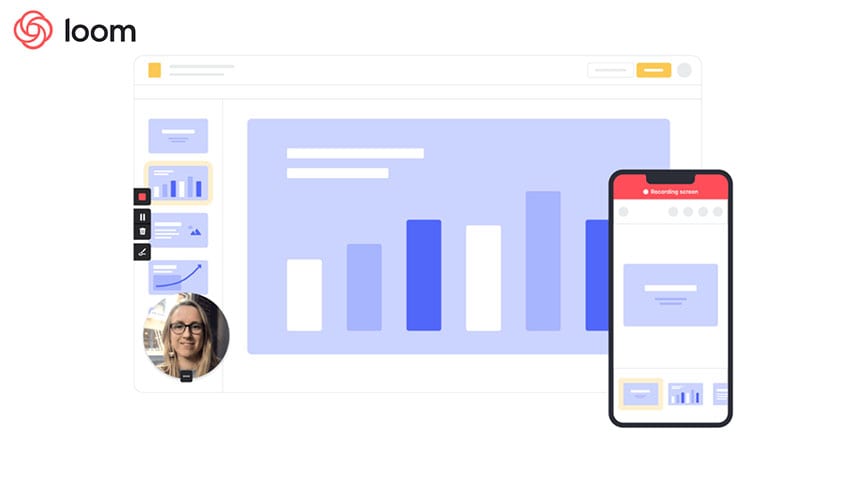
Screencastify
Screencastify is a powerful screen recording extension tool that helps you keep the record of your Roblox gameplay recordings right from your Chromebook systems. Screencastify is a widely approachable tool for Chrome OS users; that's why it's rated as a trusted toolkit for gamers worldwide. It allows you to export your masterpieces to MP4 format and a global format for videos.
Pros and Cons:
- Screencastify has the most straightforward user-friendly interface that attracts users from the beginner level to the pro-level Roblox users.
- It has a free lite version that has the limited specifications easily accessible and usable if you're a rookie in Roblox or gameplay recordings.
- The premium version comes at a cost but has numerous features unlocked, including the removal of the watermark.
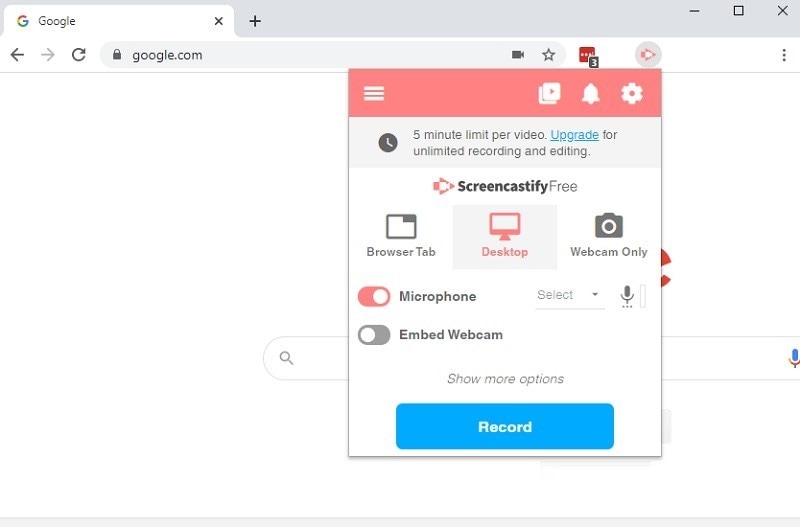
Hippo Video
Hippo Video is furnished with a video editorial manager that makes it simple for clients to modify their recordings. This Roblox recording extension empowers the users to include writings, emojis, and callouts to recordings so viewers can see unmistakably what the tapes are trying to pass on. They can likewise incorporate narrations and hide certain regions or items inside a video by obscuring them out. Hippo Video is a ground-breaking stage since it encourages gamers to convert prospects to trusted clients all-over the World. This extension platform lets them launch gaming video marketing campaigns that encourage viewers to take action on the spot.
Pros and Cons:
- Hippo video provides an advanced and professional video editing space to the Roblox users right after the gameplay recordings.
- It intends the templates and titles content to include the recordings that indirectly cause the viewers to take call-to-action.
- Its premium package requires a lot of cost amount, which allows you to make excellent Roblox gaming content effortlessly.
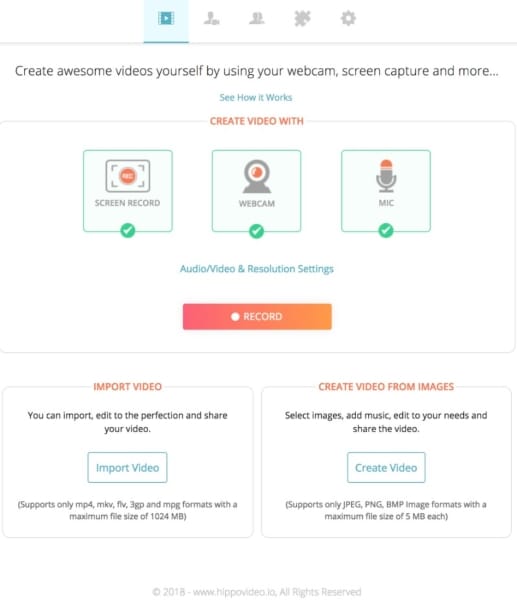
Nimbus
An all-in-one tool for both screenshot and screencasting purpose, Nimbus is a top-rated toolkit extension for Chrome OS as it has a considerable number of clients worldwide. It allows you to capture the entire webpage of your Roblox gameplay right from your Chromebook screen. You can also customize the selected section of your screen, which increases its viability across the global users.
Pros and Cons:
With the specification of selected web recording, Nimbus is a top-rated screencast for gamers worldwide.
It also provides you access to create screenshots and allows you to edit it accordingly, which means you can now create thumbnails for your YouTube channel videos right from this Chromebook extension.
Nimbus is famous for its user-friendly editing tools, including both screenshot and screencast specifications for the end-users of Chrome OS.
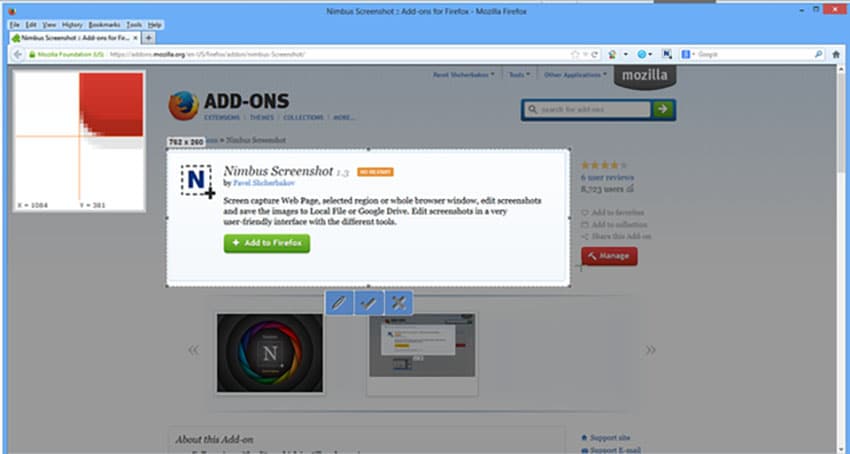
Awesome Screenshot
With a massive number of users of Chrome OS specifically, Awesome Screenshot is more than a Roblox game recording extension. As its name suggests, this web extension is also a professional and viable source for screenshots and screen capturing features.
Pros and Cons:
- It has the dual functionality of recording your Roblox gameplays and taking the screenshots to take the record at fingertips.
- It has a powerful feature of sharing your recording content right after the Roblox recording happens online.
- It has an expensive package for the premium package, which demands a sufficient amount of fee to be paid to access this platform's full features.
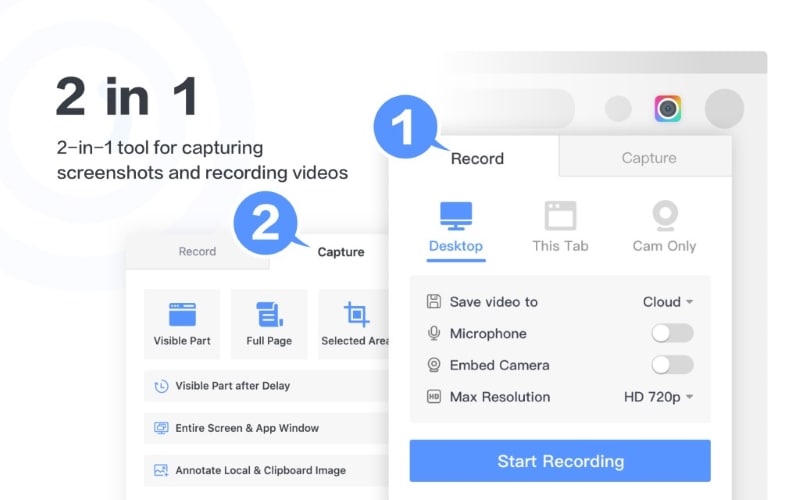
Conclusion
The bottom line of this article suggests that in this rapidly changing era of technology, it doesn't matter if you're facing a Chrome OS or a macOS, it's merely accessible for you to record your gameplays right from the comfort of your system screen. This has been made possible with the increase in demand for the Roblox gaming platform, which forces the organizations to move towards the Chromebook extensions towards the end-users which are huge from the very start.
Here in this article, we've suggested some top-rated extension platforms for you to take notes and use the information to select the best appropriate toolkit for you so you can enjoy Roblox gameplay recordings without any hassle. You can also embed the toolkits into your Chrome OS web browser, which means you can also do the browser recordings with these notified problem solver screen recording extensions for your Chromebook.



