Wondershare DemoCreator
DemoCreator puts fine-designed VTubers models in your hands, so you can create interactive VTuber videos instantly on Windows system. With an extensive library of Vtuber stocks of selections, the creativity can be endless.


A virtual avatar is a replica of your digital or virtual self. No matter whichever field you look at, – from social media to eCommerce sites, virtual avatars are taking a remarkable stride by replicating human persona in today’s digital world.
Previously, it was normal exclusively for online gaming sites to introduce virtual avatars or cartoon characters. But now, virtual avatars have made their appearances nearly everywhere from fashion shows to Zoom meetings. From the rate at which they are taking over the web, it is easily intelligible that they are going to reconstruct our digital future.
If you are business savvy or an entrepreneur or making your online presence in any other way, you might need your virtual avatar at some point in time. And in that case, you might be wondering thinking how to get one.
Although the virtual avatars involve technical AI algorithms behind their performance, fortunately, creating a virtual avatar can be as easy as anything. Some software let you create your virtual avatar for free. So, practically, you don’t have to be a technical genius for that.
For your ease, here we’ve designed an elaborate guide to show you the path to create your virtual persona for you without any hassle.
Part1 Why Will You Need Virtual Avatar
Before going to how let’s discuss why at first.
Virtual reality is a relatively new concept that has recently proved to be a game-changer for our digital world. Especially, since the pandemic struck the world, the concept of virtual reality has grown to an unprecedented extent. And the virtual avatars have to do a great deal to connect humanity to their created virtual worlds. They work as an emblem of your virtual digital presence.
But the question arises, why do you need to create a virtual avatar at all?
The answer to this question is not one, as the reasons are multiple. Let’s go deep into these potential reasons based on different aspects.
From the Perspective of Your Business
While you decide to set up your business online, virtual avatars can come in handy in keeping it going and growing. Here are some aspects of it
Represent Your Business
Virtual avatars can be used to represent the digital version of your business. Your virtual avatar can perform as a virtual assistant for your business handling and guiding the visitors. They can provide the visitors with the necessary information and assist them regarding the selection and use of the products.
There are some real-world instances of using virtual avatars as virtual assistants. Microsoft’s Clippy, which used to guide users to use Microsoft tools several years back, is a reasonable example of it.
Again, in large retail stores like shopping complexes, virtual avatars can be used for advertising purposes.
Trust Building
Using a virtual avatar to promote your business can boost the trust-building between you and your customers. Since, when you use a virtual avatar as the virtual assistant for your online business, it adds to the professionalism and seriousness of the business. Thus, the credibility of your business grows in the minds of your consumers too.
Making Regular Customers Out of the Visitors:
When your customers start trusting your business as a result of using a professional virtual avatar, it again motivates them to make regular visits to and purchases from your online store, thereby increasing sales.
Providing Your Prospective Clients with an Identity:
Through your virtual avatar, you can offer a firm definition of your business to your prospective clients. By providing an idea about who you are and what your business is, you can also confirm who you are trying to reach. This will provide your prospective clients with an identity that’s peculiar to your business. Thus, virtual avatars can come in handy in executing your marketing strategies.
Training Your Stuff:
Businesses often need to train their staff. To fulfill this purpose, you can take advantage of virtual avatars who will engagingly train your stuff.
So, these were some reasons why you might need a virtual avatar in a business scenario.
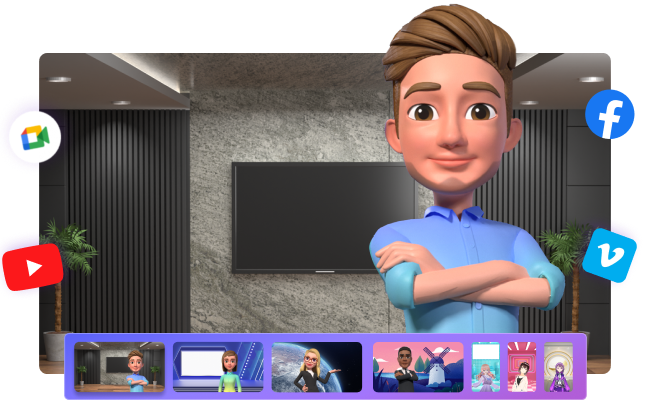
From the Perspective of Video Conferencing and Remote Working
Video conferencing is in the vogue nowadays. It’s again another potential field where virtual avatars can prove to be beneficial to a great extent.
Get Rid of Online Fatigue
Hours of video conferencing or meetings on video conferencing platforms can potentially cause online fatigue. Since the pandemic strike, online video conferences and meetings have become inevitable. And since then, the term Zoom Fatigue has been in the headlines.
Using your virtual avatar can be a solution to this burning problem. This can positively grant you a break along with releasing the pressure of presenting yourself to the scrutiny of remote participants.
However, this again is a future prospect gradually taking a shape into reality.
More Freedom and Comfort:
Presenting your virtual self in online meetings can be a way to allow yourself more freedom and more comfort. As you are free to be yourself at your own comfort beyond your professionalism while your virtual avatar performs your digital presentation.
Combat Alienation:
Remote workers often suffer from a kind of alienation or loneliness resulting from the loss of direct connection. However, some researches show that using virtual avatars and interactivity among avatars can combat this feeling of alienation, thereby increasing the feelings of connection and community.
This can further boost engagement and build trust among the employees by facilitating social interaction. As a consequence, their productivity also eventually increases.
Virtual Avatars on Websites
For any website, it’s now very common to use bots to engage the visitors and assist them with any queries. Using virtual avatars can be an add-on in such a scenario.
Gaming Sites:
The gaming industry is the initiator of virtual avatars along with the term. It's been decades since gaming companies are using virtual characters in their online video games. With time, the quality of their virtual avatars is even growing to be more realistic.
As mentioned earlier, online sites setting up digital stores can also potentially use virtual avatars.
In current times, several websites are taking advantage of virtual avatars to satisfy varied purposes. These were just some instances of it.
Communication and Social Media
You can make use of your virtual avatar for communication purposes. Latest AI advancements facilitate the way for you to create your digital persona by using available tools. By doing this, you can present your online persona across all social media platforms. While this is a future prospect, the current world is advancing towards this direction with unprecedented momentum.
DemoCreator Virtual Avatar Presenter: Create Your Virtual Avatar Hassle-free

 Secure Download
Secure DownloadSo, you will come across various tools that will let you create your virtual avatar. Some of them are paid, while some are free tools. Among these, DemoCreator Virtual Avatar Presenter is a recommendable option that lets you create virtual avatars that can talk as well as mimic your facial expressions in real-time.
Here are certain features of DemoCreator VTuber:
● DemoCreator's machine learning algorithms can track your jaw, eyes, ears, and pupils. Whatever movement you make, your virtual persona will replicate in real-time.
● DemoCreator’s AI technology can turn you into a virtual human with the aid of motion capture making use of their 16 built-in virtual human selections. These virtual human characters facilitate the way to use it for variegated fields like presentation, online teaching, gaming, business, and many more.
● It can easily convert text-based and audio-based training content to effective lecture-led videos.
The software has both free and paid versions. In case you need a professionally created virtual avatar, you can consider the paid version. With paid plans (they have three), you can have free access to DemoCreator Effects for 7 days. However, the free version of the software should suffice to satisfy your purposes.
Part2 How to Make Your Virtual Avatar Presentation?
To make a virtual avatar presentation, you’ll definitely need a virtual avatar presenter creation tool like DemoCreator. DemoCreator puts AAA-quality avatars in your hands so you can create interactive avatar-based entertainment or education for audiences around the world. The possibilities are endless, with a vast set of easy-to-use features, an extensive library of imaginative avatars, engaging animations, and more.
Below are detailed steps about how to use DemoCreator to create your VTuber presentation.
Step1 Choose Video Presentation Mode
Download DemoCreator on your Windows system. Launch DemoCreator and choose Vidoe Presentation mode. In this mode you can easily make awesome presentation videos with PowerPoint, media content, or screen capture, recorded everything on video, or stream it Live.
![]()
Step2 Import PPT and Select one VTuber
Once you've entered the video presentation mode, its interface will initially provide you multiple VTubers to choose from. Select one you like or you can upload your VRM VTuber model. On the right interface, you can import your Powerpoint Presentation that you have already made.
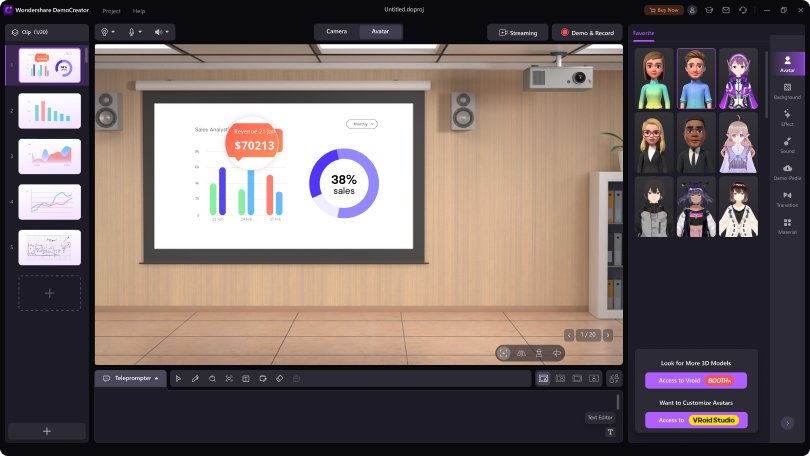
To import your PPT, here’s a step-by-step guide –
● At first, go to the Files tab on your presenter's interface and click on the Import Select Slides or Powerpoint Slides.
● Now, browse files and select the PPT that you want to import.
● Click Open, and then select where in your project you want to place it. Choose the position of the slides.
● After that, click OK.
● Then, in the Convert Powerpoint Presentationsdialog box, select your Powerpoint slides to convert to your project slides, and set navigation preferences for the selected slides.
● Eventually, click OK to finish the process.
Step3 Enable the webcam recording
Please align the face and body as closely as possible with the area indicated by the camera to ensure the avatar gets the best recognition and motion synchronization. Then after finishing, you can choose a different present mode.
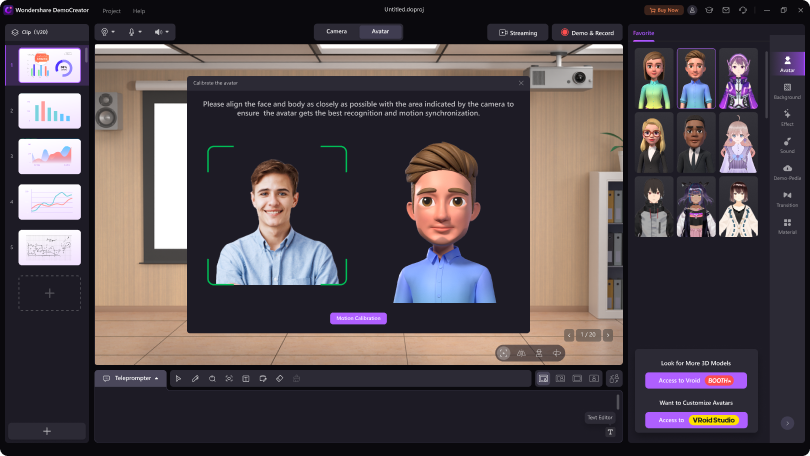
Step4 Start Demo Recording
Follow the instructions in the Calibration Mode to refine the motion tracking effects. When you've done all the instructions, click the "Demo&Record" button at the top right, then you can start the VTuber presentation recording.
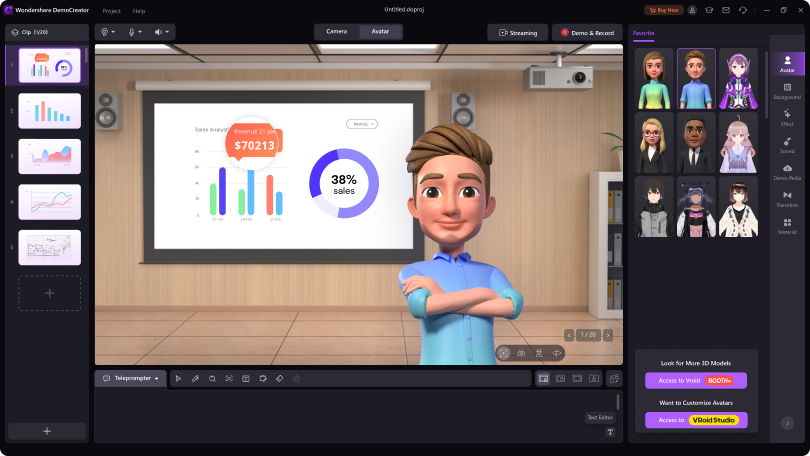
Part3 Advanced Presentation and Editing Tips
1. Auto Caption
Many virtual avatar presenter and video editing tools like DemoCreator provides you with the facility of generating subtitles for your videos automatically with the aid of AI. You can get auto-captions with near-perfect accuracy with such tools. The algorithms behind this are based on speech recognition technology.
Let’s take DemoCreator as the basis of our detailed guide. DemoCreator has two account facilities for the users, – Free Account, and Paid Account. Once you sign in to the software, it will recognize your account type, and you’ll have to advance towards the editing process accordingly. However, you need to pay to use auto-caption features.
So, here are the steps to add auto-caption –
● As your first step, log in to your Auto-Caption Free Account or Auto-Caption Paid Account.
● Now, go to the media library visible in the upper left corner as Library. Double click on Library to import your media files and then drag your files to the timeline.
● Now you have to click on the Start to Recognize button and select the language into which you want to transcribe.
● And you are all done with the auto-captions. The transaction will take some time depending upon the length of your video. When the transcribing process is finished, all the text tracks will be visible on the timeline. From there, you can check the precision of the work.
● With one more additional step, you can customize the auto-captions (size, shape, color, border, etc.) through the properties’ panel on the upper right using the Style
2. Add Captions, Annotation, Transitions, & Sticker
Add Captions:
DemoCreator presents 4 types of captions to be used for different purposes –
● Opener: Opener caption presents a short, but professional introduction to address your topics.
● EndCredit: This caption represents text that is displayed at the end of your video. EndCredit caption, as its name suggests, is used with the purpose to give credits to all the people who have contributed to your video content.
● Subtitle: Subtitles are texts displayed at the bottom of the scene. These are used to translate the dialogue or narrative of the video content to a different language.
● Lower third: Lowerthird captions are basically graphic overlays, which are shown at the lower section of the scene with the purpose to provide additional information.
Now, let’s discuss how you can add captions.
● First off, switch to the Caption tab visible in the Tools Panel, and select the category of caption you want to add from the four options. Suppose, if you want to add subtitles, and then proceed by selecting Subtitle.
● Now, hover over the subtitles so that you can get a preview, and pick the one you like. You can click the Heart icon to mark any subtitle design as your favorite. Thereby, it will in the future appear in the first category of Favorite.
● Finally, drag your selected subtitle to the timeline where you want to place it. And you are all done.
Add Annotation:
You use annotations to deliver important messages to your viewers by the means of adding text, lines, dialog boxes, shapes, arrows, or sketches. Follow these steps to add annotations to your videos –
● At first, go to the Annotation tab and select a category from Text, Sketch, Dialog box, Line&Arrow, and Shapes.
● In the second and final step, double-click your selected annotation to have a preview. Then, drag it to the timeline or Preview Window. And the annotation will be applied.
Add Transition:
You’ll need to use the transition effect to connect two separated clips naturally. DemoCreator offers you two transition effects – Basic Transitions and Color Transitions.
Now, to add transition effects, go to the left Tools Panel and switch to the Transition tab. Then, drag your preferred transition to the timeline on your media files. You can place it either at the beginning or at the end of your clip, or in-between the clips. This way, the transition effect will be effectively applied to your clip.
Add Sticker:
Stickers are used to create a reaction video or tutorial. With DemoCreator, you come across 4 types of stickers –
● Animation Stickers: These stickers are used to display gestures, animated fireworks, smoke effects, etc.
● Education Stickers: Education stickers are symbolic virtual images of educational tools like pencils, symbols like punctuation marks, etc.
● Emoji Stickers: All kinds of emojis fall under this category.
● Game Stickers: These stickers present gaming-related objects, words, etc.
To add stickers to your clip, follow these steps –
● Go to the Sticker tab in the left Tools Panel and select the category of sticker that you want to add. If you want to add an emoji, select Emoji. To get a preview, hover over the emojis and pick the one that you like. Here also, you can click on the Heart icon to include a sticker in your Favorite
● Now, drag your selected sticker to the timeline where you wish to place it. And you are all set.
Conclusion
In this socially distanced world, virtual avatars are going to be in growing demand in shaping your social identity in the metaverse. That future is not so far, where to keep your pace with the changing times, creating your virtual avatar will become nearly inevitable. However, this guide will be there to show you the right path.



