Top 11 Best Game Recording Software for PC
Video gamers always look for video game recorders. There are tons of video game recording software available in the market, including paid and free. Today, we are here to introduce the top ten best game recorders to help you have basic knowledge of each one. Hopefully, you will have a clear decision and choose the most suitable one after reading the article.
Part1. Best Game Recording Software for Windows
1. DemoCreator Video Recorder
Wondershare DemoCreator is proven an incredible game screen recording tool. It works well for gamers and those who want to create tutorials, product demos, reviews, and more. This 2-in-one tool allows you not only to record screens at up to 120fps but also edit videos such as adding annotations, text effects, facial recognition, virtual background recording, and more.
How to record games with DemoCreator?
Step 1:After launching DemoCreator, you can click the "Record Game" button.

 Secure Download
Secure Download Secure Download
Secure DownloadStep 2:Adjust the screen, audio, and webcam as you want. Then click the red recording button to start recording games and click "F10" to stop recording.
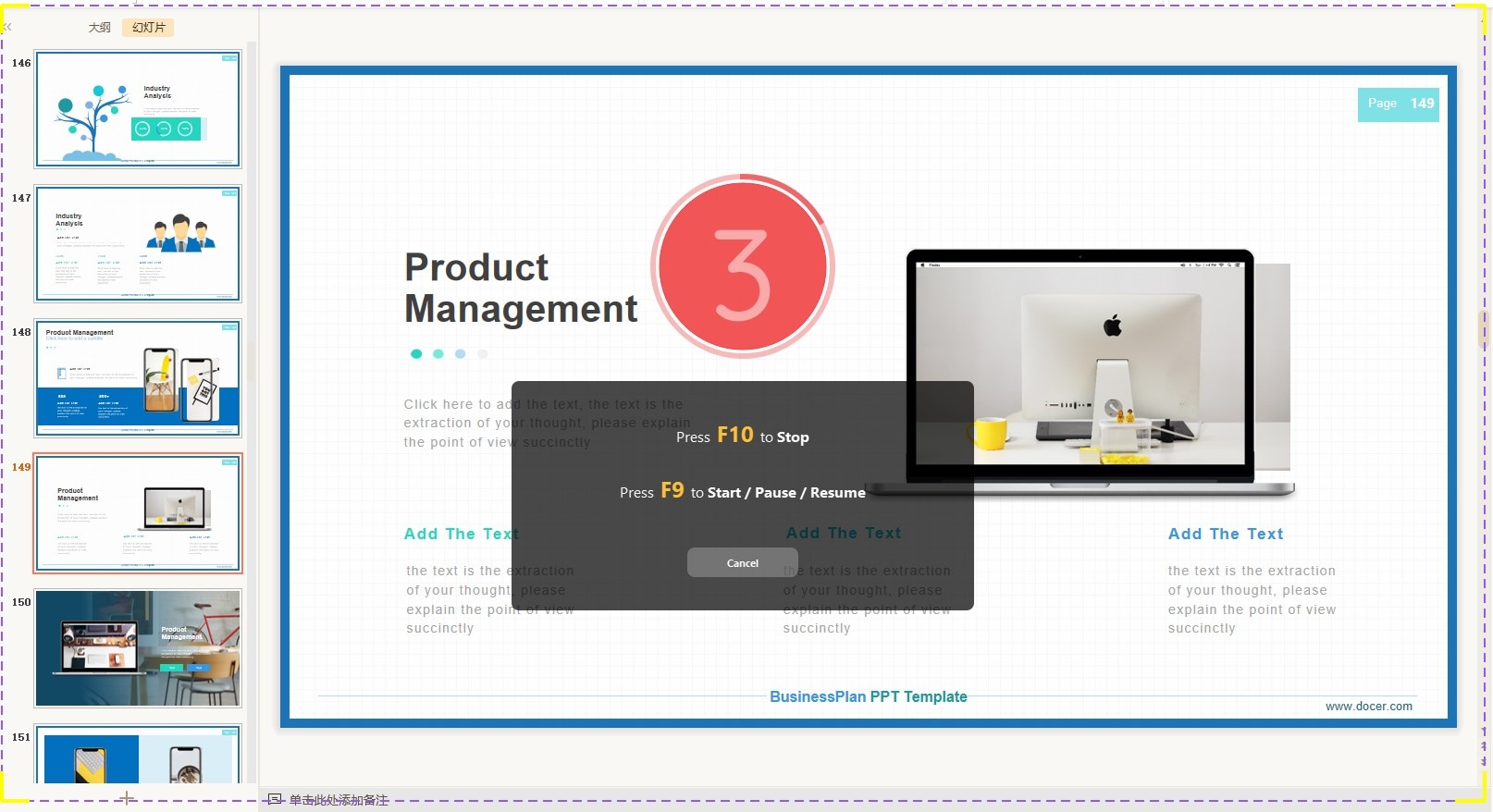
Then if you want to make further steps editing, come to the editor panel to edit your recorded video. Once finished, click the "Export" button at the top right corner. Only needs 3 steps, easy to finish your game recording video!

Check the video below to learn more about how to capture game screen with Wondershare DemoCreator!
 Secure Download
Secure Download Secure Download
Secure Download2. Open Broadcaster Software
OBS is a popular open-source type of software available for free that can be used by professionals and beginners. Its simple and intuitive controls assist users in impressive video recording along with the live streaming feature.
You can easily download this software on your Linux, Mac, as well as Windows system as it is made compatible with all these top platforms.
Some of the incredible features of this software are:
- The high-performance type real-time audio and video recording as well as mixing ability.
- There are few intuitive audio mixers, as well as filters that assist in the fast filtration of noise. It can improve gain while suppressing unwanted signal elements.
- All the user configurations are advanced, where resource properties can be adjusted effortlessly.
Don't miss: Open Broadcaster Software Review >>>
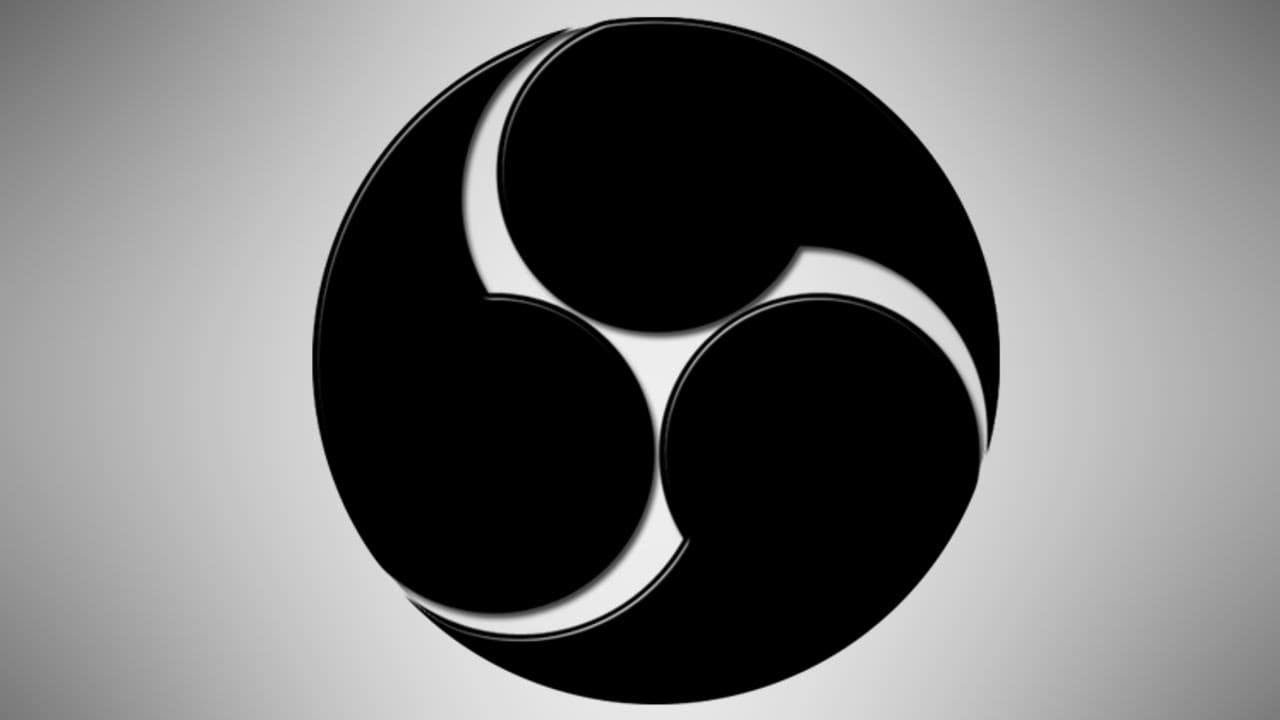
3. Dxtory
In case you are working on applications like OpenGL and DirectX etc. then it is much better to use Dxtory. This tool is well known for its very high-speed processing that is because of its ability to acquire all data elements directly into the surface memory buffer.
Below are a few advanced features of Dxtroy:
- The Dxtroy codec is capable enough to record the original pixel data so that all videos can have much impressive quality with lossless footage.
- It follows the distribution writing technique for neglecting the major bottleneck of high bit rate systems. Users need not use any specific file system. Rather, they simply make multiple selections for the data containing the folder, and fast results are obtained with proper speed settings.
- This software also extends its support to the VFW codec. And you can easily save screenshots in various desirable formats.
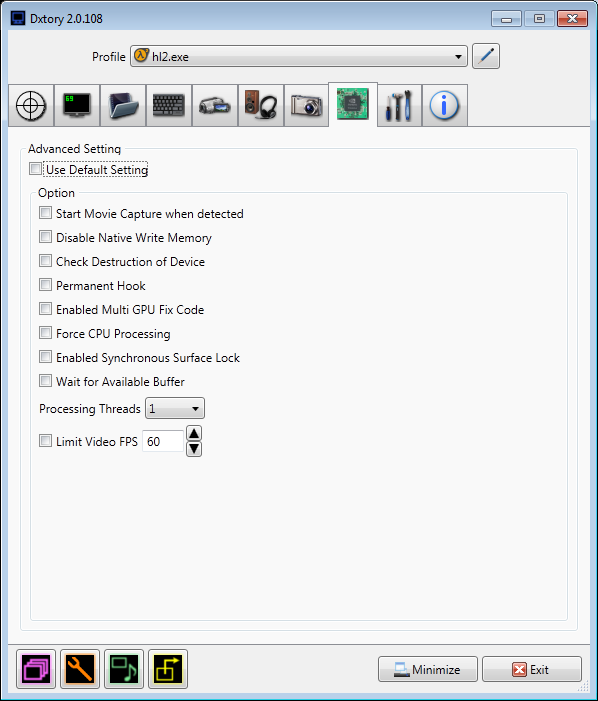
4. Action
Action helps gamers to enjoy breathtaking video recording scenes on their gaming platform with Windows systems. All videos use to have stunning HD quality, and it also allows players to stream their gameplay, record music, add web player videos, and capture screenshots from time to time.
Below are a few amazing features of Action:
- It serves users with real-time outstanding HD gameplay video capturing abilities. It is possible to display the current and average frame rate on videos at the time of recording so that benchmark results can be easily recorded.
- Live streaming services are also available on the Action platform. Once you are finished with your game recording and footage are ready to impress your friends over the internet. So you can directly stream your videos from Action to Aliez, Ustream, Facebook, Hitbox and YouTube, etc.
- All recorded game videos can be exported easily in different popular file formats.
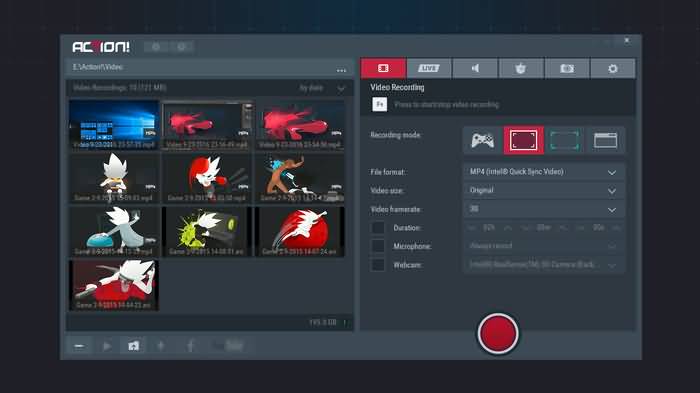
5. Bandicam
Here is a lightweight but intuitive screen recorder for gamers. It helps in easy desktop screen recording with high-quality results. Users can also make selections for recording a specific portion of their desktop screen to create impressive tutorials.
Some of the most popular features of Bandicam are:
- Bandicam game capture tool is capable enough to record gameplay the same as that of Fraps, or some professionals rate it even better than fraps.
- The video file size uses to be smaller in the case of Bandicam as compared to all other competitive software.
- Users can enjoy recording even for 24 hours continuously. It can also be done with the help of an auto-complete recording facility.
- This software program allows recording videos with 4K Ultra HD type resolution where file size goes up to 3840 X 2160.
- You can record games directly, go for webcam recording, use HDMI connectivity for recording, or can have PC screen control directly.
Read also: Game Recording Software Bandicam Review >>

6. Fraps
It is well recognized as a universal application for Windows platforms. Users can record impressive gameplay videos with the help of OpenGL and DirectX graphic technology.
Fraps's launched a new version, and this makes game recording much easier. That might be the most important reason that most professionals love it.
A few outstanding features are:
- It helps users to get complete information about a frame per second while recording game videos.
- It is a kind of real-time advanced recording software that can capture audio as well as video with breathtaking quality. Tutorials created with Fraps are more popular in the gaming world as here frame rates can also be customized in the range from 1 to 120 fps.

Part 2. Best Games Recording Software for Mac
1. ScreenFlow
ScreenFlow is advanced game recording software for Mac.
Gamers can record the game from Mac with audio from the microphone. After the edition is done, it's supported to share with social media platforms, such as Wistia, Vimeo, YouTube, Google Drive as well as on Dropbox.
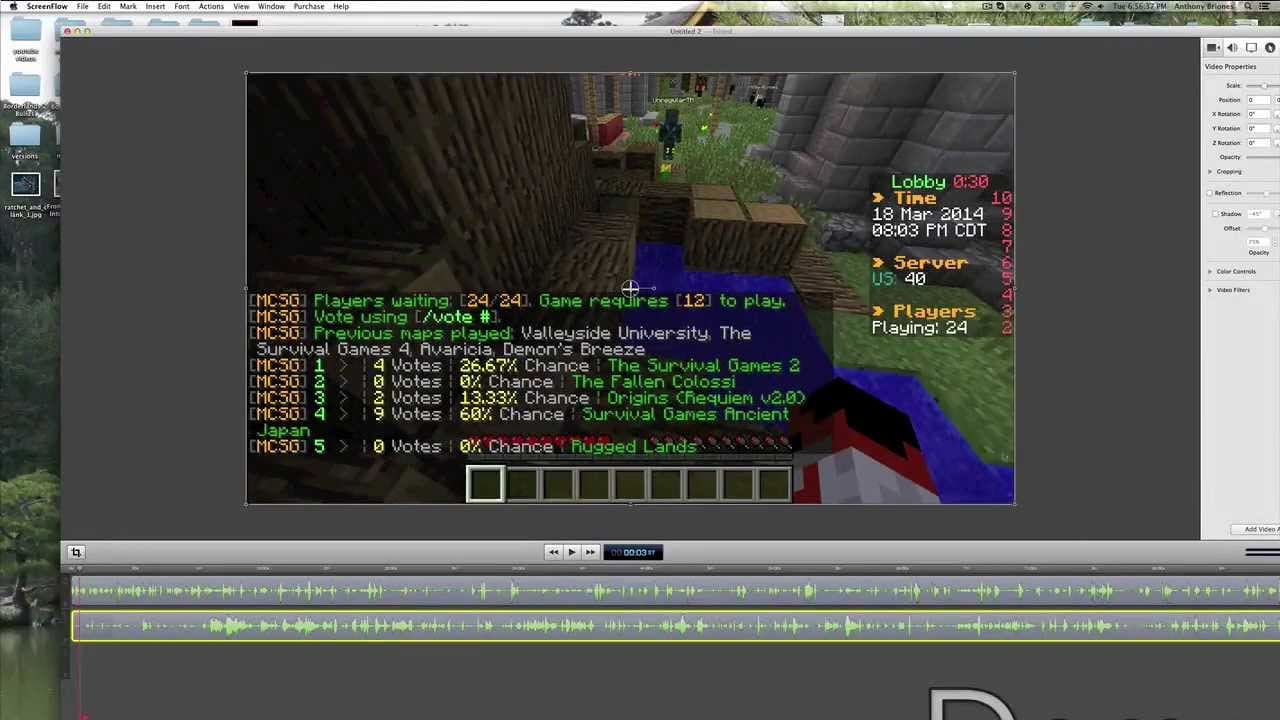
2. QuickTime
QuickTime also is one popular recording software for Mac. You can add active narrations to all videos with ease.
Some of the best facilities offered by QuickTime players are:
- You can record, play, edit, share audio, and video files immediately on the Mac platform.
- It possesses all advanced video playback controls like adjust volume, fast forward, rewind, pause, play.
- It also supports advanced editing features like flip, rotate, delete, paste, copy, cut, split and trim, etc.
- It is possible to share videos directly on social media platforms like YouTube, AirDrop, or via messages or Emails.
- It also allows users to stream videos directly to Apple TV.
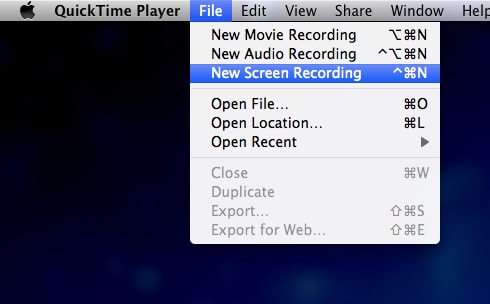
3. ScreenFlick
ScreenFlick has a user-friendly and well-streamlined interface that works impressively with mouse clicks and key presses. The audio recording facility is much impressive where everything can be captured from microphones so easily. You simply need to click over one checkbox to include an external voice in your videos.
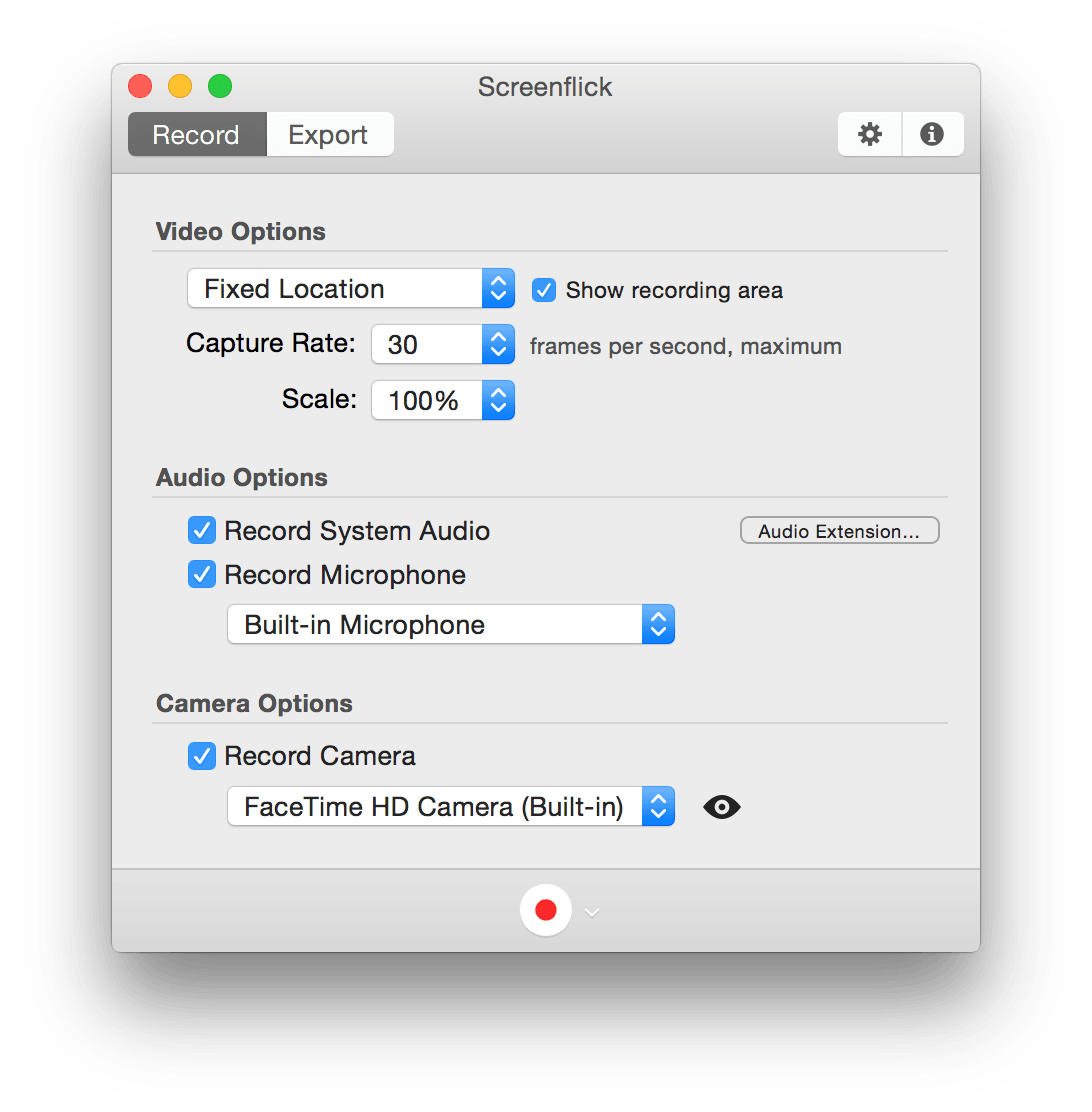
4. Camtasia Studio
Another popular game recording software is Camtasia Studio which supports the Mac platform with intuitive control features. Professionals say that it is a nice and easy-to-use game recording tool.
It offers a very smooth and light screen recording. All videos can be later modified with the addition of music and photos. You can take benefits from a multi-track-type timeline to have an easy video recording facility where a few additional virtual effects include drawing tools and video blur abilities.
The full version of this software is available from its official website, with a payment of $299.
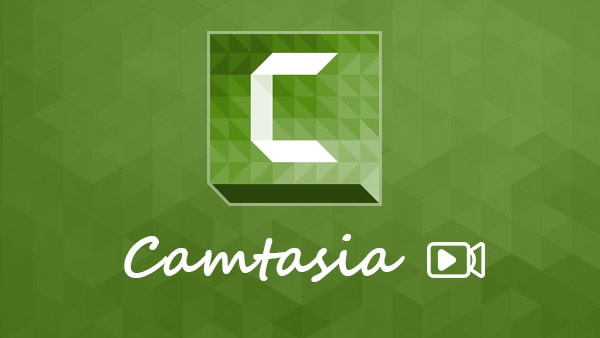
5. Apowersoft Mac Screen Recorder
Apowersoft Mac Screen Recorder is a professional tool for you that possesses all advanced recording functions. It has a smart task scheduler, power video converter, and many more. Gamers can enjoy fast screencasting features that work on the whole screen of the system or customized locations of the screen. If you need a simple web camera recording, then Apowersoft can assist you with easy settings.
The best thing to know about this game recording software tool is its picture in picture recording ability that works with webcam and generate breathtakingly:
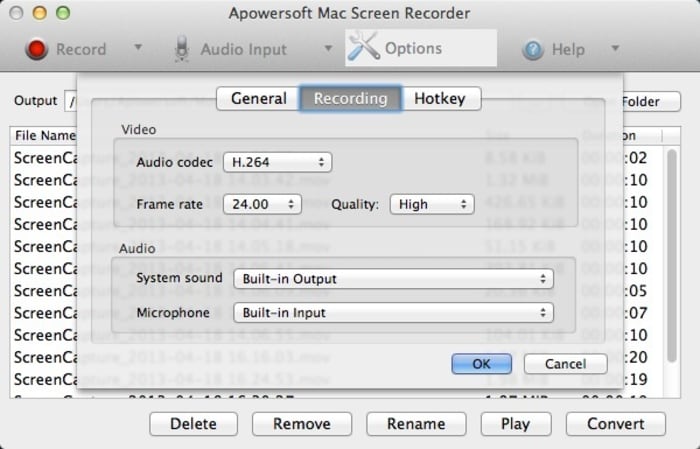
Part 3: Criteria for Choosing the Best Game Recording Software
1. Usability
Some screen recorders promote they are capable of recording games, but you will find the recording is complicated after using them. You may experience lagging, black screen, or without audio. Therefore, you need to check the game recording process.
2. FPS
The standard FPS for high-resolution games is 60 FPS, so you need to select a recorder that at least supports 60 FPS. The ideal FPS is 120 to capture a smooth game quality. One thing you need to know DemoCreator supports recording games up to 60 FPS.
3. Price
If your budget is limited, you can use free-to-use tools, but the functions of these tools are not rich compared with paid ones. It is suggested to buy a screen recorder and record games smooth like a knife through butter.
Final Check: Which Game Recorder Is Best For You?
If you want to record the game video in high resolution and edit in one tool, Wondershare DemoCreator has overwhelmed the others.
DemoCreator game recorder is perfect for PC platforms, to make great video game capture. Also, if you want to make your video be more vivid, the DemoCreator also supports you to make facial recognition, virtual human, and the virtual background.
Moreover, after recording the gameplay videos, you can edit them with built-in video editing features. Numerous effects help to level up your game videos and make them stand out from the crowd. Just download and try it now!
 Secure Download
Secure Download Secure Download
Secure Download
The Best Webcam Recorder
 Secure Download
Secure Download Secure Download
Secure Download




