OBS Screen Recorder Review |Download |Record |Alternative
OBS Studio is a fantastic open-source screen capturing program for recording business and work activities on display and allowing you to share it with others. Also, the OBS screen recorder can broadcast your game streams across various platforms like Twitch and YouTube; it is also used for creating screencasts, which is helpful in live presentations, webinars, lessons, etc.
The OBS Studio video recorder is a powerful program that does way more than serving the quick and straightforward screen capturing needs. The application is designed to enable users to work on multiple sources and amalgamate them to produce a smooth broadcast. Since many of the video streaming software options in the market are expensive, free software tends to lack some essential features.
OBS Studio is a powerful and user-friendly program that is free to use for all commercial and non-commercial users. However, is OBS the best screen recorder? Is OBS screen recorder safe? Well, this review shall help you find that out:
Part 1: OBS Screen Recorder Download for Windows 10
Step 1: Open your preferred browser and visit the OBS Studio homepage at obsproject website. Select the option of "Windows" on the home page.

Step 2: You will be redirected to another page, which will be a confirmation of your OBS download. A ".exe file" will start to download immediately after the page loads. If your download has not started, then refer to the link given on the page to download by clicking.
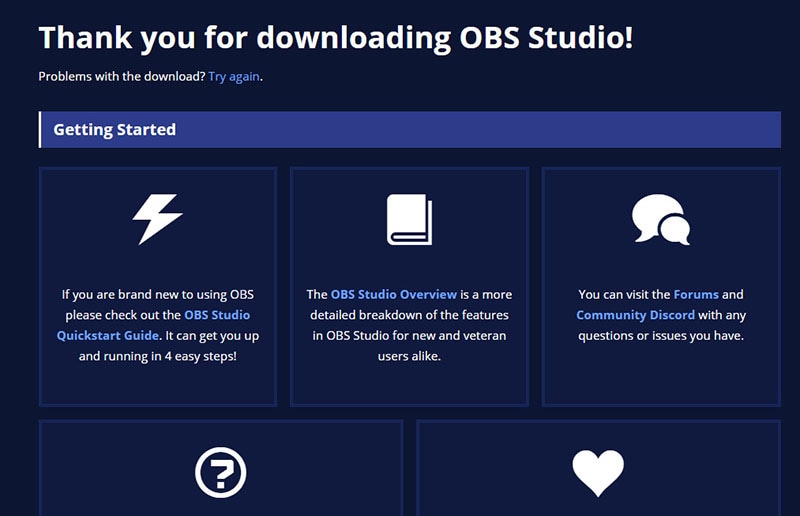
Step 3: Click on the downloaded Exe file, and the application will ask permission to run the installer. Select Yes.
Step 4: The OBS Studio installer will appear and display the welcome screen; click on “Next” to continue.
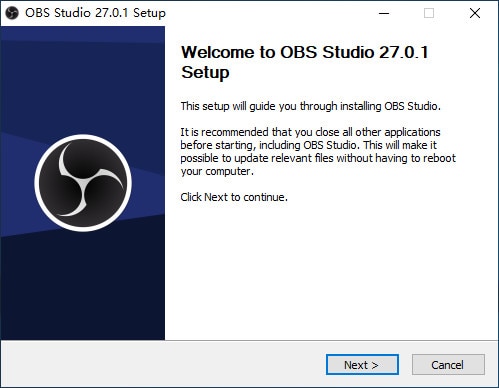
Step 5: After reading the License Agreement, make sure you understand them correctly and then select "Next".
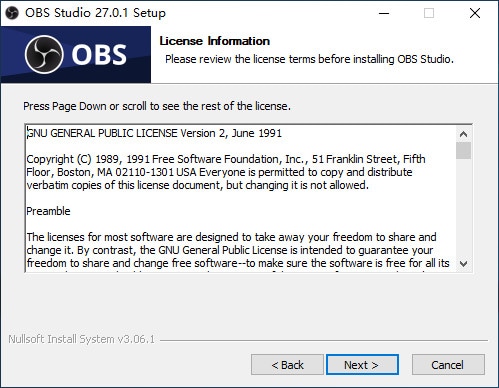
Step 6: Choose the location where you want to install OBS by clicking on ‘Browse’. If the default location provided is suitable, then click on "Next".
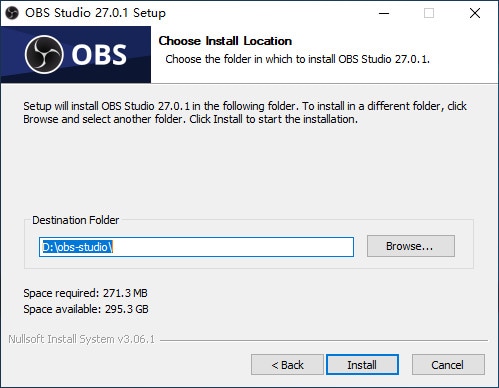
Step 7: The installation will begin right after.
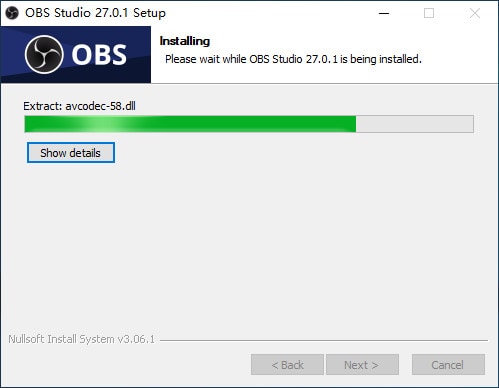
Step 8: Once the installation is complete, you can keep the check on Launch OBS Studio if you want to launch the software immediately; otherwise, you can uncheck the box. When you have decided, select "Finish". Finally, you are done with the OBS screen recorder download Windows 10.
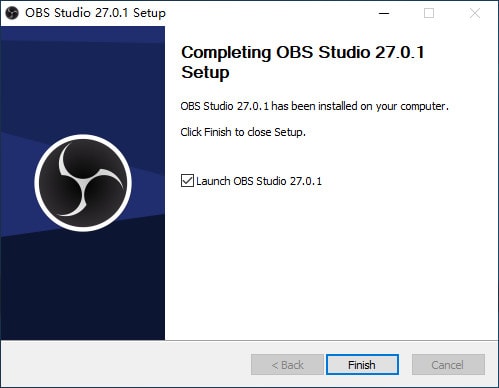
Part 2: 8 Key Features of OBS Screen Recorder
The OBS offers many essential characteristics that can help you in making your broadcast exceptional. With the help of video and audio mixing, capturing, OBS rises amongst the competition. There are options for basic recording and streaming, which are essential for quick streams and recordings.
Sources and Scenes: OBS studio offers an infinite number of scenes. Thus, several sources can be used, including display capture, gaming, audio, browser, color, image, image slideshow, text, video capturing device, and media source such as a webcam.
Audio Mixer: While streaming or recording, you will be working with 2 audio sources; system audio and the microphone. OBS gives you the option to choose between these two sources, and you can also play with the volume in priority to the required standard. Other than controlling the volume level of sound, OBS gives you control over other properties that can give your audio a twist such as:
- Audio compressor
- Audio Grain
- Noise Gate
- Noise Suppression
- VST 2.x plugin
Scene Transitions: Scene transition helps you in switching from one source to another. The OBS Studio allows the control of many transitions, making the ultimate outcome.
OBS Filters: The OBS Screen Recorder has filters that sanction you to use features like chroma-keying, masking, and color correction. The powerful configuration options let you add new sources and modify their properties effortlessly.
Controls: This permits you to choose what you want to do, like start streaming, recording. Studio Mode organizes sources as well as scenes before they go live.
User Interface: OBS Screen Recorder provides easy accessibility via a clean and friendly interface. The design lets you add multiple sources and capture cards, particular windows; you will be able to control all the aspects of the live stream. The studio also lets you customize its layout according to your preferences, which is a rare feature.
Multiview: OBS Studio allows the processing of multiple scenes, and with this, you can easily transition between the scenes.
Hotkeys: Hotkeys refer to the easy key combination shortcuts that OBS Screen Recorder Studio provides instead of having to find a particular function via menus. Moreover, almost all activities on the platform can be activated with a hotkey.
Part 3: How to Start Using OBS Studio Screen Recorder
It is relatively easy to use OBS for screen capturing and streaming due to the user-friendly interface. It would be best if you experimented with encoding settings to find an excellent stream. As mentioned on their website, OBS offers an official settings estimator to help you find the optimal settings. Also, they provide the power to utilize an encoder instead of the CPU encoding to stream online.
OBS Studio lets you use a standard bit rate that ensures that the stream is getting broadcasted at the exact bit rate specified. Furthermore, this will help you solve any lag or any quality-related issues that you might be facing while streaming.
Download and Install OBS Studio: Launch OBS when you are done installing the application on your machine.
Quick Start Setup for Screen Recording: When you first launch the application, you will notice that a scene is already added by default in the bottom left corner of the screen.
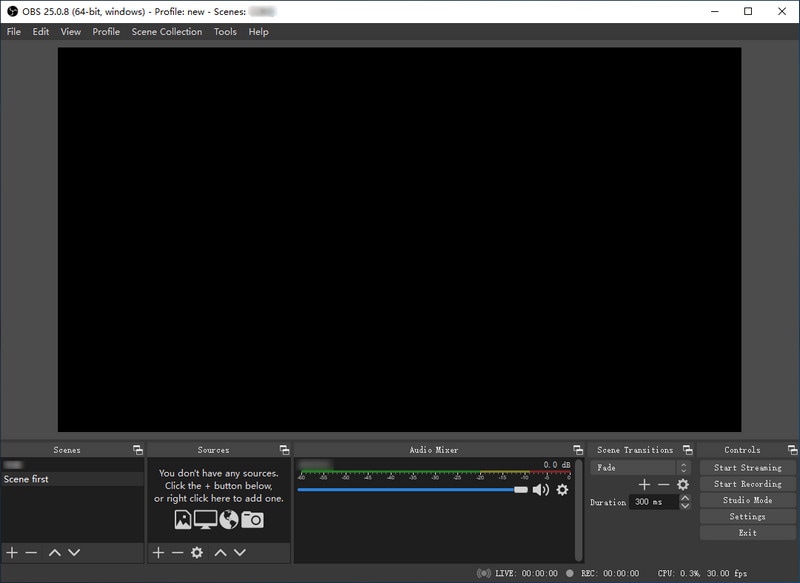
Before you can start recording, you will need to add a source inside this scene; with the default "scene" chosen, click the "+" button at the bottom of the panel called sources, then choose Screen Capture on Linux or "Display Capture" on Mac and Windows.
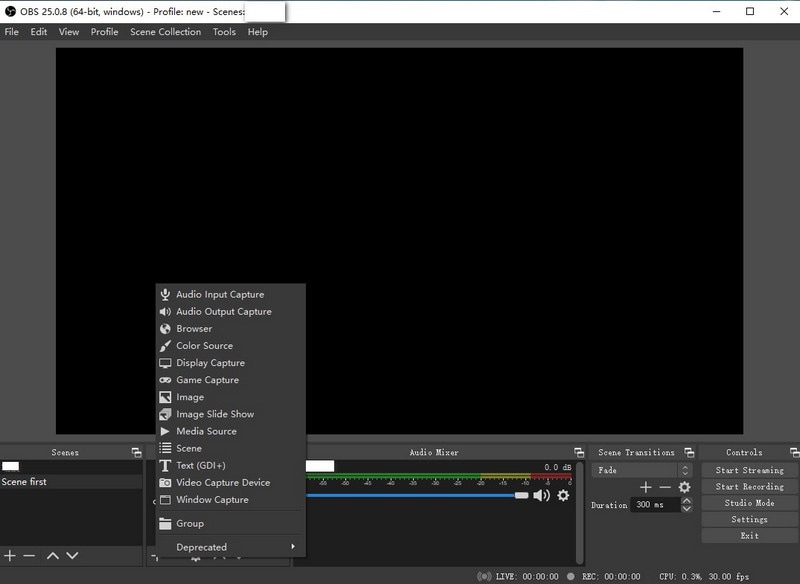
Keep clicking "OK" on the popups as they follow.
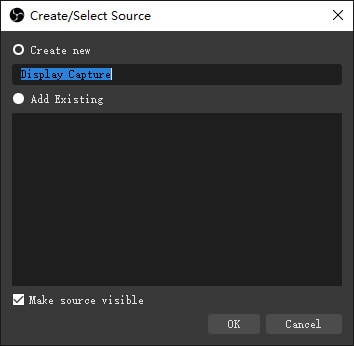
After that is done, select the Settings button located at the bottom right of the interface.
Select "Output" on the menu displayed on the left and take note of the Recording Path field because that's where your recorded file will be saved.
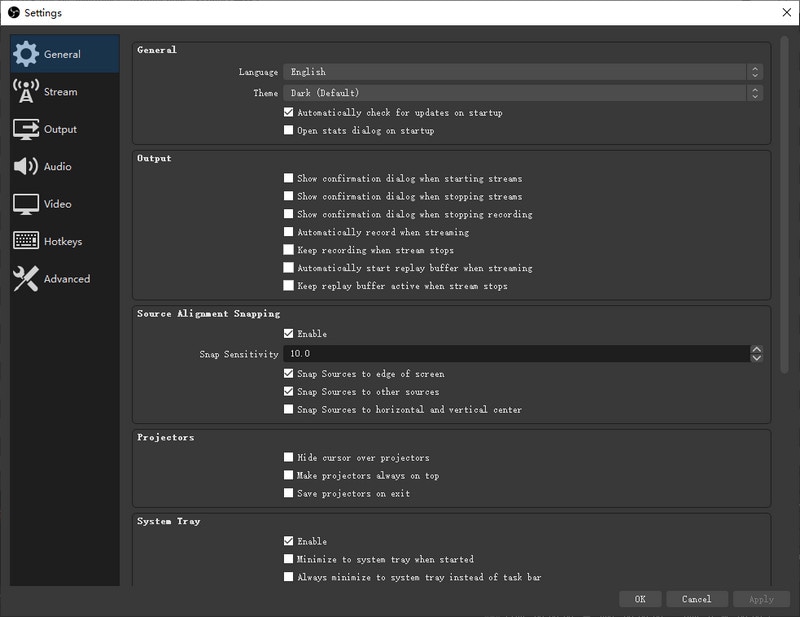
Begin Recording: Click on the "Start Recording" button to begin recording.
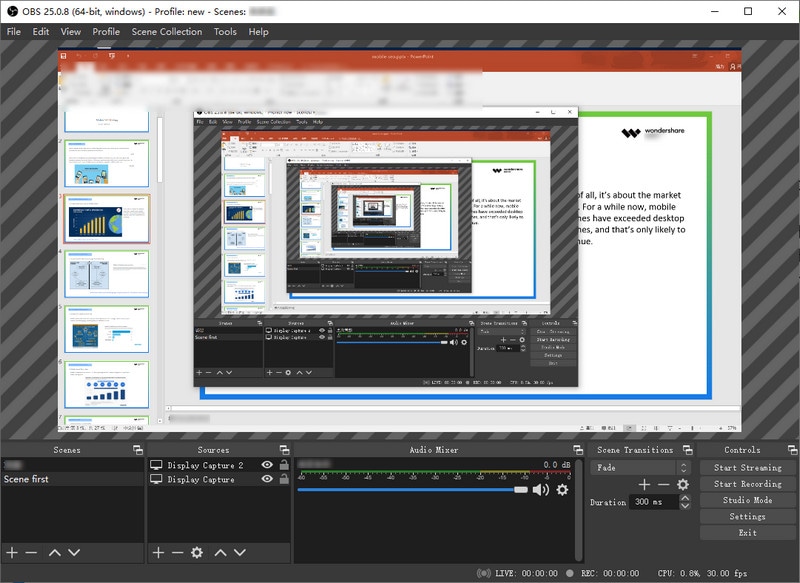
When you are done, click "Stop Recording", and the video will be rendered to the folder specified in settings.
Moreover, the larger the size of the buffer, the better the quality of motion becomes. With that being said, using a custom buffer size affects the motion quality while recording gameplay or. The only drawback to increasing the size of the buffer is that it gets filled up at a faster rate. This can cause a spike in network data.
Furthermore, this process can lead to latency; a smaller buffer size is bound to make transitions less rocky. However, it will reduce the quality of the motion. While tweaking the custom bit rate can be fruitful in some exceptions, it's advisable to leave the custom buffer by itself and utilize the exact rate as the rate of bit.
Part 4: Best OBS Screen Recorder Alternative
For those who want to record high-paced online gameplay, DemoCreator Screen Recorder is the best alternative to OBS Studio recording software. Some main features of Wondershare DemoCreator include recording high-paced games at up to 120 frames per second, audio and webcam simultaneously. Moreover, the latest version of DemoCreator also comes with a face recognition feature to imporve your webcam recording experience in a large margin.
 Secure Download
Secure Download Secure Download
Secure DownloadApart from the basics, it also serves as a video editor tool, with which you can do basic editing, add texts, annotations, video templates and more. DemoCreator also provides 4K resolution editing support, GIF support, video stabilization support, keyframe editing, noise removal, 8 different language support, and many other features that OBS doesn't.

OBS does an outstanding job of streaming to YouTube Live, Twitch, Facebook Live. And it also comes with more than 20 plugins. This ensures great functionality at no cost. Moreover, it's an open-source application that allows developers to contribute to its growth freely.
OBS definitely is one of the most formidable options in the market, as it offers a wide range of services that even some paid software doesn't. But DemoCreator PC screen recorder, on the other hand, comes with far more advanced features and is perfect for beginners, freelancers, and more. It is a pretty easy-to-use and very capable software.
FAQs about OBS Screen Recorder
Is OBS a good screen recorder?
Yes, OBS is said to be the best overall free software in terms of flexibility and power. It is open source and can be used to record computer screens without too much learning. Some people may think it is a little hard to set up, but it’s really a good screen recorder, especially for gamers.
Why can’t I record my screen on OBS?
Some people encountered OBS black screen or not working at all while recording, you can try the following tips: start in compatibility mode in Windows 7; reinstall multiple times both x32 and x64; disable and uninstall space desk. You can find more OBS problems and fixes here.
Why is OBS recording laggy?
Change your encoder to AMD VCE. Always use GPU encoders for local recordings whenever possible, since you don't need the compression from x264. x264 is great for streaming since you can get much better compression on your stream, but it is bad for local recordings.






