Best League of Legends Screen Recording Software
Record screen, webcam and audio. Schedule your recording, edit and add effects to your video, share to any platform.

League of Legends series is one of the most loved gameplay throughout the world. Most of gamers love to update their YouTube gaming channel with impactful video clips of this game. It is really interesting to record game highlights and then display them to the whole world to get lots of comments and reviews. No matter whether you are a beginner on League of Legend platform or are a consistent player for several years, you will need some simple and easy-to-implement methods for recording your game with ease. The article below provides details about top 3 methods to record League of Legends:
Record screen, webcam and audio. Schedule your recording, edit and add effects to your video, share to any platform.
Here are a few details about some of the best game recording software tools that can provide impressive results for your LoL recording needs.
DemoCreator is one of the best way to record league of legends gameplay. DemoCreator supports 15-120 fps game recording and has a very intuitive interface that you can press F10 to start or end the recording. You can also schedule the recording to any time you want. Hotkey are advanced and adjustable for users. What's more, in the latest released version, you can add avatar presenter for your game play and remove the background of the video in editor.
As the all-in-one screen recorder and video editor. DemoCreator has powerful busic editing features such as cutting, removing, combining and trimming videos. Many video editing features are also feasible such as caption, annotation, stickers, and virtual resources. You can also select the element from the video media pack for your attractive sharable video.
 Secure Download
Secure Download Secure Download
Secure DownloadFraps is being used for game recording needs for several years due to its interactive user interface and high-quality results. This software tool is having an interactive user interface but with limited flexibility. Fraps allow users to record the gameplay with real-time capture ability; anyone can make selections for hotkeys as per their preferences. And the best part is that it allows easy selection for audio recording devices when you have multiple in hand. Unique adjustments can be done for frame rates with a variation from fps 25 to fps 120 here higher rating helps to generate much smoother results.
Although you cannot find any support documentation or official forum to get help regarding fraps there are few fan-made forums where you can find useful discussions regarding the abilities and limitations of fraps. When you want to begin recording for your game using Fraps then simply hit the F9 key and start your gameplay; as soon as it is finished, again hit the F9 key and it will get saved to your device.
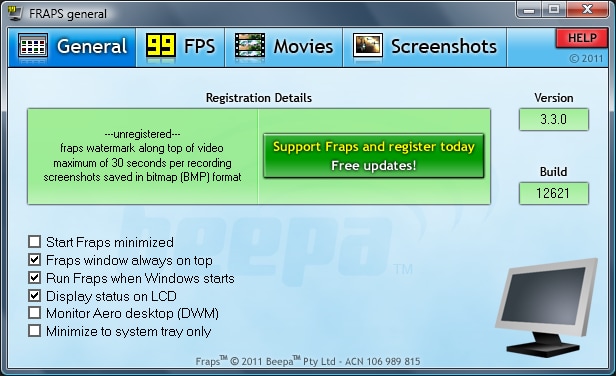
As LiteCam is specially designed to work for video game recording needs so gamers can avail best services from this recording tool. You can find enough settings for maintaining easy control on your game recording and its user-friendly interface makes everything quite easy. Gamers can find plenty of recording tools on the settings page so that customized recording can be done. It is much easier to make selections for dedicated keys to complete repetitive tasks that assist in fast processing.
LiteCam offers recording at 100 frames /second rating but still, most of the gamers are satisfied with the 60 fps rating. In case if you want to record any slow-motion effect then LiteCam can be the best choice for you with its 100fps setting. There are plenty of support options available with LiteCam and you can also have a direct connection to the software community.
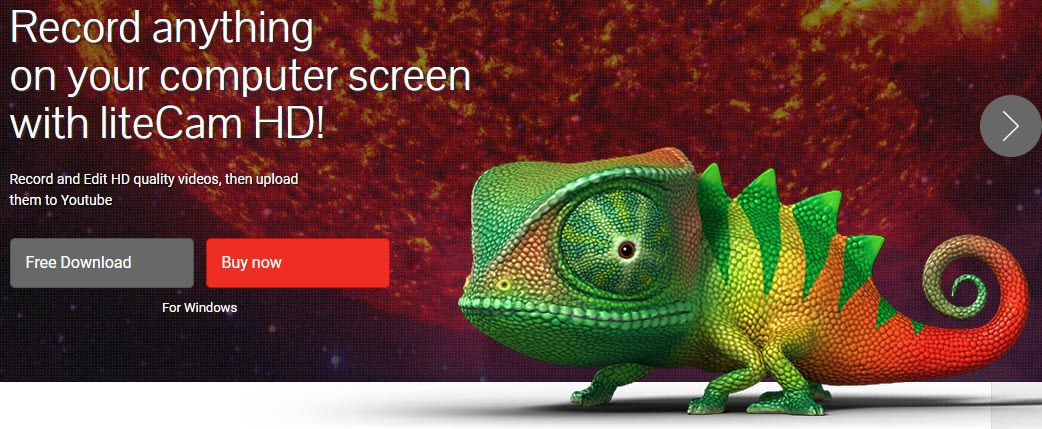
OBS or Open Broadcast Studio is one of the popular open source tools that can be accessed by anyone for free. It provides services for live streaming and video recording while ensuring high quality video output. You will be glad to know that this easy to use recording software works for Linux, Mac and Windows so that you can easily tune to entertainment from any device. With OBS, you can enjoy lots of custom transitions and easy switching between different scenes. There are lots of filters that provide assistance for color keying, color correction and image masking application.
There are several easy and powerful configuration choices; users can make easy adjustments for properties and the streamlined settings panel makes broadcasting and recording tasks much eaiser.

You must be curious to know about some of the best capture cards that can solve your trouble of fast game recording needs. Here are a few details about top choices.
If you want to enjoy basic game capture facilities then Elgato is simply the best choice for you. It can record all details smoothly from your game screen and then save them to your computer for future needs. However, there are limited editing tools but they can assist in fast editing with easy export options. These capture cards can pick audio information with impressive sound quality and recordings are generally saved in MP4 file format.
You will be happy to have its direct video upload facility for YouTube and iTunes like platforms. Elgato can be connected to Xbox One, Xbox 360, PS4, and PS3 for recording high-quality HD content.
This capture card is designed to serve your video game capture needs specifically. It is well known for its flexible design, great quality, and ease of use. The hardware settings are quite easier and recorded videos can be directly uploaded to the internet.
can be used with all popular gaming platforms like PS4, PS3, Xbox One, and Xbox 360. You can capture video games on your PC using while enjoying games on the full HD TV screen. The resolution settings can be varied up to 1080p but it demands enough storage space. also serves fast and high-quality audio recording facilities for the external world.
Here is one more interesting selection that makes recording tasks for computer gaming much easier. Note that, this gaming software tool does not possess HDMI pass through so you can play and record only on the same computer screen. This AverMedia capture card allows easy connection with Windows and Mac devices and the high-end streaming abilities make it more suitable for pro gamers.
The data transfer can be initiated fast via its USB 3.0 port that supports higher bit rates. It offers the best facilities for 60fps frame rate settings and the convenient settings make it suitable for beginners.

Step 1: Get your Replay downloaded either from Match History or from the End of the Game screen.
Step 2: Switch to new replay mode while watching your gameplay on the current patch.
Step 3: Search for the major events using annotated timeline; the list includes dragons, takedowns and kills.
Step 4: Start capturing your gameplay via switching to built in record feature.
Step 5: All selected highlights will get saved to your hard drive with .webm extension and they can be easily shared on social media.