Training videos are effective way to onboard new employees, teach a new course, or share your experience with a wide range of audience. In fact, statistics shows that 83% of people prefer to consume instructional or informational content by watching a video.
But how do you create a high quality training video?
Well, we’ve prepared this guide to to help you out.
This article will guide you through the process of making engaging and informative training videos that captivate your audience and effectively convey your message. From planning and scripting to filming and editing, we'll cover the key steps and best practices to help you produce high-quality training content.
In this article
Part 1: What is a Training Video

Training videos are videos dedicated to educating individuals in various professional and educational settings. These types of videos are usually created using a combination of visual and auditory elements to effectively convey information, demonstrate procedures, and reinforce learning objectives.
Training videos are used by organizations, educators, and content creators to deliver consistent, engaging, and accessible training content to their audience, regardless of time or location constraints.
Part 2: Type of Training Video
Having understood the definition of a training video, we can further explore its diversity. Training videos are not one-size-fits-all; different goals and audience needs create a variety of formats and styles. Depending on the content, training videos can usually be categorized into several main types, each with its own unique features and application scenarios to help viewers gain the knowledge they need more efficiently. So what are the common types of training videos? Let's find out!
Common types of training videos include:
1. Lecture-style Videos

Lecture-style videos closely mimic traditional classroom settings, featuring an instructor presenting information directly to the audience. These type of videosallow experts to share their knowledge in a familiar format, making them accessible to a wide range of learners. You can use lecture-style for delivering conceptual knowledge, theoretical frameworks, and in-depth explanations of complex topics.
Key features:
- Presenter-focused, often showing the instructor speaking directly to the camera.
- Can incorporate visual aids like slides or whiteboard illustrations.
- Suitable for conveying large amounts of information in a structured manner.
2. Demonstration Videos

Demonstration videos, also known as "how-to" videos, focus on showing learners exactly how to perform a specific task or process. Unlike lecture-style videos, they are highly visual and action-oriented. Examples of demonstration videos are software tutorials, equipment operation, and technical procedures.
Key features:
- Step-by-step visual instructions
- Often include close-up shots of hands performing tasks
- Can incorporate voice-over narration to explain each step
3. Animated Explainer Videos

Animated explainer videos use graphics, illustrations, and motion design to convey complex information in an engaging and easily digestible format. These videos are excellent for simplifying abstract concepts or processes that are difficult to film in real life.
Key features:
- Colorful, eye-catching visuals
- Concise, scripted narration
- Can incorporate infographics and data visualizations
4. Screen Capture Videos

Screen capture videos are very similar to demonstration videos. However, they are used to record on-screen actions to demonstrate software applications, digital processes, or online procedures. These type of videos are also known as screencasts.
Key features:
- Real-time recording of computer screen activity.
- Often include mouse movements and clicks for clarity.
- Can be enhanced with voice-over narration and text annotations.
5. Interactive Videos

Interactive videos take engagement to the next level by incorporating clickable elements, quizzes, and branching scenarios within the video content. This format encourages active participation and decision-making from the learner.
Key features:
- Clickable hotspots or buttons within the video
- Branching narratives based on viewer choices
- Embedded quizzes or knowledge checks
Part 3 : What makes a great training video?

A great training video combines several key qualities to effectively educate and engage viewers. The hallmarks of an exceptional training video include clear and concise content, visual appeal, and interactive elements that enhance the learning experience.
1. Qualities of a Great Training Video
- Clear and Concise Content
The content of a training video should be focused and well-structured, delivering the key information without unnecessary details. The learning objective should be clearly stated at the beginning, allowing viewers to understand the purpose of the video immediately.
- Visual Appeal
High-quality visuals are crucial for maintaining viewer engagement. This includes professional-looking graphics, animations, and on-screen text that complement the narration. The visual elements should support the content rather than distract from it.
- Interactivity
Incorporating interactive elements such as quizzes, decision points, or simulations can significantly enhance engagement and knowledge retention. These features encourage active participation and help reinforce key concepts.
- Relatability
Using scenarios, examples, and language that resonate with the target audience makes the content more engaging and memorable. This might include incorporating relevant industry terminology or addressing specific challenges faced by viewers.
2. Tips for Creating Great Training Videos
- Script Development: Write a well-organized script that flows logically and uses conversational language. Speak the script aloud during writing to ensure it sounds natural.
- Optimize User Experience: Break complex topics into smaller, digestible sections. Use clear headings and transitions to guide viewers through the content.
- Control Video Length: Keep videos concise, typically under 10 minutes. For longer topics, consider breaking the content into a series of shorter videos.
- High-Quality Audio: Invest in good audio equipment and ensure clear narration. Poor audio quality can significantly detract from the viewing experience.
- Use Professional Visuals: Employ high-quality graphics, animations, and on-screen text to illustrate key points and maintain visual interest.
- Incorporate Interactivity: Add elements like quizzes or decision points to engage viewers actively and reinforce learning.
- Accessibility: Include captions or subtitles to improve accessibility and comprehension for all viewers.
- Consistent Branding: Maintain consistent visual style and branding throughout the video to create a professional and cohesive look.
Part 4: How to Create a Training Video?

Creating a high-quality training video is not as difficult as many people think. However, some of the things that many people struggle with is capturing clear screen recordings, incorporating webcam footage, and adding engaging elements to keep viewers interested.
We understand that the technical aspects of video editing, such as trimming clips, adding annotations, and synchronizing audio, can be overwhelming. This is why we recommend turning to a specialized software like DemoCreator to streamline the process.
DemoCreator software offers a wide range of efficient tools that you can use to create professional training videos without requiring any technical skill. This software combines video recording, editing, and enhancement features in one intuitive package. It enables you to record high-quality training videos for different video projects using an advanced video recorder and then provides you access to editing features that you can use to enhance the recorded videos.
With the DemoCreator video editing tools, you can use trendy templates to make your training videos look more captivating, add text, and stickers, and do lots more. Plus, it offers built-in AI-powered tools that enable you to generate subtitles for your videos, remove unwanted backgrounds, and remove background noise.
Key Features
- Advanced Screen Recording: Capture your screen with precision, including specific windows or custom areas.
- Built-in Video Editor: Edit your recordings with a user-friendly interface, offering features like trimming, splitting, and merging clips.
- Audio Enhancement: Record and edit voiceovers, add background music, and adjust audio levels seamlessly.
- Annotation Tools: Highlight important information with arrows, text boxes, and shapes to enhance viewer understanding.
- Transition Effects: Add professional transitions between scenes to create a polished final product.
Here are the steps to use DemoCreator software to create training videos;
Step1Access Video Recorder
Start the “DemoCreator” software on your computer and choose “All-in-one Recorder.” Then, turn on the toggle next to “Webcam,” “Audio,” and “Microphone,” and select the preferred area you want to “Capture.”
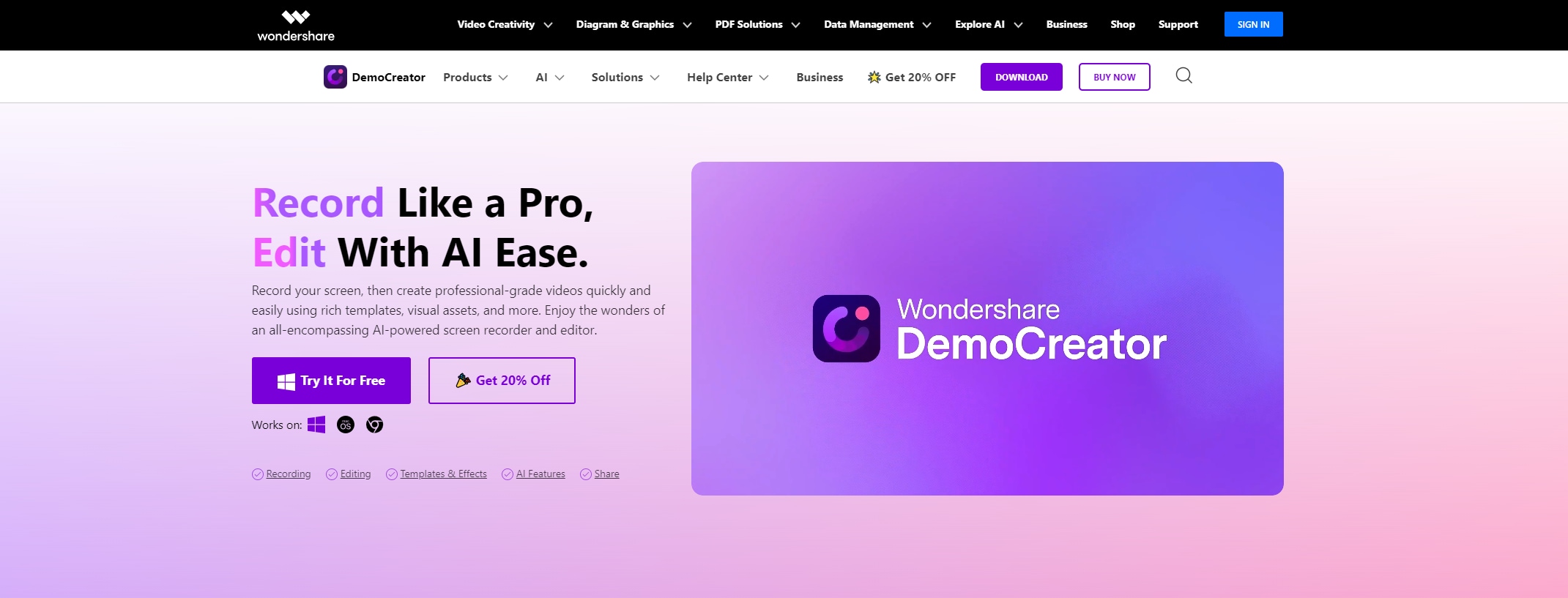
Step2Start Recording Video
Hit the “REC” button to start recording the training video.

Step3Edit Recorded Video
Once you finish recording the viideo, navigate to “DemoCreator tools” and select “Video Editor.”

- To add annotation to the video, click on “Annotations” from the top bar and select the type of annotation you want.

- You can also add captions by clicking on “Captions” > “Opener.” Then drag-and-drop the caption effect that you want to use to the timeline and double click it to add text.

Step4Preview and Export Video
Once you finish editing the video, “Preview” it to ensure everything is perfect, then click on “Export” and save it to a desired path on your computer.
Conclusion:
There you have it! As you can see, creating trading videos is not as complex as you think.
With the right tips and the best video recorder software - DemoCreator - you can create trading videos that engage your audience within a few minutes.
Download DemoCreator now and start creating training videos that will captivate your audience.
FAQs
-
How do you start training videos?
1. Hook the audience: Begin with a compelling statement, question, or scenario that immediately grabs attention and highlights the relevance of the training.
2. Clearly state objectives: Outline what viewers will learn or be able to do by the end of the video. This sets expectations and motivates learners.
3. Introduce yourself: If appropriate, briefly introduce yourself or the presenter to establish credibility and create a personal connection.
4. Provide context: Explain why the training is important and how it relates to the viewers' roles or responsibilities.
5. Use a visual overview: Present a brief outline or agenda of what will be covered in the video.
6. Keep it concise: Aim for an introduction that's no longer than 5-10 seconds to maintain engagement.
7. Incorporate branding: Use your company's visual elements to reinforce brand identity and create a cohesive learning experience. -
How to make training videos more engaging?
There are several proven tips you can use to make your training videos more engaging. This includes;
1. Using high-quality visuals: Incorporate a mix of talking heads, graphics, animations, and screen recordings to maintain visual interest.
2. Telling stories: Use real-life examples, case studies, or scenarios to illustrate concepts and make them more relatable.
3. Keeping it concise: Break content into shorter, focused segments to prevent information overload and maintain attention.
4. Utilizing high-quality production: Ensure clear audio, good lighting, and professional-looking visuals to enhance the viewing experience.
5. Incorporate interactivity: Add quizzes, polls, or clickable elements to encourage active participation.
6. Optimize for mobile: Another thing you need to ensure is mobile optimization. Your videos must be easily viewable on various devices, including smartphones and tablets. -
How do I make my training interactive?
If you want your training videos to be more interactive, do the following;
1. Include knowledge checks: Incorporate short quizzes or multiple-choice questions throughout the video to reinforce learning and ensure comprehension.
2. Utilize 360-degree videos: For applicable topics, use 360-degree videos that allow viewers to explore environments interactively.
4. 3. Add downloadable resources: Provide supplementary materials, such as checklists or templates, that viewers can download and use.
5. Use live polling: For live training sessions, incorporate real-time polls to gather opinions and encourage participation.
6. Encourage discussion: For group training, pause the video at key points to facilitate discussions or group activities related to the content.
7. Provide interactive transcripts: Allow viewers to click on specific parts of the transcript to jump to that section of the video.



