An essential demo-making tool that helps learners, educators, freelancers and gamers to take idea-sharing to the next level.

A corporate video is a video created by a company or organization. Though corporate videos are most commonly utilized to promote and create awareness of a company's overall brand, they can be used in a business context for various purposes.
Whether you are a startup trying to expand in the market or a well-settled business that introduced a product in a new market, for creating brand awareness, you both need to create a corporate video that will promote your product or service among your customers.
The primary aim of the corporate video is to show the world;
● What is your business all about?
● What problem are you trying to solve?
● Where do you operate?
● What are you offering?
● Whom you are going to serve?
● What are your Vision and Mission
You answer these questions in the corporate video in a style and tone that aligns with your brand image.
Part1 How to start making a Corporate video with a template?
Wondershare Filmora

Wondershare's Filmora is a collection of video-making and editing software. It allows users to produce spectacular videos quickly and efficiently utilizing various advanced editing tools. It has a deliciously accessible design that makes becoming a great video editor simple for everyone.
Filmora offers products for various consumers, from novice to advanced. Filmora has a timeline, preview window, and effects library, all of which may be accessed and controlled using a drag-and-drop interface.
Best Features
● You can Import photographs and video clips from Facebook and other social media networks into Filmora9.
● Using the Chroma Key (Green Screen) tool, you may change your background and add impressive effects.
● You can select from a wide range of camera shake effects available and easily apply them.
● Individually adjust the audio of each track on your timeline.
● Record your computer or mobile device's screen via webcam with ease.
● Adjust the volume and quality of your music and audio tracks.
● Play two or more clips at the same time.
● Choose from a variety of color grading presets based on well-known films.
● Crop or resize photos automatically to fit your project.
Biteable

Biteable is a video-creation platform that uses configurable templates to assist users in producing animated films, advertisements, infographics, animations, explainer videos and presentations, and more.
Businesses can create images in HD 1080p resolution using personalized watermarks, built-in clips, and animations. Teams can also collaborate across projects and edit films utilizing the platform's centralized interface.
Anyone can create high-quality video content using Biteable. You can combine seemingly disparate pieces of content into a complete film to share with your audience by using their library of animations, stock footage, text, photographs, and templates.
When you start developing with Biteable's variety of templates, you'll notice how simple it is to utilize. The program has many themes that are all organized, making it easy to discover what you need.
Best Features
● Hundreds of pre-made video templates, including animated, live-action, or photo scenes in various styles.
● On a simple drag-and-drop timeline, you may create and modify a video.
● Choose from a vast, high-quality music library for royalty-free music.
● The drag-and-drop timeline function of Biteable makes it appear to be the most straightforward app to use. You can use it to easily modify, lengthen or shorten any element of your video that you don't like.
● You can learn the most remarkable techniques and strategies for generating videos for Facebook advertisements by using Video Marketing Lab.
● You can share videos on YouTube, Twitter, or Facebook directly.
FlexClip

FlexClip is an online video creation tool that allows users to quickly create innovative, high-quality videos, slide shows, and movies. Individual creators will save a lot of time and effort using the solution's 1000+ pre-built templates.
An extensive media library within the specific provides an enormous stock of royalty-free music, images, and movies, making the editing process more straightforward.
Users can improve the engagement rates of their videos by including several animated features such as dynamic typography, widgets, overlays, logos, and more.
Best Features
● FlexClip lets you add text to your video to help viewers comprehend what's going on.
● FlexClip takes care of all your video background music needs. It allows you to upload audio in various formats and includes strong editing capabilities for modifying the music as needed.
● FlexClip makes it simple to cut a clip from a video file that you want. You can cut the video, preview it, and adjust it until it's the perfect length.
● You can create a text watermark and add your logo, image, or other icons.
● FlexClip's video joiner allows you to stitch the footage together in minutes, allowing you to combine as many video clips into a single video file.
● FlexClip makes it simple to record your voice and add it to your video. It's also possible to change the narration to better match the video.
● Its extensive media library has a large selection of photographs, video clips, and music for you to choose from.
● With its designer-made word animations, you may make an outstanding animated text video.
Moovly

Moovly is a video creation tool that allows businesses of all sizes and educational institutions to create tutorials or promotional videos using a drag-and-drop interface and a combination of uploaded pictures, videos, text, and voice, as well as customizable templates and a library of stock images, visuals, and audios.
Video editors can use the system to download and post curated videos on platforms like YouTube, Vimeo, and Moovly's Gallery.
There is no need to install anything because Moovly is browser-based. Moovly is a secure web platform that can be fully configured as a corporate video tool, integrating unique colors, fonts, and themes. Integration partners can now give their audiences a white-labeled version of Moovly.
Best Features
● Moovly Studio has an extensive library of images, sounds, music, and stock movies with which you can create new video content.
● You can make cartoon-style videos, whiteboard videos with hands sketching and writing, documentary-style footage-based videos, animated artwork, motion graphics, or blend genres.
● Any visual component in your film – image, text, or video – can be animated separately, with effects like fade, fly, wipe, bounce, move, zoom, rotate, and many more.
● Include one or more soundtracks in your video: a voice-over, background music, supporting sounds, and so on. You can utilize as many parallel soundtracks as you like and manage their volume, fade-in/out effects, and split sounds.
● You can use the Text-to-Speech feature or record your voice. Choose from over 100,000 royalty-free audio tracks for background music or special effects.
● With the click of a button, you may transform your written content into voice-over. There are over 20 languages to choose from, each with multiple voices.
● Transparency of an image or video's background lets you place the front object against a different background, a technique known as chromakey.
● Subtitles or closed captions can be easily added to your video and synchronized with the content. Alternatively, to convert any voice audio to subtitles, use the automatic subtitle generating feature.
Animakers

Animaker is a live-action video creation tool for businesses. It may be used to generate resumes, intros, outros, text animation, logo animation, promos, video marketing, YouTube intros, and commercials.
Animaker successfully disrupts the market for video creation and editing by assisting both professional and non-professional designers worldwide in turning their ideas into entertaining live videos.
Aside from animated videos, Animaker gives users the ability to edit animations and effects on one screen and text graphics on another and edit and upload live videos directly onto their social media platforms.
The key elements of Animaker include animation, customized branding, social sharing, video capture, text overlay, templates, and speedy production.
Best Features
● Create voice overs for your characters and listen to them say it using auto lip-sync.
● Animaker allows you to bring your characters and films to life with over 20 facial emotions.
● Build the avatar you choose with over fifteen facial traits to alter and over ten accessory slots to liven up your films.
● To add pro-level animations, pull in various video sources, including functionality and effects like the record, multimove, curve, camera in, and camera out.
● Voice overs, audio scores, and a 'text to speech' converter are available sound effects.
● Create animated videos that are vertically optimized and fit nicely on a mobile device.
● Upload finished videos to YouTube and Facebook right away, or save the master video file.
Part2 How to Combine and Edit Corporate video?
Wondershare DemoCreator is a simple screen recording program developed by Wondershare Technology on its own. It's ideal for capturing PowerPoint presentations, lessons, and anything else that happens on your Windows screen.
To enhance your movies, captions, banners, Overlays, Arrows, and other Annotation options are available in DemoCreator. You can add colored stickers to your recordings to make your movie more lively and help your remarks be understood better.
You can clip, copy, speed up/slow down video, modify the border, combine, and change the volume, among other things. You can create a compelling corporate video with DemoCreator; if you have chunks of clips recorded, then you can combine and edit it with DemoCreator; let's see how;
Import
Launch Wondershare DemoCreator and click on Video Editor.

 Secure Download
Secure Download Secure Download
Secure DownloadThen click Import from the Media box available on the main interface, and also import the source video. Now drag all the video clips to the timeline and place them next to each other.
Add Transitions
On the left bar, click on Transitions, choose the desired effect, and drag it to the beginning of the first clip, between any two videos, or at the end.

Merge
From the top-right corner, select Export. Make sure the Local category in the left part is selected, then utilize the choices in the correct box to select an output format, the video's name, location, and audio preferences, among other things. Finally, select Export to combine video files into one in the bottom-right corner.
Edit
● Because various video clips may have varying atmospheres and color, combining their results in a merged clip that looks like it was filmed all at once.
● Audio leveling becomes vital if the clips that need to be merged comprise sounds recorded with microphones at different locations and times. Different noise volumes may exist in such footage and leveling them after exporting results in balanced acoustics throughout the tape.
Part3 Recording Corporate video with DemoCreator
If you want to record corporate video from scratch and edit it on the same platform, then Wondershare DemoCreator would assist you for this cause; let’s dive right in;
● Launch the DemoCreator software and on the main interface, under the recorder tab, choose “Screen+Webcam.”
● You will find the additional options for the capture area, audio options, and a host of other options.
● For the capture area, you can choose between several options, including Fullscreen, Custom size, and Target window.
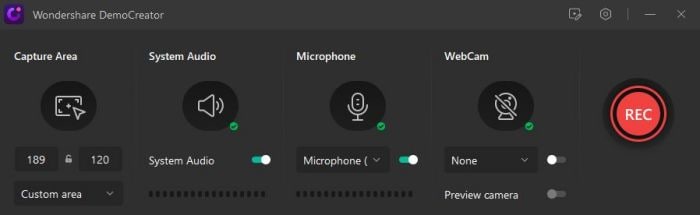
● Turn the Webcam on to record yourself speaking in the corporate video.

● You can choose if you want to record the audio along with the source.

● Once you have enabled the features in the settings, click on the Red button to start recording.
When you are done with the corporate video recording, hit the F10 key to stop recording and it will take you to the editor tab. Now it's time to edit the recorded corporate video;
Add Media Files
Drag and drop media files from the library to the timeline if you want to combine your recorded video with another video or clip. You can also right-click a media file and select “Add to timeline at playhead.”

Add Background Music
If you want to add the background music you have previously downloaded, import the music to the timeline, and adjust the audio to fit your video needs.
Add Voiceover
You can record yourself speaking using the Voiceover to give the corporate video its voice. You will see the “Voiceover” icon in the toolbar, click on it, and start speaking to begin recording.

Add Animated Text
Type the text and then select it and also select the Text style and drag it to the editor panel, then go to the properties panel on the right. Choose the Transform, and then find the behavior. You only need to select one, and you can get an animated text. From the preview window, you can preview the effects.
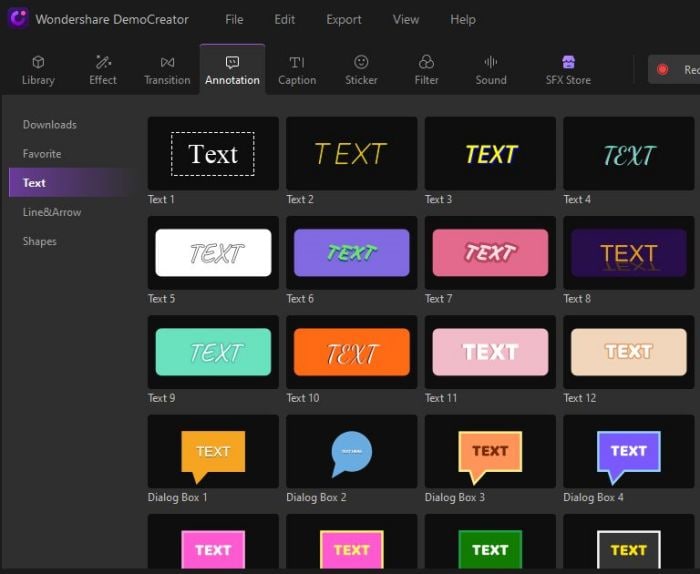
Add Annotations
To add the annotations, hover to the content in the next tab, click and drag the annotation onto your timeline. To customize the annotations, you can go to the properties on the right.

In the next tab, you will find stickers; choose the relevant sticker and drag it to the timeline.
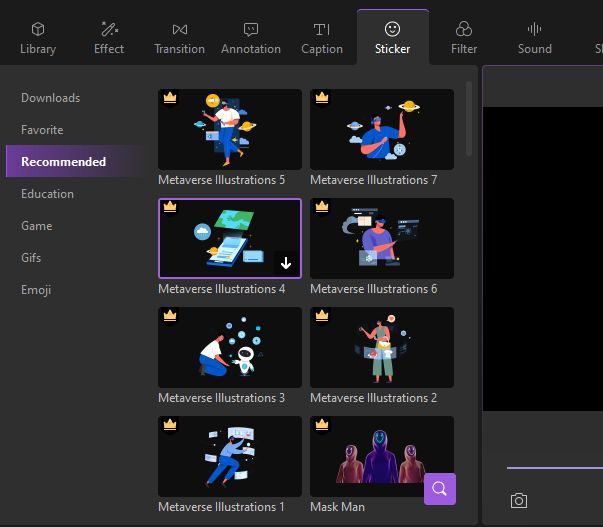
Add Captions
Choose the "Audio effects" options and select the "Captions" tab. Here, choose from the various 'Captions' styles that suit you. You'll be able to add your title and other content as you wish. You have about seven openers to choose from. You can also opt for Subtitles and Lower Third choices to add to your video.

Tips to Make Corporate Video
Corporate videos represent a company to its audience; make sure that your video should be engaging and not dull; otherwise, the viewer will scroll down the video.
You can take any of the approaches straight to the point, humorist, viral, inspiring, and so on; it depends on what impression you want to convey to your audience. Let’s explore that crafting a professional and compelling corporate video to attract and engage the audience;
Solve Viewers Problem
Introduce your company or business and tell the viewers what problem they are facing and which you will solve; introduce your product/service as a solution to their problem. Be very specific about your product/service and take the audience's attention.
Keep it Short and Sweet
It's critical to convey a concise and exact message for your message to resonate with your target audience. As a result, many experts feel that the best video length is 90 seconds. Be specific to the essentials. Concentrate on the major topics of your film and leave out any unnecessary details.
Unnecessary repetitions should also be avoided unless done tastefully. When used effectively, repetition can help with memorability.
Be Authentic to Your Brand
Be Honest with your target customers and genuine about who your company is and wants to attract. Always show your audience the real side of the business and don’t manipulate things for short-run benefits.
Remember that corporate videos are all about reaching the audience who need your services and not about fake lavishing of products to earn money.
Conclusion
The main objective behind the corporate videos is to increase brand awareness; it improves the brand reputation, increases the conversion rate, builds trust among its stakeholders, boosts sales, and generates attention for a company.
An excellent corporate culture video may help break down these preconceived beliefs and explain your firm's aims and vision, humanizing your brand and making it more fascinating and compelling to customers.
We have learned to create a Corporate video using a preset template, we explored multiple video editing tools from which you can craft a corporate video. Among those editing tools, Wondershare DemoCreator takes leads as it assists its users to record and edit corporate video on the same platform.
Related FAQs
1. What is closed captioning?
As explained earlier, closed captions in a video can be enabled or disabled as required, and can even be formatted for improved visibility or to match the theme of the video. Closed captions for a video are saved in an independent file, typically with the *.srt extension.
2. How to deal with the auto-caption process failure?
While making auto-captioning, you can try to stop the transaction process if the program fails to recognize it. Then launch and sign in to the software again and check your transaction time.
 Secure Download
Secure Download Secure Download
Secure Download


