With well over 260 million users, Vimeo is quickly becoming the go-to platform where creators can connect and engage with their audiences. Though it's still a smaller platform than YouTube, for instance, its ad-free experience, robust video management tools, and overall flexibility are attracting viewers from all over the world.
And if you want to impress those viewers, you need to make your videos more user-friendly and accessible. One of the simplest ways to do so is with Vimeo automatic captions.
Seemingly a small thing, Vimeo auto-captions can make a world of difference for your viewers, and here's how you can make the most of them.
Table of Content
Overview of Vimeo Auto-Captions
Vimeo first introduced video captions and subtitles in 2014. However, it took a while for creators to take full advantage of this feature. Whereas a decade ago, only a few creators here and there included captions and subs in their videos, today, well over 80% of them all have Vimeo auto-generated captions.
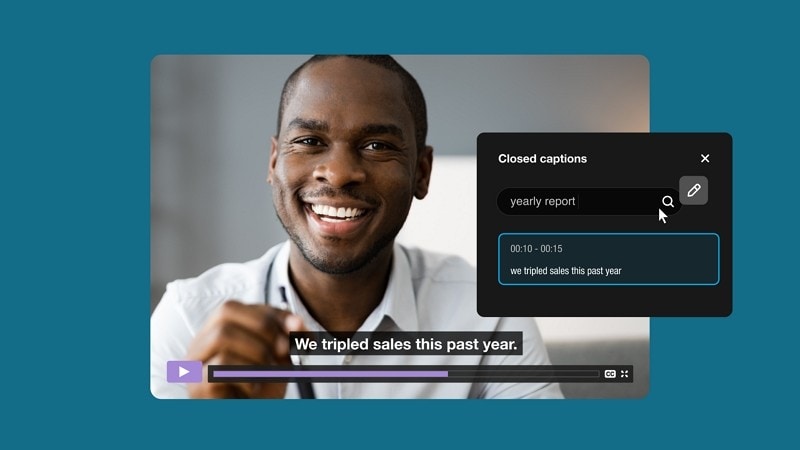
Vimeo distinguishes between subtitles and captions. Vimeo's subtitles are simply the video's dialogue in written form.
Accurate subtitles make your content accessible to those who want to enjoy it with the audio off and those who might not understand your spoken language to the fullest. Subtitles are also great for improving your SEO.
Vimeo's captions include subtitles (aka the video's dialogue) and written descriptions of what's happening in your videos - for example, "doors opening/closing”, "birds chirping in the background”, "wind rustling”, etc.
Captions are necessary for members of your audience who might be hard of hearing. They make your videos more accessible and engaging.
Vimeo's automatic subtitles and captions are available in English, French, German, Portuguese, and Spanish. If you need a Chinese or Japanese subtitle generator, you will need to search for an alternative to Vimeo's auto-caption feature.
How To Add Subtitles and Captions Automatically on Vimeo
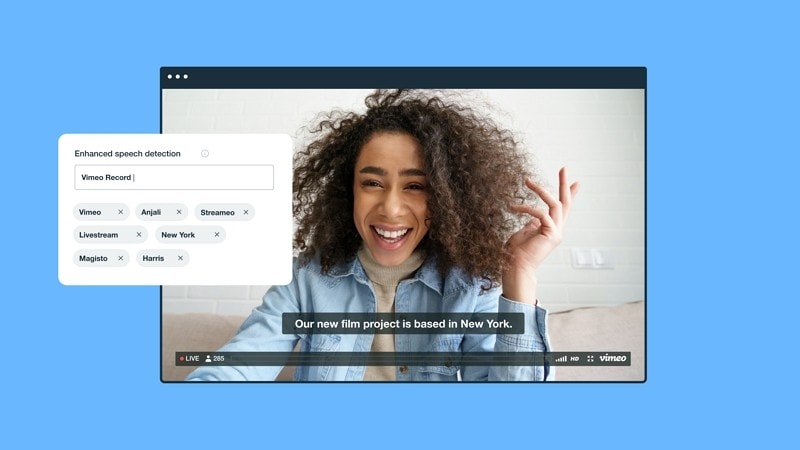
Auto captions and subtitles are enabled for paid Vimeo users by default. However, you'll first need to connect your Vimeo to your Vimeo OTT account to take advantage of them. You can do this by following a few steps:
- On your Vimeo OTT account, go to Account Settings;
- Under Let Vimeo OTT access your account on Vimeo.com, click Connect;

- If you're not logged in to Vimeo, log in;
- In the popup asking you to allow OTT to access your Vimeo account, click Allow;

When you connect your accounts, you'll be taken to your OTT account settings, where you'll see that the two accounts have been connected.
From there, you'll get automatic captions and subtitles by default if you upload new videos.
You can enable/disable this feature for future uploads by following these steps:
- Go to Account Settings > Upload defaults;
- Check/uncheck the Allow viewers to enable automatically generated captions box;
- Click Save.
You can also enable or disable Vimeo automatic subtitles on specific videos only by selecting the video in question, clicking on the CC icon, and clicking on Off.
An Alternative to Vimeo Auto Captions You Should Consider - Wondershare DemoCreator
Although automatic Vimeo captions and subtitles can be highly useful, they don't offer the versatility of more sophisticated tools like Wondershare DemoCreator. Wondershare DemoCreator is a powerful, AI-driven video recording and editing solution with many features that can make your videos truly pop.
Wondershare DemoCreator's Automatic Subtitle Generator is what stands out. It is powered by advanced AI and speech recognition technology and offers fast and accurate transcriptions of all your videos. With a single click, you can embed subtitles into your content and save time and effort while wowing your viewers.
What's more, Wondershare DemoCreator enables you to fully customize your captions and use colors, styles, and fonts that match your brand to a T. Over 12,000 stylish caption templates are available to unleash your imagination.
The tool is especially useful for your multilingual audience, as it enables transcriptions and translations in over 90 languages, including English, German, French, Portuguese, Japanese, Korean, and simplified Chinese.
Of course, even with AI and speech recognition technology as powerful as those that drive Wondershare DemoCreator, your subtitles might not always be 100% accurate. Different dialects, accents, background noise, mumbling, and more could impact subtitle accuracy.
Fortunately, you can easily proofread and edit the automated transcriptions directly in Wondershare DemoCreator before publishing your videos.
Adding subtitles with Wondershare DemoCreator takes just a few simple steps:
- Download and launch Wondershare DemoCreator;
- Go to Start a new project and open your video or audio file you want to add subtitles to;

- Drag the media file to the timeline;
- Click on Captions > Auto-Caption > Start to Recognize;

- Specify the language used in your video;
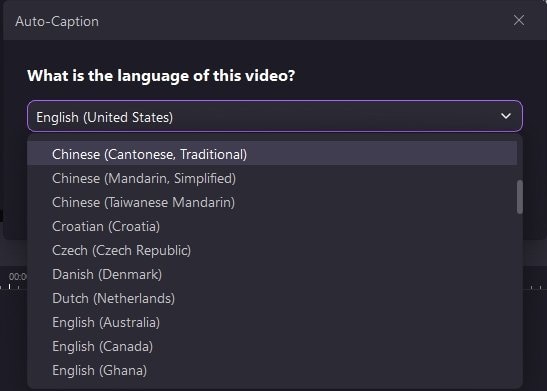
- Let Wondershare DemoCreator create subtitles for your video automatically.
- You'll see the subtitles at the bottom of your video, and you can easily adjust their style and size. If necessary, you can also edit the subtitles before exporting them and uploading them to Vimeo if necessary.

Conclusion
It is essential to add captions and subtitles to your Vimeo videos if you want your content to be more accessible and if you want to improve your video SEO. Though you can add subtitles using Vimeo, more powerful solutions like Wondershare DemoCreator make it easier for you to add, edit, and customize subtitles without much fuss.
FAQs
-
Does Vimeo have auto-generated captions?
Yes, Vimeo offers auto-generated captions for all its paying users. If you have a premium account, subtitles for your videos will be enabled by default. -
How do I turn on captions by default on Vimeo?
If you have a paid account and have connected your Vimeo account to your Vimeo OTT account, the captions will be turned on by default. You can change this by going to Account Settings > Upload defaults and checking/unchecking the box by "Allow viewers to enable automatically generated captions”. -
What is the difference between captions and subtitles on Vimeo?
Subtitles on Vimeo refer to textual transcriptions of the dialogue in your video. Captions refer to added descriptions that explain what else is happening in the video besides the dialogue. While captions always include subtitles, the opposite isn't true. -
What are the supported subtitle formats on Vimeo?
Supported subtitle formats on Vimeo include SRT, WebVTT, DFXP/TTML, SCC, and SAMI. -
Are there multiple languages supported on Vimeo?
Yes, paying users can use several different languages for their auto-generated subtitles and captions. You can use English, French, German, Portuguese, and Spanish.



