How to Edit OBS Recorded Videos?
Being a video creator, you might have come across a series of different video recording platforms that allow you to develop impressive and noteworthy tutorials and presentations for your collection. As every skill starts from scratch, many video creators prefer using a free tool to master their skills and improve over time. OBS Studio has been one impeccable option for an open-source freeware software that allows you to create high-resolution videos. The issue then comes up with managing the video's editing section for making it presentable across the market. This article introduces you to a variety of options to edit OBS recorded video using various editing platforms.
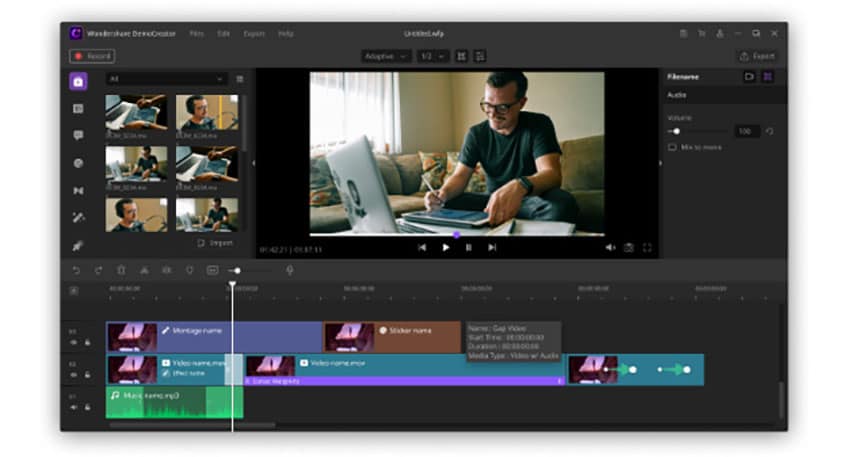
Best OBS Video Editor: Wondershare DemoCreator
Video editing is one elegant section in video creation that is as significant as recording the very video itself. Many video editing software can be featured for use; however, this article introduces to one effective and proficient platform, Wondershare DemoCreator, that explains how to edit OBS video without any hassle.
Next, I'll give you a step-by-step guide about how to edit the OBS video with Wondershare DemoCreator video editor.
Step 1: Download and Install Wondershare DemoCreator
Before getting right into the core of editing your OBS recorded video, it is essential to know the primary location that would allow you to inherit the software for use. Wondershare DemoCreator's setup is accessible from its original website. You can download and install its trial version for free. After installing the downloaded '.exe' file, follow the on-screen guidelines to complete your installation. You can select onto the 'Monthly,' 'Annual,' and 'Perpetual License' plan upon your discretion after the expiry of the trial-based version.
Step 2: Import the OBS Recorded Video File
To proceed with the fundamental objective of editing your OBS recorded video, you need to initially import the individual files for moving into the video editor of this OBS video editing software. You can access the "File" tab from the toolbar to select the option of "Import Media Files" or 'Import a Media Folder" from the sub-menu. You can also tap on the "Import" button on the Media Library Panel on the left to proceed to browse the individual video file from the local directories.
Step 3: Edit the OBS Video
The imported video can now be observed on the platform's timeline, which can be scraped and edited as per the requirements of the video creator. Once you tap on the video presentation on the timeline, it opens up on a new screen with a series of different buttons and panels that provide you the ability to edit OBS recorded video with serenity. Wondershare DemoCreator ensures a very distinct and diverse editing facility for you to edit videos as well as its audio along with the provision of adding annotations, transitions, and key effects from its library to develop a sense of enhanced information and knowledge within the video.
Step 4: Export and Save
With the editing executed successfully, you may proceed towards saving your OBS recorded video. After opening the export window, you will be provided with a series of effective options that would decide you in setting up the appropriate video and audio quality of your work. After setting up a name and the responsible directory for your video, you can change the default video and audio settings according to your needs. Tap on "Export" once you are done selecting the appropriate settings.
Wondershare DemoCreator might be the first-rate option for video editing. However, several other impressive platforms can be given a chance to provide you with efficient video editing services. This article further elaborates on four different OBS video editors that ensure individual video outputs with their remarkable features.
Wondershare Filmora
Users who look for elegancy and tranquility in the user-experience of video editing software should try Wondershare Filmora, a user-friendly and detailed platform with the option of catering to both beginners as well as professionals. It provides a fashionable set of recording and editing features along with a collection of royalty music and audio effects with advanced features such as PIP, green-screen, and many more.
Camtasia
This video editing suite is both a very impressive editor and a recorder. With the option of recording a specific area of the screen, it helps you add motion graphics and voiceovers in the video, making a worthwhile selection. They're a very expansive effects library present in the software for highlighting the major portions of the video followed by enhanced effects to make the videocast itself out from the usual video editors. It provides you with multiple file-sharing options and allows developing high-resolution videos.
iMovie
Mac users prefer using iMovie as their primary video editing platform. iMovie considers providing a fantastic set of features for its users to practice video editing and allows them to practice video editing to make their hand swifter and more proficient in it. While supporting up to 4K resolutions, it will enable you to edit multiple videos at once. So, if you have recorded a screen video with OBS studio, iMovie can be a perfect option for Apple users.
Movavi
Movavi ensures versatility and user-friendliness for its users. Being a very prolific option for OBS video editing, Movavi provides you with some state-of-the-art video editing features that allow you to make advanced-level videos with ease and a significantly enhanced version in the market. Movavi's highlighted features include "Highlight and Conceal," video stabilization, and other audio editing features that develop a very unique and tranquilized environment for video creators to work on.
Conclusion
This article has introduced you to a comprehensive guide on editing OBS video using several OBS video editor. These video editors are accounted among the best in the business. They are integrated with a very detailed feature set that makes them the perfect option for any video editor to try on. It is to be kept in mind that OBS does not offer video editing; however, most of the video editors discussed above conjoin recording and editing videos simultaneously. It would help if you looked over the article to get a better understanding of the guide.
But if you're looking for a more convenient video solution than OBS Studio, the Wondershare DemoCretaor would be a better choice. Because it can not only record the screen but also edit it. You can solve the screen recording and video editing with one easy tool, which is very convenient.








