Do you wish to add subtitles to MP4 videos to make them more accessible? Can you merge an SRT file with a video to ensure all viewers can enjoy your content? Sure thing.
Many tools have that functionality, making them ideal for content creators, primarily those publishing videos on social media. After all, you can't upload a separate SRT file to Instagram and other platforms or rely on YouTube's auto-generated captions.
Before exploring the best tools to add SRT subtitles to MP4 videos, check the preparation steps to ensure everything goes smoothly.
Table of Content
What to Consider Before Inserting SRT Into MP4
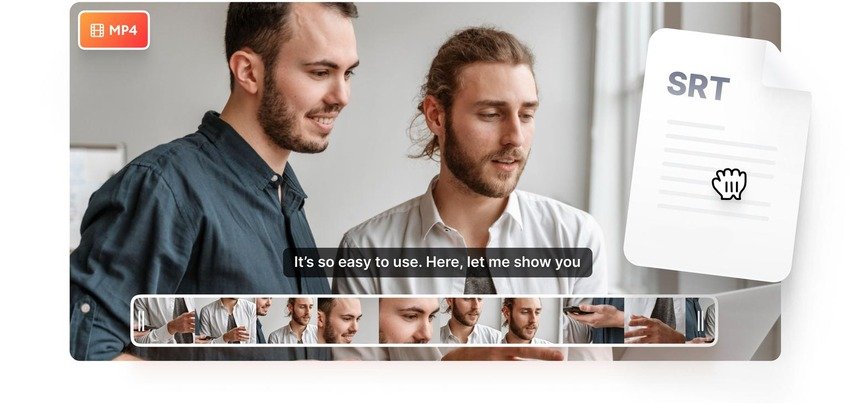
Creating an SRT (SubRip Text) file is the only way to embed a subtitle in MP4. Besides transcribing spoken content and non-verbal sounds (e.g., laughing, coughing, music, etc.), SRT creation requires synchronizing the text with the audio track to ensure accurate timing.
Your SRT file must have the following components:
- Sequence numbers - All caption frames must have a number denoting a new line (starting with 1).
- The start and end timecodes - The SRT file must specify when each caption frame should appear and disappear from the screen. The correct format is "hours:minutes:seconds,milliseconds” (e.g., 02:23:14,637).
- Timecode separator - Arrows in SRT files separate the timestamps and ensure accurate synchronization. They must consist of two hyphens and a right-pointing angle bracket (e.g., 00:03:24,692 --> 00:03:25,128).
- Blank lines - The SRT file must indicate the start and end of each caption sequence.
- Subtitle text - Each caption sequence should take up one or two lines (each with a 32-character limit).
Synchronizing timestamps with the narrative, dialogs, commentary, and non-verbal sounds can take time. However, adding other SRT parts is a breeze.
Once you create a subtitle file, pick your favorite tool to insert SRT into MP4. Below are some of the best.
How To Add SRT to MP4
You can add subtitles to MP4 videos with many tools, but the following solutions make it a walk in the park.
Way 1. Insert SRT into MP4 Using VLC Media Player
You've probably added subtitles to videos in VLC countless times. However, did you know this media player lets you hardcode subtitles?
It allows you to add SRT to MP4 videos with VLC within minutes, overlaying the subtitles to burn them into videos.
Here's how to merge MP4 with SRT using VLC:
- Launch VLC and go to Media > Stream.

- Click Add to upload an MP4 video. Tick the Use a subtitle file checkbox, click Browse to find your SRT file, and hit Stream > Next.

- Select File from the drop-down list (it should be the default) and click Add to specify the destination video.

- Click Browse to choose your MP4 video and hit Yes to confirm you wish to replace it. Don't worry; that will only affect the subtitle overlay. You can also specify a new filename (remember to add an MP4 extension) to keep both versions. Click Next.

- VLC should activate the transcoding by default. Otherwise, tick the corresponding checkbox. Choose MP4 from the drop-down list and click the wrench icon to access Profile settings.

- Switch to the Subtitles tab and tick both checkboxes. One enables subtitles, while the other overlays them on the video. Click Save > Next > Stream.

That's it. VLC will hardcode your subtitles within seconds.
Way 2. Add SRT to MP4 Using Wondershare DemoCreator
Wondershare DemoCreator is a video recorder and editor with many AI-powered tools for fine-tuning videos. It lets you record in six modes, modify and save them to the cloud or your device, share them on social media, and send them in video messages.This intuitive software also enables you to attach SRT to MP4 videos. Once you add your subtitles, you can edit their font, size, placement, line and letter spacing, color, and other characteristics. You can stylize them to fit your preferences or branding before merging them with your MP4.
- Add local subtitle to MP4 videos or Automatically generate subtitles from MP4 video with a 99% accuracy rate.
- Customize every aspect of the captions and subtitles, including the font, color, position, styling, and effects.
- Access over 12,000 trendy caption templates, allowing your imagination to run wild when customizing your captions.

Wondershare DemoCreator is available for Windows 7 through 11 and macOS Catalina (10.15) or newer. Download the correct version to your PC or Mac and follow the steps below to add an SRT file to MP4:
- Launch Wondershare DemoCreator and go to the Video Editor.

- Import the desired MP4 video into the Library. You have three options: click the Plus icon, go to File > Import Media File(s), or double-click the central panel. Then, drag the video to the timeline.
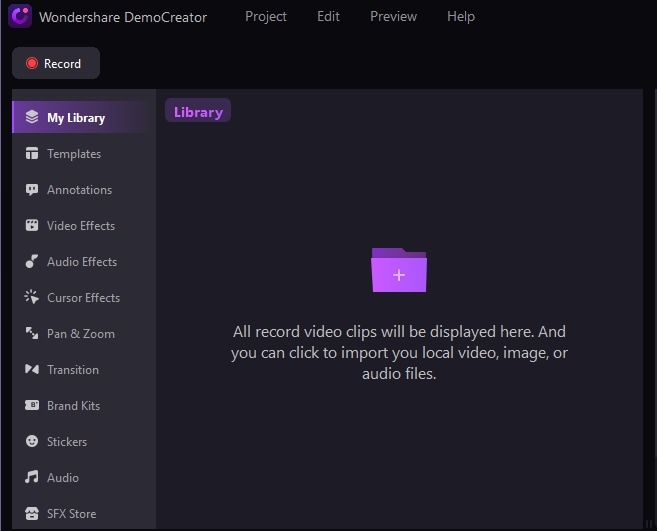
- Go to Captions > Local Caption and click the Plus icon to add an SRT file.

- Once the software adds your SRT file, drag it to the timeline.

- Wondershare DemoCreator will merge your SRT file with the MP4 video. Stylize it in the right-hand Properties panel.

- Click Export to save the video with hardcoded subtitles to your device or share it on social media. Choose the resolution and hit Export.

Way 3. Add SRT to MP4 Using HandBrake
HandBrake is an open-source tool for converting video formats on Windows, macOS, and Linux. Besides conversion, it has many other features, including cropping and resizing videos, enhancing video quality, and hardcoding subtitles.Here's how to combine SRT and MP4 files with HandBrake:
- Launch HandBrake on your computer and click File in the left sidebar to import an MP4 video. You can also use the drag-and-drop functionality.

- Choose the video format (if converting) and resolution.

- Switch to the Subtitles tab and click Tracks > Import Subtitle. Tick the Burn In checkbox, hit Browse to select the destination folder or file (ensuring it has an MP4 extension), and click Start Encode.

- Once HandBrake combines the SRT and MP4 files, launch your preferred media player to check the hardcoded subtitles. Here's how ours looks in VLC.

Way 4. Add SRT to MP4 Using Format Factory
Format Factory is a Windows-exclusive multimedia converter. It lets you change image, video, and audio file formats, merge videos, and hardcode subtitles. You can download this ad-supported freeware from multiple sources, but Softonic may be the most reliable.Here's how to embed SRT in MP4 with Format Factory:
- Launch the software on your PC and select MP4 in the Video section.

- Click Add File to import your MP4 video.

- Change the default output folder (optional) and click Output Setting.

- Choose the video quality and size, expand the Additional Subtitle section, click Additional Subtitle, and hit the More icon (three dots) to add your SRT file. Click OK.

- Click Start and wait a few minutes for the software to merge your MP4 with SRT.

- Once you see the Completed status, click Output Folder and play your video to check the embedded subtitles.

Way 5. Add SRT to MP4 Using Media.io
Media.io is another helpful tool that lets you add subtitles and captions to videos. You can upload local files, record videos directly on the platform, or load YouTube videos via a URL.The best part? You don't need to download or pay for anything. You can access Media.io from your browser and merge SRT with MP4 online for free. You can also auto-generate subtitles and captions in 90+ languages.
Here's how to insert SRT into MP4 with Media.io's online subtitle maker:
- Open the online subtitle generator in your web browser and click Upload Media. You can also drag and drop your MP4 video to the platform.

- Click Subtitles > Upload subtitle file and import your SRT file.

- Specify the language and click Import subtitle file.

- Stylize the subtitle text (optional) and click Export. Choose the video resolution, tick the Burn subtitles checkbox to merge MP4 and SRT files, and click Continue.

- Once Media.io embeds your SRT file into the video, click Download to save it to your device.

How to Auto-Generate Subtitles for MP4 Videos
Manually creating SRT files takes time and effort. Therefore, utilizing AI-powered software to do the heavy lifting makes sense. Many tools can auto-generate subtitles and captions for your videos, but we recommend Wondershare DemoCreator.
That's right; this software has more than meets the eye. Besides merging SRT files with MP4 and other videos, it can generate subtitles and captions automatically, translating or transcribing your videos in 90+ languages.
Here's how to auto-generate subtitles for MP4 videos with Wondershare DemoCreator:
Conclusion
Inserting SRT files into MP4 videos is a piece of cake with user-friendly tools. Your best options are Wondershare DemoCreator, Media.io, VLC (which you may already have on your computer), HandBrake, and Format Factory.
Media.io is perfect if you don't want to download software or pay to merge MP4 and subtitles. However, Wondershare DemoCreator is your go-to solution if you need additional video recording and editing features, including many valuable AI-based tools.




