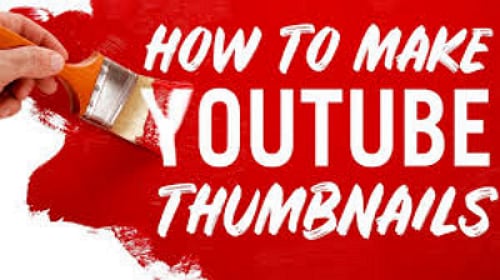Do you know that people only spend 3 seconds deciding whether to continue watching the video or skip to another one? As a YouTube content creator, to attract more audience, boost your video click-through rates, and extend the watching time, you definitely need high-click YouTube thumbnails. However, creating high-click thumbnails can be easier said than done, especially, when the competition is intense.
However, you don't need to worry that you don't have the best academic credentials or super editing skills to create unmatchable thumbnails. With a simple guide and a proper platform, you can take your YouTube thumbnails from zero to hero. Fortunately, here is an easy guide on how to make a thumbnail for YouTube.
In this article
What Is a Thumbnail on YouTube?
First, let's get some basic information about the YouTube thumbnail. It is a still clickable image that represents the content on a YouTube channel.
Actually, it is a smaller size version of the preview image and is meant to guide viewers about the content of the respective YouTube video. Normally, this thumbnail has some eye-catching descriptions and contrasting colors to steal the attention of potential viewers.
What Should a High-Click YouTube Thumbnail be?
Before creating a high-click YouTube Thumbnail, we need to know what characteristics it normally possesses.
- High Contrast - Use colors that boost strong contrasts and stand out visual elements like buttons, icons, and texts. However, avoid too much contrast in your image because they start looking unreal.
- Elaborate Graphics - There is no space to stack too much information on a thumbnail. However, if you can creatively use a graphic that makes people understand the message without words, you will likely draw more visitors.
- Brief, Clear, and Huge Texts - Brief but meaningful texts can easily explain your YouTube message to the audience. Try to use large fonts with a combination of eye-catching colors.
- Stand-out color schemes - Attractive color schemes especially those that aren't traditionally YouTube colors (white, black, and red) tend to give a different attraction dimension to audiences.
- Consistent colors and layout schemes - Consistent schemes and colors help define your brand and position. When viewers come across that layout, they will probably remember and want to check your videos especially if the previous ones were interesting.
- Integrates creativity - Use creative shapes, images, or texts around the content to raise curiosity among audiences.
How to Create Thumbnails for YouTube?
To create thumbnails for YouTube videos, you need an excellent thumbnail YouTube creator. Finding the right thumbnail creator is not easy, especially if you are new to thumbnail creation. Fortunately, you can use Wondershare DemoCreator to create outstanding thumbnails for YouTube videos.
It is a powerful video editor and recorder used by millions of people globally to edit videos, audio, and images for different needs. This tool is fast, easy to use, and suitable for major operating systems including Windows and Mac.
Key Features:
- More than 50,000 visual effects covering stickers, texts, and transitions.
- Various video templates for different topics that you can directly choose from and snap it as a thumbnail.
- Trim, cut, and crop images to the desired size without quality loss.
- Add stickers to make your thumbnails more visible.
- Leverage tons of annotation features including texts, shapes, stamps, and labels to creatively make thumbnails that easily grab audience attention.
- Use transitions and animations for a smooth flow between clips.
- Intelligently remove unwanted objects in the image using AI object remover.
- Use several video effects to make your YouTube video more attractive.
- Customize the ratio and convert easily.
Create YouTube Thumbnails Using Wondershare DemoCreator
Step 1. For starters, download and install Wondershare DemoCreator on your Mac or Windows. Once installed, run it to access the main interface then click the "Video Editor" option to get started.
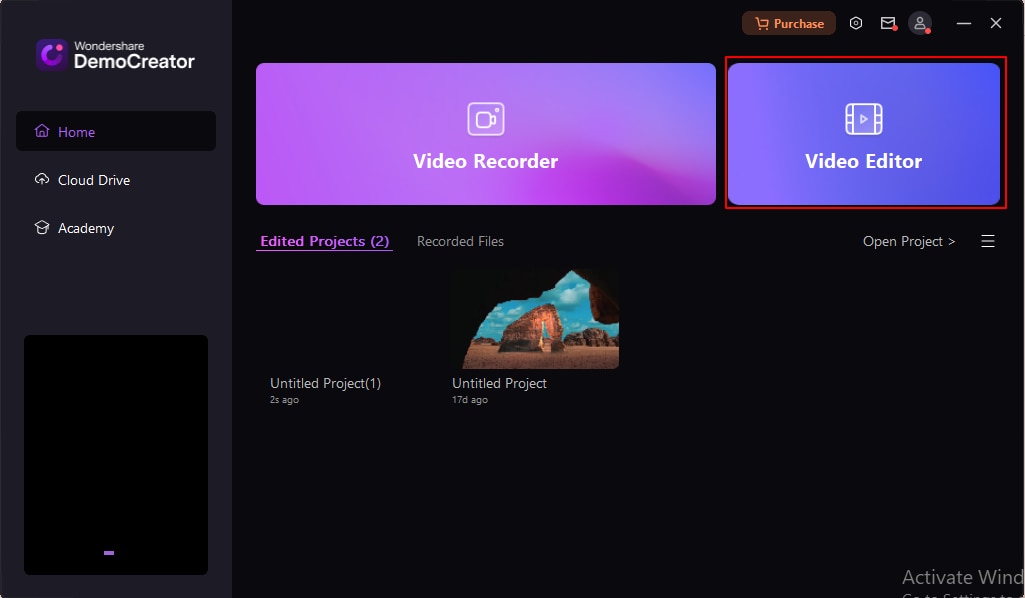
Step 2. Now, locate and click the "+" button. To upload the frame you want to use for your YouTube thumbnail.
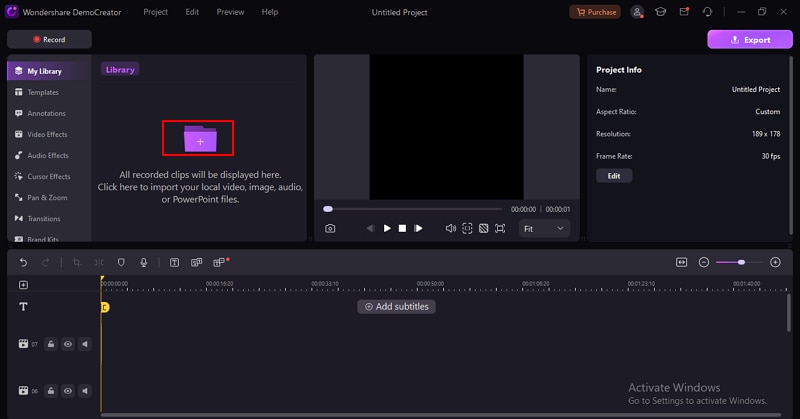
Step 3. Once uploaded, drag it to the timeline and start editing. To add a title, click on "Annotations" and drag desired titles onto the frame. Use the editing options on the right to tweak the title to meet your needs. You can change the color and font as well.
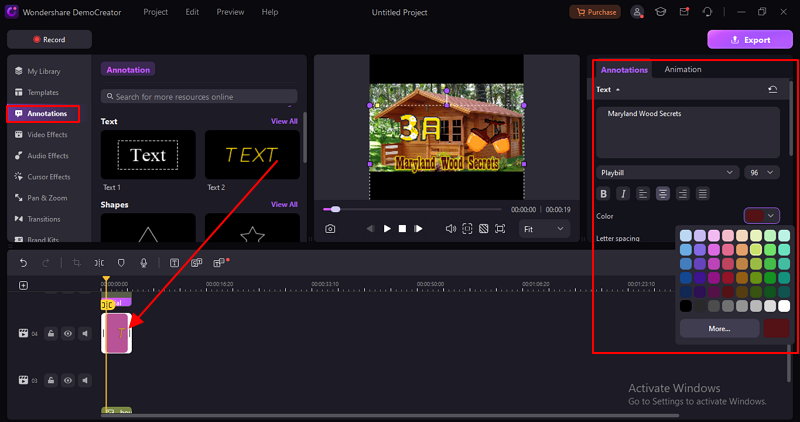
Step 4. Now click on "Stickers" and select suitable stickers for your video. Drag them to the timeline and crop them on the preview window to the desired size. You can also move them to the desired location on the thumbnails.
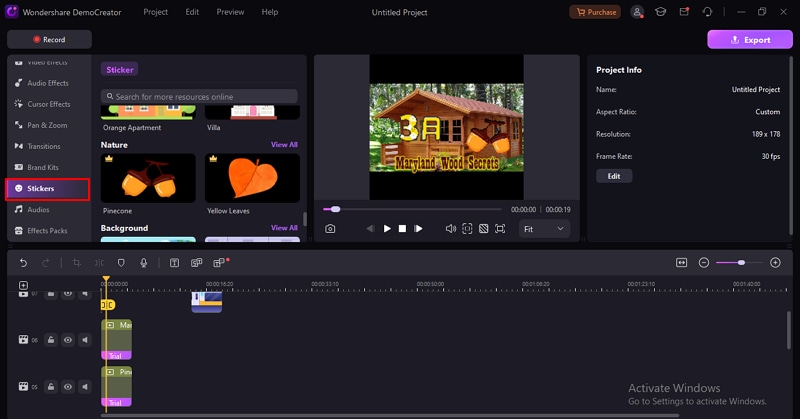
Step 5. You can also customize the ratio of YouTube thumbnails.
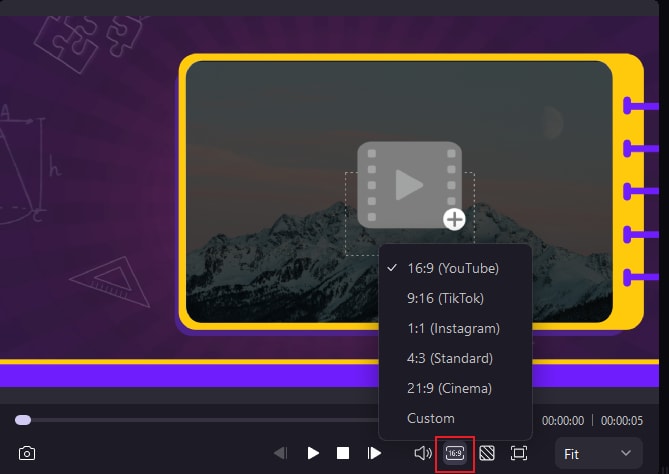
Step 6. Once satisfied, click the "Snapshot" icon at the bottom of the preview window then hit the "Open Local File" to fetch your frame.
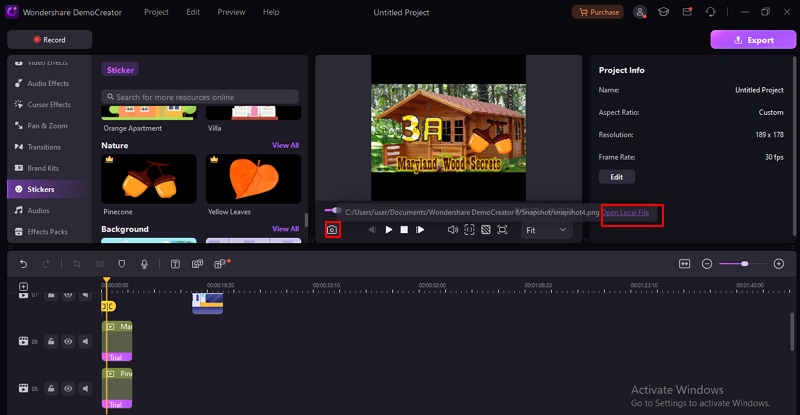
Conclusion
YouTube thumbnails can make or break the click-through rate of your video content. Pick a tool that gives you the right features and interface and bear in mind those best practices while creating the YouTube thumbnail, it should not be difficult to create a high-click thumbnail. Fortunately, Wondershare DemoCreator ticks the boxes when it comes to this and more! Download Wondershare DemoCreator now and transform how you create thumbnails for YouTube videos.