How to Record Instagram Video on iPhone/PC/Android
Instagram allows you to record videos for a minimum of 3 seconds and a maximum of 60 seconds. Instagram is yet another social media platform with billions of users, and there is hardly any person who is not having an account on this platform. So, if you are a beginner and don't have an idea about certain tricks on how to record Instagram videos, then we have come up to share these with you.
We will make you aware of the unique software options and tricks that make your work easier. Moreover, they will be compatible with any device. Instagram is becoming the prime location to record Instagram videos and save them, and if you want to be a part of this, you should be aware of each trick.
1. How to Record Instagram Videos on a Computer? - More Advanced
When you have opened your Instagram, you watch a plethora of videos and images while scrolling through the feed. Sometimes, you love a few videos and want to save them in your folder, but you sometimes lose the same in between the thousands of others.
To avoid this, you must opt for Wondershare DemoCreator, which is a tool mostly used by YouTubers and vloggers. This tool helps you with the "how to record a video call on Instagram" query and allows you to capture videos, and do basic video editing. Here, you can add so many things to a video file and modify it completely, and republish it in your story/post.
Downloading & saving Instagram videos on PC and Mac
 Secure Download
Secure Download Secure Download
Secure DownloadTo record the Instagram videos with the Wondershare Democreator, you have to follow certain steps that are mentioned below:
Step 1:
Download and install: Wondershare Democreator is completely free, and you can download this by visiting its official site. After the downloading process is completed, install it on your device. And click to run as administrator.

Step 2:
Customize settings: After you completed this step, open this on your device. When you initially open the application, it will ask you to customize some options and permissions to move forward.

Step 3:
Use the software: After successful installation, now opens it and choose the option for a guided tour if you don't know how to run this. You will see the recorded button in the bottom corner, and when you click on it, it will start recording. It has options to pause and stop the recording.

Step 4:
Save and share: Once you are done with your recording, you need to manually name this video and save it.
 Secure Download
Secure Download Secure Download
Secure Download2. How to Record Instagram Videos on iPhone
For recording stories and Instagram videos on iPhone, you need to know about some handy tabs. Recording videos on iPhone for Instagram is super easy to execute. If you have an iPhone, you might be aware of the built-in screen recording feature, so you can directly use that recording feature or use the feature of Instagram to record videos.
But wait, if you are an android user, the recording might be tricky, especially when they do not have a built-in screen recording feature. In this case, you might need the help of a third-party application for the "how to record a longer video on Instagram" query to be resolved.
Recording videos on iPhone:
To record the videos through iPhone, you need to follow the few steps that are mentioned below:
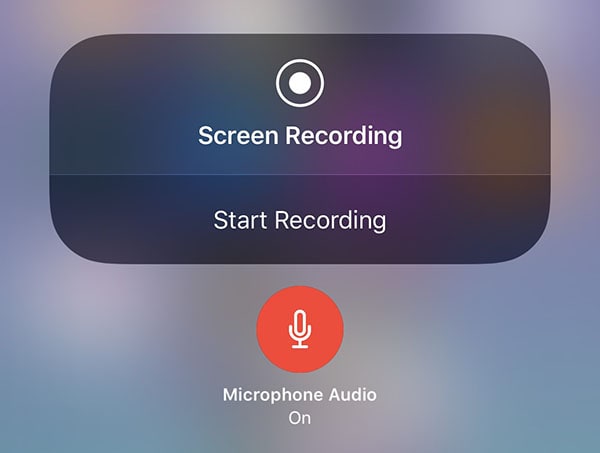
- Add the screen recording feature of the iPhone to the control center and then navigate.
- After that, visit settings, the control center, and then go for customizing controls to tap the + icon. This icon is placed next to the screen recording option. In this way, you can add it to your control center.
- When you are ready to record the Instagram stories, you have to swipe your fingers from the bottom of your iPhone screen. In this way, you can raise the control center and tap on the screen recording icon to start the recording.
- When you are done recording, you have to tap the record icon three times, and the recording will be automatically saved to your folder.
If you are doing this process on an Android handset, you may use third-party applications like Story saver and others. Well, there are many more options that we are going to share in the next section.
3. How to Record Instagram Videos on Android
AZ screen recorder is the screen recording tool that is getting popular nowadays to download Instagram videos. This tool's interface is simply elegant and reliable. When you start this tool, you will find the icons at the center of the screen.
This application offers a plethora of options and very easy access to them as well. The application allows recording, accessing the folder, and adjusting the apps when you start with this. You can customize the video output quality from its setting options and see the interaction with the screen during the recording.
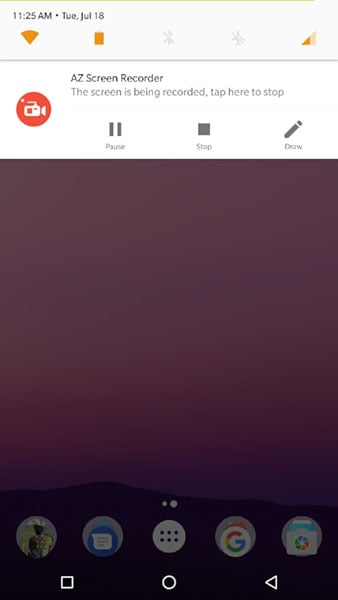
Once you start recording videos with this tool, you will notice a red dot at the right corner of the screen. This light will start blinking once the video starts to record. To pause the recording, you can click on it again. To move that icon to anywhere on your screen, you can press on it and drag it anywhere. AZ screen recorder is an amazing tool for recording videos because of its output quality. The best thing about this tool is it doesn't put any watermarks on your video.
Besides that, it doesn't have frame loss, time limits, and other drawbacks. This is an excellent alternative how to screen record Instagram videos that you can use to record, save and upload the video to Instagram.
Save and upload the videos to Instagram
When you take a video through the Instagram application, it remains within the app. So, if you want to save it in a folder, you have to do this manually by saving it in your camera roll. When you start backing up all the videos from Instagram, you should keep in mind that it can take up a lot of space in your device.
If you don't have many places to save this stuff on your phone, we share some ways here. Here, we will explain how to save Instagram videos to your phone and how to record videos for Instagram no matter whether it's your own, someone else, or posted to your story.
Saving Instagram videos posted to your story
- To save the posted story, tap on the stories icon and then, tap on the three dots.
- In the pop-up menu, you will see the option of saving. Select the save button and check the video in your folder.
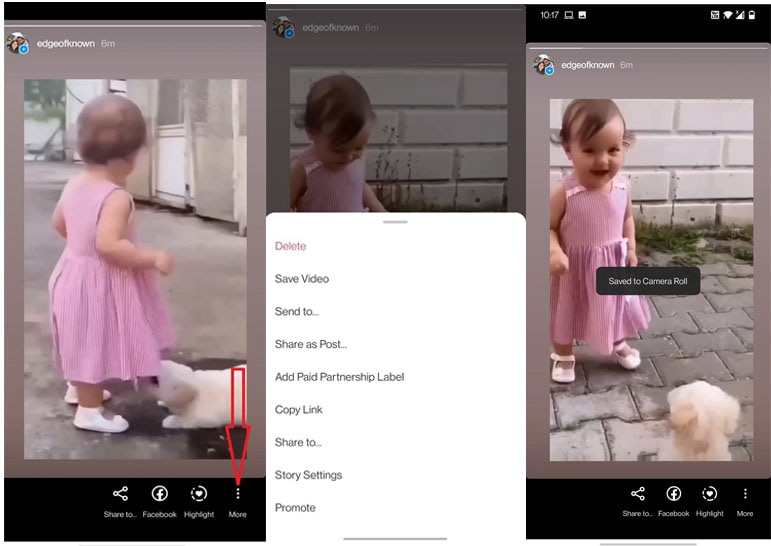
Save your own Instagram posts
- Tap on the flag icon, present in the bottom right corner of your video post, which you wish to save. This will help you to save the selected post to the collection folder.
- In case you want to classify the saved posts, you will have to tap on "Save to Collection," which is available above the flag icon.
- Tap the "+" icon for creating a new collection.
- If you want to visit your collections page, then you will have to visit your profile page, and then tap on the three horizontal lines icons, which are present in the upper right corner.
- Select the "Saved" option, and there you can view all the posts.
Save the Instagram reels
To save the Instagram reels, tap on the flag icon present at the bottom side of the reel. You can even tap on the three dots icon and select "Save" in the pop-up. It will save the reels to the collection folder.
FAQs About Instagram Video Recording
- How to save Instagram videos when I have an iPhone?
iPhone users can use the built-in recording option, making it much easier to record videos than android users.
- Can I download the AZ screen recording tool?
Yes, you can record the AZ screen recording tool, and it supports your android phone.
- Can I download Wondershare for free?
Yes, you can download Wondershare DemoCreator on your device and run this efficiently. This is completely free of cost, but you have to pay more if you want to upgrade.
If you also want to download, save and upload Instagram videos through iPhone, computer, and Android, you should follow the above-discussed steps. Now, there is no need to depend on your friends to download and save a video from Instagram when you have such handy tools on your device. If you are worried about how to record a longer video on Instagram, you can do this with these tools. Download these free tools on your Android and computer and start downloading.
 Secure Download
Secure Download Secure Download
Secure Download





