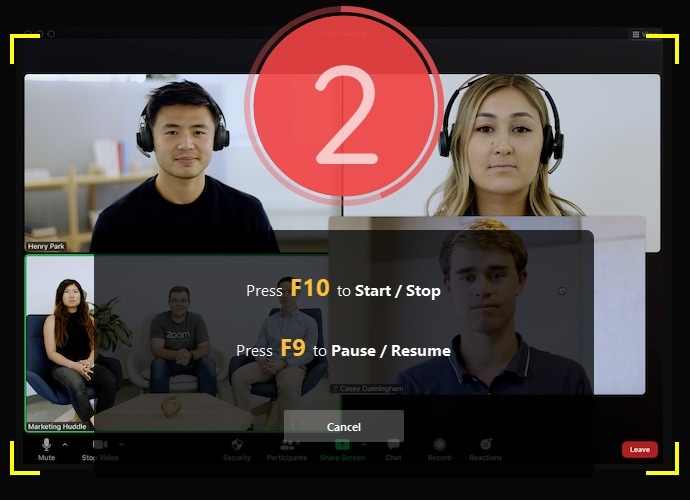Open Broadcaster Software (OBS) is one of the best open-source tools for gameplay recording and live-streaming. It has numerous features, and gamers around the world find it very useful when they want to record and share their gaming process. OBS easily integrates with Twitch, Mixer, YouTube Gaming, Facebook Live, and other live-streaming platforms to easily and directly stream live gameplay.
But OBS is not very easy to use, especially for beginners. So, if you find yourself trying to figure out how OBS works, it may be time to consider using an alternative. The following are some of the best OBS alternatives to choose from.
Top 10 Alternatives to OBS Studio
DemoCreator Screen Recorder is perhaps the best OBS alternative on this list.
You can use it to not only record the screen and audio (both system and microphone), but it also comes with a built-in editor to make as many changes to the video as you want. DemoCreator can record the full screen, a specified section of the screen, and the webcam on Windows laptops(such as HP, ASUS, Lenovo), desktops, and Mac devices.
Additionally, the editing suit allows you to add text, annotations, cursor effects and more.

XSplit is actually two types of programs; a Broadcaster and a Gamecaster bundled together.
It is the only tool on this list that is very similar to OBS in terms of features and functionality. It can be used for both recording a live-streaming, and it will live stream gameplay directly to the most popular streaming sites like YouTube and Twitch.

Bandicam is a lightweight screen recorder for Windows that can make a great alternative to OBS.
It is also a favorite of many gamers as it allows for the recording of gameplay at 144FPS in resolutions of up to 4k UHD. It also has a number of editing features that can be used to remove unwanted parts of the video.

Action is a gameplay recorder that will work with just about any type of graphics cards including Nvidia, DirectX and OpenGL.
This OBS-similar software also has numerous other features that you may not find on OBS such as slow-motion recording and mobile support. It will also support screenshot recording.

Lightstream is a free cloud-based program that you can use instead of OBS.
It has numerous useful features, including integration with other popular tools like Streamlabs. It also allows for the use of scenes and overlays, similar to the ones you would find on OBS. But it is considerably easier to use, with a very navigable user interface.

Despite the fact that it is completely free to use, ShareX has numerous features.
Like OBS, ShareX is also an open-source free screen recording tool with no watermark. This tool is mostly useful to more advanced users as you may find that it is more difficult to use than even OBS. If you can figure it out, though, you would benefit from the robust recording and editing features.

Shadowplay comes with Nvidia GeForce graphics cards.
It is primarily targeted at gamers, making it the most similar software to OBS studio. Since it is essentially a mix of hardware and software, it is the only option you should choose if you want a solution that will not significantly affect the performance of the game.

ActivePresenter is a free OBS alternative software for recording that has numerous very useful recording and editing features.
With it, you can record the full screen, a specified region, microphone, computer sound, and the webcam and then upload the videos directly to YouTube and other video-sharing sites. But its simple tools may not be ideal for gameplay recording, which is why ActivePresenter is more useful for recording tutorials and how-to videos.

This is a feature-rich tool that can be used to capture both screenshots and videos.
You can record the screen, webcam, and sound. Its drawing and cursor tools make it a great solution when you want to record a tutorial. It may not however have what it takes in terms of features to help you record and edit gameplay.

Movavi Screen recorder is a simple-to-use program that is designed to capture both images and video on your screen.
You can use it to capture the screen, audio, and webcam all at the same time and then upload the videos directly to YouTube and other sites.
Comparison Table of The OBS Alternatives
| Tools | Support OS | Screen Capture | Webcam Record | Microphone Audio | System Audio | Edit Videos |
| DemoCreator | Windows / Mac | Yes | Yes | Yes | Yes | 100+ Editing Tools and Effects |
| XSplit | Windows / Mac | Yes | Yes | Yes | Yes | None |
| Movavi | Windows / Mac | Free | Yes | Yes | Yes | None |
| Bandicam | Windows | Free | Yes | Yes | Yes | Limited editing tools |
| Action | Windows | Free | Yes | Yes | Yes | None |
| Lightstream | Cloud-based | Free | No | Yes | Yes | None |
| ShareX | Windows / Mac | Free | No | Yes | Yes | Complte editing suite |
| Shadowplay | Windows | Free | Yes | Yes | Yes | None |
| ActivePresenter | Windows | Yes | Yes | Yes | Yes | None |
| Icecream | Windows / Mac | Yes | Yes | Yes | Yes | None |
Ultimate Guide to the Top Screen Recording Software Other Than OBS - More Advanced
As far as newbies' needs are concerned, Wondershare DemoCreator plays an important role in in-game videos, explainer videos, or presentation video creation. This toolbox excels in screen recording, webcam recording, and audio recording. What's more surprising is DemoCreator provides avatar presenter and voice changer tools to help people who are shy before the camera when recording.
Here's how you can use DemoCreator to record the screen
Step 1. Download and install DemoCreator on your computer. Run the program and click “New Recording” to begin the recording process.

Step 2. You should see a number of options that you can customize depending on the type of video you want to record.
The screen tab allows you to select the area of the screen to record, the audio tab allows you to add a microphone to capture audio and the camera tab can be used to add webcam footage.

Step 3. When you are happy with the settings, click the red button to start capturing or hit "F10" on the keyboard to start the recording.
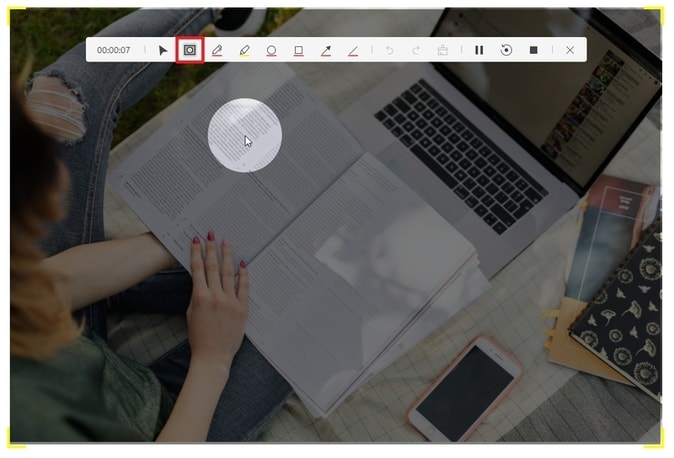
Step 4. Use the "F10" hotkey again to stop the recording, and the video will be saved in the pre-designated folder.