Icecream Screen Recorder Indepth Review
Icecream screen recorder is a software provided by Icecream Apps. As the name suggests, it is screen recording software that is very easy and simple to use. It also has an extremely advanced screen editing tool that allows the users not only to record but also to edit the recorded videos. One can easily record the computer screen or simply take a screenshot of the screen with the video editor tool.
The beta version of Icecream screen recording software was first made available to its users in July 2014. Since its introduction, the tool has undergone numerous enhances making it more attractive and giving tough competition to the various software available in the market that provides similar features and functionalities.
The below article will provide an exclusive review of Icecream Screen Recorder Pro software. We will also see various features that make the tool lovable, the free version as well the paid version features, main functions of the software, and so on.
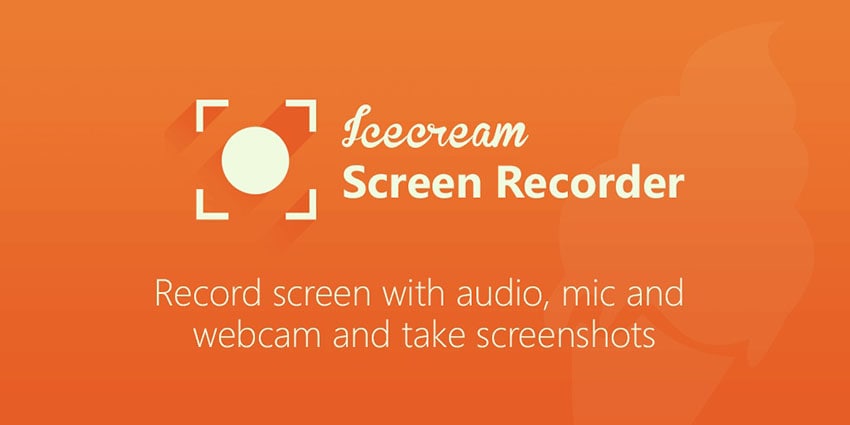
Part 1. Full Review of Icecream Recorder
- Record screen
The Icecream screen recorder free tool is the one that will allow you to seamlessly record your computer screen, no matter if you wish to record the entire screen, or a specific area or some autodetected area of the screen or the area around your cursor. The tool has got all for you. You can record your PC screen as per your requirement.
In fact, one can capture more than one area simultaneously and this can also be monitored within the "tasks" option. The option to record the trail of the mouse cursor is also available. The only thing you need to do for this is preset the boundary size around the mouse cursor.
- Record Audio
There is a specific model in the Icecream screen recorder for PC software that allows the users to record audio. Moreover, one can record the audio as per its requirement of bitrate; the available options range from low, medium to high bitrate. The software allows you to select if you want to record audio from the microphone or to record it in general. Well, you can choose both the microphone as well as an additional audio device to be used simultaneously. Another major feature of the tool is that the volume levels of the video can also be modified when it comes to personalized video recordings.
- Annotations
Among the major features of the Icecream screen video recorder is that it provides various options for instant editing. No matter what you have captured, a screenshot or a video, you can easily make use of the drawing tool if you wish to add few annotations to them, for example, squares, circles, arrows, and texts. You can even customize colors and fonts.
- Convert format
The Icecream screen recorder full version allows its users to customize and make changes to the format of video recorded according to their requirements. The software's video settings enable you to set the default format for your video and even the quality with which the video should be recorded. So you need not worry if you want some different video formats to upload the video on social networks. You can easily change it with the software.
- Trim recording
Apart from just recording and editing the videos, the Icecream screen recorder download for Windows 7 allows you to trim the redundant, unnecessary, and pointless parts from the videos recorded, from both the beginning and the end part. You can even trim recording length, take screenshots, change video speeds, and add annotations to videos with the tool's settings.
Icecream Screen Recorder Price
The Icecream screen recorder software basically has two versions, free version, and paid version. The free version is the trial version whereas the paid versions are the Pro version of the software. As the name suggests, the trial version has pretty much featured for you to try out the tool and get your attention. However, you won't be able to enjoy all the features in the trial version of the software. Only the basic functionalities are available within the free version and hence has limited features.
The Pro version of the software is full of simple tools that allow you to record, edit, enhance, trim, and do many other things with the recorded videos. The major differentiating factor for both the versions is that recording features in the trial version are few. Another major difference between the trial and the pro version is that only WEBM file formats can be exported in the free trial version. On the other hand, the pro version allows other formats such as MKV and MP4. The trial version allows us to record a 10-min long video, offers limited editing tools and the sound quality is also not up to the mark. Whereas the Pro version provides all the features and high-quality recording in just $25.99.
Pros
- Easy to use
- Allows recording videos as well as capture screenshots
- Record games
- No time limits or watermark (in paid version)
- Advanced editing options
- Trimming video option
Cons
- Not all features are available in the free trial version
- Limited formats and video codecs available
- Sometimes the audio quality isn't smooth
Part 2. How to Record Video with Icecream
Step 1. Download Icecream screen recorder on Mac/Windows 7/10 computer and install the program, launch it and you’ll see an interface like below.
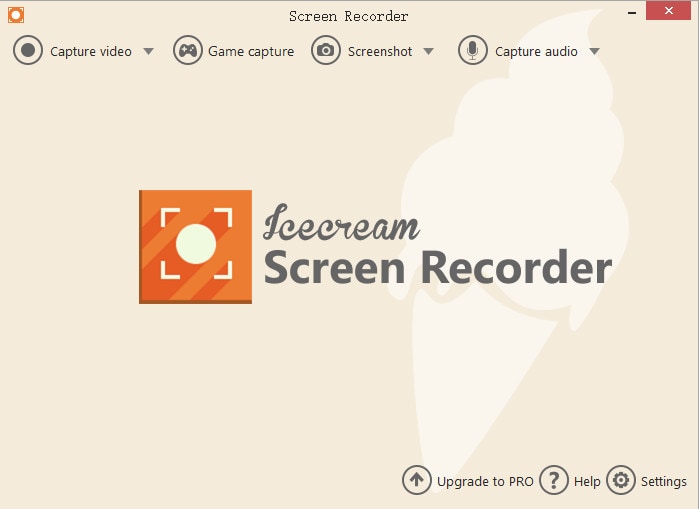
Step 2. Move your mouse to “Capture Video” option and you’ll see a list, you can set up the recording area to fullscreen, partial screen or a specific area as you want.
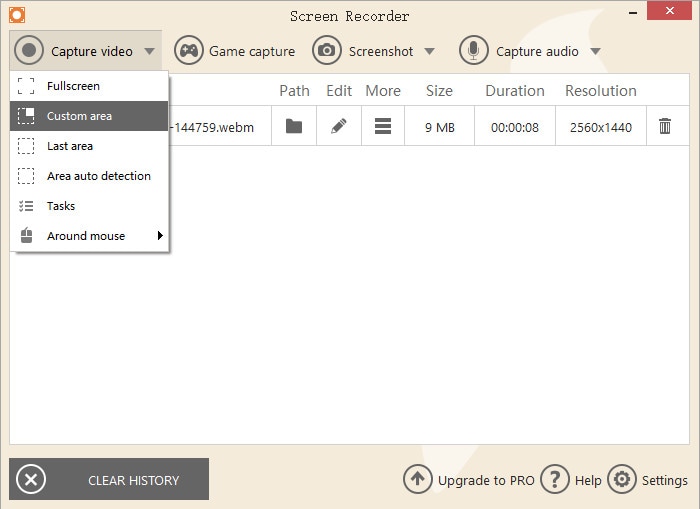
Step 3. Then you’ll see the capture options, click on the “Rec” button from the left corner to start screen recording. You can also use the “Draw” tool during the process.
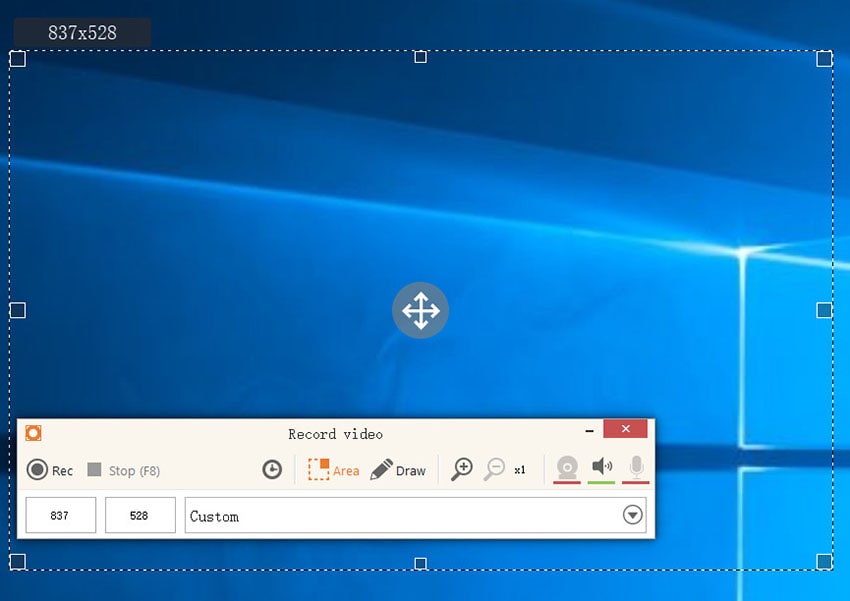
Step 4. Once you want to end the recording, press F8 on your keyboard and the video file will be saved to your computer. You can find them from the video list.

Step 5. Icecream also comes with a “Game capture” mode, you can set up the frame rate (up to 60 FPS), video quality and format before recording.

Part 3. Icecream Alternative to Capture Screen
As mentioned above, though Icecream screen recorder is great software, unfortunately, it comes with few disadvantages. We have the best alternative that will overcome all the cons of the Icecream screen recorder for PC: Wondershare DemoCreator. It has proved itself to be a very simple and easy tool to record as well as edit videos. The features with which it comes bundled with allows its users to enjoy advanced editing of videos with ease. You can screencast games, presentations, tutorials, lectures and other activities on your computer with this software. Follow the steps below to see how it works.
 Secure Download
Secure Download Secure Download
Secure DownloadStep 1: Firstly, download and then install the Wondershare DemoCreator screen recorder on your PC. Click on the "New Recordings" button to get settings options for recording video (for example, customize capturing area, frame rate, audio settings, webcam customization, and so on).

 Secure Download
Secure Download Secure Download
Secure DownloadStep 2: Before actually getting started, you can set up the audio, webcam, microphone, frame rate and other parameters that meet your needs.
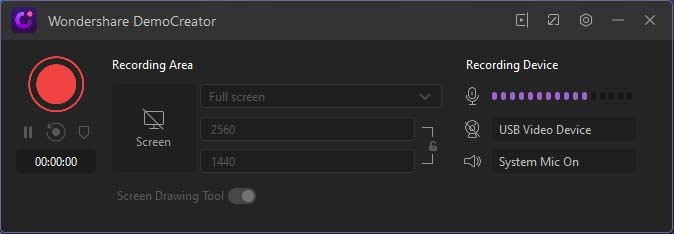
Step 3: Then hit on the red record button to start video capturing. You can use the screen drawing tool during the recording process. Press F10 to end the process any time.

Conclusion
In the above article, we have an Icecream screen recorder review. Not only the screen recording software is reviewed in detail, but other factors such as the advantages of the software, disadvantages of the tool, features of the free version, paid version features, pricing, and other factors are also discussed giving an in-depth overview of the software. However, if the Icecream screen recording software for some reason does not work for you, we highly recommend Wondershare DemoCreator to get your work done. It is the best software embedded with all the necessary features required for screen recording and video editing.






