ShareX Screen Recorder Download Free
ShareX screen recorder provides a series of screen capture options: window, full screen, scrolling capture, region, and more. You can set up a timer to delay capture, select whether or not to add the cursor in screenshots, and even perform OCR on the text. In addition to this, you can also record onscreen activity as an animated GIF or video.

The beauty of screen recorder ShareX is that it is much more powerful than it appears, and its Workflow feature makes it very customizable, offering you the capability to automate common tasks. For beginners, the process of getting this all set up might seem tricky at first.
Being able to use a single keyboard shortcut to begin a delayed screen capture, save the image automatically, specify a region, upload it to cloud storage, and share it online is a fantastic time-saver! With ShareX screen recorder download for free, users do not have to pay for downloading and installing it. Let us have a detailed look at the software.
1. Download and Install
To begin with, you need to perform a download ShareX screen recorder with audio. This can be done by visiting the official website of the ShareX. All you need to do is click the download option and you will be done with downloading the .exe file of the tool.
The file will be up to 10 MB in size and will not a huge amount of space in your PC. Next, double click the .exe file to install and setup the software. Once done with that, you all set to record your screen.
To record your screen with ShareX screen recorder Windows version, double click the icon to launch the app. On the main page along the left side, you will see buttons and menus for the core features of the program:

2. How to Use ShareX
Capture: In the Capture menu, you will find different options such as fullscreen capture, capture a selected window or region in the screen, screen recording to video or Gif, and auto-capture. When you record something, it will go to screenshots folder that you can access on the left side menu.
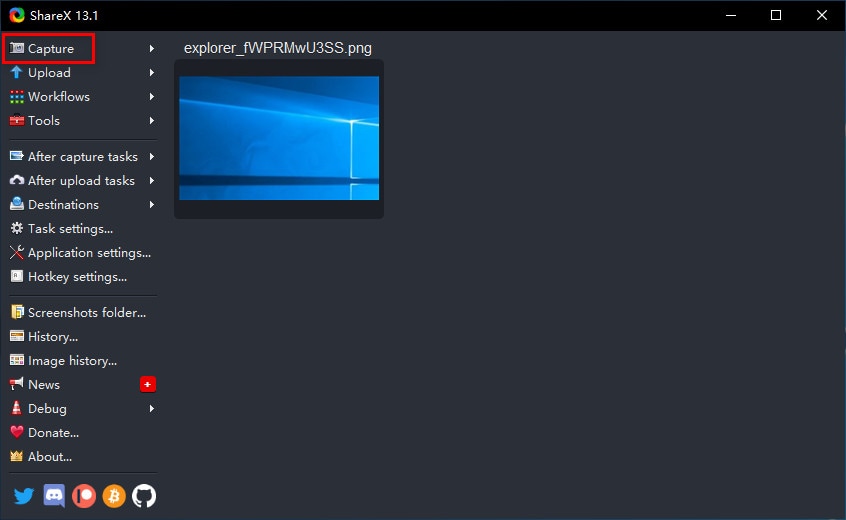
Upload: Using this feature, you can select a file from your device and upload it directly into the program for editing purposes. This can also be done simply by a drag and drop gesture.
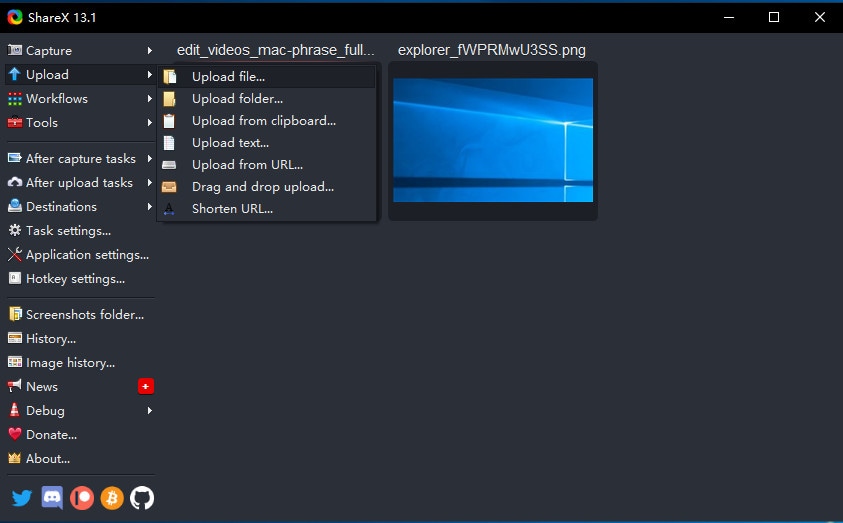
Workflow: This is the menu in the ShareX screen recorder Windows 10 version where you can edit your hotkeys. This is very useful to save time.
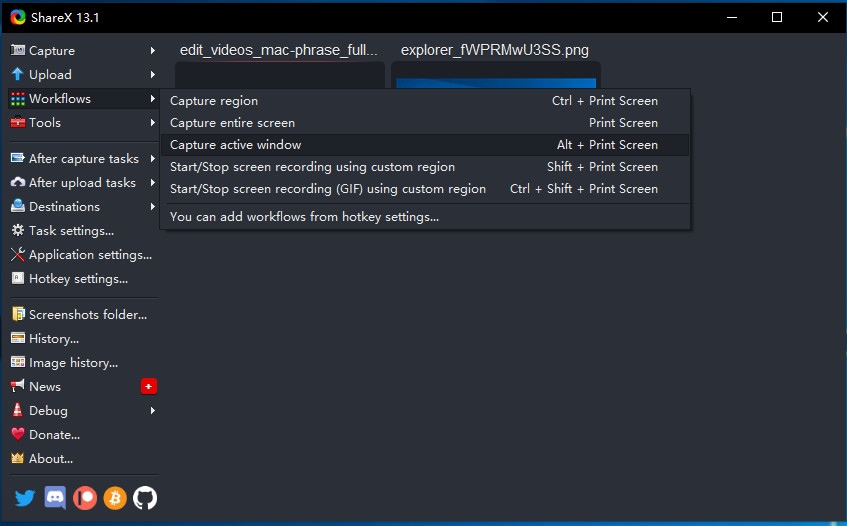
Tools: As the name suggests, you can find some useful tools such as Image Editor, Color Picker, Image thumbnailer, Image effects, and Video thumbnailer, among others. In addition to this, you also get Image combiner, which is super useful for my presentations. You need to select the number of image you need and this option merges all the images.
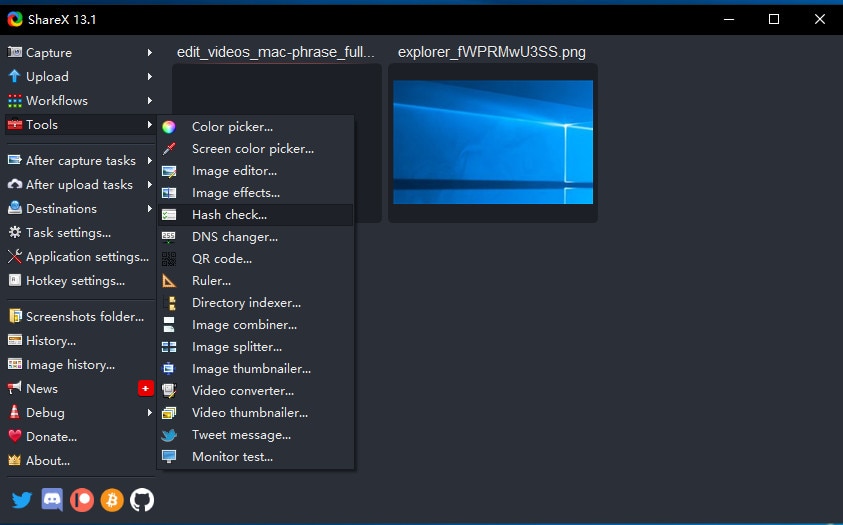
More functions: ShareX as a screen recorder with no watermark, has plenty of amazing features: multiple upload options, and different capturing modes, among others. The best thing about this ShareX screen recorder with audio download is that it is a good screen capture tool. This is indeed a great screen capture software that you can use to simply employ to efficiently and quickly share files.
3. Pros and Cons
Here is the list Pros that ShareX screen recorder offer:
- Free and open source
- Allows uploading to a vast number of different services
- Can capture video too
- Has an editor
- Customizable
- Capturing (screen, video, a window, etc.) with annotation + automation
- It has a dead-simple way for creating animated GIFs
- Freezes screen when you capture
Here is the list Cons that ShareX screen recorder offers:
- Scrolling window capture does not always up to the mark
- The editor is rather simplistic
- Too complicated
4. Best ShareX Screen Recorder Alternative
Even though ShareX is ideal in many ways, there are some issues that users face while using this software. Sometimes, users may require using a separate screen capture tool to record a scrolling page. In addition to this, the software is extremely customizable but very complex! If you need something intuitive and simple out of the box, ShareX won't serve your purpose.
Therefore, an alternative to ShareX is needed. And we present you Wondershare DemoCreator the ideal alternative to ShareX. It is a freemium solution that offers you limitless access to edit and record every single action that happened on your computer screen. The newest version of this tool comes with lots of helpful features functions that will ease your screen editing and video recording tasks. DemoCreator lets you do "drag and drop" functions while editing clips with this handy software. Here is a detailed guide on how to use this tool:
Step 1: Download and install the software. After completing the installation, open the the tool on your PC.
 Secure Download
Secure Download Secure Download
Secure DownloadStep 2: Next, the main interface will offer you options: "Capture" and "Video Editor".

Step 3: If you prefer to record your desktop with the default settings, you must opt for the Capture option to launch the capturing console immediately.
Step 4: Hit on the big "Record" button at the top of the menu or click "F10" on your keyboard. A countdown will start and right after that, your recording will begin.

Step 5: Lastly, export the file to your local storage.
5. Comparison
Here is a comparison of some both the software:
|
|
ShareX |
Wondershare DemoCreator |
|
Required Memory (RAM) |
2GB |
2GB |
|
Graphics Card |
NVIDIA GeForce 510 |
Intel HD Graphics 5000 or later; NVIDIA GeForce GTX 700 or later; AMD Radeon R5 or later. |
|
CPU |
Intel Core 2 Duo E8400 |
Intel i3 or better multicore processor, 2GHz or above. |
|
File Size |
7.1MB |
1.1MB |
|
OS |
Windows 7 |
Windows 7/Windows 8.1/Windows 10 (64 bit OS). |
6. Conclusion
In a nutshell, you just had a look at the ShareX screen recorder review. Although with tons of features, the software falls short of some. If you want to record Windows 10 screen, or want to get a better experience, you should always try the best screen recording software DemoCreator.








