How to Easily Make Ken Burns Effect with DemoCreator?
Many short and long videos are circulating on the world wide web for many different purposes. Some videos have presentation content, demonstrations, app reviews, or media content to entertain viewers. This shows how videos are becoming common for content creation since many video hosting and media sites started supporting them. Away from making videos via camera recording, many people also make videos from still imagery. This is done from a combination of many different images taken separately, and one wishes to create a documentary from them.
Video contents from still photos are very easy to create; thus, you need not have any professional video creation skills. All you need to produce your wonderful video is a steadfast video editor and your pictures in order. Due to this, DemoCreator Wondershare video editor is a powerful tool capable of making videos from still photos, and you also get to add the Ken Burns Effect to your videos.
What is the Ken Burns Effect?
Well, this is an effect that reproduces the movements of a video camera when recording video contents. The effect is named after Ken Burns, the first video maker to use the visual style to create his documentaries. You can pan and zoom in DemoCreator smoothly in your videos. And for you to pan and zoom, the Ken Burns Effect creates a smooth zoom and can pan any static image to a video. The pan is sweeping through from right to left of your images, and the tilt is shot from top to bottom. True to the unique features of DemoCreator, a slight movement brings the still photos into life!
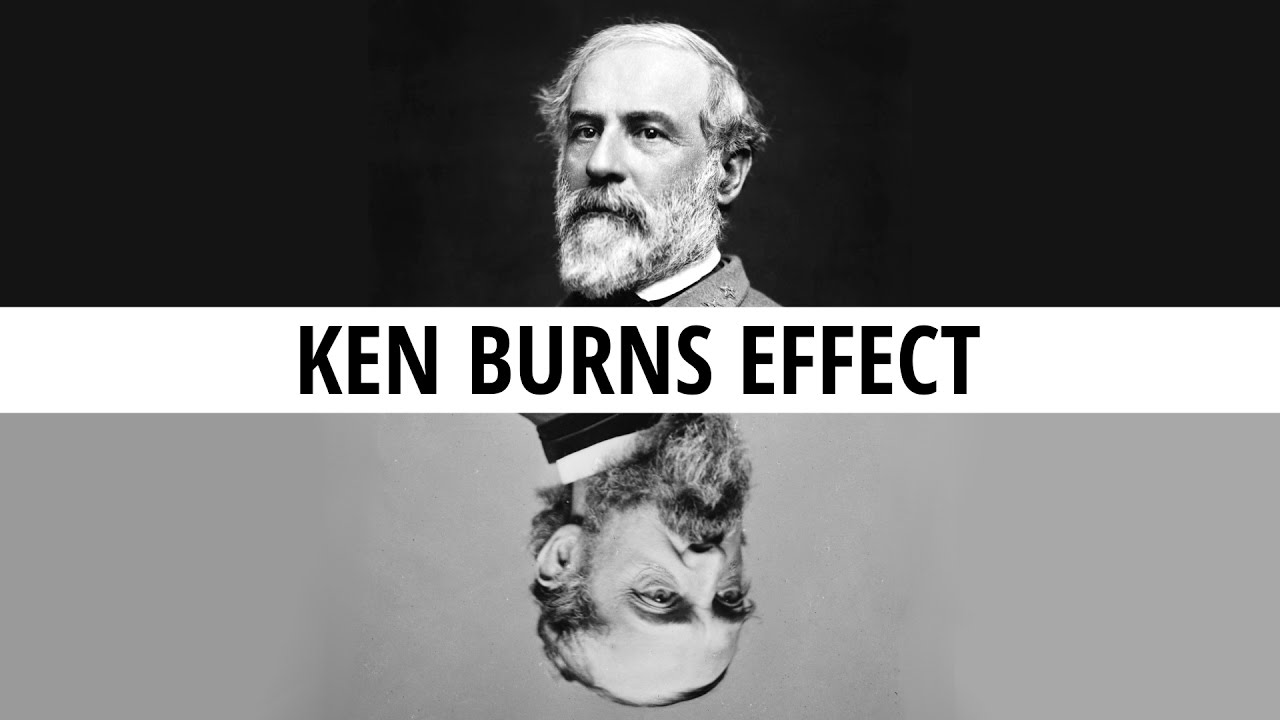
The pan and zoom from Ken Burns Effect can be utilized to keep your audience's interests when watching your videos; furthermore, the effect calls for a seamless changeover from a still photo to a wonderful video. Read on and find out how to create a Ken Burns Effect using the DemoCreator video editor tool.
How to Easily Make Ken Burns Effect with DemoCreator?
Wondershare DemoCreator is a powerful tool that lets you add music, text, audio, and the best part, add a Ken Burns Effect. To pan and zoom your videos using DemoCreator, here is a step-by-step guide to help you add the effects to the set of still images.
Step 1: Download and Install Wondershare DemoCreator
Before you can use the powerful video editing software, head over to the main website, and download the app. After the download, install, and run the application. To launch it, locate the DemoCreator icon from your desktop and click to run.
 Secure Download
Secure Download Secure Download
Secure DownloadStep 2: Import your still image into DemoCreator video editor
Once you launch the application, the next procedure is to import the still images that you want to apply the Ken Burns Effect. To import your photos, follow these steps to add the photos.
- On the Wondershare DemoCreator interface, click 'File' then select 'Import Media Files' or select the whole folder to import all the photos in the folder by clicking the 'Media Folder' from a submenu after import media files.
- Click the 'Import' button, then proceed to select the 'Import Media Folder' or 'Import Media Files'
- After clicking the import button, advance to the 'Add Files' icon to select a media file that you wish to use.
- From the main interface, right-click on it, then select import media files. From here, your still images will be imported and ready for use using Wondershare DemoCreator.
Step 3: Edit the pan & Zoom
In the next step, right-click on an image in the timeline created based on the photos added. Then, proceed to click crop and zoom. As an alternative, you can use the keyboard shortcuts, Alt+C, as a shortcut for the process.
A pop-up window will launch, then click Pan and Zoom. From here, two wireframes will then pop. The wireframes indicate the End frame and Start frame of your video from still images. You can customize the Start and End frames by simply adjusting your frames' position and size to get the balanced effect you wish for. From these adjustments, your still photos will get Ken Burns Effect with DemoCreator.
When done, you should look at the zoomed-in video and confirm no visible errors made when zooming in a video. If you find any errors, you will have to start over again and make sure you have a high-quality video.
Step 4: Export Video
After confirmation that your video has no errors in it, you should export the video to any format you want, for example, MP3, MOV, or MO4, file depending on the format you wish to have saved. In addition, you will also have to name your video file and proceed to choose the default storage location for the video on your device.
You have many other features from the Export window that you can tune to have a perfect video, such as the bitrate, frame rate, video resolution, and many other settings.
Finally, you have a zoomed video. From the listed steps, they are easy to memorize, and you can always create your videos using Wondershare DemoCreator from your still images and even have Ken Burns Effect on your videos.
Just a few tips to create a zoomed-in video, take note of the following:
- Always make sure that the aspect ratio of the video zoom in is always the same as that of the chosen output format
- The video quality of a zoom-in will depend on the output format to an extent. For example, when you have chosen large dimensions, but the output is a small dimension, the video quality will not be great. In such scenarios, the large output dimension is necessary.
Conclusion
From the illustrations, you can see that Wondershare DemoCreator is the best video editing tool to apply the Ken Burns Effect to still photos or even videos. Since you have the DemoCreator application at your disposal, head to the main website, download and install it to make stunning videos of high quality from still images for your audience.





