How to Record Webcam, Mic Audio and PC Screen Simultaneously?
Recording webcam, mic, and PC screens simultaneously are what people usually do for games, presentations, zoom, and other instructional purposes. With the help of such a setup, you can easily record anything on your computer, including games, live stream chat, etc. It also supports audio input. While there are many tools to help you record webcam, mic audio, and PC screen simultaneously, many people still don't know how to do it.
Today, we have decided to give a detailed guide on recording webcam and PC screens simultaneously without any issues. So, whether you are a beginner or an expert, you can easily follow this guide.
Can The Webcam Mic Audio System Audio and PC Screen Be Recorded Simultaneously?
If you use a desktop PC or a laptop with a webcam device, you will be able to capture a real-time webcam view with a recording program. A webcam with a built-in microphone or external headset microphone allows you to record both video and sound. However, simultaneously recording your webcam, audio, and PC screen simultaneously, a free recording tool is required.
Wondershare DemoCreator is a video creation and editing tool that allows you to record webcams and desktop screens in real-time. You should record webcam in Wondershare DemoCreator for presentation recording, training courses, game recording, and video tutorials.
Wondershare DemoCreator gives you an innovative interface and multiple features to easily create and edit all videos. Show with the help of its screen recording feature, you can capture real-time videos and edit them like a pro.
Now let's see how you can record webcam and PC screen with DemoCreator while simultaneously recording mic audio.
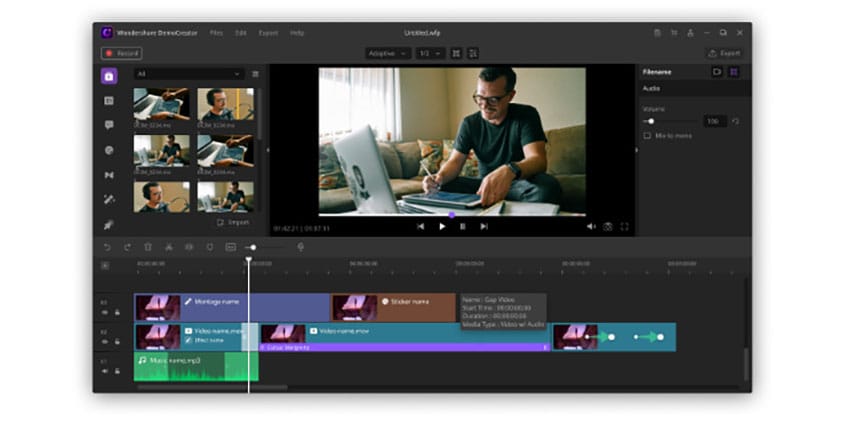
How to Record Webcam Mic Audio and PC Screen Simultaneously in Democreator?
Follow this simple guide to learn how to record webcam mic audio and PC screen simultaneously in DemoCreator.
Step 1: Download and Install the Wondershare Democreator Program
 Secure Download
Secure Download Secure Download
Secure DownloadStep 2: Well-Connected Mic and Webcam with Your PC
Before you can record your audio and screen, make sure your webcam is connected to the desktop, and your microphone is plugged in. If you are using a laptop, then turn on the built-in webcam and external microphone. Make sure that your mic and webcam are working correctly.
Step 3: Launch The Democreator Program and Choose "Capture"
Now go to the DemoCreator desktop app and click on the "Capture" option.
Step 4: Complete Your Setting Preferences
Set your recording preferences, such as the recording area and recording device. If you want to record the webcam, mic audio, and PC screen simultaneously, you have to keep all the tools turned on.
Step 5: Start Capturing
Then click on the red icon to start capturing. Once the recording is finished, the recorded files will immediately show at the demo creative video editor window.
Through the steps mentioned above, you can learn how to record system audio and mic audio simultaneously along with screen and webcam, with Wondershare DemoCreator. Isn't it easy to use?!
What Can This Function Do?
The advanced function of recording webcam, audio, and monitor screen simultaneously is super useful. This app makes it easy to create tutorials, presentations, courses, vlogs, and other instructional videos. You can include your video and record your screen to show steps while explaining each step through the audio input.
This setup is best suited for gaming tutorials, business presentations, and for team collaboration in Sales, Marketing, or HR recording. Such videos make it easy to share important information in detail and reduce lengthy conversation threads, loads of texts, and recurring emails.
With social media on the rise, Wondershare DemoCreator is also a great resource for content creators and influencers to make interactive and engaging videos for their followers.
Conclusion
Not a decade ago, simultaneously recording webcam, audio, and monitor screens seemed like an impossibility. But thanks to technology and digital advancement, now some apps have made such impossibilities into reality. Now with the help of a single app, you can easily record your webcam, microphone audio, and PC screen simultaneously. The best part is that you do not have to be a computer expert to do this as Wondershare DemoCreator is suitable for beginners!







