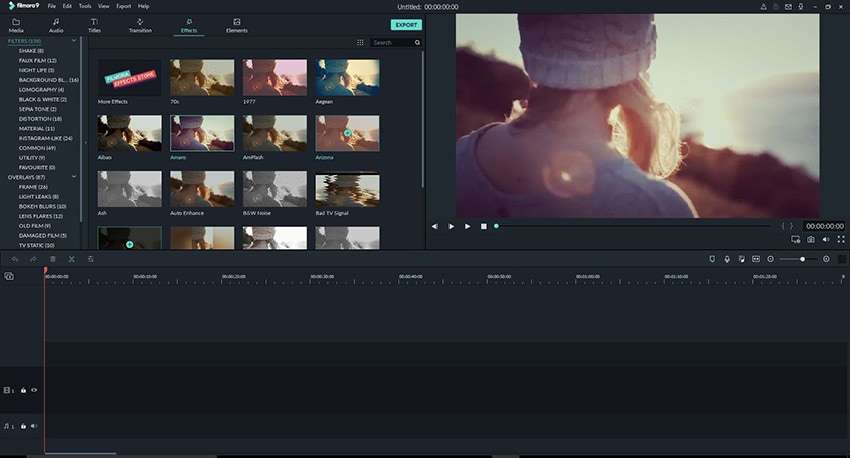How to Make Video Intro or Outro in Wondershare DemoCreator?
Trailers are necessary shots you must go for if you're a video content maker. Although what makes explicitly the trailers so valuable? It's video intro and outro that gives your branding content a professional look that gives your video audience the potential to stay put over your videos. Due to fierce competition in the video industry, video intro design now directly impacts your masterpiece views. If you're creating and publishing your videos, you're missing a lot of traffic your videos deserve.
YouTube audience crosses billions now and multi-millions daily. This ensures video intro makers a necessary step for the YouTube marketing niche, becoming a viable source for customer engagement and lead generation to your brands. Generally, making video intro free is an uprising query nowadays with the drastic increase in video views over YouTube as a study reveals 5 Billion videos are being watched every day.

YouTube channels and video content marketing have become a new norm with the uplifting traffic on video content globally. In compliance with the trendy niche of video marketing, video intro creators have a separate user mass as video without the intros is considered ineffective. Video intro samples give you an explicit aspect of what an intro should be like. Well, here we demonstrate to you how incorporating an outro and intro to your video content increases the collective watch time every video content editor must seek. Empowering your viewers on your videos demands video intro effects.
Video Intros: About the video intro, an introduction is added to your actual video to introduce the video's content or what the video is about. Usually, the viewer decides whether to watch your videos based on video intro designs. Only an amateur video editor would publish a video without an intro to it. The best part is that the video intro includes the logo reveal of your channel or organization, which is the best and usual way for video content producers to specify their niche.
Video Outros: Coming towards the video outros, the clips or a piece of clip added at the ending part of the videos is termed as the outro of a video. This clip has the intention of upcoming videos or hints towards the next videos. If a viewer has successfully reached the end of a video, he/she must be willing to know the upcoming videos of your channel. However, the primary purpose is sticking to the attention of users. Being the very last part of your video, it must be an eye-catchy to bias your audience to the next videos of your channel.
In a nutshell, both video intro and outro are branding procedures to follow if you want your videos to be a stand-out one from the mountain of crowds. Both have the power to draw your viewers attention to your content. However, you might be wondering how to create a video intro that can attract a cheerful audience. Here we have resolved this query of yours. Read our more here。
Video intro design has been made so comfortable with the masterpiece Wondershare DemoCreator. There is plenty of video intro creators available at your fingertips. Still, with this all-in-one software, you can enjoy all the necessary features required to make an outstanding video intro and outro for your numerous videos.
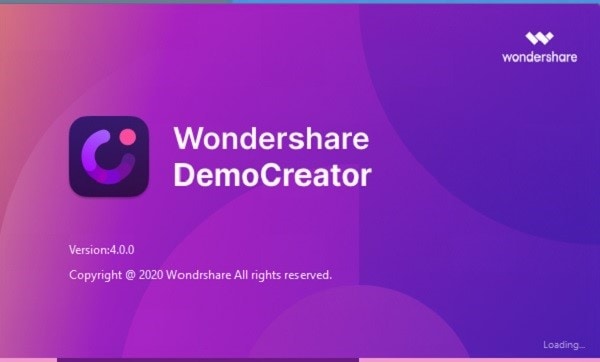
A captivating intro and outro for your amazing videos are now possible with a single tool capable of fulfilling all your expectations intuitively. Stick to the below steps to learn how to make video intro with Wondershare DemoCreator.
Step 1: Download and install the Wondershare DemoCreator program
- Before you start your journey towards a perfect intro, download the masterpiece from the below links:
 Secure Download
Secure Download Secure Download
Secure Download- After the download has been done, now is the time to install Wondershare DemoCreator. Open the downloaded file from your desktop.
- Follow the default procedures within the installation wizard to hook into the Wondershare DemoCreator interface successfully.
Step 2: Import the media file, including the music file
- Now, as you're in the software interface, the next step is to import your media files. To do so, hit the Import button on the left side of the interface as follows:
- Select all the music files and the video clips you want to add in your excellent intro and outro.
- After the final selection, hit the Open button to include them in your media files section of Wondershare DemoCreator.
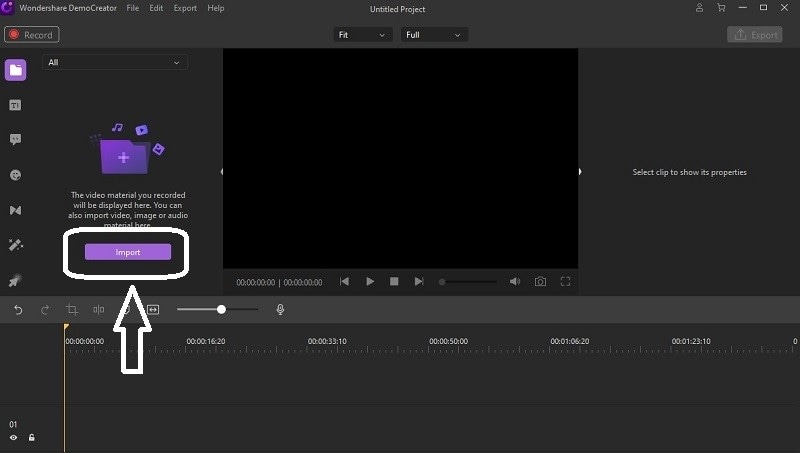
Step 3: Cut off unwanted video parts
- In the next step, select the video clip you want to include in your video intro and add it to the timeline below the interface.
- The best part about Wondershare DemoCreator is, you can trim the video clips to your desired duration. To do that, use the clipper and trim your added video clips to your required tenure.
- After trimming, you can now view the final video clips duration within the timeline.
Step 4: Edit the video file
- Now, as you've already added that video clip within the timeline of your software. You can also edit the video clip with the Wondershare DemoCreator built-in video editing tools.
- To do so, select the specific video clip in the timeline, and you shall see the video editing tools available on the right side of the interface.
- You can add titles to your video clips by clicking on that icon, as shown below, and selecting the favorite item from the templates list.
- You can add the text to your video clip to appear in your video intro and outro by selecting the text section and picking your favorite template.
- You can also add the stickers to your video clips, just hit the Sticker icon, and choose your favorite.
Step 5: Add the music and set the duration
- In the next step, you need a music file to match your video intro standing out needs. To do so, add the music file to the timeline.
- Now you need to configure your audio file. Wondershare DemoCreator allows you to edit your music file separately with a built-in audio editing tool available at the right side of your screen as follows:
- Set the timely manner of your music file to synchronize with the video clip, adjust the music file duration within the timeline, and trim it accordingly.
- You can also use the editing tools available at the right side to enhance further the music file added within the timeline with the video clip.
Step 6: Export The Project
- Here we go with the final step, which allows you to export your video intro to your specified location. To do so, hit the Export button.
- Now you shall see the export options available for your edited video intro, give it a desirable name and select the target location.
- After you're done with the specifications, hit the Export button, which starts saving your masterpiece to your desired location.
The Internet is filled with plenty of other software tools that will help you create your video intro and outros. To ease your research, we have enlisted some of the top-rated software tools, aside from the best pick Wondershare DemoCreator. There are more approaches you could consider. However, you don't need a fancy animation video intro editor, but here we have shortlisted some other handy software for your best practice. Consider the following:
Wondershare Filmora
Wondershare Fimora9 is termed one of the best available intro maker tools out there with the best cropping and outro templates and editing features. This masterpiece of Wondershare is flavored with some advanced level editing presets, which make it count to be in the list of top intro video makers recommended by us.
Pros and Cons:
- Simplified interface with powerful tools, making it easy for beginners to try it out for their intros and outros.
- Enriched with hundreds of different templates for fancy intros and outros of modern technology
- Comes up with an acceptable price license to accompany you with its intro and outro templates services.
- A bit heavy software while running on cheap machines
Movavi Video Editor Plus
Movavi Video Editor Plus is an all-in-one intro and outro video editing software available for MacBook PCs. This video creator is a complete package for templates with creativity features to customize and edit your whole video and the attached audios to whatever format you want. Movavi Video Editor is an adjustable intro and outro maker that also has wings to give your video with a professional effects touch.
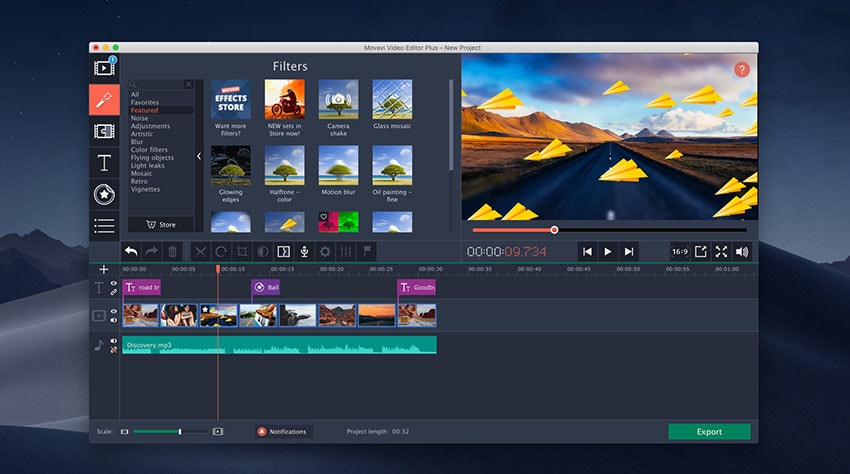
 Secure Download
Secure Download Secure Download
Secure DownloadPros and Cons:
- Simplified intro and outro creator and editor for beginners to start using it enthusiastically and freely.
- Feasible for a user without the know-how of audio synchronizations and intro video editing tools.
- Fast processing speed while rendering your intro and output files so you can't waste your time while waiting for its ongoing processes to complete.
- Its premium account has an amount that convinces you to explore more of it.
Camtasia
Camtasia video editor is just the other one that we have recommended to provide you an emphasized idea of how you can polish your video content without being a pro in this field. So, if you're probably looking to start from not that big choice for your brand intros and outros videos, we have enlisted this software, which makes it reliable for you to try out some excellent intro and outro editing experience.

 Secure Download
Secure Download Secure Download
Secure DownloadPros and Cons:
- It is a professional software tool for intro and outro creating platforms with its simplistic and enriched effects.
- It also has some basic editing features naturally embedded in the software to be used in your intros and outros effortlessly.
- Free entry-level setup but have a high premium price, which is quite an amount to consider this software services for future purposes.
- Camtasia has plenty of exporting video varieties, but nowadays user demands automated closed captioning outros while rendering the unavailable projects in this software.
Conclusion
Now you have the know-how of the best along with the other recommended video intro creator. In the bottom line, we suggest you pick a handy one to put your knowledge and useful tips and start creating your own. In this way, we have shortlisted the intuitive video intro maker, which has built-in title templates and effects to add to your video clips and logo reveal to make your intro and outros with an ultimately more accessible and handy step.
With the above clearly defined steps, you can quickly get used to this masterpiece editor and start skyrocketing your video views within your first try. Wondershare DemoCreator, with its excellent video editing tools, included tons of features that other software can only wish for. Hence you can conquer your target viewers worldwide with the captivating video intros and outros created by this handy software.