How to Trim a Video/Audio or Image Clip with Wondershare DemoCreator?
The burgeoning popularity of video creation and video creating software is clearly visible in this tenacious era of technical revolution. We had been observing a very impressive number of applicants looking forward to illustrating their ideas into developing captivating and monumental content in this revolutionary era. As every profession requires an expertise-development, the establishment of a profound journey in video editing has been made possible through Wondershare DemoCreator video editor, a state-of-the-art platform available for beginners under no price tag. While providing a compelling guide in using its screen recording feature, it allows users to annotate their content through its editing features.
How to Trim a Video Clip with Wondershare DemoCreator?
Apart from its variety in video editing features, DemoCreator provides a coercive experience in trimming a media file. This article intends to revolve around explaining the concepts of trimming media files using this editor.
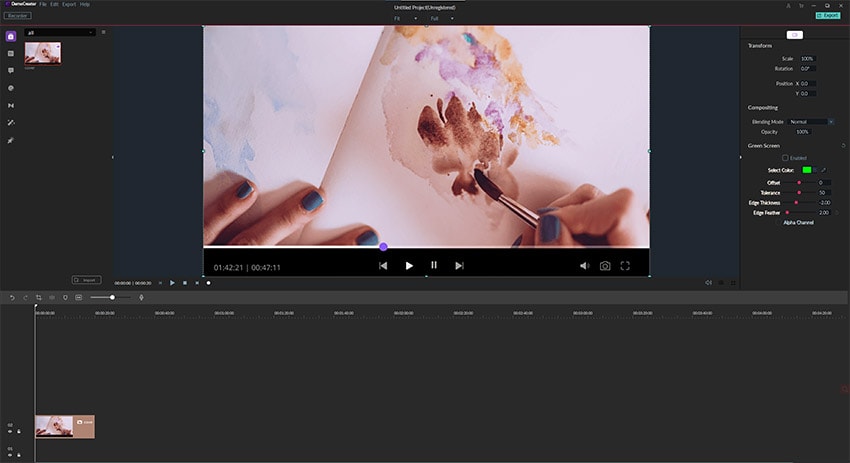
Step 1: Download and Install Wondershare DemoCreator
To operate DemoCreator and use its services in video trimming, it is significant to have it downloaded on your desktop. The software is promptly available at the original website in the form of a free trial. Following the download, you need to install the .exe file and follow the stated directions to have it successfully installed on the desktop. You can register DemoCreator according to your requirements.
 Secure Download
Secure Download Secure Download
Secure DownloadStep 2: Create a Project and Import Files
For starting a project from scratch, you can simply create a new project by accessing the options of "Files" in the toolbar menu. Following this, it is now necessary to add a video, image, or audio clip for working over it. Select the option of "Import Media Files" from the drop-down menu after clicking "File." There are multiple ways of importing files on DemoCreator, where you can either open different media files through the "Import" icon present in the Media Library Panel or open them from the “Add Files” option or right-click on the blank area in the library to select the option of importing media files.
Step 3: Drag and Drop Videos
You can add files in the Media Library by simply dragging and dropping audio or image clip to the timeline or the Preview Window.
Step 4: Selecting a Clip
This accounts for the simple hovering of a mouse over the thumbnails of the video, which shows a clear preview of the assorted file. Double-click on any file to play it.
Step 5: Dragging the Edges of the Clips
For simple and effective video trimming, you need to set your cursor to the clip edge after opening a specific clip. The video can be effectively trimmed by dragging the clip in any direction, which can be rigorously achieved by setting a Marker.
Step 6: Save or Export File
You can export your trimmed video in MP4, MP3, or MOV format after concluding the trimming procedure. Apart from setting the directory of the video, you have the autonomy to set the resolution, frame rate, bitrate, and specific video settings in the Export Window.
Note: Click here to know How to Speed Up/Slow Down Clip with Wondershare DemoCreator
Splitting vs. Cropping: What's the Difference?
If we put our focus on the existing terminologies of video editing, we would find experts differing the foundational concepts of splitting and cropping a video clip.
For starters, they might not observe any distinct difference in these terminologies. However, they do exhibit a clear difference in video editing. Splitting video clips is equivalent to trim video clips according to the discretion of the user where they can split the video into two parts or utilize this mechanism for trimming the video to a specific part that is required, followed by deleting the rest of the clips. If we ever discuss the method to crop video clips, it is quite different from what splitting means in video editing. Cropping a clip, in the literal meaning, is defined as exempting the unwanted black edges present in the frame that can be observed by zooming in frame-by-frame of the video clip. This is what clearly dignifies the basic difference in the two terminologies while considering video editing in its entirety. It is suggested for newcomers in this field to keep this impromptu advice under notice, whenever discussing splitting or cropping a video.
Why is the Wondershare DemoCreator recommended for beginners?
DemoCreator video editor has demonstrated itself as a very strong contender among screen recorders and MP4 video editors where it intends to provide its users with an effective and efficient environment for creating demos with both its recording and editing features. DemoCreator can be consumed for various purposes, which includes:
- Create recording demonstrations depicting the software product or any video clip that is to be sold to the market.
- Recording the screen while using different software which leads to creating proper presentations and video tutorials for allowing different users to strengthen their concepts about the software and develop efficiency among users.
- Allowing the user to record different bugs present in any software that can then be easily reported to the developers of the specific application for getting the bugs or malfunctions in the software solved.
- Provide users with enhanced editing capabilities, which includes a customized screen capturing feature along with desired frame-rate settings. Its recording mode is unlike any professional software which can be used for capturing impeccable screen recordings of different games present on the desktop.
- Setting up recording notes for keeping the editing up-to-date and prompt.
Wondershare DemoCreator has presented an interface and feature set that holds credibility for both the experts as well as the people who have started new in the field. The application is a very user-friendly platform that believes in not occupying unnecessary computer memory, providing a soothing experience to its users, and developing a rich environment that displays an unequivocal platform, which is, by all means, a valuable recommendation for beginners.
Conclusion
This article has clearly presented the outstanding features presented by Wondershare DemoCreator that allow users to understand the dynamics behind video trimming. A step-by-step guide on how to trimming video clips has been presented for effectively helping out beginners in carrying out their tasks.







