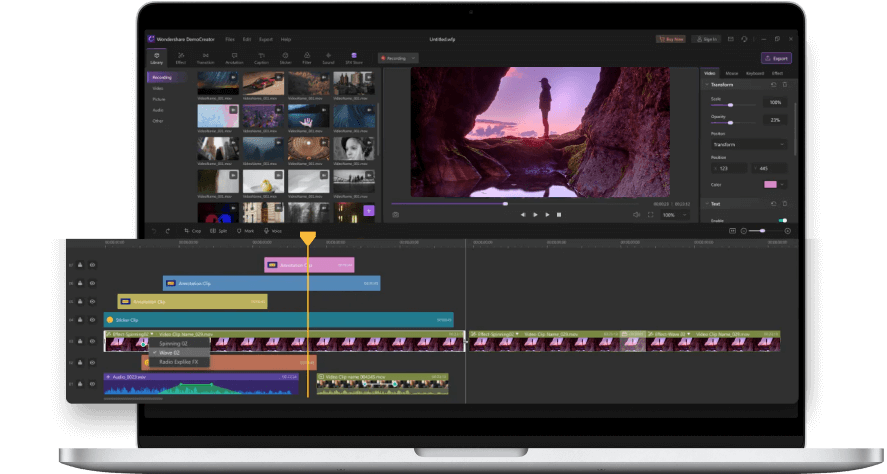How to Combine Videos on TikTok [Ultimate Guide]
"I'm a TikToker, I want to know how to combine multiple small clips to make one 15-60 second video seamlessly?"
"Can I string together shorter videos in order to make a longer video on TikTok?"
There are some people's questions related to how to combine videos on TikTok. Whatever your novel circumstance is, this article will furnish you with a straightforward guide on the most proficient method how to combine photos and videos on TikTok. So, the different recordings you expect in finding a solution to how to merge videos in TikTok, won't surpass any time limit this platform has specified already.
You saw a video that grabbed your eye for its specific montage, made out of numerous recordings. Nonetheless, this article will also reveal the supportive ways you can alter Tik Tok by utilizing video editors. Although, there are a few cases which you need to eliminate watermarks or undesirable parts, obscure a few segments of the video, record a video, and significantly more. Don’t worry anymore, we’ve all the solutions enlisted, just stick with us.
- Part 1. 2 Practical Ways to Combine Videos on TikTok
- Part 2. How to Combine Draft Videos on TikTok
- Part 3. 7 Tips and Tricks You Should Know for TikTok Videos Creation
- Part 4. Improve your TikTok Video to Get More Views Before Publish [Recommended]
- Part 5. Use Third-party Tools to Combine Videos for TikTok before Uploading [Bouns]
Part 1. 2 Solutions to Merge Videos in TikTok
Here are two of the practical ways that can help you how to combine two videos on TikTok, follow the steps below to perform them better.
1.) Using the TikTok Camera
The first way is to use the official application’s camera to combine the videos accordingly, to perform that action, follow the steps below:
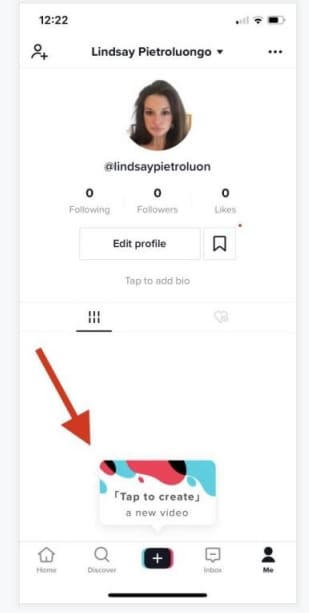
- Go to TikTok and click on the "plus" icon at the bottom of your screen, then you can record video clips whatever you want.
- Click on the "Timer" button at the top of the recording screen. For example, choose the "Shot up to 10s".
- Before starting the countdown, grab the RED BAR at the right side of the audio track, and slide it to where you want to stop the clip.
- Then, repeat the recording to have several recording clips.
- Once the recording is done, tap the red "check-in" and play all clips straightly.
- After that adjust your video clips by clicking on the Adjust clip icon.
- When your clips are adjusted, hit the Done button.
2.) Through the Charging Function [Upload Mode]
Another way to combine your TikTok video clips to get a single video is via the charging function of the TikTok application, to know more about this technique, follow the steps below:
- Given you've introduced the TikTok application on your cell phone, dispatch it open. At that point tap the menu bar, Add a button that is having one or more signs, unified at the base segment of your showcase screen.
- Tap the "Upload" button choice at the base right part of your camera screen, and you'll be taken straightforwardly to your mobile's exhibition that contains the recordings you wish to consolidate.

- You'll track down a "Select Multiple" choice situated at the base left corner of your gadget's display. Hit this catch and select every one of the different recordings you need to join. Whenever you're fulfilled, tap on the "Next" button to proceed onward.
- The TikTok application strings them together in the request you have chosen and permits you to manage them to the 60 seconds length required and to your ideal taste. Whenever you're fulfilled matching up music across media and changing it to start, blur, and end where you plan, hit the "Next" button.
- At the point when you're happy with the final edited video, tap on the "Next" button to move to the next section where you can post it now.
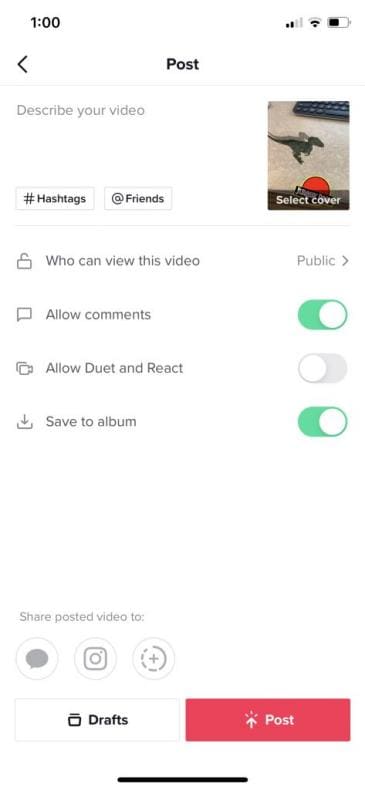
 Pro-tip
Pro-tipYou may need more guides for TikTok video creation,
Part 2. How to Combine Draft Videos on TikTok
There are times when motivation unexpectedly starts and you'll need to record a video for your TikTok content yet will not quickly need to post them. Here is a way of consolidating draft recordings on TikTok.
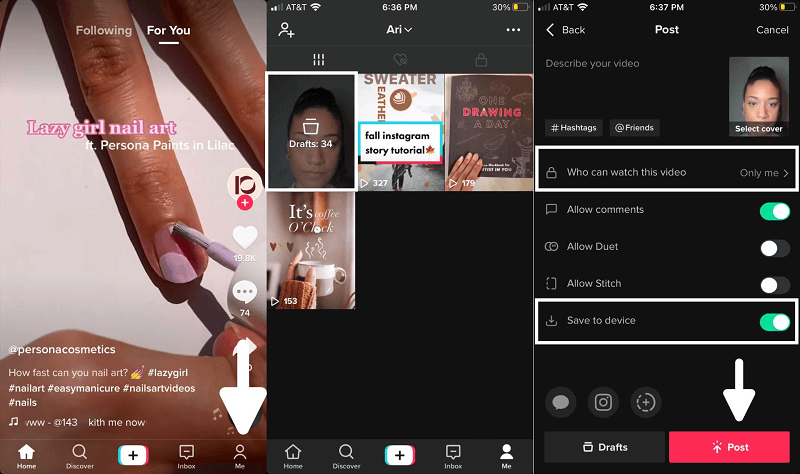
Step 1: Launch TikTok for Draft Making
Dispatch the TikTok application, At the base, you will see a few tabs. Tap on "Me". On your profile, select the Drafts coordinator. This will take you to every one of the saved recordings in your drafts. Recollect that to see them in your draft’s envelope, you should save them on your gadget. Tap on the draft recordings you wish to join.
Step 2: Update the Privacy
Update the security settings in the "Who can watch this video" segment and select "Just Me." Then tap on Post. Alter the recordings by tapping on "Change cut." To abbreviate the clasp, tap on the three dabs image to abbreviate or stretch each clasp. That's combining TikTok drafts into one video
Step 3: Add Videos with Filters and More
Add music by choosing one of the accessible melodies on TikTok. You can likewise add various impacts, texts, or stickers to your video.
Step 4: Save the Draft
Before posting your video, you'll need to choose a thumbnail for it. You can pick what piece of the video will be the thumbnail. Post your video by returning to the home screen of TikTok, tapping on the Plus symbol, and transferring your chosen video.
Part 3. 7 Tips and Tricks You Should Know for TikTok Videos Creation
Even though most TikTok tricks are prepared to allow you to redo your review experience so you can focus on the video-sharing application, some of them can assume an essential part in performing how to merge videos on TikTok. In this way, if you are a maker who regularly ends up at some unacceptable finish of savaging for no reason at all, these tricks can function as a safeguard for you.
While you may realize some TikTok hacks, there are many cool alternate routes that you may wish you could dominate prior.
1. Merging Photos and Videos on TikTok.
You can add an image to the foundation in any event when you're attempting to make a point about something, or you need to feature an issue. All in all, how would you add a foundation picture to the video? It's extremely clear, simply follow these means:
- Open the TikTok application on your iOS or Android
- Tap the "+" button at the lower part of the screen and begin recording.
- Quit recording following a couple of moments and afterward select the "Impacts" symbol at the base left corner of the screen.
- At that point in the upper left corner, select "Transfer your picture to change the foundation".
- Keep recording, and your picked picture will show up as the foundation of the video.
2. How to Overlay Videos on TikTok.
- At the point when you're finished chronicling the video, you'll have the option to add a melodic overlay, channels, and other essential embellishments. You can likewise add stickers and text overlays on top of the video.
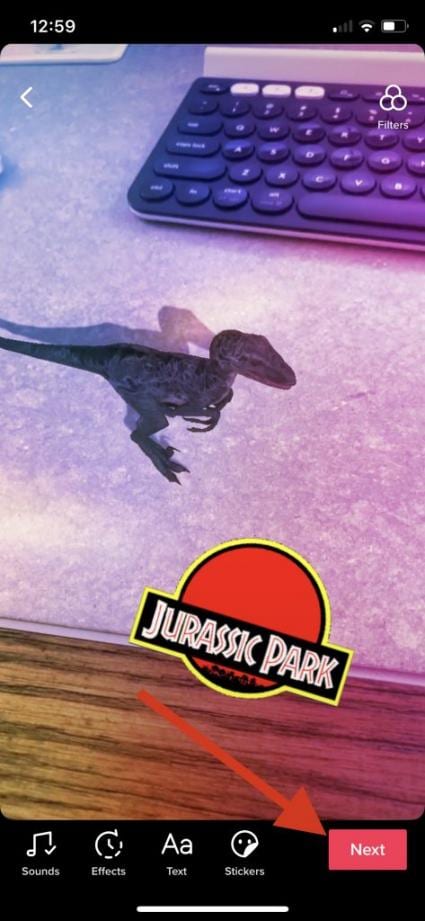
- At the point when you're set, press Next. You'll be coordinated to a page like Instagram's post page where you can add a subtitle, and applicable hashtags, and record the handles of others.
3. Step-by-Step Instructions on How to Add Videos to TikTok After Recording
Other than making recordings of your own, you can do a two-part duet on TikTok, and make TikTok recordings with formats. Investigate more fun on TikTok.

- Head to your profile, select the video you need to alter, and at that point tap the triple-specked symbol.
- When you have altered your video, just hit download and your TikTok will begin delivering. Presently you're prepared to post!
4. How to Put Two Videos Side by Side on TikTok.
Here we’ve enlisted the steps of how to put two videos side by side, follow the steps below:
- Tap the little turning "sound" symbol in the base corner of the screen, and snap "Add to Favorites"
- For the second video, record it well via camera or import it if you’ve previously recorded it.
- When you have both the first TikTok downloaded, and other clips made, you can utilize the video consolidation application to run the two recordings next to each other.
- Now all you need to do now is post your video onto TikTok.
5. How to Perform a Duet on TikTok
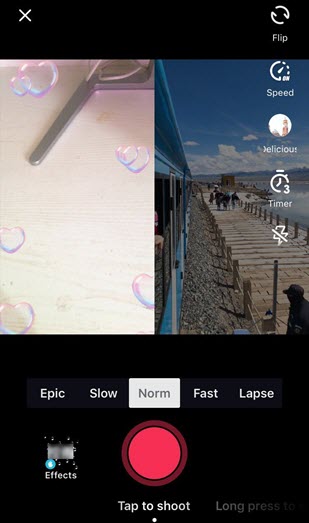
- Open TikTok and discover the video you need to Duet with.
- At the lower part of the sidebar menu on the right, tap the sharing catch and it would seem that a bolt highlighting the right.
- At the lower part of the menu that shows up, tap "duet."
- Tap the red catch at the lower part of the screen to begin recording your video. Yours will show up on the left, the others will show up on the right.
- At the point when you're done, tap the checkmark on one side of the chronicle image.
- Check your diet to ensure it's as you would prefer, at that point add any stickers or impacts you may need and post it like you would with some other TikTok video.
6. How to Set a Timer to Record Videos
The primary thing you should do before setting the clock is to distinguish the symbol, it will be addressed by a clock. Presently you can follow these means:
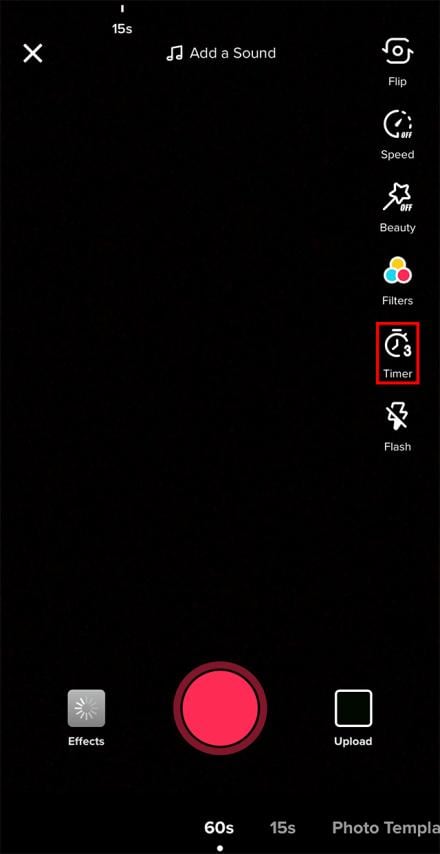
- Snap-on the clock symbol, situated on the video-altering screen.
- Select between 3 and 10 seconds.
- Tap on the red catch that says "Begin recording."
- At that point, you will see a commencement on the enormous screen. This will give you an expected chance to get ready.
- Toward the finish of the commencement, you will begin recording the video.
7. How to Add to Other TikTok Videos Using the Stitch Feature
Stitched recordings characteristic of the first maker in the new video's subtitle, and that attribution connects to the first video. You can pick in your application's settings whether you'd prefer to empower others to Stitch your substance. You can get to this on the Privacy and Safety page under "Settings and Privacy." There, you can empower or handicap Stitch for every one of your recordings. Then again, you can flip this choice for every video you transfer.
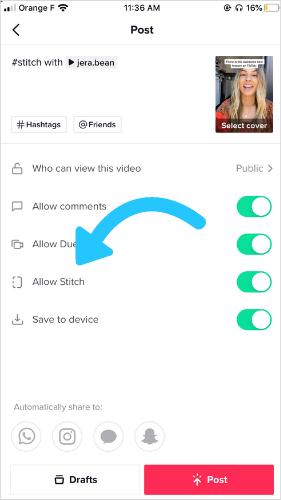
Step-by-Step Guide:
- In the first place, open the TikTok application and discover the video you'd prefer to Stitch. Snap on the "Advanced" button.
- Pick as long as five seconds from the video you're pulling from.
- Record what you'd prefer to add to the Stitched clasp.
- Stitch together the recordings.
Part 4. Improve your TikTok Video to Get More Views Before Publish
TikTok has arisen as the master opponent of YouTube, which is the most utilized video transferring stage in the world. Still, due to the uprise to that much extent, you need a valid toolkit from where you can have your TikTok videos ready within seconds of altering techniques. As you know, the TikTok platform has very limited features for editing your videos and despite a plethora of solutions and tricks, we’ve enlisted for how to combine photos and videos on TikTok, above there’s a huge space to be filled if you want to mark your TikTok to be the best one.

The Best TikTok Video Merger & Video Editor
 Secure Download
Secure Download Secure Download
Secure DownloadWith that being said, here we’re introducing the Wondershare DemoCreator solution set that can remove all the barriers on your way to producing a viral and keenly interested TikTok video with editing features that are pro-level. You can handily add Texts, transitions, annotations, stickers, and a variety of effects that TikTok lacks. With all these altering values, you can make a TikTok that can pack the viewer’s attention while also staying on the scroll. Here’s how you can proceed with this platform:
 Secure Download
Secure Download Secure Download
Secure DownloadStep 1. Import Videos to Edit
Just after you’ve launched the DemoCreator application on your desktop, now hit the Import button and select the video.
After that, you need to change the video dimension to fit the 9:16 ratio. Click the File, then select “project setting”. Change the width and height to 900:1600.
Step 2. Edit the TikTok Video
You can pick your favorite editing tool from the DemoCreator list of vivid features to make your video full of effects and colors that your viewers will find attractive enough to like and share on their own.

Step 3. Export and Share to TikTok
In the final step, just after you’re done altering the powerful effects in your video, export your masterpiece with high quality as much as Full HD, and this software will deliver the video with the best Codecs that will avoid any loss in the quality Afterall.

That's the guide for you to create stunning TikTok videos and try to gain more subscribers.
Maybe, you are still trying to figure out how to edit videos on TikTok directly, this guide might help.
In-depth Guide to Edit Videos on TikTok
 Secure Download
Secure Download Secure Download
Secure DownloadPart 5. Use Third-party Tools Combine Videos for TikTok before Uploading
As Wondershare DemoCreator recommended above, there are also many other tools to combine TikTok videos, some are free online and the others are software or apps. Given that TikTok provides limited editing functions, most TikTokers need a feature-rich tool to complete engaging TikTok video creation.
Now, please find the 3 neat and user-friendly online tools or apps listed below, and do your pick.
1. Online Converter LightMV (Online)
A ton of TikTok clients need to make a previous, then after-the-fact photograph video. That is the reason they need a photograph slideshow creator, which is LightMV. It is a magnificent video creator online with cutting-edge highlights. This device has a few formats you can browse. Aside from that, this program is viable with various gadgets, including Windows PC, Mac OS, Android, and iOS gadgets. Also, you can make a shocking video in only a couple of snaps. You can see the technique beneath.

LightMV offers a free internet-based TikTok video proofreader/producer to assist everybody with editing the video for TikTok without a watermark. With the internet-based rich-highlighted video proofreader for TikTok, you can alter the video for TikTok in your program with practically no problem. It permits you to add text, do voice-over, add a logo, changes, channels, and then some. Moreover, LightMV gives rich eminence free music, video and photograph assets, and formats. Every one of them is allowed to utilize, and you can download your last TikTok recordings
Key Features:
- Cut recordings by outline and erasing an undesirable introduction or outro with a tick
- A few made channels
- Numerous advances that let you convert photographs into recordings
- Tweak the term of recordings
- Supports 1080p, 720p, and 480p video trades
2. iMovie (iOS)
iMovie is an extraordinary video programming from Apple Inc. There are numerous videos altering choices on iMovie, everything from shading upgrade, unstable video adjustment, pivot and yield, changes, to video speed change. While HD recordings aren't by and large a need for TikTok recordings, iMovie handles superior quality recordings well. Both professional and beginner movie producers additionally think that it is agreeable.
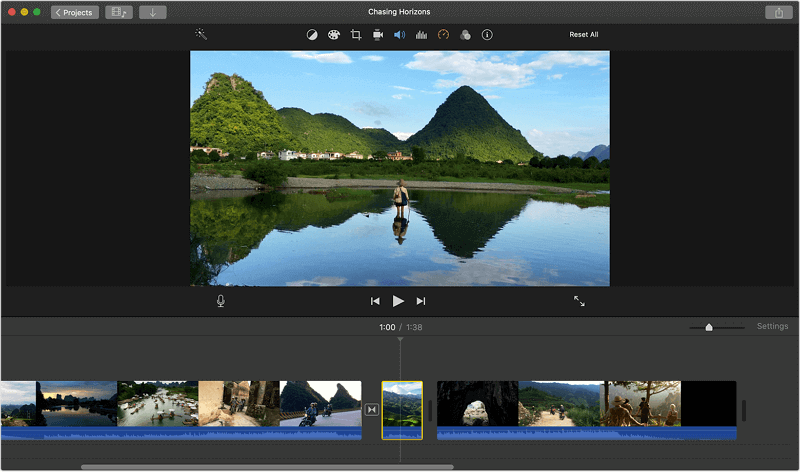
iMovie is a free and open-source video altering programming with no watermark that allows you to alter and make dazzling recordings for your TikTok. Even though it accompanies amazing choices to assist you with editing your TikTok recordings, it is exceptionally easy to utilize, and there isn't a lot of expectation to absorb the information required.
Key Features:
- You can crop and pivot TikTok videos
- Allows video adjustments
- Amazing yet basic TikTok video manager
- It has also the best Slow-movement impacts for TikTok with Speed change
- You can try its colour adjustment and improvement for TikTok videos as well.
3. Timbre (Android)
On the off chance that you're new to making TikTok recordings, Timbre is the application for you. This amateur cordial application accompanies one-button altering instruments as well as incorporates bit by bit instructional exercises that tell you the best way to reproduce probably the most famous TikTok video patterns. Allowed to download, this application likewise accompanies more than 100 impacts, cool channels, music, and alternate ways of editing your recordings. The free arrangement has restricted highlights, and a paid membership is needed to get to the entirety of the application's substance.
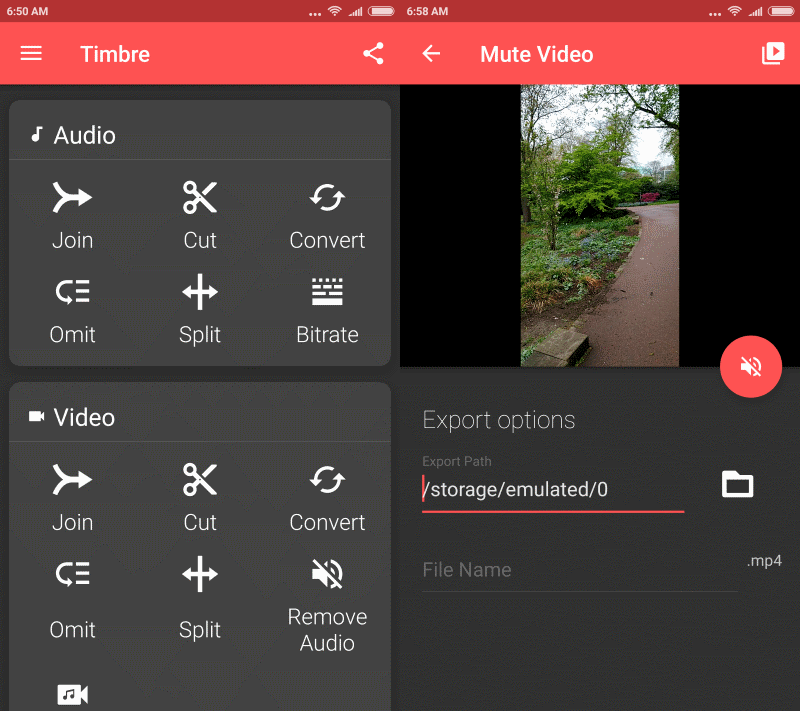
Hoping to add interesting, under-the-radar music to your TikTok recordings? Then, at that point, look at Timbre. This application has an enormous music library that highlights exemplary hits and best in class beats the same. Also, its altering devices make it more straightforward than at any other time to add a tune to your video or photograph montage. It likewise accompanies channels, emoticons, altering impacts like hyper-lapse, and the capacity to import content from different Steps, including Instagram.
Key Features:
- Sound and video shaper and joiner
- Convert sound and video records to different configurations
- Video to sound and video to GIF
- Split, eliminate, and change the speed of sound/video
Conclusion:
Whether you are an amateur or a professional in video creation, TikTok must have been a famous sharing platform in your social circle. Especially for beginners, the previously mentioned TikTok tips are certainly going to improve your experience, including the ultimate guide for combining videos on TikTok.
Your TikTok video recording screen will open up and as you begin recording your video, you can also utilize any of the tips and methodology above and get a know-how of how to merge videos on TikTok without any problem.
On one side, you become acquainted with TikTok tricks like making a live backdrop out of a TikTok video, downloading a TikTok video without a watermark. Then again, you additionally become acquainted with some helpful TikTok tips like how to deal with your login and how to oversee screen time.
With that being mentioned, we’ve also enlisted the best out of the available solutions to your stack of useful tips and that includes Wondershare DemoCreator usage to the best as it has a variety of scope to take your TikTok video content to the peaks of success. That’s why we strongly encourage you to try it out enhance your creativity to the fullest.
 Secure Download
Secure Download Secure Download
Secure Download