4 Solutions to Extract Audio from Video with DemoCreator
You May come with the question of how can I extract audio from a video? If you want to extract audio/sound from video, you need a reliable and efficient sound extractor. Audio extractors take video input and convert it to audio output. However, the process may be different for Android, iPhone, and web-based video to audio conversion.
Do you want to know how to extract an audio from a video on different devices? If yes, the following article is worth reading. Reading the article will also let you convert videos into all mainstream audio formats, including MP3, MP4A, Flac, Wav, etc. Let's get started.
1. Desktop Solution: Extract Audio from Video with DemoCreator
You may find yourself in love with the music or lyrics of a video song. Likewise, you may also want to extract audio from video to keep the information safe without allocating much space. DemoCreator is a highly advanced video and audio editing tool that converts video into an audio file.
However, Wondershare DemoCreator accepts video input in multiple formats. It comes with robust algorithms to help you process various video files. In addition to this, it also incorporates advanced audio tools that enable you to trim, cut, and split audio. You can also enjoy the state-of-the-art audio mixing feature in DemoCreator. If you want to learn how to extract audio from video in DemoCreator, simple steps are below.

The Best Audio Extractor & Screen Recorder
 Secure Download
Secure Download Secure Download
Secure DownloadSteps to extract mp3 from video
Step1: launch DemoCreator and select "Video Editor."
Click on the DemoCreator icon to launch the app and choose the video editor window.

Step2: Import video file and drag to timeline
Import the video by double-clicking on the left-side pane. Drag and drop the added file to the timeline.

Step3: Audio detach
Right-click on the added video file and select audio detach from the list of options.
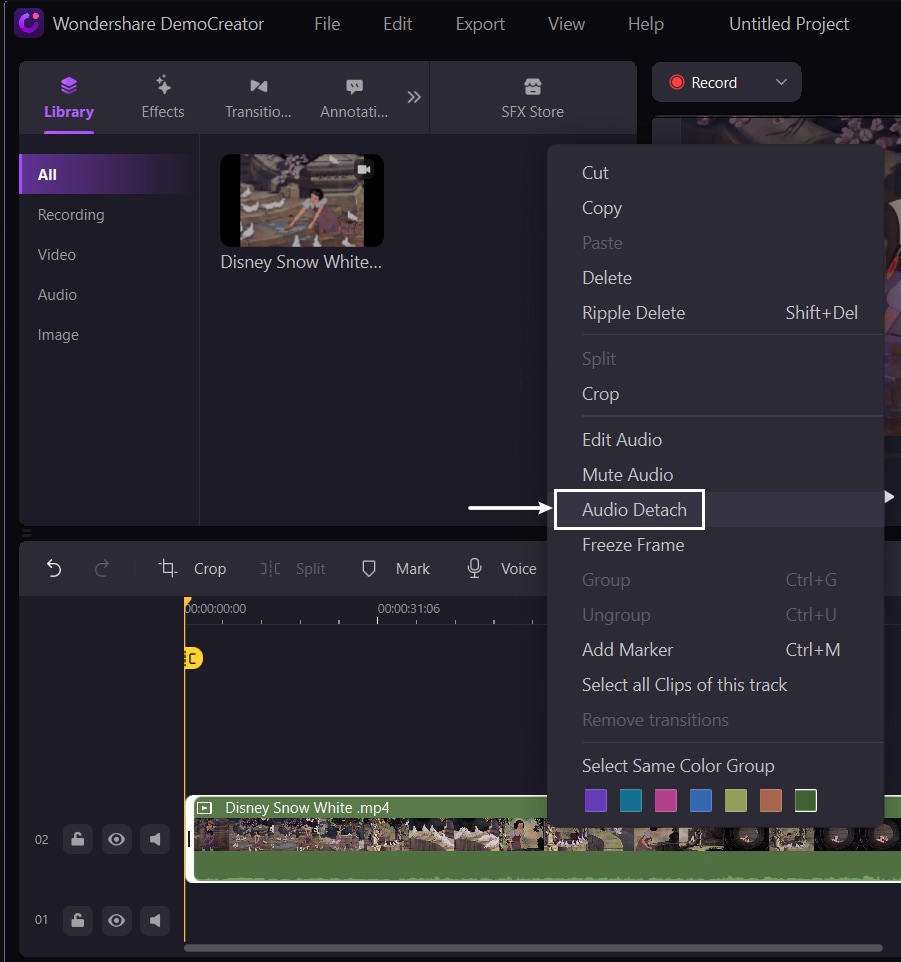
Then you can get the separate audio and video track.
Step4: Export audio and video separately
Click the "Export" button at the right corner of your screen. Configure output file settings to export in preferred format.

Bonus Tip: How to add more sound effects and music to audio?
Luckily, DemoCreator also lets you add different sound effects to the audio. Sometimes, if you think that your audio files sound too plain, you can consider adding the sound effects in DemoCreator. The steps are below.
① First, find and click the "Sound" tab. Then you can get the different types of sounds like Game, Nature, Animal, and Life. Also, there is rich music for you to choose from.
②Then select the sound or music you like, and drag it to timeline add to your audio files.
Note: The sound effect you select is configurable, and you may change its speed, duration, etc.
2. Online solution: Extract Audio from Video with an Online Audio Converter
Online audio extraction from video files is a hassle-free and simple process. Many web-based tools allow you to extract audio from video files online. Audio extractor.net is one of the online audio extractions tools that takes video inputs and gives you the extracted audio output. Moreover, it gives you the facility to download extracted audio in the desired format. This web-based audio extracting tool is free of cost and accessible for everyone. Audio extractor.net is a great sound extractor that we recommend owing to its simple interface and quick processing. Let's see how to extract audio/sound from video in Audio extractor.net.
Step 1: Access the web page by clicking on its website link Audio Extractorand pressing the open video button.
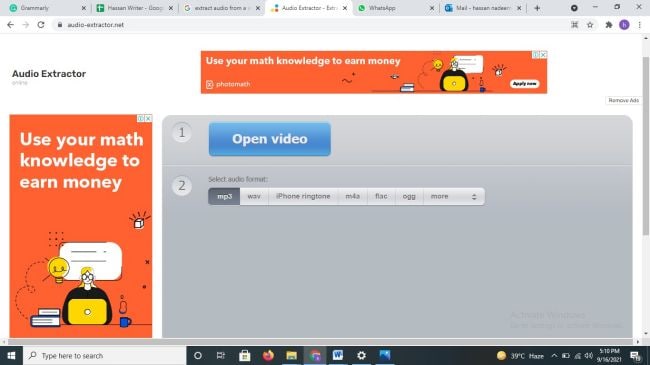
Step 2: Select video from your device's storage.
Step 3: Select the preferred audio format from the list of options and click on the extract audio button.
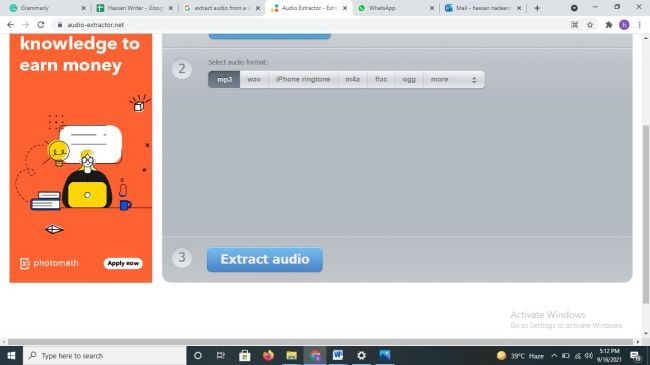
Step 4: Click on the download button to save the output file.
3. iPhone solution: Extract Audio from Video with iMovie
Audios can be detached in iPhone too. iMovie is one of the pioneer apps that allow you to extract audio. In addition to this, iMovie also lets you add the detached audio to other videos. It also comes with built-in audio editing tools. So, the extracted audio can be trimmed. Last but least, sound effects can also be incorporated into the audio. The timeline in iMovie keeps your audio tracks and other music files safe and arranged. If you are still thinking about how can I extract audio from a video on iPhone, the following steps will guide you further.
Step 1: Launch app
Click on the iMovie icon to launch the app.
Step 2: Select Video
Open the project and add a video. Click the desired video to add it to the timeline.
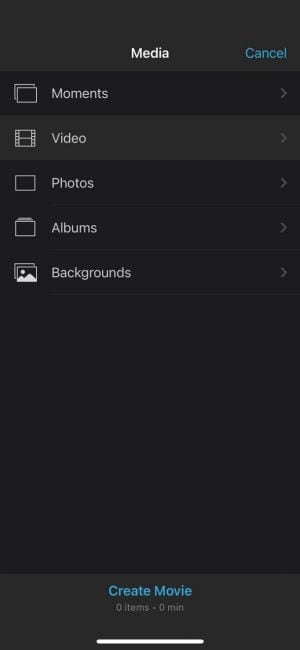
Step 3: Detach Audio
Click on the Actions button and select detach from the options.
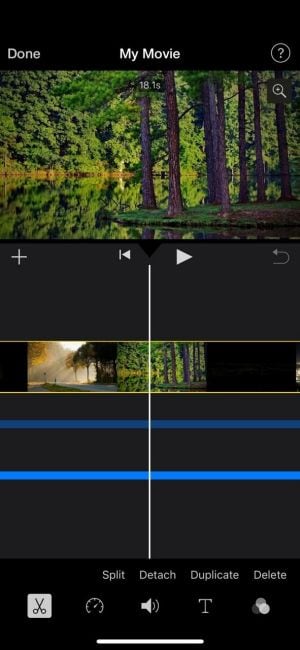
4. Android Solution: VIDEO TO MP3 CONVERTER
Android users are widespread all across the globe. They are also likely to have large media files on their smartphones. Most of the large files are videos. However, keeping all video files is not always necessary. On the contrary, audio can be important or preferred. So, Android users may like to keep the audio safe on their devices. The audio can be extracted using online tools. In addition to this, there are several applications accessible on Google Playstore that let you convert video to MP3.
Video to MP3 is one of the unique options for converting video files into audio. In addition to audio detachment, it also enables users to merge different audio clips. Moreover, you can also trim audios in the video to the MP3 app. This application can be installed free of cost from the Playstore.. If you are still wondering how to extract an audio from a video, we will guide you in the easy steps below.
Step 1: Download software and launch it
Download MP3 to video from Playstore. Launch the app and click get started.
Step 2: Add video
Click on Video to MP3 from the home page. Select videos you want to add.
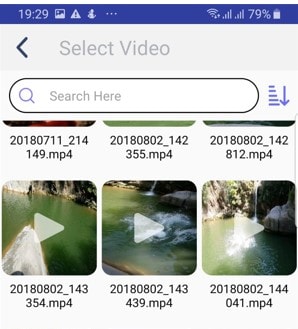
Step 3: Extract audio
Click on the convert button at the bottom. Wait till the application processes video.
Note: You can also choose different audio formats before pressing the convert button. Plus, once the file is successfully converted, you may also share the file with other platforms. Moreover, the audio can also be played or set as a ringtone.
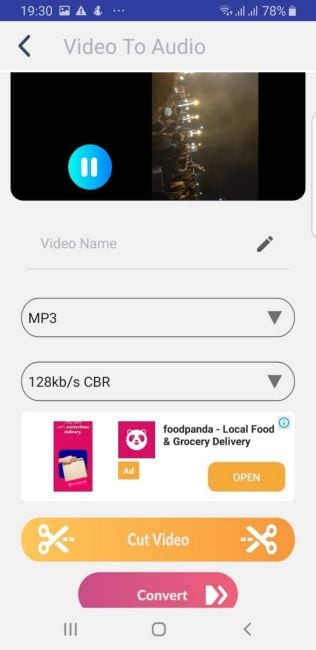
Conclusion
Hopefully, your question of how do I extract audio from a video is completely addressed by now. We tried to the best of our capacity to guide you to extract audio/sound from video. The good news is that you can pull the audio from all types of videos. There are different options available for you to detach audio from a video. If you have the video on your desktop or computer, the best option is web-based free tools. However, if you want to extract audio from videos in your iPhone or Android device, iMovie and Video to MP3, to name a few, are methods of getting audio from video files. In brief, no matter which device you are using, we have solutions for all.



