How to Fix Sound Problems When Recording Screen in Windows 10?
"Built-in screen recorder audio not working! So when I try to record gameplay with the built-in screen recorder (In Windows 10). The audio doesn't work! The video is totally fine, but my external microphone and the computer audio do not get recorded. Why is there no sound on my recording? Is there a way to fix that?"
- a user from Microsoft Community
When you have a Windows computer, you can use it for numerous things, but most screen-recorded tasks include screen images, gameplay, live shows, and YouTube’s non-downloadable videos. As you use the Windows built-in game bar recorder, you may notice that there’s no sound on screen recording. Here we can always fix the voice problems on Windows computers with the following tips.

Solutions to Fix Sound Problems When Recording Screen in Windows 10
The solutions below will assist you in fixing sound problems when your screen record no sound.
Fix 1: Update Drivers
The first check-up to determine why your computer screen records no sound is on the drivers. These are usually software pieces that help the operating system to maintain communication with hardware components. So, you can easily update using Windows Update since it provides a reliable technique to update the drivers in most cases.
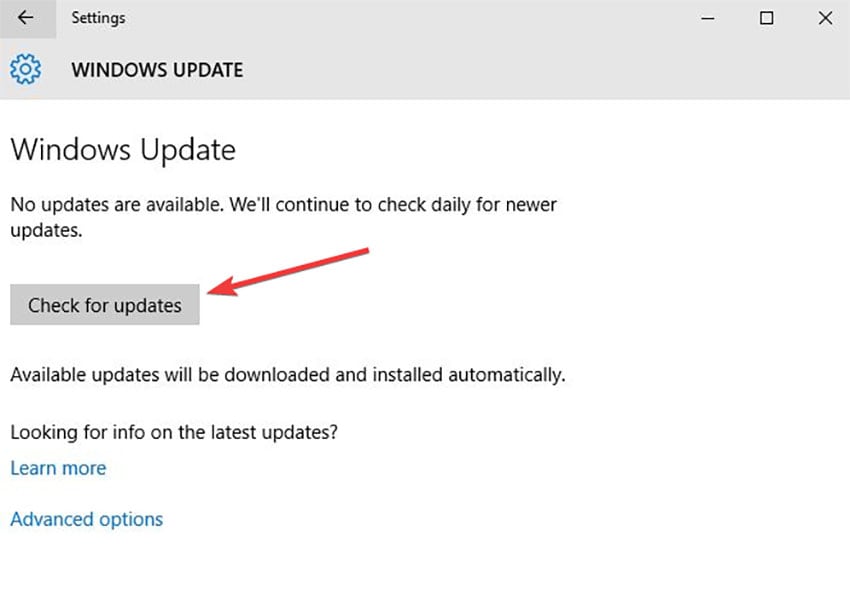
To-do list about updating Windows 10 drivers:
- Go to the "Start" menu utility and access the "Settings."
- Choose the "Update and Security" option and again choose "Windows Update" from the pane on the left.
- Go to the "Check for Updates" utility in the window's right half.
- If "Windows Update" does not respond with an update, download the sound card and recording hardware drivers from the manufacturer's site.
- Locate the "Support and Download" section, where you will see the latest drivers.
Fix 2: Clean boot the PC
Whenever the iPhone screen records no internal sound, the very first and easiest solution is the cleaning and boot the device to exclude anything that could be interfering with the recording of sound. This solution may also work on Windows 10 PC since certain programs could be preventing the recording of sound. When you put your computer in Clean Boot, you will notice any third-party applications that cause such problems. Here is the procedure.
- Access "Start" and type "msconfig," then use the "Enter" key to launch "System Configuration."
- In the "General" tab, choose "Selective startup" and then uncheck the box at "Load startup items."
- In the "Services" tab, put a tick on "Hide all Microsoft services" and then choose "Disable all"
- Finalize by clicking "Apply" and then choosing "Ok", before restarting the computer and screen recording with audio again.
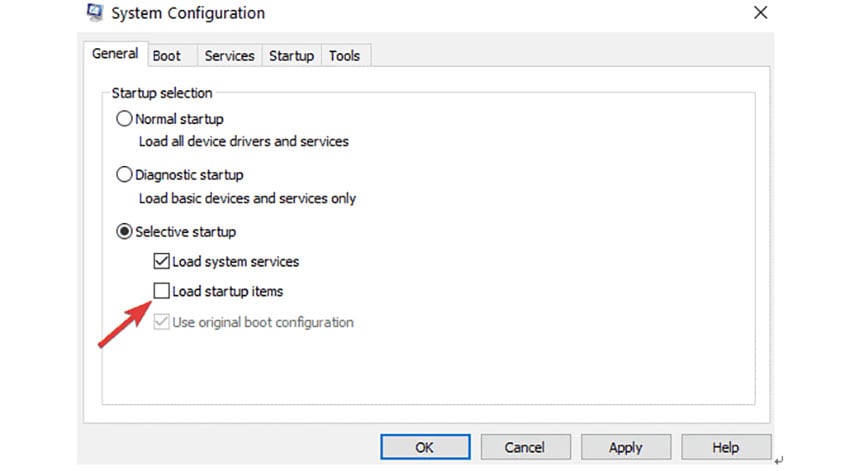
Fix 3: Run audio trouble-shooter
If you are still screen recording video with no sound, run the dedicated audio recording trouble-shooter for Microsoft. It is a tool that automatically detects audio issues that prevent screen recording with sound and repair them. Here are the steps to launch an audio trouble-shooter;
- At "Start" type in "settings" and then choose the first outcome to run the "Settings" page.
- Go to "Update and Security" and choose "Troubleshooter." Proceed by right-clicking on the "Recording Audio" troubleshooter.
- Launch the tool and fix the problem through the onscreen instructions.
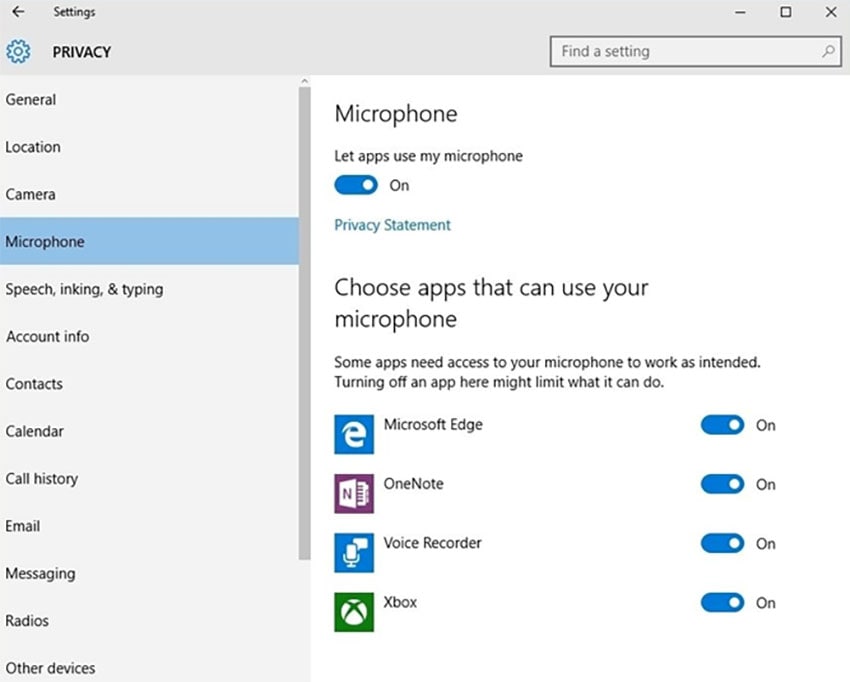
Fix 4: Permit audio recording
Once you have installed the Wondershare DemoCreator screen video and audio recorder, ensure that you allow the software to use an audio recording. Permission is necessary because Windows 10 has privacy options that give more control over how we and other people access the installed hardware. If these options are not well configured, you will still have ATube Catcher screen record no sound.
To permit audio recording, go to the "Start" menu function and open the "Settings" window. In the "Privacy" section, choose the "Microphone" tab. Access the list of applications installed and that use the microphone, and then enable Wondershare DemoCreator screen recorder to access the microphone.
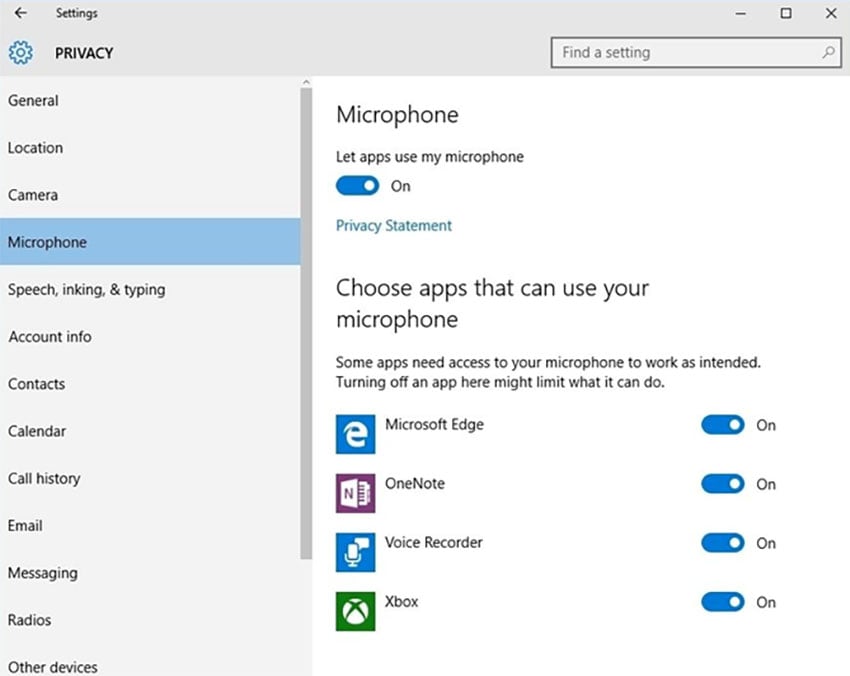
Fix 5: Use another screen recorder: Wondershare DemoCreator - Bonus
Sometimes the PC does not have a problem, which means that the issue mostly lies with the screen video and audio recorder in use. The available applications differ due to their developers and makeup. You need to find an application that works perfectly in Windows 10 and one that is the most reliable. So, you should change the Wondershare DemoCreator screen video recorder. It enables you to adjust how audio should be recorded, through a computer or microphone, and thus record the screen with sound in high quality. Additionally, it stores the recording in multiple formats, enabling you to use it on diverse platforms.
 Secure Download
Secure Download Secure Download
Secure Download
The Best Screen Recorder & Video Editor for Windows and Mac
 Secure Download
Secure Download Secure Download
Secure DownloadConclusion
When you try fixing the screen record with no sound problem by solving computer challenges, you may need to consider changing your software. With many screen recording software emerging by the day, you may get confused about how to get the best. Wondershare screen recorder is the most recommendable solution since it is stable and provides unique performance.







