Have you ever experienced audio and video out of sync while watching a video on YouTube? If yes, you probably know how distracting and irritating it can be. An audio delay can ruin an otherwise great video and drop the viewership considerably. You know how important it can be if you are a Content Creator. In this article, we will explain various reasons why audio and video don't match and also tell you how to fix the same. As a bonus, we'll share some of the best practices that can prevent video synchronization issues.
In this article
Part 1: Why Audio and Video Get Out of Sync?
In today's digital era, a seamless audiovisual experience is a must whether you are streaming entertainment or conducting/recording a video conference. Yet one of the most frustrating things that could disrupt the experience is the audio and video going out of sync. But do you know why audio and video get out of sync?
There are several reasons and it could be both software related as well as hardware related. Let us explore some of the key reasons:
- Buffering issue as videos take longer to buffer than audio causing the video to lag.
- If the audio and video are recorded separately and while editing, they are misaligned, the resultant video will show a lag.
- Incorrectly synced audio and video files.
- Differences in the FPS rate of audio and video files can also make them go out of sync.
- Bugs in Media Player software can also lead to improper synchronization of audio and video streams.
Part 2: Best 6 Ways to Sync Video and Audio
After getting the idea about why audio and video get out of sync, you can keep in mind that to avoid this happening next time. But if your video is already out of sync with the audio, there are also possible ways to sync sound and videos. Choosing a good video synchronization software would be much more convenient and efficient, it saves a lot of time and energy to concentrate on other parts. Let us look at the five best video synchronization software.
1. Wondershare DemoCreator
Renowned as an all-in-one screen recorder and video editor, Wondershare DemoCreator is easy to use, AI-powered, and convenient. It provides a lot of video and audio editing features like trimming, splitting, cropping, and changing audio speed, and it also provides advanced AI features like AI voice remover to extract human voice from noisy video environments, remove background noise, change human voice into another one, convert texts to speeches or vice versa.
Although it doesn't provide a one-stop solution to sync video and audio, you can trim and delete the unnecessary parts by using DemoCreator, or you can record a new audio file to cover the previous voiceovers.
How to Sync Audio and Video Using Wondershare DemoCreator?
Step 1: Download and install the Wondershare DemoCreator software from the official website.
Step 2: Open the DemoCreator software on your PC and click on Video Editor.

Step 3: Click on the + icon to import the video file to which you wish to sync the audio and video. Then drag and drop the file to the timeline.
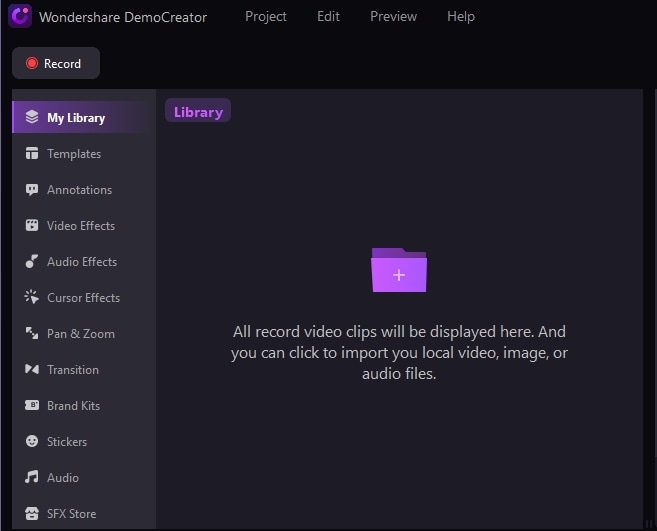
Step 4: Click the voice icon to record audio and sync it with the video file. Now click the Microphone icon to begin recording. A new recording file will appear in green in the timeline. Sync this audio file with your video file.
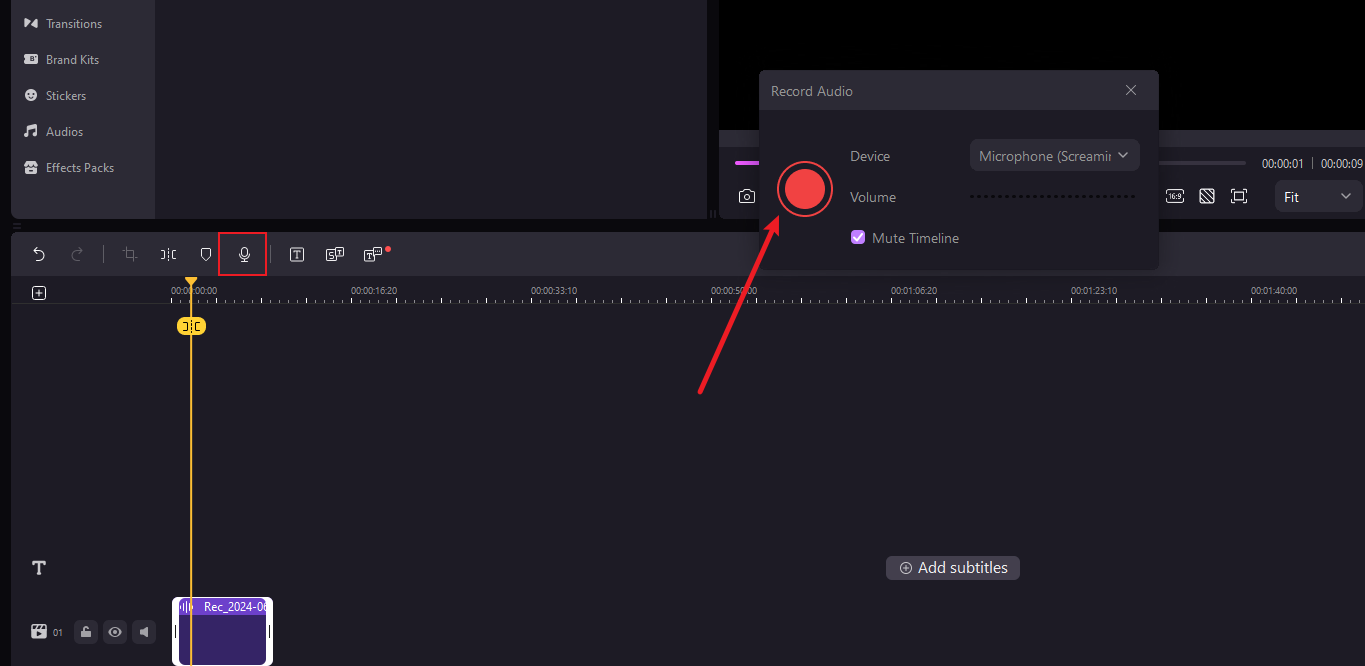
Step 5: Detach the original audio from the video you imported.
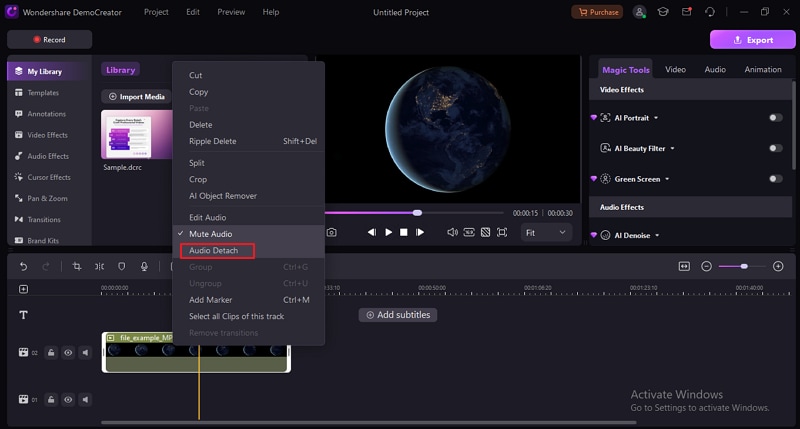
Step 6: Mute the detached audio track, Play back the video and recorded audio to see if the issue has been solved. If satisfied, delete the detached audio file, then Export the files.
2. Wondershare Filmora
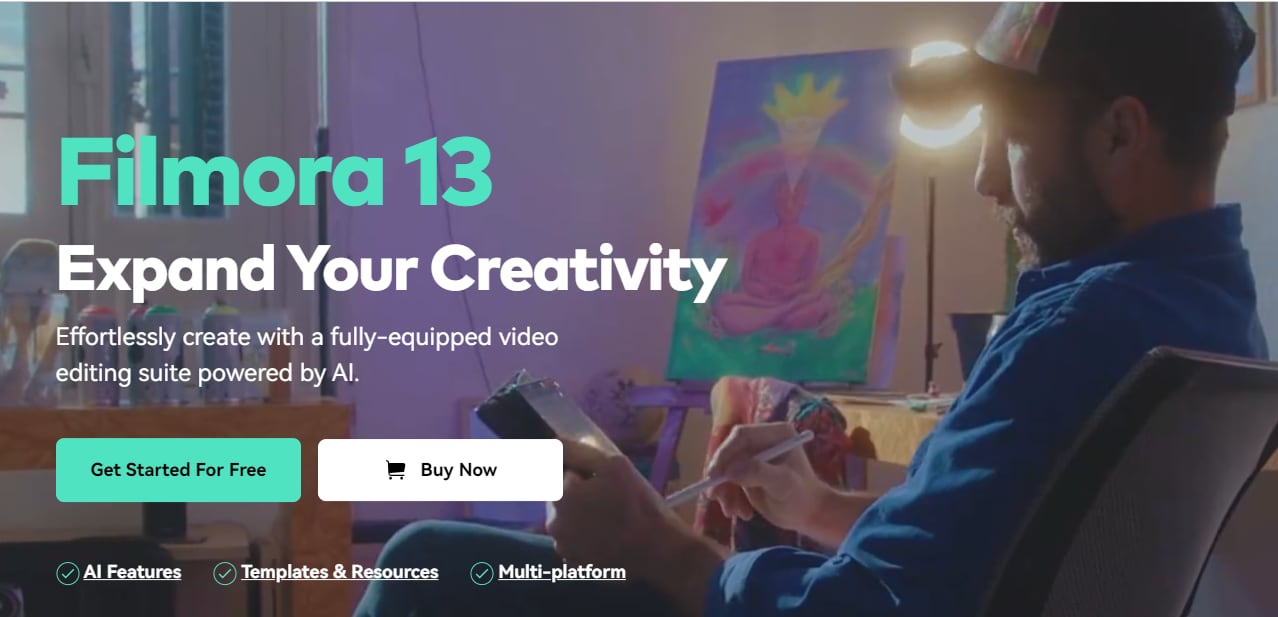
Wondershare Filmora is a fully equipped video editing software powered by AI. It supports a one-click auto video synchronization so you don't need to manually adjust it.
Besides the regular editing features such as keyframing, audio beat sync, audio visualizer, speed ramping, and more, there are some exclusive AI editing features such as AI Copilot editing, AI Vocal Remover, AI Music Composer, and much more.
How to Sync Audio and Video Using Wondershare Filmora?
- Import the video and audio files to the Filmora app and drag them to the timeline.
- Select the video file and all the audio files and right-click.
- Select the Auto-Synchronization option from the menu.
- The audio and video will now be auto-synced. Preview the video to see if the audio files are in sync with the video.
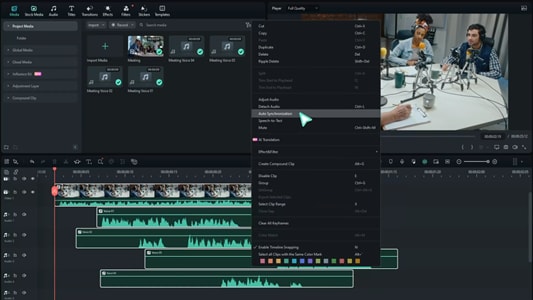
3. Kapwing
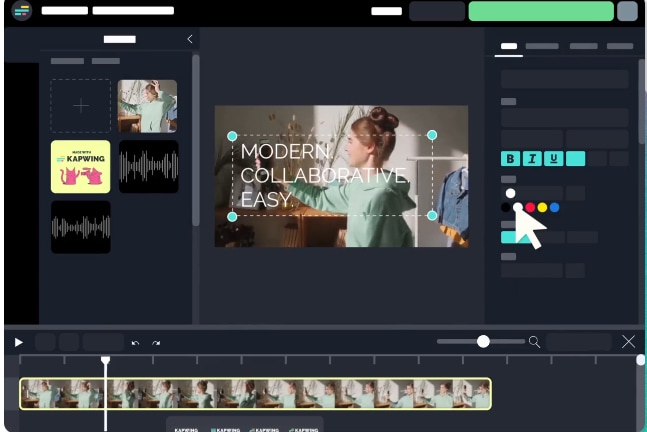
Kapwing is another video editor software that can help you sync audio and video files. It plays the items in the order they were added to the timeline, one after the other. Although it doesn't provide a one-click option to automatically sync video, it can bring you more familiarity by repeating the process. But it may take much more time than those auto-sync tools.
How to Synchronize Sound with Video Using Kapwing?
- Upload your audio and video files into the Kapwing Software by clicking on Add Media. The media files will appear under the media tab on the left.
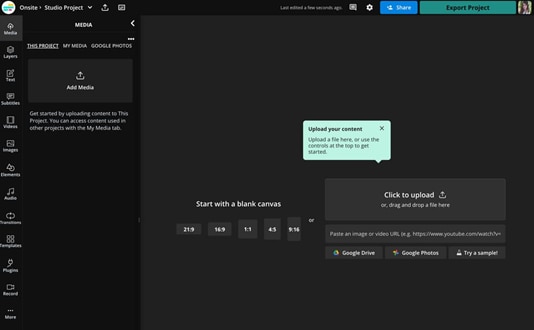
- Add both audio and video files to the timeline.
- Play the video to watch for the moment where the audio starts. This could be either when the subject starts speaking or the sound of a clap.
- Now find a moment on the audio layer that matches this moment.
- Select the audio layer move the player head to the right spot and right click and select Split.
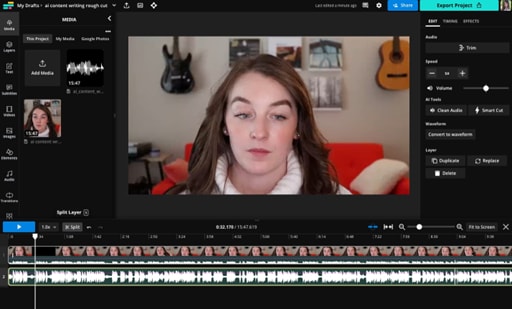
- Right-click on the part that you wish to remove from the audio and choose "Ripple Delete".
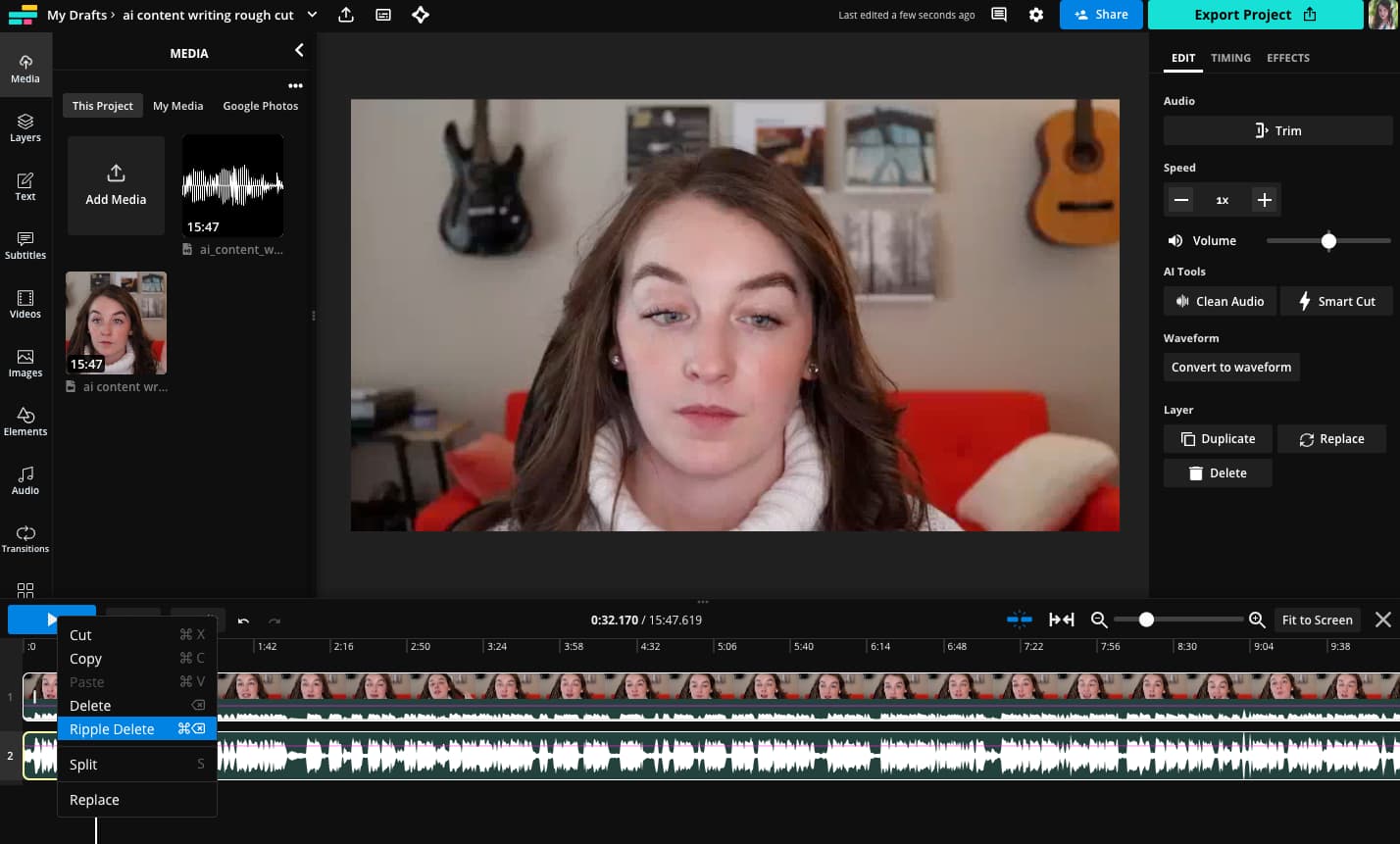
- Repeat the same step with the video file.
- Play the video to see if the audio and video sync else, do the necessary tweaks by repeating the same steps again.
4. OpenShot
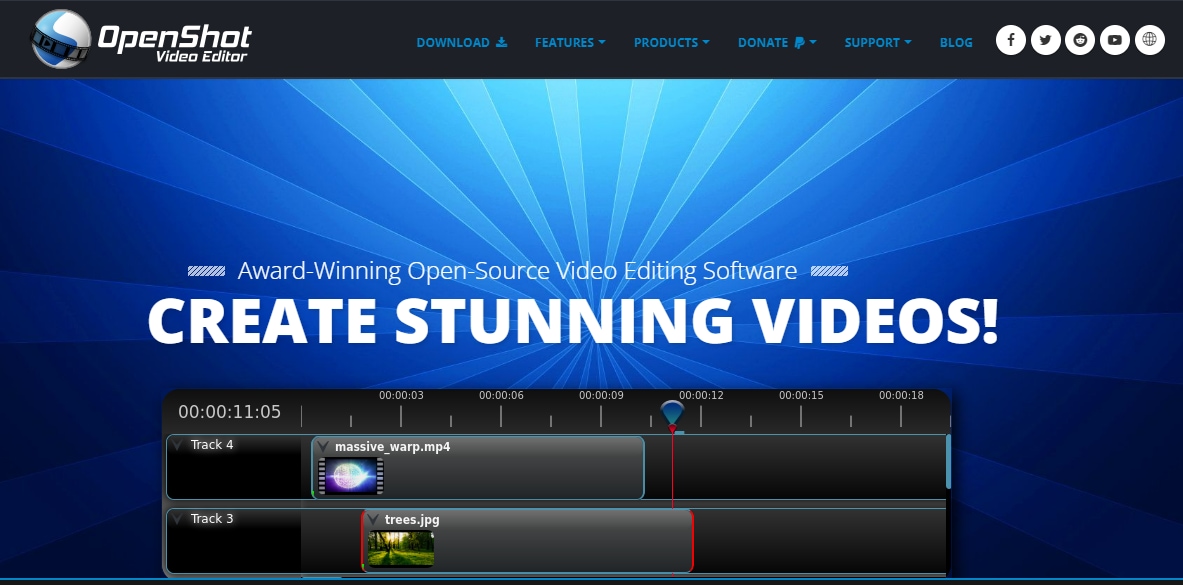
OpenShot is one of the most intuitive, cross-platform, and accessible free video editing software that works well on syncing videos. It is practical and beginner-friendly. Though it has limited functionality compared to other advanced video editing software, OpenShot is ideal for simple and basic video editing. Besides, advanced editing tools can be purchased through in-app purchases.
How to Match Audio to Videos Using OpenShot?
Step 1. Import the audio and the video files to the Openshot software.
Step 2: Drag the audio and video files to the timeline.
Step 3: Right-click on the video and audio files on the timeline and change the view to waveformat. This will make the editing easier.

Step 4: Go to the video file and mute its audio. This will ensure that there is no overlapping of the audio.
Step 5: go to the audio file and drag the marker to the location where the clap wave in the audio matches the clap wave in the audio. Click on the slice tool and cut the audio file near the clap wave. Now click on delete to delete the unwanted part.
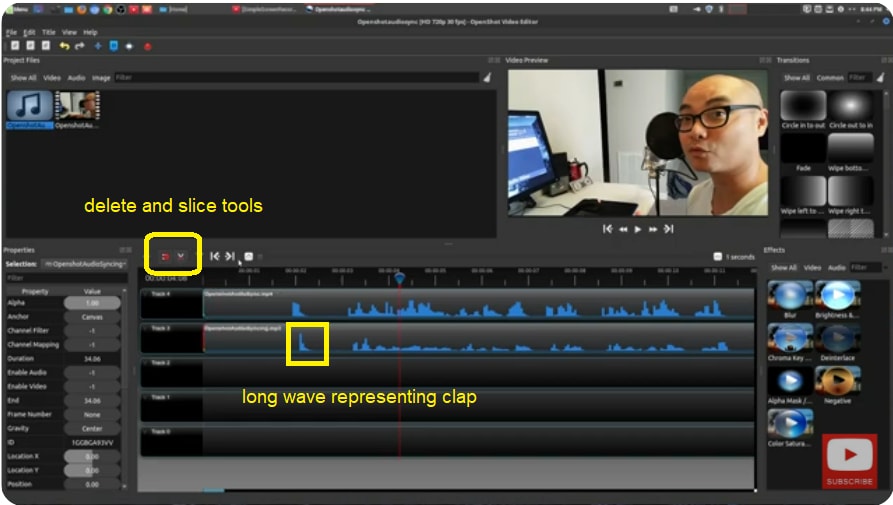
Step 6: Once the unwanted part is removed from the audio file try to zoom the timeline and match the long spike with the representing video waves. It would be a lot easier. Play the video to see if it is properly synced now.
5. Shotcut
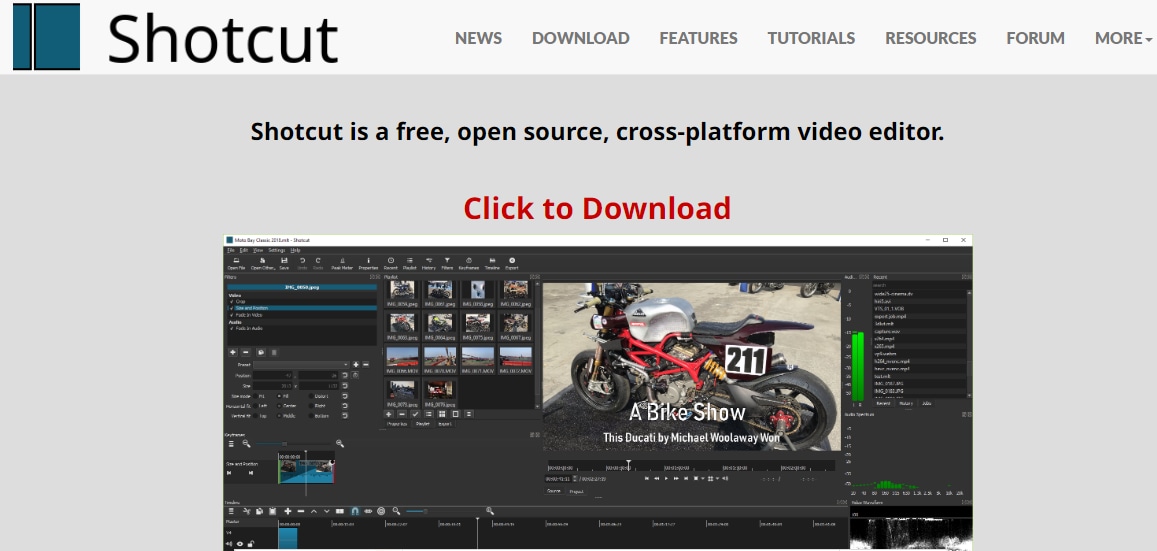
Shotcut is software used by multinational corporations worldwide to manage their multimedia collections. It is a free, cross-platform, open-source video editor to sync videos that has multiple device and transport options. So, if you are a large company with thousands of employees and several thousand videos and other projects, this software can save you a lot of time and money.
How to Sync Audio and Videos Using Shotcut?
Step 1: Import the video file and audio files that you wish to sync to the Shotcut software.
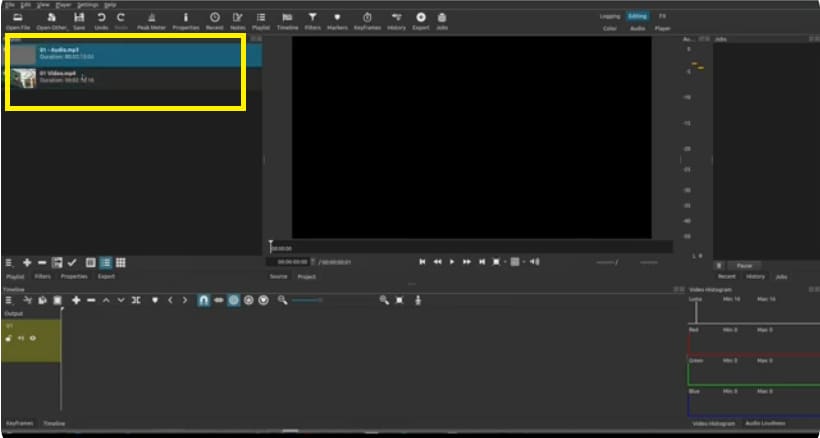
Step 2: Drag the files to the timeline and play them to see how much they are out of sync.
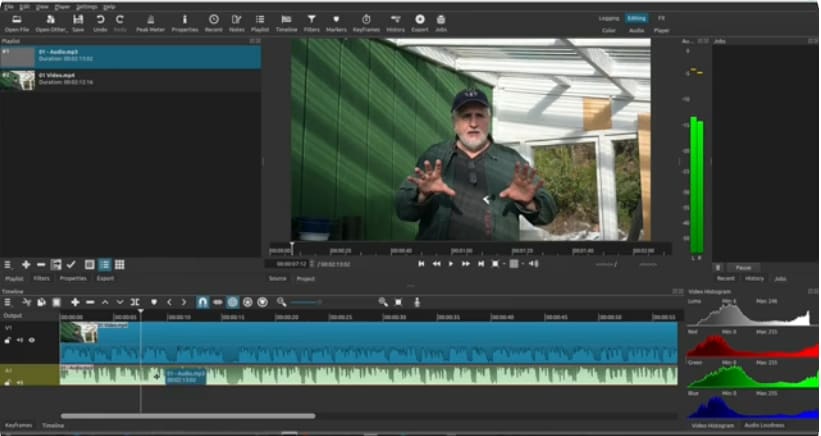
Step 3: Select a good separate audio file and right click on it and select "align to reference track". This will align the separate audio track to the audio of the video track. Now when you click on play you will notice that they both are in complete sync.
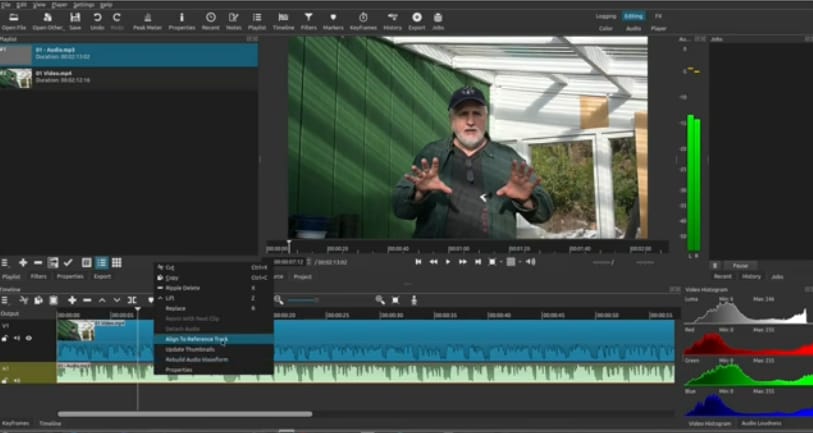
Step 4: Not that our sync is complete we can delete the audio file from the video. Right-click on the video and select detach audio.

Step 5: The audio file will now go right to the bottom of the timeline. You can right-click on the same and select delete.

6. HitFilm Express
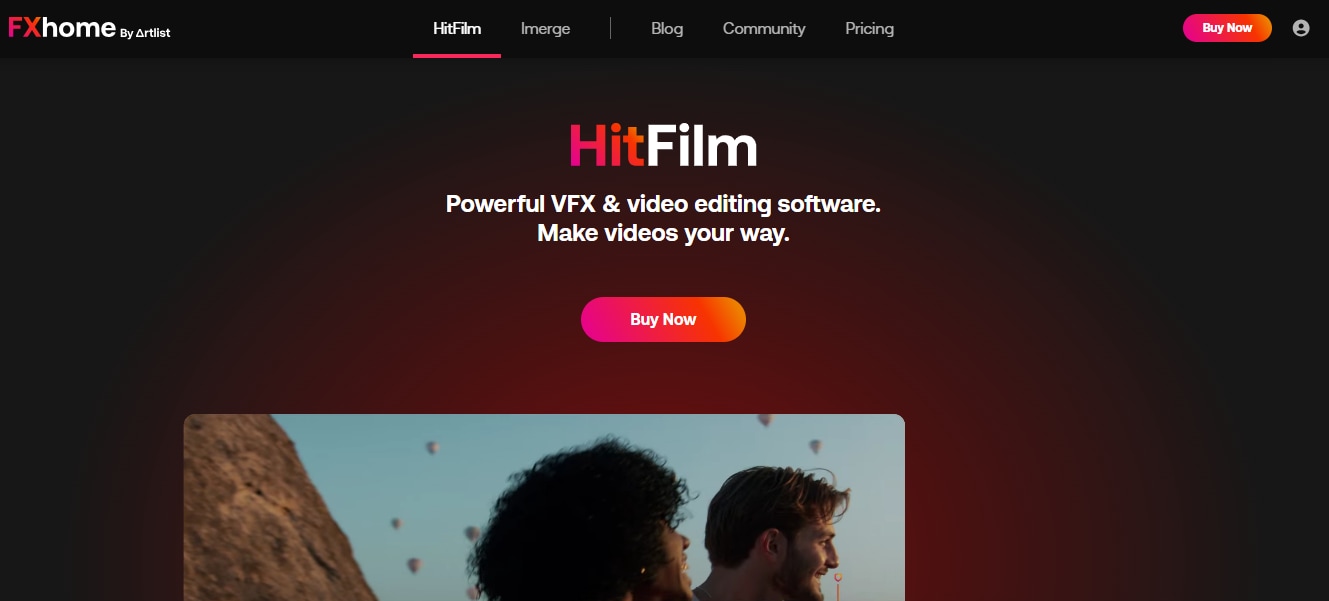
HitFilm is a powerful VFX and video editing software that supports syncing audio and videos. It is one of the best software for creating DVD-quality videos with 1080p. This professional-grade video editor comes at a price that most can afford. It works at lightning speed using ultra-fast technology.
How to Synchronize Sound with Video Using HitFilm?
If you have recorded the audio and video files separately, it is easy to merge them in HitFilm. Just do the following steps:
Step 1: Import the audio and the video into the media panel.
Step 2: Select the audio file press the control key and select the video file. This will select both files together. Now right-click and select Merge Audio/Video.
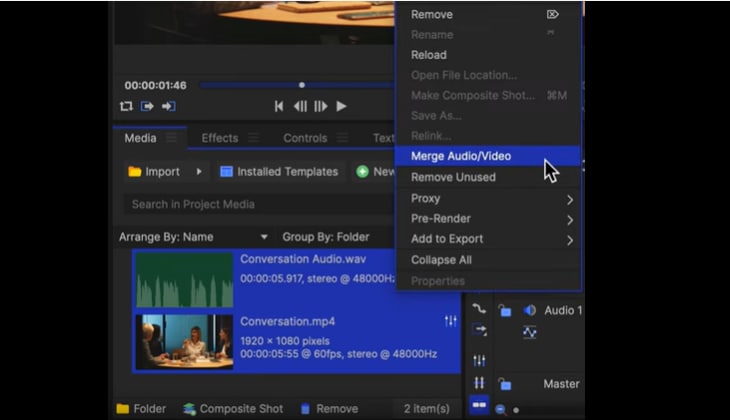
Step 3: This will create a third file called the Merged file as shown in the picture below. You can drag this file to the timeline and do the further editing.
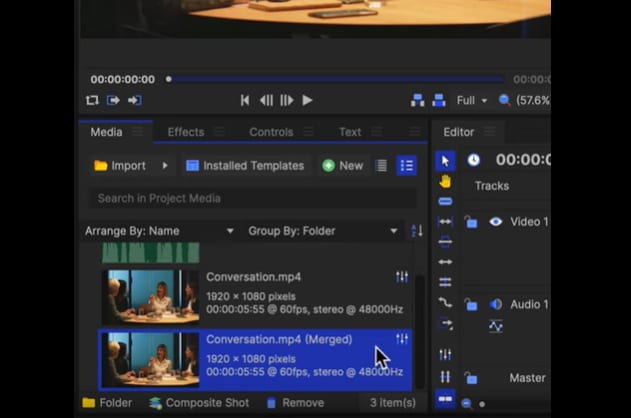
Part 3: Best Practices to Match Audio to Videos
The following are some tips that will help you match audio to video in less time.
- Use a clapboard – Now, you will understand why the filmmakers use a clapboard to record a movie. This is the simplest method to synchronize sound with video. The sound of the clap becomes the reference point to match the audio with the video.
- Record audio on an external mic and your camera— Just because you use an external mic doesn't mean you shouldn't use your camera microphone to record the audio. In fact, when you have audio from both sources, it'll save a lot of time matching the audio.
- Be attentive to the waveforms— While editing the audio and video, pay attention to the audio waveforms and the spikes. If you are not using the clapboards, there could be some other sound in the video, such as a cough, sneeze, etc., that forms spikes in the waveform. These can be used as a reference point to sync audio and video.
Conclusion
If you have only a single audio file to match to a single video file, using a clapboard or observing the audio waveform spikes could help in video synchronization. However, if multiple audio and video files need to be edited, it is best advised to use auto-syncing software.
Thankfully, we have discussed 5 different video and audio synchronization software in this article and offer steps by steps guide for each. If you are looking to record new audio to sync videos, or directly trim the unnecessary parts to match, you can try our AI-powered Wondershare Democreator. If you want automatic audio and video synchronization, try Wondershare Filmora, which will save a lot of time and energy.
FAQs
-
Q1: Why is my audio and video out of sync?
There could be multiple reasons why audio and video are out of sync, such as an issue with the source device, internet connectivity, or the TV and the source device. -
Q2: How to fix audio delay in video online?
Multiple tools are available online that can help you fix the audio delay problem. Online Converter is such a tool that is able to sync audio delay in videos here, you only need to upload a file > choose delay video> set the duration > finally click convert. Then the issue will be fixed.



