How to Reduce Audio Noise in Recordings
Video enhancement is an essential pillar in video creation, which can be doing different levels. These levels are defined with the magnitude of skill you are aligned within your profession. To cater to video enhancement needs while developing other videos, you require specific tools such as video denoising to execute them. For this, there are several different platforms available to provide such video editing features. However, considering the market saturation, this article intends to provide you with an impressive video editor under the name of Wondershare DemoCreator that provides audio noise reduction and audio noise filter capabilities to enhance the video quality to an exponent.
How to Remove Background Noise from Video in DemoCreator?
Wondershare DemoCreator is an impressive screen recording and video editing platform that provides an impressive balance between these two distinctive video creation functions. Wondershare DemoCreator is a complete package in video editing and recording where it offers state-of-the-art features and tools to work. You can significantly develop different videos and enhance their quality with the help of DemoCreator. Along with other impressive tools to work with, DemoCreator provides a very simple and efficient video audio noise tool that ensures the video's overall quality and devises a very smoothened output for your video.

Two different methods can be surpassed using DemoCreator video editing tools. The first method imparts a simple use of the denoise tool in the platform for casting out audio from a certain video directly.
Step 1: Download and Install Wondershare DemoCreator
Initially, it is important to have the program installed on your computer before going through the audio noise cancellation process. You can simply download DemoCreator from their official website and install it on your desktop to initiate.
Step 2: Import the Video File or Record a New Screen Video
For utilizing the tools on a video, you need to have it added on the Timeline. For that, you have to import the video file from the local directory by tapping on "File" to select the option of "Import Media Files" from the list.

Step 3: Select the Track
After importing the media files onto the platform, you need to tap these files into the Timeline by simply dragging them from the Media Library or adding them directly. With the tracks added, you need to select the video that has the background noise within it.
Step 4: Enable Denoise and Select Value
Video Denoise is quite simple and efficient to execute with Wondershare DemoCreator. To effectively cater to the video noise from the video, you need to right-click on the property area, select the audio icon present on it and check "Enable" for filtering out the noise. The extent of audio noise cancellation can be defined under specific value settings found under the Denoise tab.
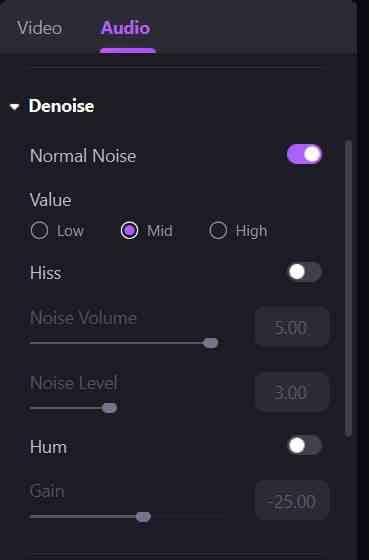
Step 5: Save and Export
After completing the denoising process, you need to export the file by saving it to some local directory, followed by some important video quality settings in the Export Window.
By following these guidelines, you can effectively remove background noise from video and enhance the video's quality. This will not only smoothen out the video but will make it more audible for your listeners. This would enhance the quality and effectiveness of the video. However, if you look to remove and replace the noisy audio with other audio tracks, you should follow another method that is described as follows.
For changing the audio track present in the video and replacing it with fixed music, DemoCreator provides you effective tools to cover this up in a few steps, which are described as follows.
Step 1: Download and Install Wondershare DemoCreator
You need to download the program from its official website and install it using the on-screen guidelines.
Step 2: Import Video File
Following this, import the video file using the "File" tab, followed by the "Import Media Files" option from the list. Otherwise, the option for recording a video from scratch is also available in DemoCreator.
Step 3: Select Audio Track with Background Noise
The video that is being imported is present in the Media Library. Add the video onto the Timeline by dragging it from the library.
Step 4: Detach the Background Audio
To conclusively covering the operation, you need to detach the existing audio at first. For that, right-click on the clip and select "Detach Video." A separate audio file appears on the Timeline.
Step 5: Import Music File and Drag it on the Timeline
You have the option of either importing a new music file on the Timeline or dragging it from the Music Library available on the platform. Have the audio added on the Timeline.
Step 6: Edit the Audio and Video
You can edit the audio in any way possible, with the autonomy to adjust its volume, speed, pitch, and integrate with the video to successfully replace the audio.
Step 7: Save and Export
With all editing executed, you can save the files and set their video quality settings within the Export Window.
This method conclusively allows you to manage your files' audio and have them removed and replaced from the video with ease. Wondershare ensures a proper subjected approach for its users in video editing.
 Pro-tip
Pro-tipConclusion
This article has presented you with different options and tools that can be consumed for video denoise using this special audio noise cancellation software. You can denoise or replace any audio within the video using Wondershare DemoCreator's remarkable toolset. It would be best if you indeed looked forward to downloading such an exceptional platform that ensures such easy and quality in video editing. With the free version in spot, DemoCreator ensures a very powerful video editing approach, even for free. You can record your screen, audios, and videos off webcam with ease. Furthermore, the impressive feature set allows you to edit, annotate, and involve cursor effects in your videos. You can import any media file into the platform and have it amended for free. It would be best if you looked forward to using DemoCreator for your expansive need in video editing.








