How to Download Audio from YouTube Videos with Android/iOS App
YouTube has developed its integrity as the largest platform for hosting videos and content, allowing users to share videos throughout their circle. The procedure, however, is limited to sharing content and not having it downloaded. Since YouTube has no considerate option downloading complete videos or audios out of it, there are different YouTube downloaders providing the ability to download videos off them and save the file in an MP3 format. This article presents a set of different applications for both Android and iOS users, providing adaptable environments to record YouTube audio MP3 out of their desired videos.
The Peggo App is not available on Google Play Store. However, due to its impressive features and ability to record YouTube audio on Android, this application can be downloaded as a .apk file and installed on the phone. The process is to select the video and have it converted simply. The major features of the application are as follows:
- It allows you to convert videos with HD quality into MP3 files. However, you can also use SoundCloud audios for being recorded through this application.
- Select the videos and, with the aid of a simple button, execute the process of record audio from YouTube Android.
- There are simple editing options, such as removing silence and normalizing audio.
- Peggo stores all MP3 files in its separate folder.
To ensure that you can easily download YouTube audio with the help of the Peggo application, it is significant to go through the step-by-step guide of using the app, which is provided below.
Step 1: Install the App
Since Peggo is not available on Google Play Store, it is to be downloaded from the internet as a .apk file. After downloading it, conventionally install the application.
Step 2: Share the Video
The video that you seek to duplicate into an MP3 file is to be accessed from the YouTube application. After opening the video, simply tap on the "Share" button from the bar underneath the description of the video to share it with the Peggo App. Select Peggo from the list provided to record audio for YouTube videos.
Step 3: Record Audio off Video
After having the video shared, automatic MP3 file downloads on your phone. You can select the option of "Record MP3" to make a duplicate of the track. Furthermore, you can adjust different audio settings within the application. The record button indicates the option of starting the download of the MP3 file.
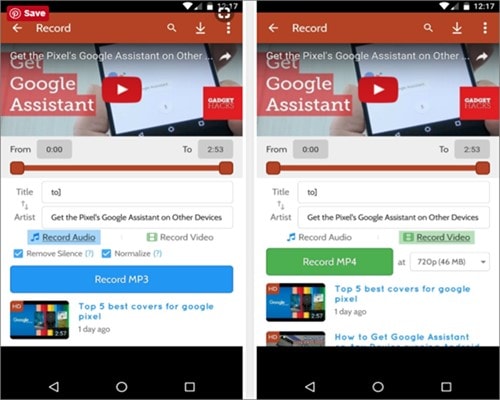
There are hundreds of applications that develop to serve the purpose of record audio of YouTube video. However, it is to be kept in mind that not all application provides the best experience in the shape of quality output. For this, it is important for ever used to look forward to such an application that guides you towards the best content and outputs. VidPaw is such an application that ensures a benchmark through its fast, ad-free interface.
VidPaw is a cohesive application where it looks to develop its ground as the right tool to record YouTube audio on Android. This application provides you with a platform for downloading and converting unlimited videos without any price. Along with that, it provides another explicable feature of downloading audios with different qualities that range from 128kbps to 320kbps. Apart from YouTube, VidPaw provides you the ability to download videos off 1000 other sites. With no registration and an ad-free environment, this application is perfect for pulling off such prospects.
Step 1: Download VidPaw
Since this application is a third-party tool, it can be simply downloaded and installed on the device.
Step 2: Search the Video
This platform provides you with the option of searching for videos of keywords. You need to simply tap onto the right keywords in the search bar and navigate through the list.
Step 3: Stream or Download
After accessing the right option for downloading, you can tap on the appropriate button to download the video. Stream the video or audio by simply opening it.
Step 4: Select Format and Download
You can select the audio format of your choice and simply download the file onto your phone. Navigate through the phone to find it in the "Downloads" section of your file manager.
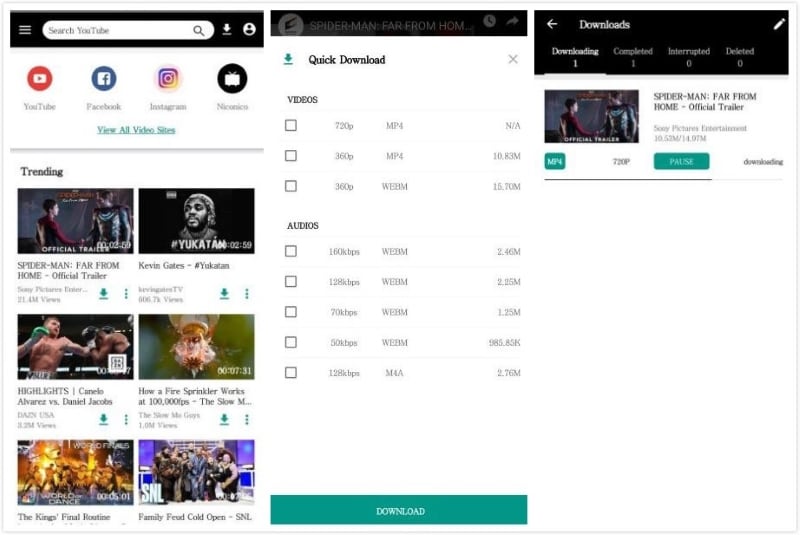
This application is not only available for Android but for iPhone users too. Considering the need to download audio of the videos, there are considerable choices available in the market to download YouTube audio on the iPhone. To record an audio clip from YouTube on iPhone, VidPaw is an app with the ability to provide the best solution with its simple and straightforward utility.
Step 1: Have A File Manager App
The use of VidPaw in iOS is quite different as compared to Android. For using the application smoothly, it is important for you to have a file manager application within your phone. The most appropriate option for this purpose can be the "Documents," file manager.
Step 2: Copy the Link
You need to copy the link of the YouTube video that you wish to download. Open "Documents" to proceed.
Step 3: Use VidPaw from File Manager
Open the VidPaw application by simply using the browser provided with the file manager app. Paste the URL of the YouTube video on the box provided above. You will be provided with a list of different qualities. After selecting, click on "Convert." Another window with a download link would open upfront.
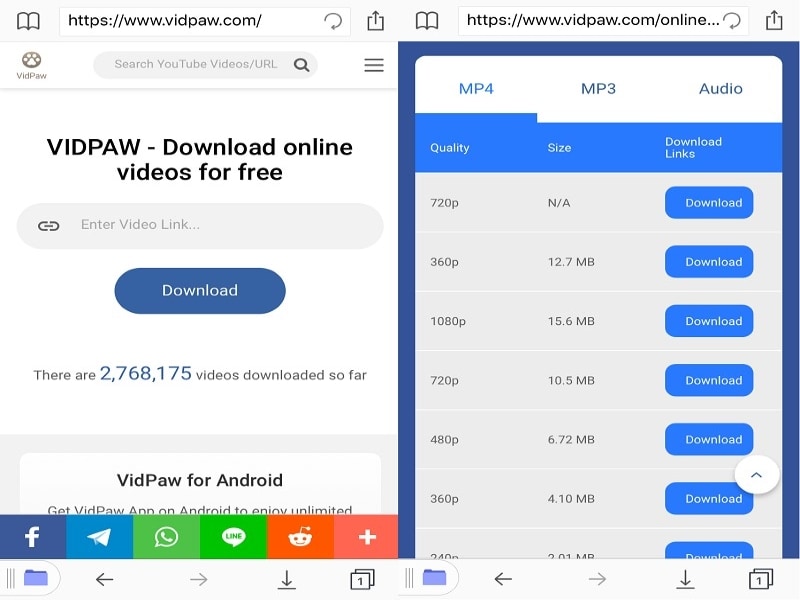
Conclusion
This article has provided you with different applications that have proven their authority in downloading audio off YouTube videos. While presenting their best features, this article looked forward to presenting the method of how to record YouTube audio on Android and iPhone by above a list of simple steps. Users who look forward to downloading audios off YouTube or any other website should definitely consider using these applications. These applications can surely provide you a result that is both high quality and secure to use.
 Pro-tip
Pro-tipIf you want to make a good YouTube video script >> to learn more details.



