Full Review of InVideo
InVideo is the perfect video marketing software that will assist you make exciting clips of all kinds. You can make videos by visiting the official site www invideo com and use the blank templates or pre-made templates. In addition to this, there is absolutely no technical knowledge needed to make videos using this platform. While using this platform, there is a feature that will assist you make an article into a clip similar to the one in Lumen5. But here, in InVideo vs Lumen5 battel, InVideo offers better features and visual elements.
Moreover, similar to Canva there are platform-based pre-made dimensions to particularly make videos for websites placements such as YouTube landscape, Facebook story, Facebook Newsfeed, Instagram Story, LinkedIn Newsfeed, Instagram Post, IGTV, Twitter timeline, YouTube Story, Facebook Carousel Ad, and SnapChat Story, among others. The platform actually fills a vital need that marketers desire.
If you are looking for InVideo free download as well as a detailed review, this is the right place. Read below to know more.
Price and Interface
InVideo video editor has two plans namely Unlimited and Business. There are two major differences between the plans—how many videos users can export every month and how many Premium Images/Videos users can utilize. The Business plan limits users at 60 exports per month and 300 Premium Videos per month. On the other hand, Unlimited suffices all your needs. Users can use as many export and videos as users wants. The Unlimited plan has a price tag of $60 per month if subscribed monthly and $30 per month if subscribe annually. The Business plan has a price tag of $20 per month if subscribed monthly and $10 if subscribed annually.
InVideo allows you to make videos with ease as well as with great look. Particularly, they are great for marketing campaigns, presentations, and similar promotional purposes. This platform makes it very simple to make informative clips since they have a huge collection of templates to create what you want. With more than a million audio samples, videos, and images, users can make some outstanding clips.
The platform is intuitive and yet very advanced. It offers even those of you who do not have technical knowledge for the needed tools to make beautiful videos and get creative. InVideo has more over 100 templates, which makes it very newbie-friendly. You can also begin by searching the categories, and you can find something that suffices your requirements. Everything from is customizable, and you can include/eliminate elements to your liking. You can include stickers, text boxes, videos, your own photos, or anything you like.

The All-in-One Screen Recorder & Video Editor
- Record desktop screen,audio and webcam simultaneously
- Edit videos quickly with a wide range of professional tools
- Built-in plentiful video effects
- Export to MP4, MOV, MKV, GIF and multiple formats
Key features
Let us have a detailed look at the features of this platform
1. Creating Storyteller videos
The Storyteller videos in InVideo are perfect to go along your listicles, blog posts, and other longer-form content. Users can use them as a quick presentation of the products mentioned, or as a video resume of the post. This can be helpful when trying to keep viewers on your website. By doing this you are going to see enhancement in SEO owing to elevated dwell time.
2. The Media Library
The media library is comparable to other platforms, but their biggest benefit is how many Premium footages you can employ each month on every plan. Users get 300 videos per month on their Business plan and unlimited videos on their Unlimited plan which is fantastic. Most other platforms provide very less monthly downloads and have a hefty price tag. In addition to this, their music library is on par with every other tool.
3. Support
The support speed of the platform is incredible. The platform’s support on average responds within 5 minutes. The platform also listens to their community in the Facebook group and adds tons of extra features. It is also the cheapest software users have found for the number of features it provides. It does not have an AI, but users can make most of the advanced videos within InVideo. It would just take more effort to create.
4. The Advanced Editor
It might seem like the platform do not have tons of features, but that is because most of them are concealed within of the advanced editor. This is where you can edit every factor of your video. Move things around, modify the colors, change how everything looks, and change transitions—users can do anything and everything in the advanced editor.
5. Templates & Video Types
Users can create videos for Instagram, Facebook, and YouTube. The platform does not presently “support” LinkedIn or Twitter videos, but users can just make a square video for YouTube and Twitter-style for LinkedIn so that is not an issue. Most of the videos that users create are usually script to video or “article-to-video” so they do not use the templates for creating. If you need to create any visual article, then you can always use InVideo.
The Extra Features
The platform also has Effects, Stickers, Enhancers, and Shapes. Stickers are normally animated video props you can include in the video. They are cool, particularly useful for Facebook Ads and Instagram Stories, and most of them appear great! Some of them appear a bit old, but there ae plenty of good alternatives you can employ.
Effects are overlays for video. Most of the users do not use these much, but you can usually add hearts, smoke, light, snow, or other random filters to your video. Shapes are nothing but squares, lines, and thought bubbles that you can add to your videos. The platform also has Masks, which are basically overlays for video, and collage layouts.
Some other features of InVideo
- Article to video
- Pre-made templates
- Media library
- Audio tools
- Speed merge
- Speed adjustment
- Fonts
- Text overlay
- 1000+ stickers
- Font quote templates
- Shapes (insertable)
- Visual effects (theme based)
- You can upload photos or videos here
- Enhancements (collage, masks, twitter/instagram posts)
How to Use InVideo
Using InVideo is a piece of cake and is as simple as a child’s play. Users do need any brainstorming for using this platform. All you need to do is visit the official website and follow the below steps:
Step 1: Visit the platform and select the platform and its placement.
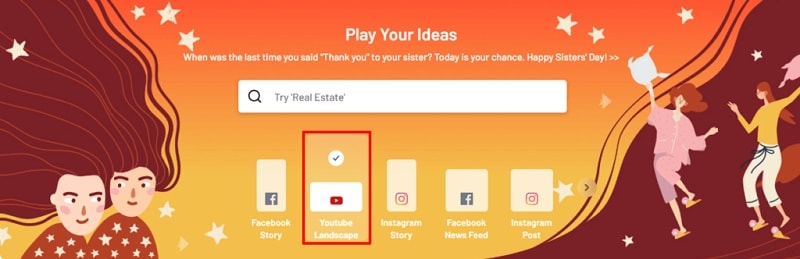
Step 2: Now, users need to select the theme for the video.
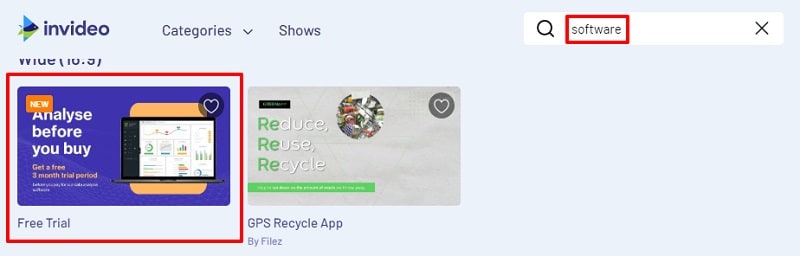
Step 3: Once selected, use the Media Library to add desired videos and images.
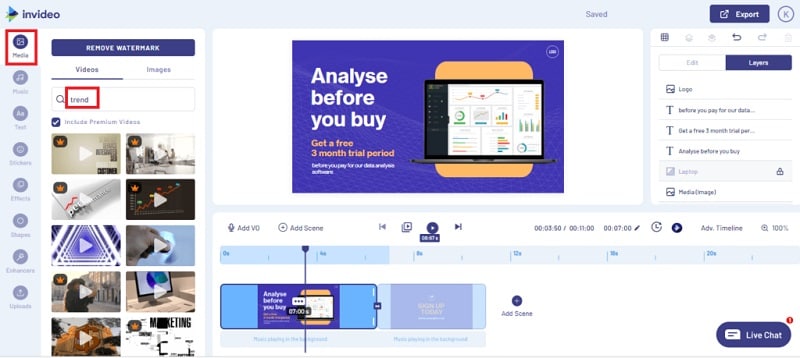
Step 4: Users can also use the Music library to browse music for the video
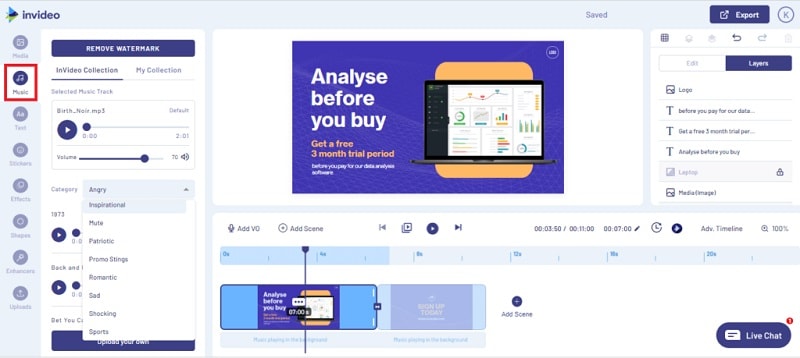
Step 5: Moreover, users can use the Text/Font library to add text on the videos.
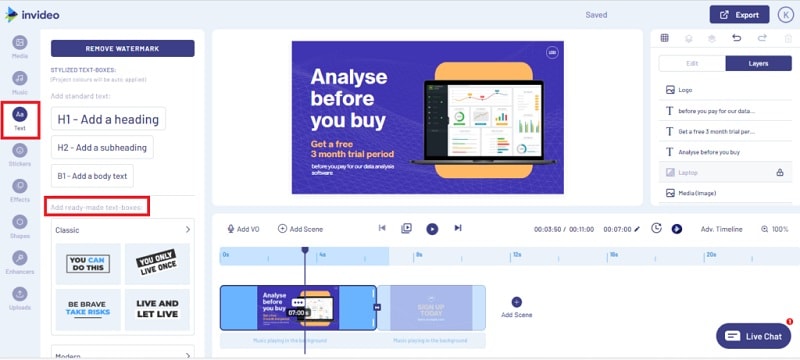
Step 6: In addition to this, users can also use the Sticker library to apply stickers on their video.
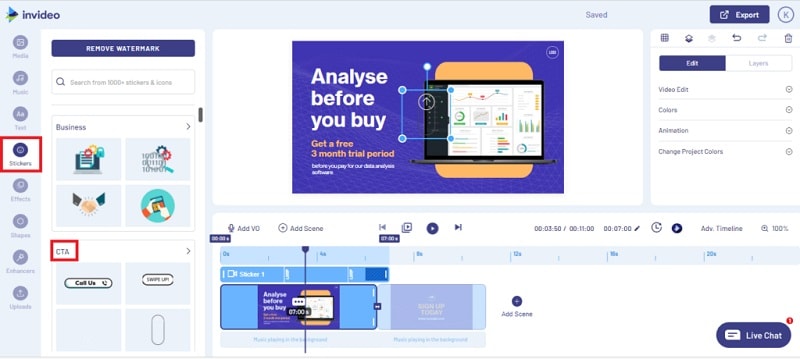
Step 7: Lastly, use the Animated effect library to add the animation effects to your video.

Step 8: Once done, export the video.
Pros and Cons of InVideo Editor
Pros
- Access to library having more than 1 Million videos and photos from Storyblock and Shutterstock
- Simple to use interface developed for non-techies
- Create videos in any language
- Pre-made templates developed for platform, purpose, and their placement
- Automated text to speech
- 24/7 world class support
- Free Access to Facebook Community of InVideo.io for support
- Complete control over appearance of your project
- Ability to upload your own media
Cons
- Cannot switch between templates
- Exporting process is lengthy and time-consuming
- Relies on a stable Internet connection
InVideo Alternative to Edit Videos
Since InVideo requires a stable Internet connection to make videos, changes are high that you lose your work if there is a loss of connectivity. This can be avoided by using on-premise software. And the best alternative to InVideo is none other Wondershare DemoCreator. The app is the best video editing tool and is very easy to understand and simple to use. It is ideal for sufficing all your video editing needs. Here is a step by step guide that will tell you how to use the app.
Step 1: Open the video in the software or add it through the Media Library.

Step 2: Select your video and drag it into the timeline.
Step 3: There are different options in the left column, such as Captions, Annotations, Stickers, Transitions, Montage and Cursor.
 Secure Download
Secure Download Secure Download
Secure DownloadHaving said this, you just had a look at the detailed review on InVideo video editor. The platform is perfect but has some drawbacks. These drawbacks can be overcome by using Wondershare DemoCreator, which is the best alternative for InVideo.






