The Complete Guide to Radeon Relive Download
If you think you have a decent amount of expertise in the field of online gaming and want to share your tactics and skills with other gamers and peers then no other option can be better than recording and publishing your gameplay videos.
Radeon Relive software is designed for systems based on AMD Graphics Core Next that lets its users record, stream and share their favourite gameplay screenshots and videos. It is also equipped with editing tools that let you perform image editing using specific software packages to make it easier for you to publish your gameplays.
Part 1 Download And Install Radeon Relive
There are two ways for radeon relive download:
- You can execute an AMD installer to detect the AMD Radeon graphics card and Windows OS. in case your graphic card and OS are compatible with this tool, the AMD installer will present the options for downloading. You can download the AMD installer from its drivers and download centre.
- The other way to download this tool is by troubleshooting manually and downloading its compatible version with your AMD graphics products.
The below-given steps will guide you on how to download and install Radeon ReLive on your system.
Step 1: At the onset, ensure that there is no other AMD graphics driver on your system.
Step 2: Then, close all the open apps and programs such as remote access, antivirus, webcam software etc.
Step 3: Now, in case you have downloaded and opened the AMD installer, it will start automatically by detecting your AMD graphics product.
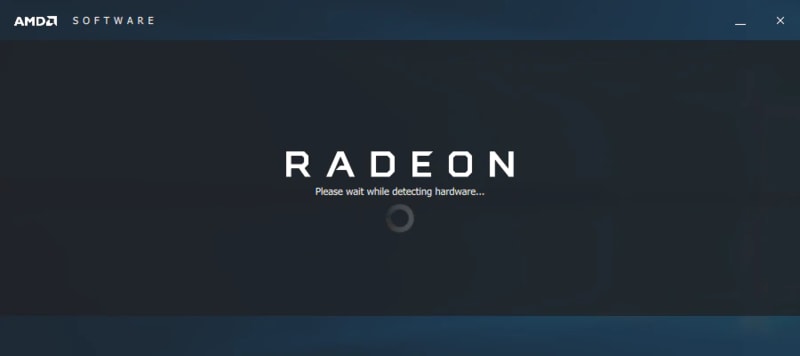
Once it is successfully detected, you will be able to see Express and Custom options.
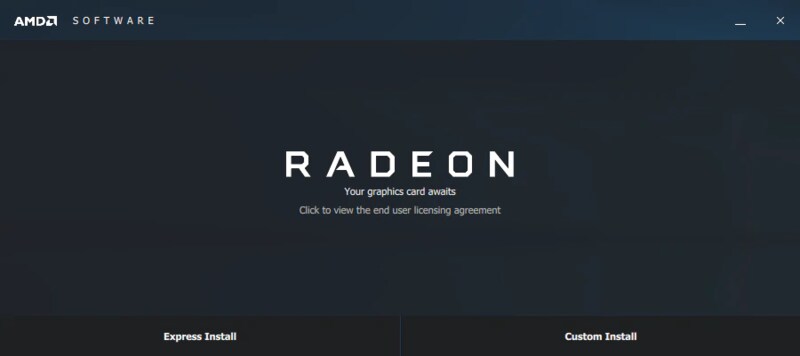
- The Express install option installs the core components at the default path, i.e. C:\Program Files\AMD\
- The Custom install option lets you choose individual components and folders for installation. However, it is suggested to use the default destination path for installation.
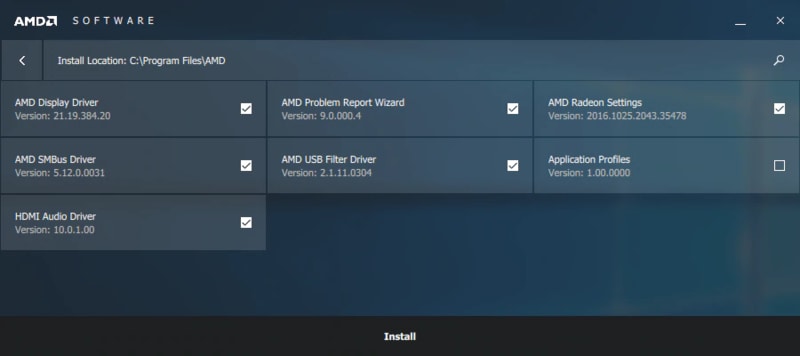
Step 4: In this step, the installation process will start when you tap on the Express Install or Install option.
Step 5: After the completion of the installation process, you will find an option for installing AMD ReLive, and once the installation is completed, you need to press Restart Now to fulfil the installation process completely.
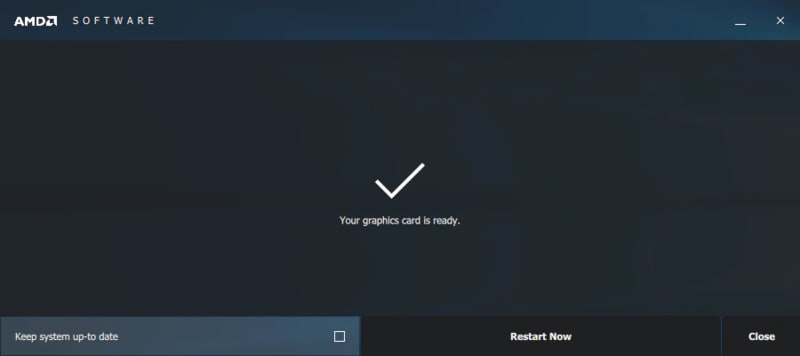
Part 2 How To Use Radeon Relive
To learn how to use the Radeon relive, you first need to make sure that the software is successfully installed and you have restarted your system after installation is completed. The below-given steps will guide you further on its use.
Step 1: Firstly, you need to enable this software by going to the Settings by clicking right on your desktop and choosing AMD Radeon Settings.
Step 2: After this, click on ReLive.
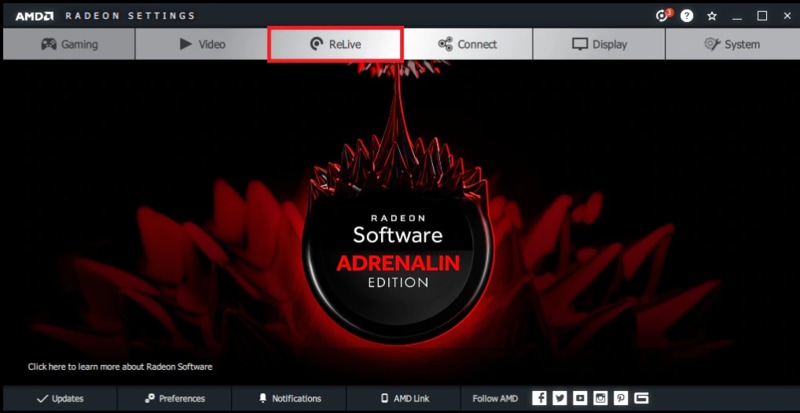
Step 3: Now, enable its settings by clicking on the ON button.
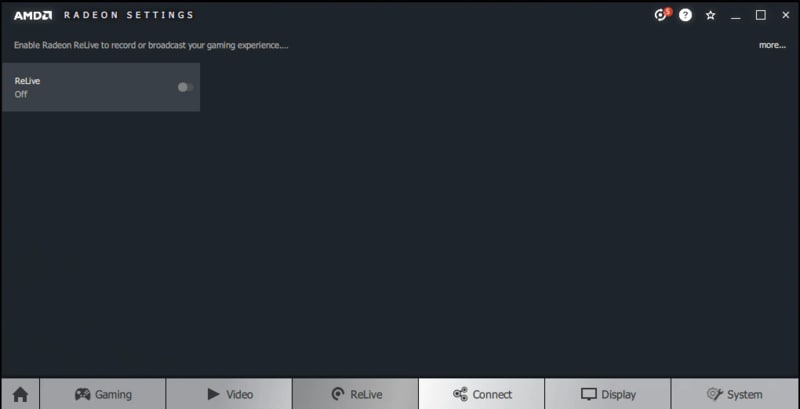
Step 4: When the product will be enabled, it will provide you with Live Streaming, Scene and Recording hotkeys that can be used from the feature tab.
Now that you are up and live with Radeon ReLive, its time to have a look at some of its capabilities.
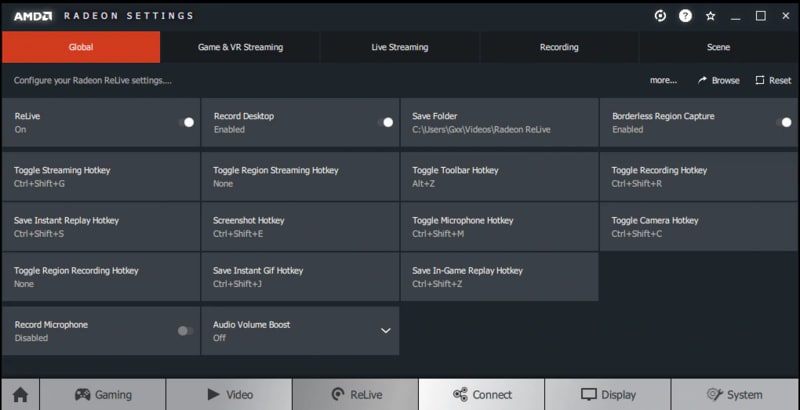
- Record Desktop
The main interface of Radeon ReLive has a record option that lets you record directly from your system.
- Save Folder
All your gameplay videos and screenshots are saved in this folder, which can be switched either to a hard drive or folder as per your choice. However, the default location is always Windows > Users > Username > Videos folder.
- Record Microphone
A Recording microphone is another important feature that you might want while recording gameplay videos. With this option, you can record audio from the chosen microphone that will continuously record the sound while the session is streaming.
- Live Streaming Settings
Using the live streaming settings you can share your gameplay on social media platforms like Facebook, YouTube etc. This option also lets you stream to other users so that they can have a look at your gaming session. Radeon ReLive comes with plenty of customizable settings to make you create quality content. Some of these settings are:
- Streaming Resolution
- Streaming Bitrate
- Audio Bitrate
- Streaming Profile
- Archive Stream
- Streaming FPS
Well, not just these; there are many other settings that you might need to know to create desired gameplay content. To refer to the same, visit the AMD official website!
Part 3 Pro And Cons Of Radeon Relive
Some pros and cons of AMD Radeon ReLive are:
Pros
- Intuitive interface
- Convenient game capture support system
- Faster loading time
- Easy fan and overclocking control
- Performance oriented
- Extensive features
Cons
- Confusing hidden settings
- Users may face Radeon relive not recording issue if settings are not performed correctly
Part 4 Alternative way to record games
When it comes to recording games, there is not just one but many software which helps you do that. In case you want to try out any Radeon relive alternative then, nothing can be better than Wondershare’s DemoCreator.
Wondershre’s DemoCreator offers a complementing environment to record the gameplays. This screen and video recorder works well with desktop computers and comes with an amazing feature set to let you record anything you want. It records up to 120fps and has a wide range of screen recording options to make things smooth and effortless. Furthermore, It lets you record audio from external devices like a microphone and the screen attached to your computer.
Additionally, it is capable of noise removal, voiceovers, special effects, transitions, video speed control and lots more, to help produce top quality gameplay videos. Also, it is easy to use and offers endless customer support.
To know how to record gameplays using this tool, follow the below mentioned easy steps.
Step 1: After downloading and installing this tool from Wondershare DemoCreator's official website. Open this tool on your computer and click on the Get Started tab. This option lets you adjust webcam and audio settings and if you want to use the default settings, click on Quick Capture.
 Secure Download
Secure Download Secure Download
Secure DownloadStep 2: Now, decide if you want to record the entire screen or customized area. For the same, you can select the frame rate up to 120fps.
Step 3: After this, select whether you want to capture the audio using both your computer or microphone or both. You can also choose to select Don't Capture to not capture the audio.
Step 4: The best part about this tool is that you can also record from your webcam. To do so, select the camera from the Camera section. After this, choose the resolution and then the frame rate for your camera recording.
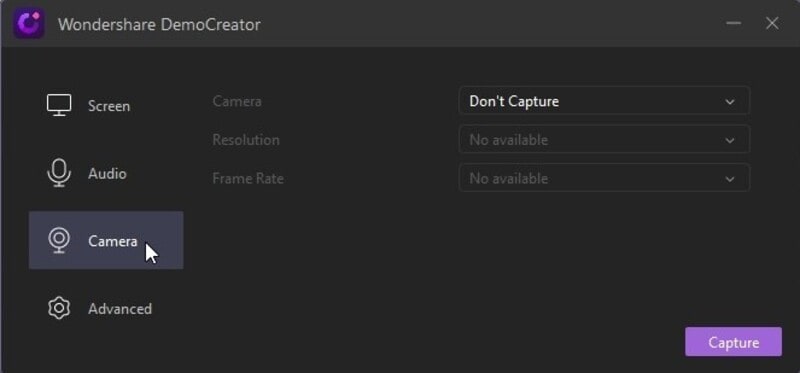
Step 5: Now, in the Advanced tab, you can choose the location to save recordings. You can select GPU acceleration and select if you wish to hide controls while recording or not. Moreover, you can choose an encoder like AVC or FastJPG, followed by setting up the hotkeys.
Step 6: After you have adjusted all the settings, you can tap on Capture to start screen capturing and choose to fine-tune the settings from the Recorder screen.
Step 7: After this, click on the Start Capturing tab or press the F10 key to begin recording. You can stop recording at any time using the same key. On clicking Start Capturing, it will take 3 seconds to start recording the screen.
Step 8: Lastly, you can save the recording on your computer device and share it on your channel using a video editor.
Conclusion
Radeon ReLive makes an excellent tool for gameplay recording. It comes equipped with an intuitive interface and impressive features to let you do your work flawlessly. But, if you still want to try out some other options to record your gameplay videos, don't forget to have a look at Wondershare’s DemoCreator tool that has endless features and effects to help you create the most appreciable videos!





