Report Presentation Video
Report presentation is a vital part of any business. They are an ideal and detailed way to present a new product idea, new ideas for the general running of the company or even new proposals. But when it is done incorrectly, a report presentation can bore the audience a factor that can negatively impact the message you are trying to get across.
In this article, we will share with you a very good video recording tool that you can use to record your presentation. But before we do that, the following are some tips to help you make sure your presentation is interesting enough to your audience.
AI Presentation Maker
Part 1 Report Presentation Ideas
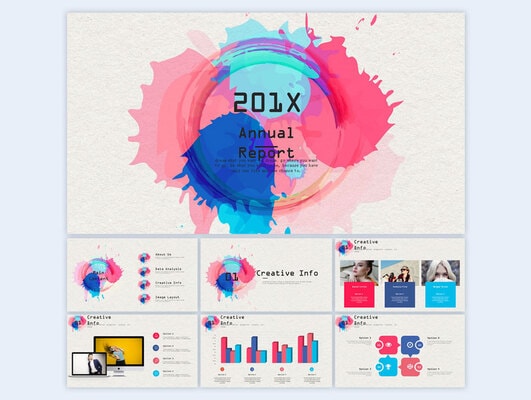
The following ideas should help you make your next report presentation interesting enough for your audience to stay engaged until the end;
- Present your ideas in the form of a story. Well-thought-out stories are far more interesting to any audience than a bunch of numbers and facts. And an interesting story with humorous elements allows you to connect with your audience on a much deeper level.
- Asking questions during the presentation is another way to keep your audience engaged through out the presentation. Your audience is likely to disengage if the entire presentation consists of a series of statements.
- Inject a little bit of humor. Making your audience laugh is one way to increase engagement. It is also a good way to ensure that the audience will remember the topics discussed during the presentation. You don’t need to crack jokes; having a cheerful, lighthearted tone is enough for your presentation to be memorable.
- Design is a very important aspect of the presentation. Ensure that the design you choose is not just complimentary to the topic being discussed, but it is selected with engagement in mind. The bet way to do this is to limit distractions by reducing the number and size of elements on the slides. This may mean purchasing premium templates that you can use to design the presentation.
- You should also avoid reading directly from the slides. This can make the presentation boring, since the audience can see the text for themselves and it can make you look unprepared. Instead, use the text on your slides to simply emphasize the point and not as a way to remember what you want to say,
- Rather than use large blocks of text on your presentations, use a lot of visuals. Graphs, chats and images are the best way to emphasize the point you rare trying to make and make the presentation more memorable. But ensure that whatever visuals you are using are properly designed.
- Any examples that you use during the presentation should be personalized to ensure that the audience can relate to them. This is a good way to keep your audience engaged throughout the presentation. If the examples present a problem, you should also make sure that the solution has a benefit component.
- Plain text is not an ideal way to inspire your audience. The best way to bring your presentation to life is to use video. A video presentation is also a much easier way to share the presentation, particularly if your audience is remote.
Part 2 How to Record a Presentation Video
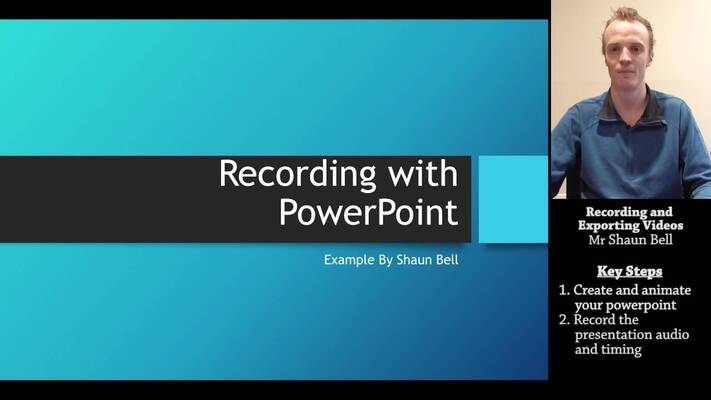
If you choose to present your report in video format, the following is a step-by-step guide to help you record a presentation video;
Step 1: Write A Script
The first thing to do when you want to create a video presentation is to write the script for the video. The script will allow you to organize your thoughts in a more concise and flowing manner to make it easier for you to go through each aspect of the presentation coherently. A script will also eliminate the need to read directly from your slides, something that will make you look unprepared.
To create your script, begin by listing out the main points that you will be addressing with the report. Then under each point, write out what you expect to say as narration during the recording. This gives you the time and space to practice, making you more comfortable with the idea you are trying to out across.
Step 2: Choose a Recorder
Once you are certain what you want to say, you are ready to choose the best tool to record the presentation video. The tool you choose should be easy to use, without compromising on the features you need to create a professional video.
There is only one tool that fits this description. Wondershare DemoCreator is a screen recorder that allows you to record the screen, audio (narration) and webcam footage. This makes it the most ideal solution for creating both simple and complex screen recordings, how-to videos, product demos and video presentations. It has a very simple user interface that makes it possible to create the video in just three simple steps. You can also use its in-built editor to edit the video you recorded.
 Secure Download
Secure Download Secure Download
Secure DownloadStep 3: Record the Presentation with Webcam
Download and install Wondershare DemoCreator on to your computer, and then use these steps to record your video presentation;
Once it is installed, open the program and then click on “Capture” to start the recording process.
In the next window, click on the “Screen” tab and here you can select whether you want to record the full screen or just a section of the screen. You will also be able to choose the frame rate and indicate if you are recording a game or not.
Next, click on the “Audio” tab and here you can decide if you would like capture the “Computer Audio”, the “Microphone” or both.
To capture both the screen and the webcam, click on the “Camera” to enable “Capture” and customize the frame rate as well as the frame rate.
When you’re ready, click on “Start Capturing” or hit “F10” on your keyboard to begin recording.
To end the recording, hit the “F10” key on your keyboard and the recorded video will be saved in the pre-selected folder.
Step 4: Trim and Edit
Drag and drop the video to the DemoCreator media timeline. Right-click on it and choose “Add to Timeline at Play head.”
To trim the video, select it in the timeline and then move the cursor to the clip edge until the icon turns purple. Then you can just drag it wither forwards or backwards to trim away the unwanted parts at the beginning and the end of the video.
You can also trim the video by adding a marker on the clip and then dragging the clip edge to the maker you have just created.
The editor also has numerous other functions such as the ability to resize the video, rotate video clips and even crop the video as desired.
Step 5: Save and Share
Once you are done with the edits, save the video. You can also choose to export the video in a different format. Some of the formats that DemoCreator supports include MO4, WMV, AVI, MOV, GIF and MP3.
In the Export Windows, you can also choose to adjust the resolution, frame rate and but rate of the video. If you want to share the video to YouTube, you can also do that directly from this export window. Otherwise, export the video to a directory of your choice and then share it with your mailing list or on social media as desired.
Presentations are important for the growth of any business, but while some of them can contain a lot of technical information, they don’t have to be boring. If you take the time to create and develop the presentation in a creative manner, your audience will remain engaged and you will chive your goals whether you want to sell goods or your intention was to get funding for your new product.
Conclusion
It is our hope that the tips we have outlined above can help you with your presentation. The video presentation is a preferred option for many audiences as it can be delivered in many formats and the audience can choose to watch the video at their own time.





