How to cut video?
We are living in an era where most of our works is done with the help of digital devices like smartphones and computers. Almost all of us watch videos on these devices for various purposes, and now and then, we are required to cut these videos for our personal use, may that be in the field of teaching, entertainment, gaming, and so on. Since there are so many devices and applications out there capable of performing this task, we are often overwhelmed by them. This article discusses some of the best methods on how to cut video on any device you own.
How to cut videos on Windows?
1. Use Photos App
One of the most convenient ways to edit and cut your videos on any Windows device is by using the default Photos application of your PC. Almost all version of Windows has been capable of simple video editing tasks such as cutting or trimming very smoothly, and with the upgrades to Windows 11, these tools have been made more powerful. There are no complicated actions that you will need to do to edit your videos with the default Photos app.
How to cut a video clip using the Photos app?
To cut videos on any Windows device using the Photos app:
- Go to the file location where your video is saved and then right-click on it. You will see an option that says "Open With." Click on that, and you will see a dropdown list of different applications.
- Click on the "Photos" option, and your video will be opened with the Photos app. Now, at the top right corner of your screen, you will see the option to "Edit & Create."
- Click on that, and you will be available with a bunch of tools from which you have to select "Trim."
- Use the two dots for reference to the start and end of your desired length, and click on the save option to cut the video.
2. Use a Professional video cutter
Another way to cut videos on Windows is by using any professional video-cutting application. WonderShare DemoCreator is such efficient software that can help you cut and edit your videos seamlessly without any complications. The application is very fast and stable, and you can trim, cut, or even split any video file you want to. The application has a free trial version once you sign up for that, and if you want, then you can choose to pay for extra features.
The steps to use DemoCreator to cut the videos are:
- First, open the DemoCreator application, where you will see your images and videos that are ready to import. Select the video that you want to import and edit.

- Then go to the editing tools section, where you will have an option, namely "Trim." Click on that, and you will be available with two sliders.
- Adjust the two sliders to your desired length, and then click on the save option to cut the video.
How to cut video on MacBook?
1. iMovie
If you are an Apple user, then you should have known iMovie by now. iMovie application is a specific video editing tool made by Apple developers to work with macOS. This application is believed to be one of the best cinematic editing tools available in the market. The application supports up to 4k resolution, and the interface is very simple yet powerful to use. You will only need to import the video to the application interface, and then you can edit your videos without any effort.
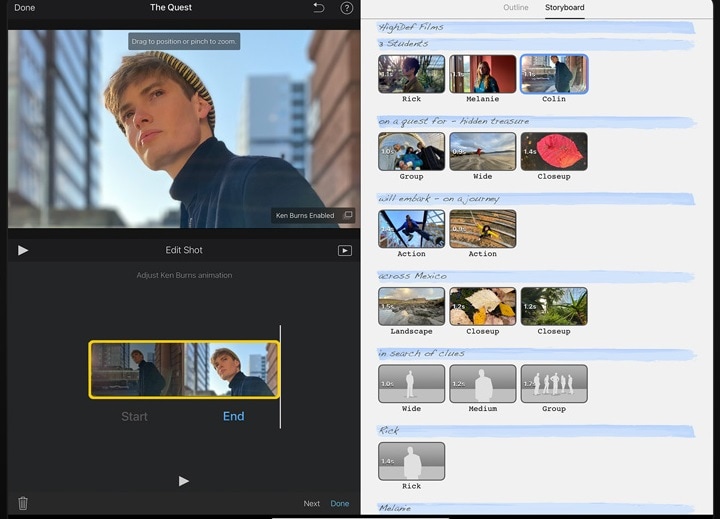
The steps to cut videos on iMovie are as follows:
- First, open the iMovie application and then import the video you want to edit.
- Then click on the edit option, and it will open an editing interface where you will see a bunch of tools on a bar. Select the tool that says "trim."
- Now select the slider position at the start and end of the video and click on the Save option to save the cut video at any location.
2. QuickTime Player
QuickTime player is an application developed by Apple that can be used as a framework to handle different formats of digital video and sound and then edit them as per the requirements. This application is one of the simplest video editing tools that can be used even without much technical knowledge about video editing. The application is mostly preinstalled in most macOS devices, and if it's not available, then you can always download it from Apple's official website.
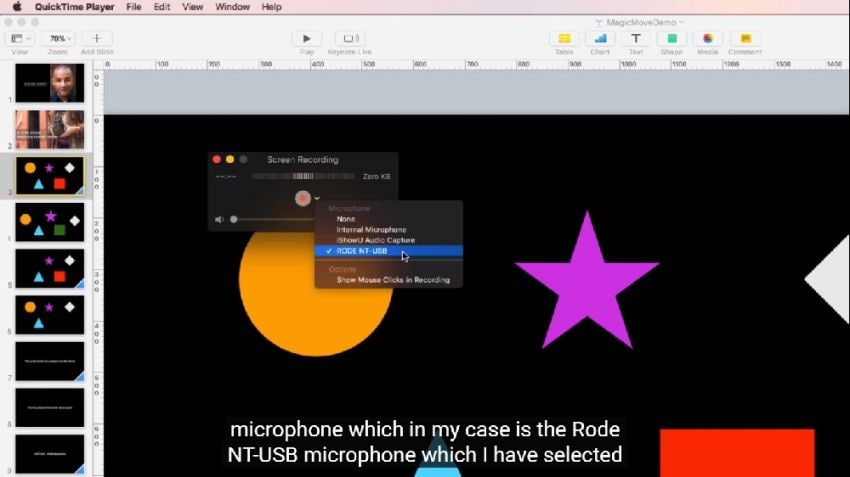
To use QuickTime player to cut videos, follow these steps:
- Open the QuickTime player and import the video you want to cut. Then navigate to the option that says "Edit/Trim."
- Then choose the frames you want to keep as starting and ending of the video by dragging the yellow handles.
- Then, click on the save option, and your video will be saved to your desired location.
3. DemoCreator
Just like in the Windows devices, WonderShare DemoCreator is also available on Mac devices, and you can either download it from the official website of the software or else you can also download it from the Apple store without any effort. Just like its Windows variant, the DemoCreator application on Mac devices is capable of editing and cutting videos almost instantly the moment you set the starting and ending frame of any video. To cut any video using DemoCreator on Mac:
- First, open the DemoCreator application and opt for the selection of the particular video, which you have to edit.
- Then click on the edit/trim option on the screen and set the initial and final frame by dragging the white slider on your screen.
- After you are done, click on the "Trim" option and then save it.
How to cut video on iPhone?
iPhone also has its default Photos application that is very efficient and quick in editing any video you want. Tasks like cutting and trimming of videos are almost instantly completed when you are using the default application from iPhone. We all know how clean and smooth the iPhone interface is no matter what app we are using in it. And when you are using the Photos app, you will just need to change the length, and then your video will be ready instantly.
To edit videos on iPhone:
- First, open up the application and then tap on the particular video, which you wish to cut.
- Tap on the edit option available on your screen.
- Now, opt for moving those yellow sliders that are on both screens' sides to the desired timeline where you want for starting and then stopping the video.
- Opt for tapping on the "Done" option, and the video will be saved.
How to cut video on Android?
Use the Google Photos app
One of the most powerful yet well-organized applications available on any device is the Google photos application, and almost billions of users who have android devices are using it in their day-to-day life for various purposes. The Google Photos may seem to be a normal gallery application, but it's far more than what you think. The application has powerful tools that can stabilize your video and even compress it to any length you want, thus cutting the video to a set of frames.
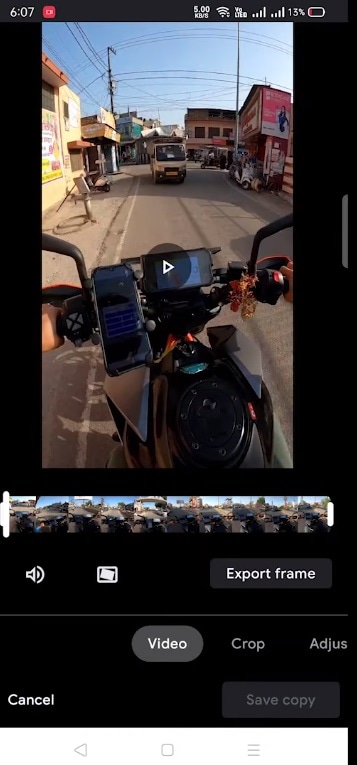
To edit videos on the Google Photos app:
- Open the Google Photos application and then select the video you want to edit.
- Then tap on the screen outside of the video to see the edit option. Tap on it, and you will see two handles on the screen. Hold the handle to move it to either side to select the start and end of your video.
- Now tap on the "Save Copy."
How to cut video online?
If you don't want to install any application on your device and you require an instant way to cut your videos without any complications, then online video cutters are the best for your requirements. These are online tools that can be very handy if you are working with small video files, and they can work in almost every browser. These online tools have a feature to cut your videos as well as for trimming it to any required length as well as cropping it to any size you want.
How to cut the video on a laptop or mobile online?
To cut videos online, you will need to follow these steps:
- Go to the online video cutting website and then click on the "Upload Video" option, where you are asked to upload the video that you want to edit.
- Now click on the "Trim" option and move the sliders to the desired length.
- Click on the save and download option, and your edited video will be saved to your device.
Conclusion
This article discussed some of the best methods and applications by which you can cut any video no matter what device you are using. Also, these methods have been explained with detailed steps, which means that you can use all of them without any trouble. Some of the methods involve applications that are completely free and preinstalled on your device; some of them require paid memberships to use.




