How to Make a Let's Play Video with Facecam
The product described in this article is capable of producing high-quality and easy-to-use screen recordings with extensive video editing features.
What is a Facecam?
If you are a YouTuber or a gamer, then you would be similar to facecam. A facecam is a live recording of one or multiple person’s faces while capturing an online video with voice commentary, specifically Let’s Play videos.
What are Let’s Play videos?
Let's Play videos are a sort of gaming video in which a person while playing a certain video game provides commentary which is amusing and enjoyable. Let's Play Videos are similar to live-streaming videos, although they are frequently edited and may even include written commentary rather than improvisation.
Why do you need to record gameplay on your PC?
Nowadays people use screen recorders with facecam while recording live streaming videos and it’s become extremely popular among gamers and YouTubers. If you want to record your face while also recording the screen of a video game, all you need is a facecam recorder that can record both your face and screen and ultimately save a lot of time and effort.
DemoCreator is one of the basic screen recording tools that can record both your face and your screen at the same time or simply one of the two.
What do you need to record gameplay on your PC?
To record gameplay on your Pc you need to have:
- A high mid-end Pc
- A good-quality Mic
- For Facecam, you need a high-resolution camera with the best image quality
- Proper keyboard and mouse setup
- Video editing tool with extensive features
Let's go on to the step-by-step guide for making a Let’s play video with Facecam using the DemoCreator tool.
A step-by-step guide for making a Let's Play video with Facecam
In order to include a facecam for making a Let’s Play video, firstly you have to download DemoCreator from below and install the tool. To get started, here's a short rundown of the 3 steps:
- Select record game
- Connect facecam and select game
- Choose your game process
- Video editing
 Secure Download
Secure Download Secure Download
Secure DownloadSelect record game
The DemoCreator tool lets you record your particular game while playing. For, best visual experiences the game you choose must be interesting visually and graphically which can consequently draw more attention and attract an audience.
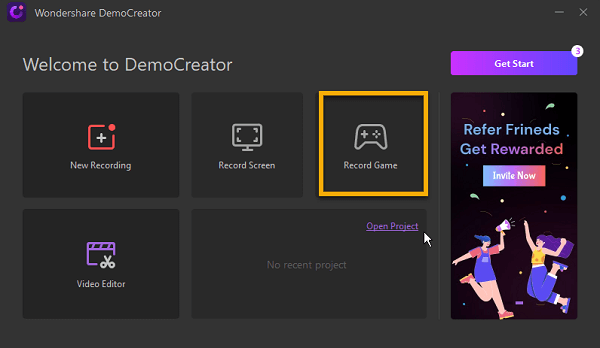
Set input devices
After selecting the game set and check your input devices whether your microphone works conveniently and your camera is properly set and on.
You can your Pc own microphone or camera but for better results use a professional voice recording microphone and high-resolution camera for live streaming gaming videos.
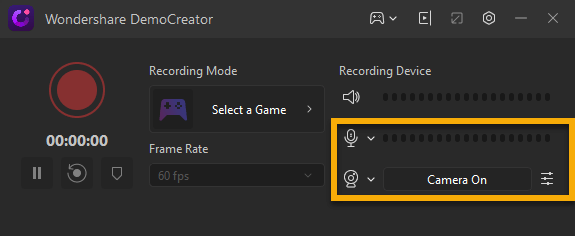
Start recording here
After checking your input devices settings, start your voice recording by clicking here while playing the game. The voice narration can be funny and entertaining.
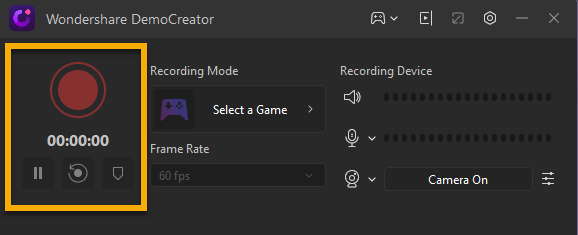
Connect Facecam and select game
For, facecam select the recording mode option and again check whether your camera is on and capturing your gaming video.
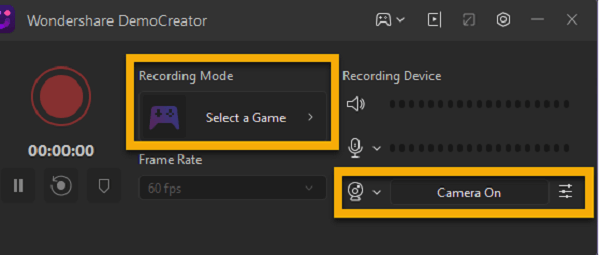
Choose your game process
After clicking select a game option another window pops up in which you have to select your game process. The process list shows two options and you have to select one option according to your choice.
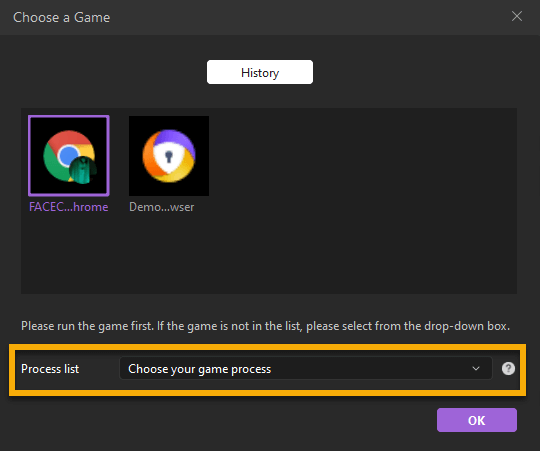
Go to editor
When you are creating videos, editing is a must. After completing the gaming video you can easily edit your video. DemoCreator provides easy editing tools with no confusion.
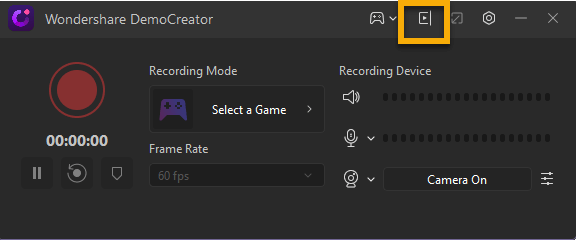
Your media library
All recording clips will be displayed in the media library.
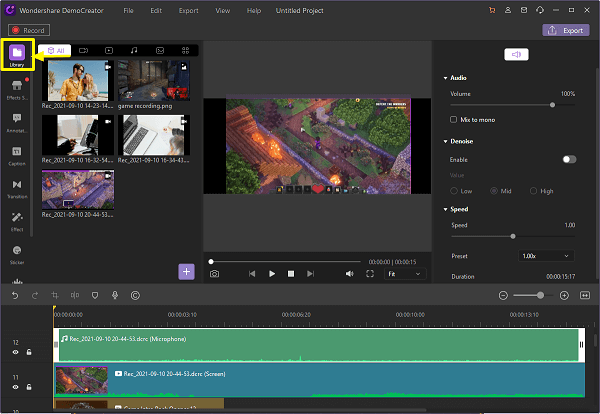
Track area
This track area can provide you many options like cropping, splitting, adding markers, and voice recording. By these options you can add, crop or cut any part of your video.
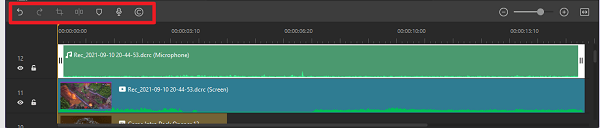
Preview your video editing
You can preview your video editing and add visual effects of your choice. Video editing provides various following options.
Add annotation effects
DemoCreator provides annotation effects. You can add notes or remarks to video in order to order to explain or review a specific section of it.
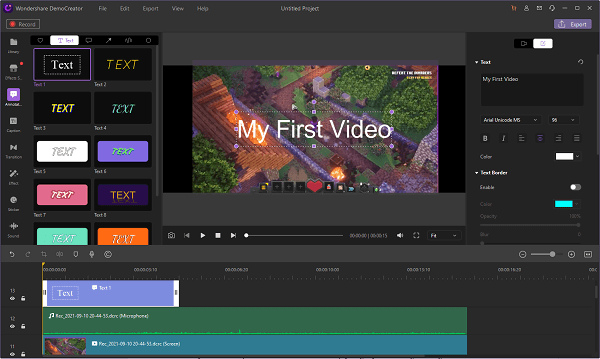
Add captions
Videos with captions make them simpler to grab and hold the audience's attention. They can assist your content perform better as well as help you get your message through.
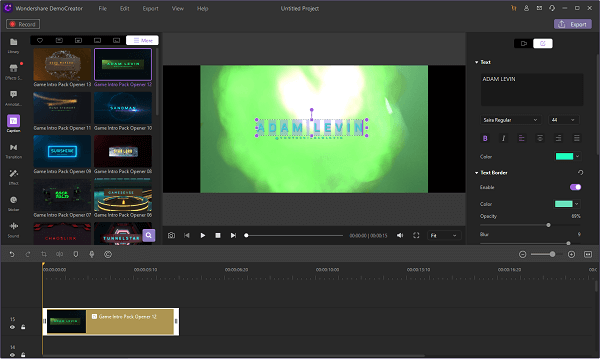
Put video transitions
The tool provides many creative transitions by assist you to drive the story forward, express a mood or tone to viewers, and set up things to take your audience from one scene to another.
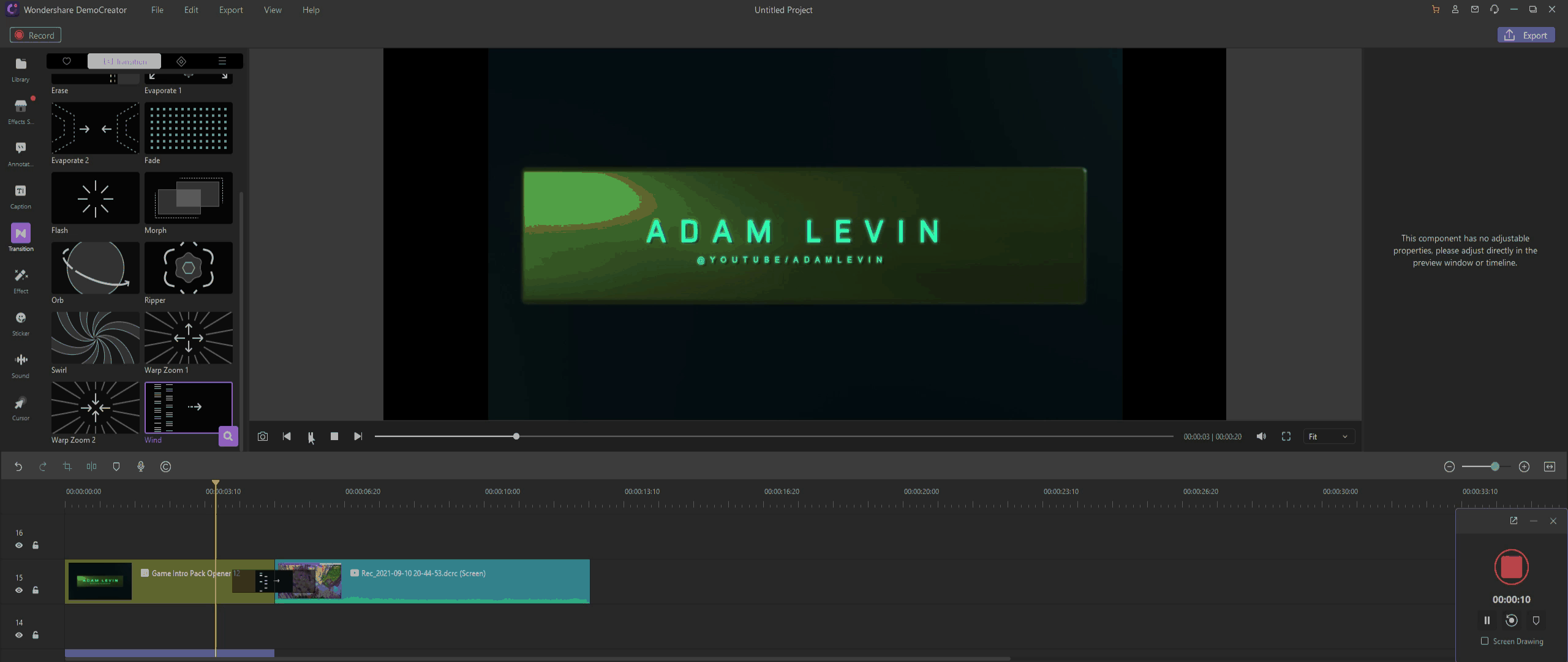
Stickers
DemoCreator is featured with various stickers effects like check in, like, hashtag, subscribed, checkout, and following.
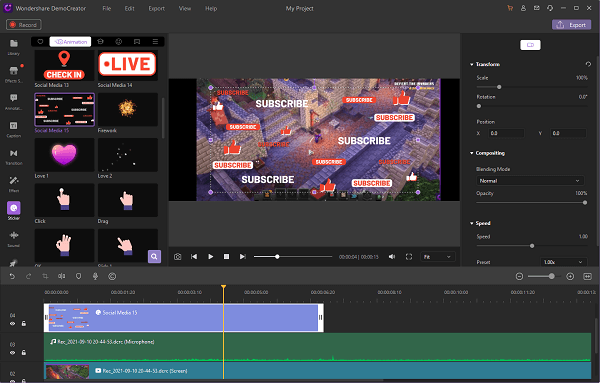
Export and share
Before exporting and sharing your video on YouTube avoid copyright claim issues to keep your videos available and potentially make you money.
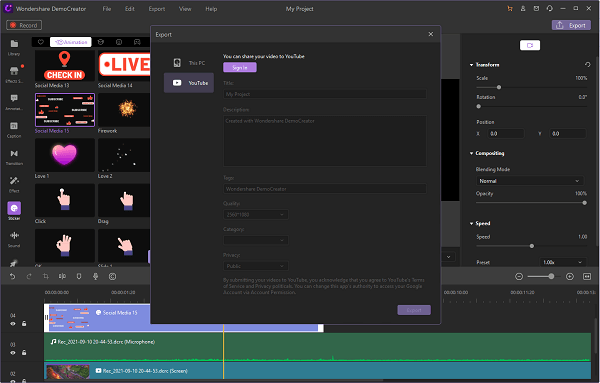

The All-in-One Screen Recorder & Video Editor
- Record desktop screen,audio and webcam simultaneously
- Edit videos quickly with a wide range of professional tools
- Built-in plentiful video effects
- Export to MP4, MOV, MKV, GIF and multiple formats



