How to Make a Meme Video | All you need to know about
If you are a social media content creator and specifically create content to entertain people by making memes and you are worried because you want to choose the right solution or application that will let you make a perfect meme video, then you are in the right article.
In this article, you will get all the information about how to make a funny meme video that entertains and attracts people. We will also introduce you to the best applications of 2021 that are on the internet to provide the services of video editing and meme-making.
We will tell you all about the meme video, how to make it, some of the best tips that you would keep in mind to create a meme video, as well as we will also show you some of the frequently asked questions related to video meme-making. So, let us, deep dive.
What is a meme video, and Why will you need to make a meme video?
Before jumping directly into the meme video, let us understand what the word meme or internet meme means. The internet meme, also known as a meme, is nothing but a behavior, idea, or style that spreads rapidly on the internet, mainly through the social media sites like Facebook, Instagram, Pinterest, Twitter, Snapchat. etc.
The type of meme varies in different regions of the world, but here in this section or article, we are talking about the joke or humor that people publish by means of some funny templates and writing on them,
with the advent of web 2.0 that introduces the responsiveness on the internet sites, attracted more and more people on the internet, mainly to the social media sites.

Social media sites have become an integral part of our lives. We are dependent on it too much. We get a lot of understanding from the social media sites like Facebook, Instagram, Pinterest, Twitter, Snapchat. etc. We get fashion ideas, recipes, news, educational points, and jokes too.
Funny memes are created for a lot of purposes like offending someone, entertaining people, raising awareness, educating people, etc. Here we will talk about the funny meme video.
Like a meme image or photo, a video can also be made that depicts the person's humor or jokes. And the word meme video introduces us to the same idea that we said earlier, entertaining people, offending them, raising awareness, educating people, etc.
How to make a meme video on your computer
So, suppose you are reading this article to know about how to make a perfect meme, how to start your work as a beginner meme video maker, or a social media content creator. In that case, this and the upcoming sections will be important to you.
We will introduce you to the best application of 2021 that is specifically developed to fulfill your tasks. The application is called the DemoCreator.
DemoCreator
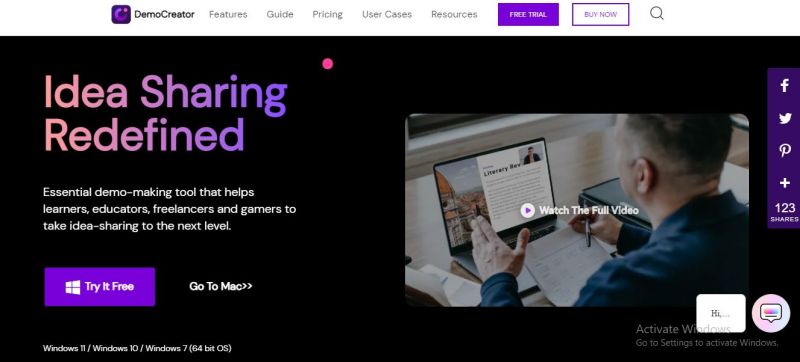
DemoCreator is a great application that has both a powerful video editor and maker and a screen recorder that has the capability of recording screens, webcam, and microphone. DemoCreator was developed by a well-known software company called Wondershare.
- The application has more than five hundred video editing resources that allow the users to do any type of editing on the videos and recordings. DemoCreator allows its users to add annotations, graphics, transitions, captions, kinds of music, stickers, emojis, graphics on the videos, pictures, and audios.
- The application's powerful editor not only provides hundreds of editing features for video editing but also for audio editing. You can do any type of editing with your audios; you can add them, remove them, fade or snub them, add voiceovers, remove background noises, etc.
- With the DemoCreator's screen recorder, you can easily record your screen, microphone, and webcams at the same interval or separately. You can edit your recordings too.
- The application allows its users to pan and zoom, fade-in and fade-out, magnify, write on the screen, highlight, etc., at the run time while recording; these features help people make lectures, tutorials, memes, social media content, etc.
Meme video with DemoCreator
Making meme videos with DemoCreator is very easy. All you have to do is download and install the application and start making your meme video with the following suggestions.
Add your video clips to timeline
- After installing the application, launch it by double-clicking on the DemoCreator's icon.
- You will start by adding the video clips on the Timeline, start with navigating to the leftmost vertical panel on the screen. This panel contains multiple options like Files, Annotations, Transitions, Captions, Songs, Emojis, etc.
- Click on the File option that contains the Folder theme from the leftmost panel. After clicking on it, click on the Import option, and select all the video clips from which you will make a meme video.
- After importing all your media files to the DemoCreator project panel, drag them one by one in the order form to the horizontal shaped window below called the Timeline.
- All your video clips will be distributed on the Timeline in the frame order. Now, your videos are on the Timeline. You can edit them further by again navigating to the leftmost corner of the screen containing a vertical panel.
Add captions and Annotations
To add captions and annotations, go to the leftmost vertical panel of the screen that contains multiple editing options, search the annotations and captions option; when you hover a mouse over the options, a small pop-up will tell what this option does.
- Click on the annotations option, a window will appear with multiple annotations. Select any one of them and drag it to the Timeline on the video section you want this annotation to be.
- The same goes with the Caption options; click on the Caption option from the leftmost vertical panel of the screen, and a window will appear with multiple caption styles, select any one of them and drag it to the video section of your choice.
Edit Videos
- Now, you can do as much editing as you want. On the rightmost panel, you will see the settings of the options available on the leftmost panel of the screen, like magnifying the captions, colors, etc.
- Right-click on the video on the Timeline, and you will get the options like audio, cut, trim, remove, etc.
Export your meme video
Now, for exporting your meme video, click on the Export button on the right top corner of the screen.
- A window will appear asking you if you want this video to be saved on the local storage or uploaded on the Youtube channel.
- Also, the window will prompt you to set the video configurations like resolutions, etc.
Online meme video maker
If you don't want to download any desktop software and want to work with the online options, then this article will definitely help you a lot in this case. In this section, we will show you the four best online video editing and meme-making applications that you can use to make a video meme.
All the applications below will vary in working mechanisms, features, pricing, etc. We will cover all the important things related to these applications below.
Animoto
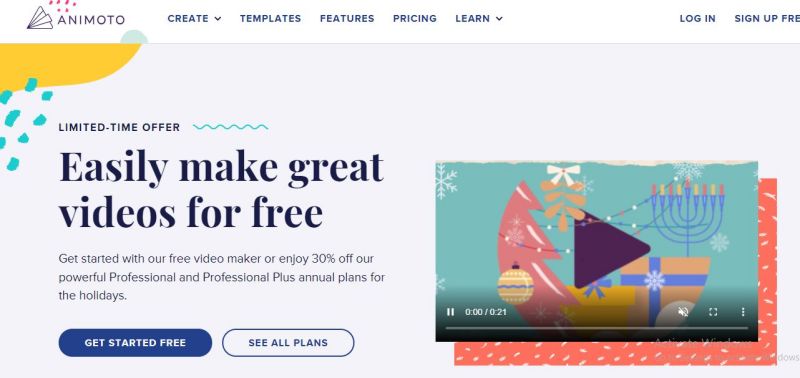
Animoto is the best and dazzling online video editing and making the application that can easily help you in meme video making because the application's website clearly depicts the application can efficiently make trending, meme, business, marketing, promo, celebrational, and personal videos.
Best features
Animoto contains hundreds of features, some of which are listed below.
- Animoto gives you access to its hundreds of pre-generated video templates relevant to any area like memes, business, marketing, trending, and promotional videos, etc.
- The application stocks thousands of different images that will help you in meme video making.
- Animoto has over three thousand plus licensed songs that you can integrate with your videos.
- Animoto has all the editing tools for editing like audios, annotations, transitions, captions, templates, colors, effects, filters, etc.
- You can easily create unlimited videos for free with Animoto.
- The application also gives the options like adding logos, three aspect ratios, removing Animoto branding, branded videos, fonts upload, lifetime access, etc.
Create meme video with Animoto
- All you have to do is sign up or login into the application.
- After login into the application, select the template under the template option.
- Now, after choosing the template, the application will prompt you to add the video clips or photos. You can also select such from their library.
- Now, customize your video by adding different effects, filters, captions, etc.
- Preview your video and click on the export to save or export it to multiple social media platforms. All your videos will be saved in HD video quality.
Clipchamp
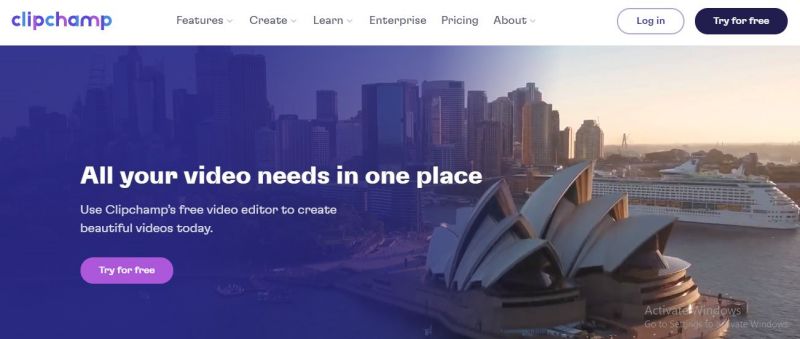
Clipchamp is another great option for video editing enthusiasts. The application is bundled with hundreds of different editing features that you can utilize to make a perfect video for marketing, branding, business—promos, memes, etc.
The application's best features are listed below.
Key Features
Some of the best features of Clipchamp are.
- The application makes you utilize its hundreds of pre-generated templates related to any kind of video you are intended to make.
- Like Animoto, Clipchamp also has a library that stocks thousands of licensed photos and songs that you can add to your videos to make them perfect.
- Clipchamp also has compressors, converters that will compress or convert your media formats into multiple formats.
- The application has the best screen recorder that lets you record the screen and then edit it to make the content you want.
- You can also use Clipchamp's video recorder and record your webcam and edit it.
- The application has all the filters that you can include while recording yourselves on the webcam.
- You can add transitions, annotations, captions, songs, pieces of music, emojis, graphics to your videos.
- Clipchamp allows you to create a speech from the text input.
- You can easily loop and trim your videos and recordings.
Make a meme video with Clipchamp.
- Sign up or login into the application.
- After logging into the application, click on the Your Media option on the leftmost vertical panel.
- After clicking on it from your desktop's media cell, select all the videos you intend to merge and make a meme video.
- Now, your videos will appear on the project panel of the Clipchamp. Add them to the Timeline by right-clicking on them and selecting the adding to timeline option.
- Now that you have all the features in your hands use them and create a meme video in your mind.
- After that, click on the Export option to export or save your videos on the top right corner of the screen.
Veed
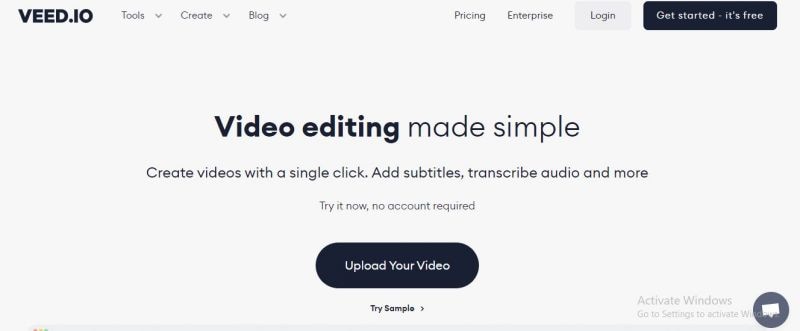
Here we are presenting you with another remarkable application that has all the advanced capabilities to edit or make your meme video. Not only making meme videos, but with Veed, you can also make and edit any type of video.
Veed allows you to create a video with a single click. You can also add titles, transcripts, subtitles, audio, and a lot more.
There are hundreds of features that Veed provides to its users. Some of them are listed below.
Best Features
- With Veed, you can add more photos and videos to your edits.
- The application allows users to add stickers, texts, transitions, annotations, captions, songs to videos.
- The application also provides features that take the audio input and provide its translations in different languages. This type of feature helps in making subtitles of the video.
- You can also use a green screen editor with Veed.
- The application also provides the features like an audio visualizer and looping the video.
- You don't have to install the application to use it. Instead, you just have to sign up and log in.
- With Veed's audio features, you can do any type of editing on the audio, like removing voice from the background, adding voice-overs, etc.
Making a meme video with Veed.
- Sign up or login into the application.
- Now, after logging into the application, Veed will prompt you to upload all your videos from which you want to make the meme video.
- You can also record your videos and upload them by clicking on the Record button.
- After uploading all your files, it is up to you how you will make a video.
Clideo
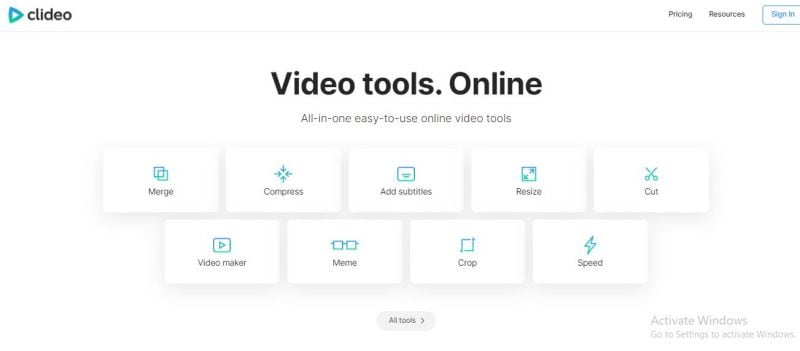
Now in the last of this online tool section, here is another great software that is available online that you can also use to make a meme video or any type of video. The application has all the best features and tools that you can use to make a funny and perfect meme video.
The application's most desirable features are given below.
Key Features
- With Clideo, you can easily add texts, graphics, transitions, annotations, captions, etc., to your videos.
- The application allows you to merge videos easily.
- Clideo also has a compressor that can easily compress videos into smaller sizes.
- The application allows you to add subtitles to the videos.
- With Clideo, you can resize your videos to the size of your satisfaction.
- The application has special features for making memes.
- You can also control the speed of your videos.
- With Clideo, you can make any type of slideshows with the application's pre-generated templates.
- With the audio features, you can add music to the videos.
- With Clideo, you can reverse your videos.
- The application allows you to merge the audio.
- You can also use the DPI converter to groom your videos further.
- Clideo also includes the MP3 converter.
- There is no limit to editing your videos.
- Add slow-motion effects to the videos.
Meme video making with Clideo.
- Sign up and login into the application.
- Upload your videos and photos.
- Further, edit them to produce better and desired outcomes.
- After editing them, click on the Export button to export and save your videos.
How to make a meme video on your phone
You can also make meme videos using the applications that are available on the IOS and Android device. In this section, you will get familiarized with the application that is easily available on Google and Apple play or the App store.
Tips to make and share your meme videos
In this section, we will give you some recommendations that you can keep in mind to make a funny and good meme video.
Start with template
The best thing you can do is to get a template, don't reinvent the wheel. Always get the templates that get more likes and shares. You can edit them more. You can also use DemoCreator to edit your videos. The application has all features and tools that are developed to suffice you in all editing steps.
Pick the right color and font.
Use the fonts and colors that are most suitable for the template. Don't add too much color; keep it simple. You can take ideas from different meme videos.
Distribute your memes
Use every social media platform to share your video memes. Also, keep the configuration settings of the social media like Facebook, Twitter, Instagram, etc., in your mind. Try to know the picture size and resolutions that the social platform allows.
Keep the meme video short.
Try to keep the videos short. No one likes long videos. It makes people bored. People also ignore the posts that include large texts and lengthy videos.
Meme Videos FAQs
Why are memes popular?
Memes get popular because they are made by keeping all the trends in mind.
How to make meme videos for Instagram and Facebook?
You can use software like DemoCreator to make a meme. Social media platforms suggest different post sizes that you must know.
Conclusion
Now, you have all the options and applications that you can use to make meme videos. You can DemoCreator that has different tools for meme videos or images.
Keep the tips in mind and get ideas from different memes; they will help you.




