Top 10 Online Video Resizers
How do you resize videos online?
Which is the best tool to resize video online for free and with no watermark?
Resizing is an advanced editing feature that increases or decreases the video aspect ratio to make it more enticing. Online video resizing tools have tons of features and a wide range of settings that sparkle your videos when resizing – This makes it gain more ranking than offline software applications.
Online, there are tons of video resizing software applications, and most are unreliable. To professionally resize your videos, you need to involve the best software tools.
Wondershare DemoCreator (Most Recommended Video Resizer)
To resize your videos, you need to engage the best video editing software. Get an easy-to-use software application and resize your video just like a pro. Resizing videos online is a better option – Only when you pay close attention to the limitations that come in hand. Some of the disadvantages of resizing video online are:
- Some software applications are costly
- Requires a steady internet connection
- Some require some skills and expertise to operate
- It is time-consuming
Therefore, you need to get reliable software that will effortlessly allow you to resize your videos. And the best software to use is Wondershare DemoCreator. Wondershare DemoCreator is a professional software tool enabling you to effectively use the resizing edit feature to create glamorous videos.

The Best Video Resizer & Video Editor
 Secure Download
Secure Download Secure Download
Secure DownloadWhat are the advantages of using Wondershare DemoCreator in resizing videos?
- It has an easy-to-use interface
- It has a wide range of features
- It is easily affordable, and it comes with a free trial
- It supports both Mac and iOS computers
Below are the top 10 online video resizers, you can check the features of each tool. And then decide which one is the most suitable one for you.
1. Clideo
Clideo is a free and a secured video resizing tool that allows one to create glamorous videos with much ease. It is a popular tool and brags to having more than 4.1 million monthly users. Clideo has numerous and advanced tools to allow you to resize video online for free, all to perfection.
With Clideo, you can eliminate the unnecessary video parts and merge them with other segments to create stunning videos.
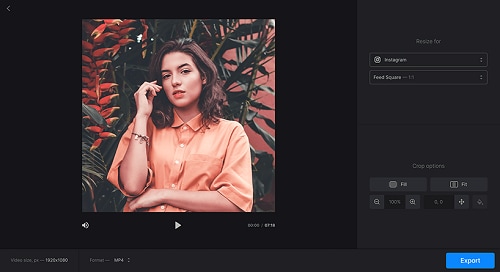
Clideo prime features are:
- It allows for social sharing for the resized and edited videos
- It has audio tools to incorporate into your videos
- Media library feature
- It has a text overlay
- Supports HD Resolution
- Split video
Clideo gives its users spectacular functionality and an excellent user experience. When using Clideo to resize videos online for free, you need to know some pros and cons.
Pros
- It supports a wide range of video formats, including the MP4, MOV, FLV, WMV, and AVI.
- It allows you to add files from your computer, smartphone, or other storage devices.
- It allows you to merge videos and pictures.
- It allows you to convert your video files before saving them.
Cons
- It requires disk space of 500MB in your device for it to complete a given project.
- It has no offline operation.
2. Ezgif
Ezgif is a simple-to-use online GIF maker and a video resizing tool. With Ezgif, you can create, crop, resize videos and give them an outstanding figure. Moreover, with Ezgif, you can comfortably resize videos online with no watermark.
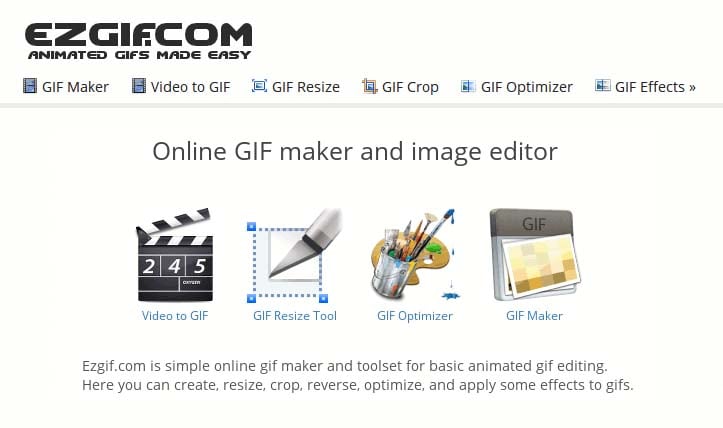
Ezgif prime features are:
- GIF maker feature
- GIF crop
- GIF effects
- Video to GIF functionality
- GIF split
- GIF resize
Here are some pros and cons of using Ezgif to resize videos online.
Pros
- It is easy to use
- Allows video files in a wide range of formats, including MP4, AVI, WebM, MOV, FLV, 3GP, among others
- Supports a wide range of features such as resize, crop, cut, etc
- Allows sharing of videos across to other social media platforms
- Allows merging or shortening existing videos
Cons
- It supports video files to a maximum of 100 MB.
3. Kapwing
Kapwing is a free-to-use video editing tool that allows you to resize videos online, giving you outstanding results. Moreover, with Kapwing, you can isolate some displeasing parts in your video and merge them with your preferred sections.
Therefore, you can crop any video to fit Facebook, TikTok, Instagram, and other social media platforms based on your preference.
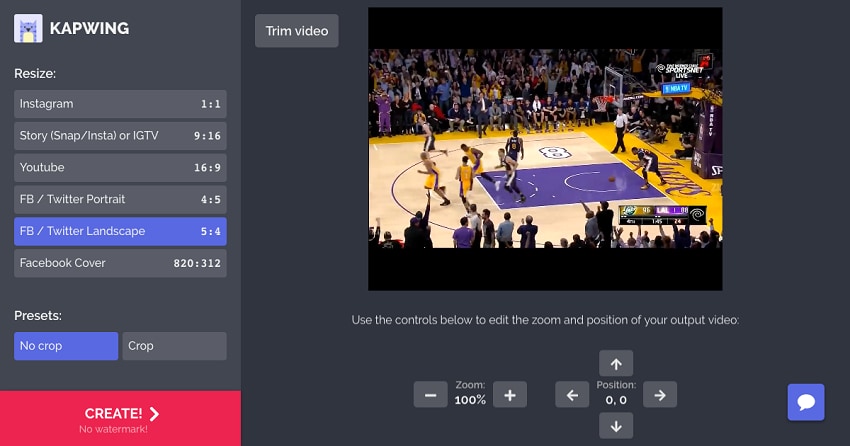
Some Kapwing key features are:
- Label brand overlay
- Text overlay
- Support of HD Resolution
- Audio tools
- Speed Adjustment
Before getting started to Kapwing to resize video online, there are some pros and cons you need to know
Pros
- It is free to use.
- Has no watermark
- It is a fast
- It allows the uploading of customized fonts
Cons
- It requires some knowledge and expertise to operate.
4. Online Converter
Online Converter is a free and convenient video resizing tool with tons of other video editing features. It allows one to convert videos, audio, images from one file format to the other. Online Converter does not require any installations.
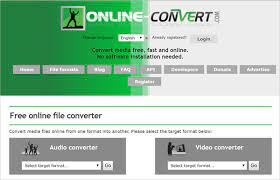
The key features of online Converter are:
- Video compressor
- Auto remove boarder
- Aspect ratio
- Crop feature
Some of the pros and cons of using Online Converter are
Pros
- It does not require any installations
- It is free to use
- Allows editing of all video files
- Saves on the hard disk space
- It works effectively in all types of browsers.
Cons
- You can only access it when online.
- There is no safety guarantee in your uploaded files.
5. Resize-Video
Resize-Video is an online tool that allows you to resize a video, change its resolution (height and width), and scale a video. This software will enable you to resize video without losing quality. In addition, you can share your resized video across all social platforms.
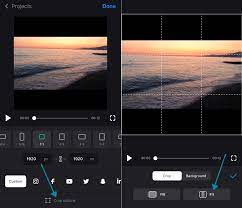
Some of the main features of Resize-Video are;
- Audio remover
- Loop video feature
- Compress feature
- Grayscale
Resize-Video also has Pros and cons
Pros
- It supports a wide range of video formats such as MP4, AVI, MOV, WMV, MKV, FLV, etc.
- It is easy to use
- Allows uploading of even large files – To a maximum of 500MB
- It is free
Cons
- It is ineffective where there is no internet connection
6. Animaker
Animaker is a Do-it-Yourself animated video-making application with tons of in-built features all to allow you to resize videos online. It is a cloud-based software that started first in 2014. With this software, you can resize videos online with no watermark.
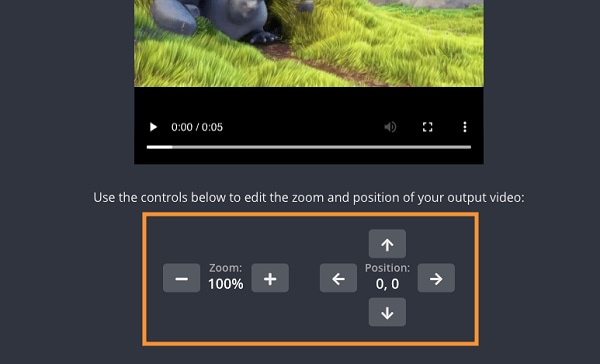
The key features for Animaker are;
- Powerful HTML5 Engine
- Large video asset library
- Professionally crafted templates
- Character builder feature
- Smart move functionality
Animaker also has some pros and cons when using it to resize video online.
Pros
- Has tons of customizable settings also in the free trial
- It is simple and easy to use
- It allows you to upload your images.
- Has a wide range of templates, character, and backgrounds
- It allows marking of the keyframes in the timeline
Cons
- There is a watermark in the free trial.
7. Adobe Spark
Adobe Spark is professional software that allows you to resize and edit your videos for free. Adobe Spark is an online mobile app that will enable you to create stunning videos with much ease. It is a mobile-friendly solution for Adobe editing.
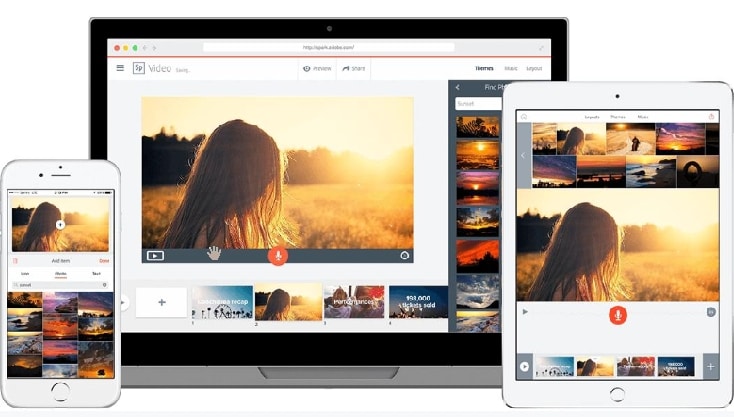
Some main features for Adobe Spark are;
- A wide range of professional themes
- Text overlay feature
- Iconic imagery – For removing watermarks on previous projects
- Auto-sync of projects across websites and mobile apps
Before settling for Adobe Spark to resize video online, there are some pros and cons that you need to keep in mind.
Pros
- It is easy to use
- It has a wide range of templates
- It has autosave to prevent file loss
- Has a wide range of images and music within the software
- Allows one to preview the work for editing
Cons
- It has no free trial.
7. Fastreel
Fastreel is an online video editor that allows one to create splendid videos for free. Moreover, with fastreel, you can resize and also create clips with photos and music.
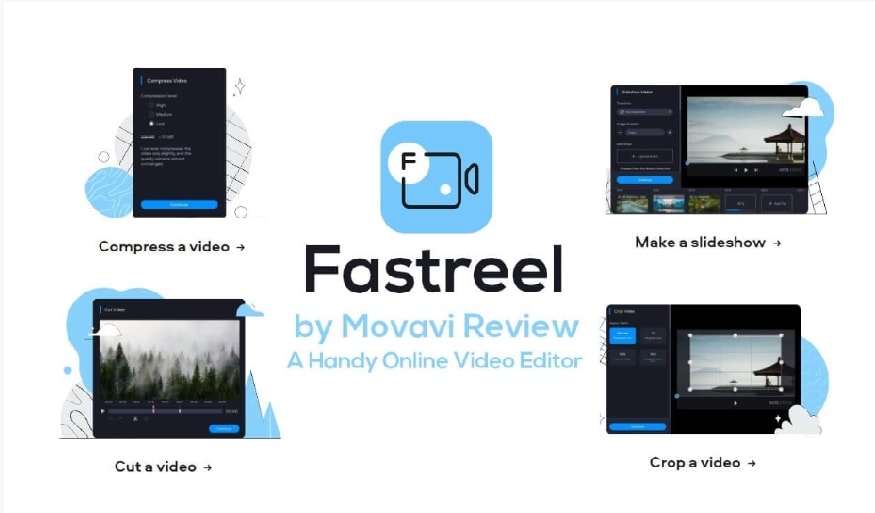
The key features for fastreel are;
- Cropping video dimensions
- Charging video speed
- Making slideshows
- Compressing videos
- Adjusting audio levels
Fastreel also has its pros and cons that one needs to pay attention to when resizing video online free.
Pros
- Has tons of customizable settings
- It has an intuitive and a user-friendly interface
- You don’t need to download the software to use
- It has a free build library
Cons
- It allows only MP4 output format and limited input formats (MP4, MP3, PNG, JPEG, and GIF) only
- Uploads are limited to only 500MB
8. Typito
It is a simple and easy-to-use online video resize tool with tons of customizable settings. With Typito, you can resize your videos and give them that spectacular look.
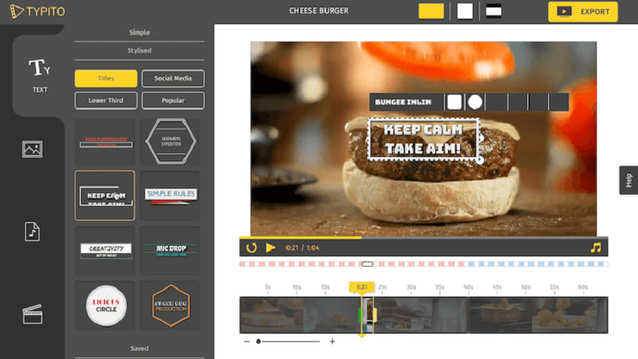
Some of the prime features of Typito are:
- Overlay text
- Preview video feature
- Free monitor graphic templates
- Support for full HD videos (1080p)
Typito also has some pros and cons when using it to resize video online
Pros
- It is easy to use
- It has a wide range of striking templates
- It has a user-friendly interface
Cons
- It is effective only with an internet connection
9. Crello
Crello is a user-friendly graphic design tool that allows the creation and resizing of video online for free. Crello has 30,000+ customized and ready-to-use templates to give your videos that magnificent appearance. In addition, Crello has 40+ designer-made formats to give that stunning appearance to your video.
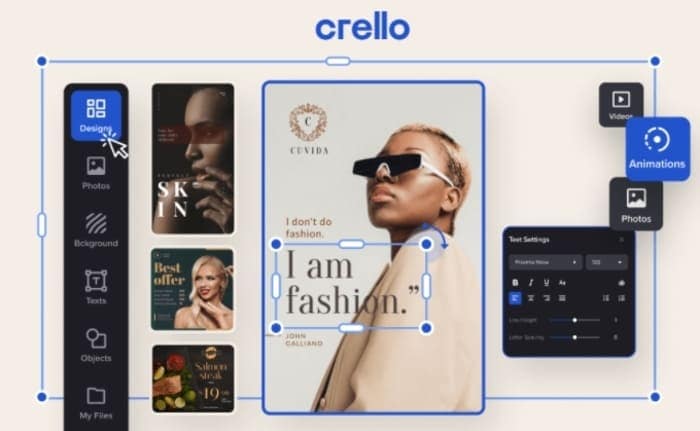
Some of the Crello prime features are:
- Drag and drop
- Customizable branding
- Collaboration tools
- Data import and export
The pros and cons of Crello are
Pros
- Fast and easy to use – Because of the ready to use templates
- Has background removal tools
- Allows uploading of your images.
Cons
- The video library is not diverse.
More Tips about Resize Video
1. How to Compress Video?
Some video files are too large and take up more space in a device system. Usually, one wasn’t always ready to account for the used space in this manner. Thus, compression tends to be the best resort. Just ensure you choose high resolution and high frame rate.
To compress a video, one needs to use a software tool.
There are tons of software tools that one can use to compress videos, but you need to get a reliable one. Among the authentic ones is Wondershare DemoCreator.
Step 1. Install Wondershare DemoCreator
First, download and Install DemoCreator to your computer device and allow it to run.
Step 2. Import your videos
Click the ‘Import’ icon and add your videos to DemoCreator. Drag and drop your videos to the timeline.
Step 3. Compress your video
Click on the ‘File’ icon, which is at the top of your interface. Select ‘project settings’ to compress your video. Then a new window will open that will allow you to compress your video. Input your preferred dimensions and click ‘OK’ to confirm. You can also change the background color as preferred.
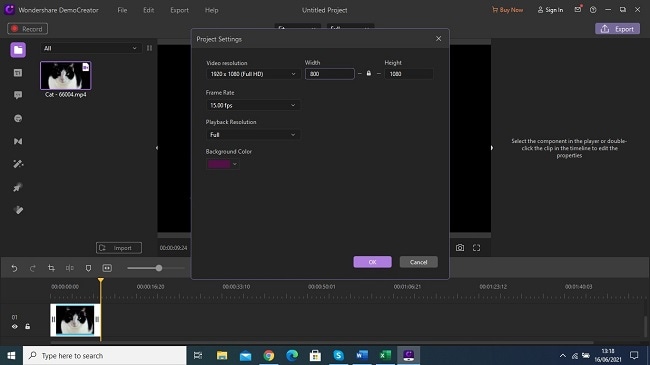
Step 4. Export your videos
Click on the ‘Export’ icon to save your already compressed videos to your computer.
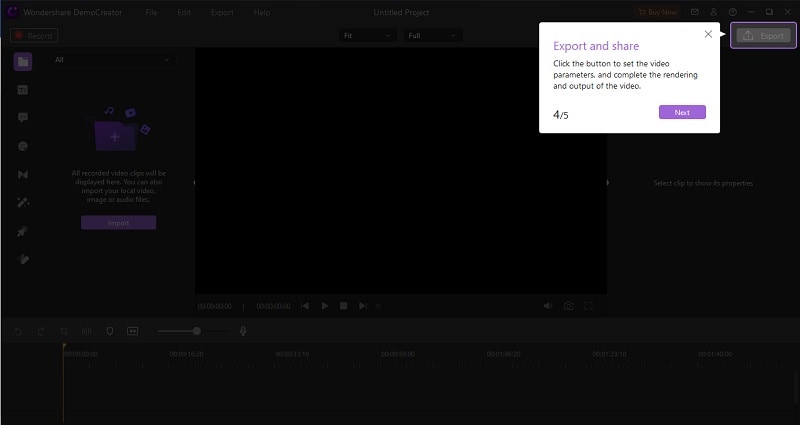
2. How to resize video without losing quality
When resizing videos online, the critical thing is preserving the video quality. Here, you need to incorporate the best software applications and use them effectively. The best software to use is Wondershare DemoCreator
Click Export, then select the high resolution and the frame rate. Then you can export the video with high quality and without quality loss.
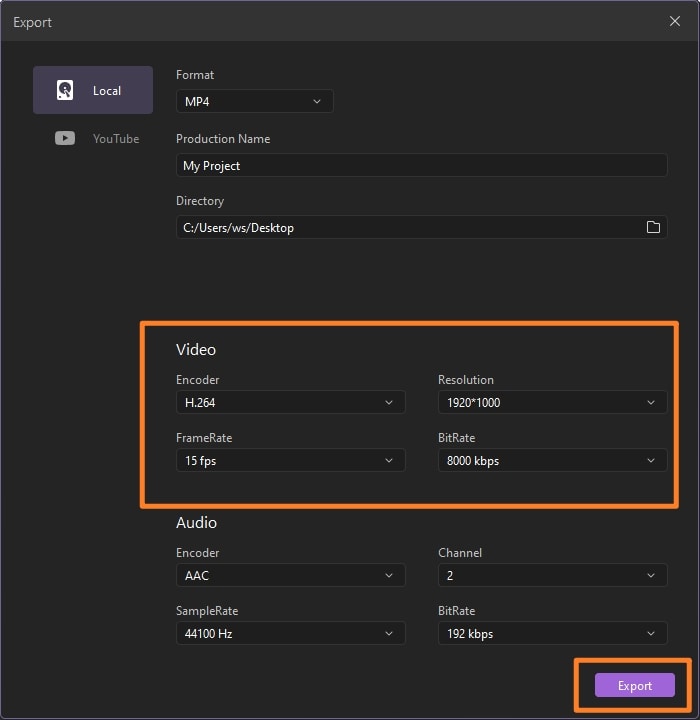
Conclusion
To resize your videos, you first need a suitable software tool. Above are ten good software applications that best function when it comes to resizing videos. Select one and resize your video like a pro.



