Looking for an Audio to Text Converter? Here are 10 Best Solutions to Transcribe Audio
If you are in professions like media or marketing, then you might already know the importance of transcribing. Too many times, we have to write the textual content of an audio or video before uploading it. Thankfully, with the help of advanced features, we don’t have to transcribe things manually. Now, all you need to do is use any reliable audio to text convert to transfer audio files. Here, I will let you know about ten resourceful tools to convert audio/video tracks to textual formats.
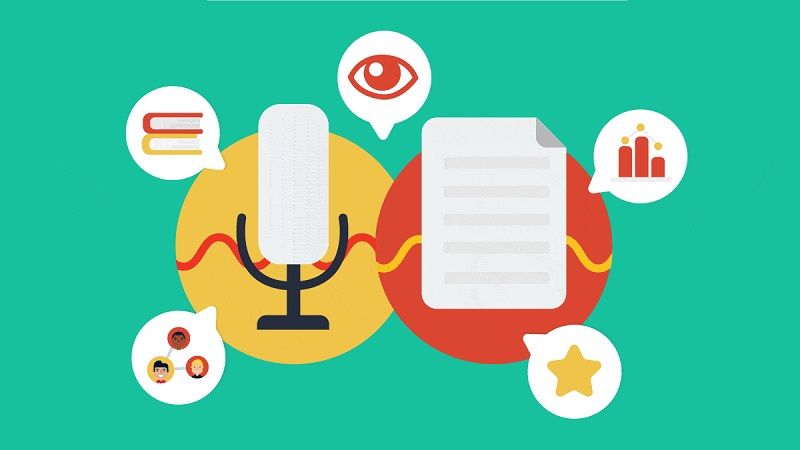
Part 1: Why you Might want to Convert Audio to Text?
While there could be different reasons for transcribing audio, you can encounter some of the following instances:
- Professional Work: You might have the recording of a video or an interview, and you have to prepare its brief by transcribing everything.
- In Media: Let’s say you have a film or a music video. Now, the chances are that you might want to transcribe everything before working on subtitles.
- YouTube Creators: A lot of people consider creating dedicated subtitles for their YouTube videos (in different languages) with the help of audio-to-text converters.
- Other Reasons: Besides that, you might wish to transcribe your audio/video lectures, personal videos, voiceovers, or anything else.
Part 2: 10 Smart Solutions to Convert Audio/Video to Textual Content
Ideally, there are two ways to transcribe audio files. You can either use any direct audio-to-text converter tool or can use a video editing application to get more advanced transcribing features.
Method 1: Using an Automatic Audio to Text Converter
If you simply have an audio file and you wish to convert it into textual formats, then you can try the following readily available tools.
- Sonix
Sonix is an AI-powered platform that you can use to transcribe audio files in more than 30 different languages. This smart audio-to-text converter is based on machine learning practices that would provide the best-in-class transcribing results.
Once you have uploaded an audio file to Sonix, you can use its inbuilt tools to automatically generate subtitles and captions. If you want, you can also customize the generated text or can even invite your colleagues to work on a project.
Pros
- Excellent transcribing results
- Machine learning algorithms
Cons
- Expensive (costs around $10 per hour)
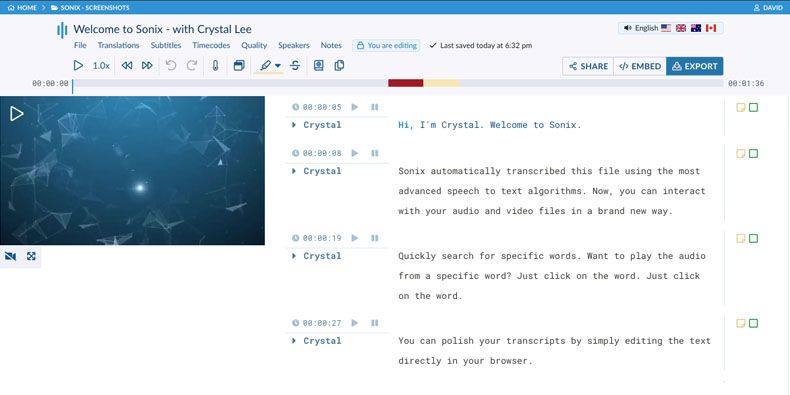
- DeScript
DeScript is mostly used by media professionals to transcribe audio and video files without undergoing manual efforts. The application provides dedicated features to transcribe media files, record your screen, and even edit your videos.
Apart from that, there are also dedicated features to automatically generate voiceovers and dubbed videos in DeScript. You can just load any audio or video file and use its automatic transcribing features to make your job easier.
Pros
- Excellent transcribing results
- DeScript can also help you with video editing
Cons
- Overall, DeScript can be a bit difficult to learn.
- The free version has a 3-hour transcribing limitation.
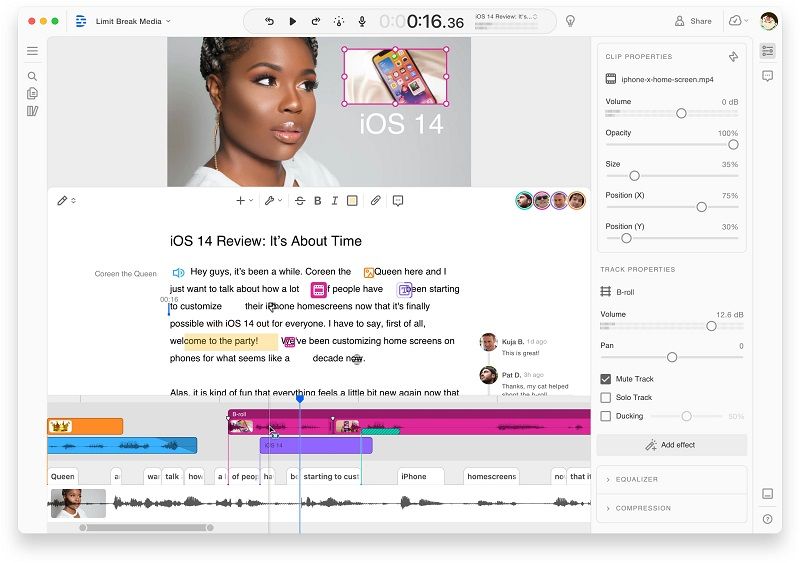
- 360 Converter
As the name suggests, this is a complete media conversion toolkit that you can access online on any platform. Ideally, once you visit the official website of 360 Converter, you can choose options like Audio to Text Converter or Video to Text Converter.
Afterward, you can simply upload any audio file and let the application transcribe it. Later, you can export the textual content in a preferred format and save it on your system. While there are not many advanced transcribing features in the 360 Converter, it will certainly meet your basic requirements.
Pros
- Its basic version is available for free
- Online application with a clean interface
Cons
- Limited features with a lack of customization
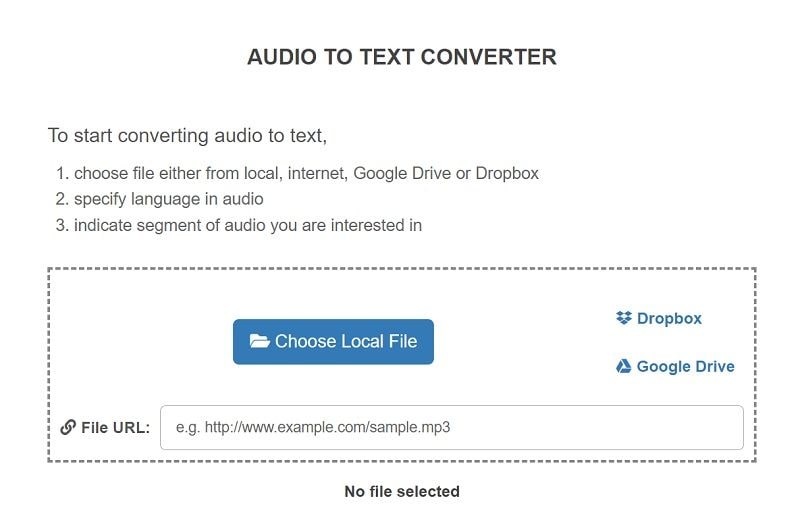
- AI
Otter is another AI-powered application that can be used for automatic transcribing. Mostly, Otter can help you upload voice notes and convert them into textual formats. While the application is mostly used by professionals, you can also use it for entertainment purposes.
There are also team collaborative options in Otter that would let you collaborate with your colleagues. You can also share your voice notes or transcribes with others and can also integrate your account with Dropbox.
Pros
- Smart voice recording and transcribing
- Social sharing and collaboration
Cons
- Lack of customization and editing features
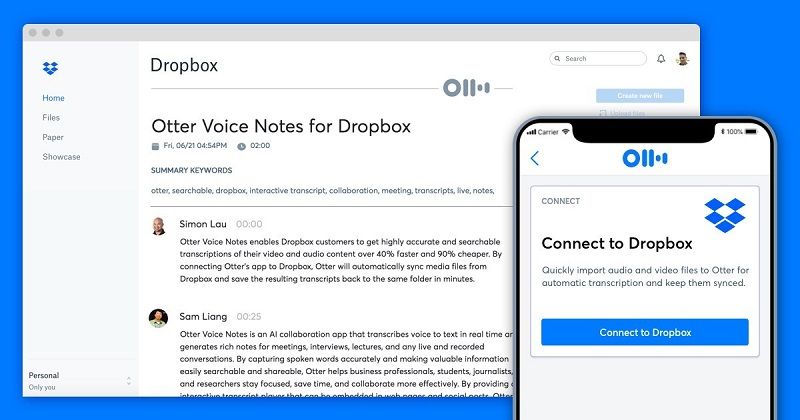
- Dragon Speech Recognition Software
Dragon Speech is one of the most popular tools that can convert text to audio and vice versa. Though, the application can further be used to transcribe audio into textual formats easily.
Since the speech recognition tool is based on machine learning, it will automatically detect your language and will provide customized results. You can also add words to its vocabulary and even use its add-on tools to meet your requirements.
Pros
- Easy to use
Cons
- Less effective compared to other tools
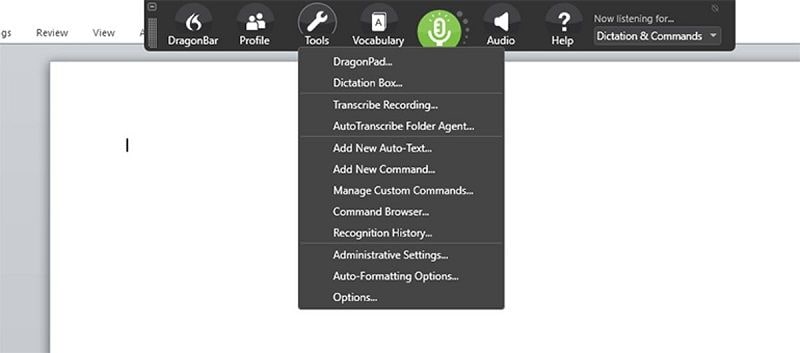
Method 2: Use Professional Video Editing Applications
If you have advanced requirements with video and audio editing, then you can transcribe audio using the following editors.
- Wondershare DemoCreator
Developed by Wondershare, DemoCreator is one of the most advanced applications that can be used to record your screen and edit your videos – all in one place. The company has recently come up with an inbuilt audio-to-text converter tool in its latest version, DemoCreator V5.4.
Once a media is loaded on DemoCreator, you can go to the “Captions” tab and click on the “Auto-Caption” tool. You can now select a preferred language for the video/audio file, letting DemoCreator transcribe it automatically.
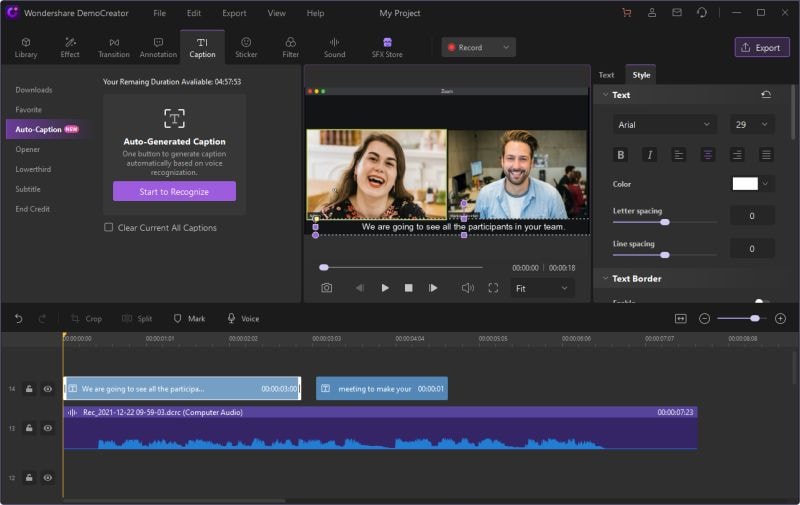
Besides that, you can use the inbuilt features of DemoCreator to alter the font, position, text border, text shadow, and more to customize the appearance of your captions.
Pros
- Extremely fast, effective, and easy to use
- DemoCreator also offers tons of video editing features
Cons
- You can’t export the text as .srt format
- Camtasia
Even though Camtasia is a popular video editor and screen recording tool, it can also be used to transcribe audio or video files. After loading your videos, you can use its inbuilt speech detection tool that converts them into texts.
You can also customize the generated transcript and apply all kinds of formatting options to it. There are also several other video editing features provided in Camtasia that would come in handy to you.
Pros
- Automatic speech to text conversion
Cons
- The end results might not be so accurate
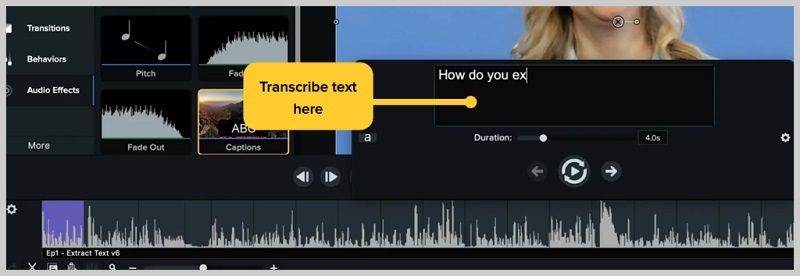
- io
If you are looking for online audio to text converter tool, then Veed.io would be an ideal option. Since this video and audio editing tool is available online, you can access it on any platform of your choice without downloading anything on your PC.
After adding any video, you can use its inbuilt tool to transcribe audio and automatically generate texts for it. If you want, you can also manually add captions and subtitles and can further customize their appearance.
Pros
- Extremely fast and easy to use
- Offers other video editing options too
Cons
- A bit expensive
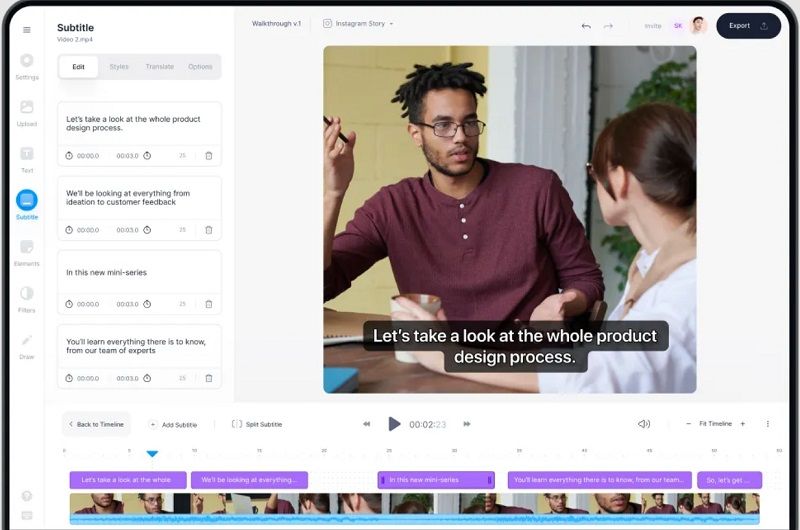
- Kapwing Audio Subtitle Maker (Beta)
Kapwing is another popular online video editing tool that you can consider using to meet your requirements. Since it has recently added automatic audio to text converter, it is still in its Beta Phase and might lack in certain aspects.
Ideally, the application can be used to manually add captions to your videos or generate them automatically. You can customize the generated videos and further make changes in their placement or appearance.
Pros
- Included in the Kapwing video editor
- Easy to use
Cons
- Since it is still in its Beta phase, its results are not that impressive
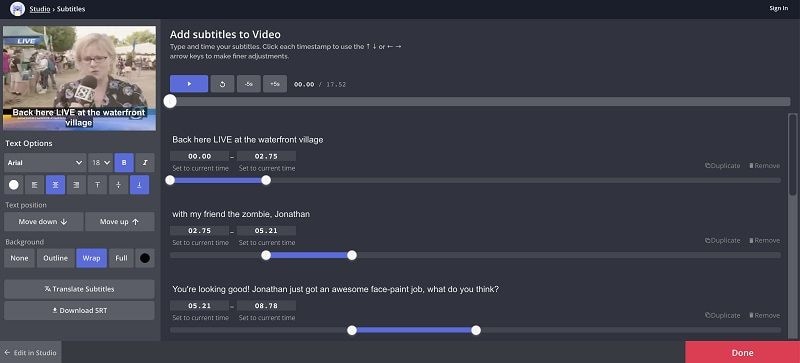
- Amara
Lastly, if you are looking for a professional audio-to-text converter tool, then you can also try Amara. It is a dedicated application that is used to transcribeaudio and video files and offers several other solutions related to dubbing and subtitles.
You can use its basic version for free and let its AI feature generate subtitles for any video. Apart from that, you can also work on collaborative projects by inviting your team and can also import/export your media files to/from different formats.
Pros
- Extensive video editing solutions
- The basic version of Amara is freely available
Cons
- A bit complicated to use for beginners

Part 3: Wondershare DemoCreator: What Else Can You Do?
As I have mentioned above, DemoCreator is a complete video recording and editing tool that is equipped with tons of other features. Therefore, apart from being audio to text converter, DemoCreator can also help you elevate the overall visual appeal of your video using its inbuilt features.
Tons of Animated Text Effects
If you want to add captions and animated text effects, then you can just head to the “Annotations” feature in DemoCreator. This will list a wide range of animated text effects that you can just drag and drop to your videos and can also customize them as per your needs.
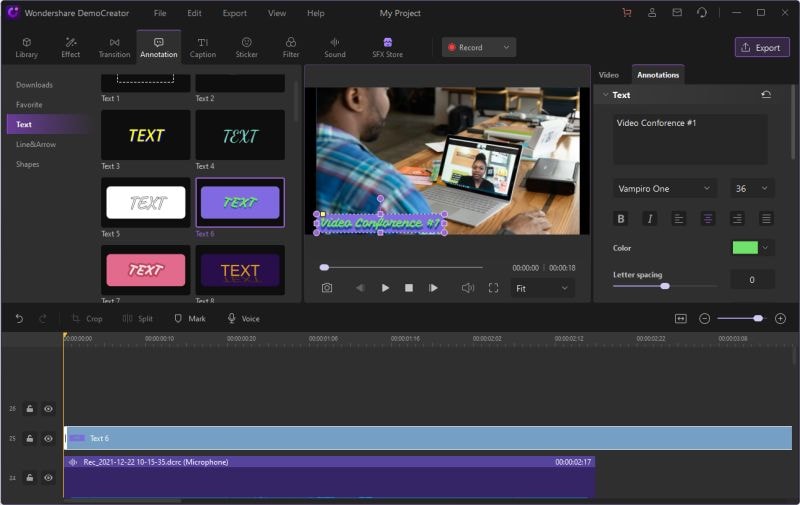
Use AI-Integrated Facial Recognition
One of the best features included in DemoCreator is its AI-enabled facial recognition tool. Using it, you can automatically detect the background of your videos and remove them with anything else. There are numerous inbuilt options in DemoCreator that you can use to exchange the background of your videos.
Transitions, Stickers, Filters, Captions, and more
Wondershare DemoCreator also provides a wide range of visual effects like transitions, filters, caption effects, and so much more. You can simply explore the available visual effects, get their preview, and add them to your videos in no time.
Inbuilt Effects Store
To make things even better for you, DemoCreator offers an inbuilt Effects Store. Here, you can explore hundreds of templates, filters, transitions, and more in numerous domains such as education, gaming, media, and so on.
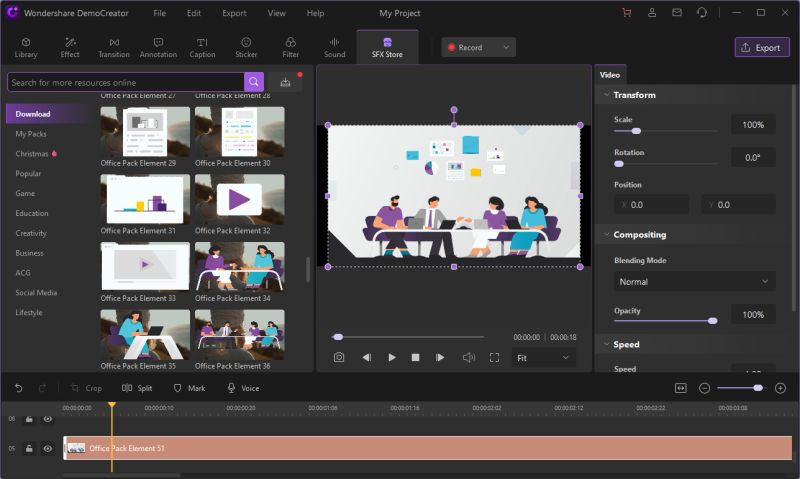
Sound Packs and Editing
Furthermore, you can also explore an extensive collection of sound effects in different categories in DemoCreator that you can instantly add to your videos. There are also options to add voiceovers and edit sound effects in different ways.
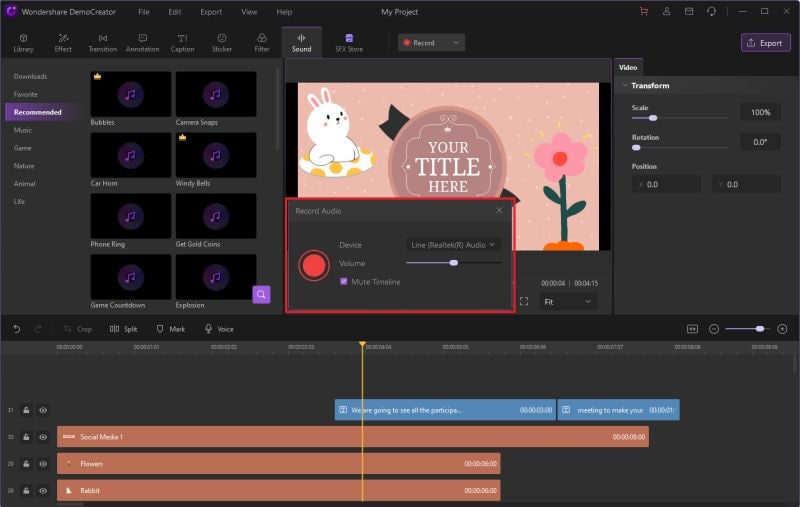
Conclusion
That’s a wrap from us! I’m sure that after reading this guide, you can certainly pick the best audio-to-text converter tool. As you can see, I have come up with online and desktop solutions that you can use to transcribe audio or video files easily. With these automatic transcribing solutions, you can not only save your time but can also get some exceptional results. Though, out of all the listed tools, I would recommend using Wondershare DemoCreator. Its latest version offers automatic caption generating features and comes with numerous other video editing tools too.




