The Top 10 Video Spliters to Split Video into Parts
Splitting and joining recordings isn't simple yet you may discover the need on different occasions. In such cases, it is consistently helpful to know about video splitter and joiner applications. With the correct utilization of video splitter software, you can intuitively play with the recordings and trim and go along with them how you like. A decent video splitter will assist you with cutting up the recording into a few clips, and re-wrap them into MP4, MOV, MKV, or some other desired format of your wish. You can also use the video splitter software to indicate the highlight split, how long you need every smaller than normal clip to be or the number of portions you need.
Up, it is now far and wide that we just need to utilize a little piece of an enormous video. As of now, a video splitter or shaper is of fundamental significance. Numerous pro-level editor normally trims the video by eliminating pointless or undesirable parts utilizing the best video splitter. On the off chance that you are bending over backward to part a video, you are in the perfect spot. Here we’ve brought you all the top-rated best video splitters of the market. By choosing from the below-mentioned list, you can utilize different various strategies to split your recording videos. These 10 free video splitters also include without a watermark application to assist you with taking care of this issue.
1. Wondershare DemoCreator
Wondershare DemoCreator is an intuitive video splitter software for Windows and Mac users. You can split your video with your desired customizations with its straightforward interface understandable for beginners as well as experts. Through this best video splitter, you can without much of a stretch split a video into numerous parts. Also, you can likewise save all individual parts independently. This feature to part a video into various parts makes it not quite the same as various video shaper applications can save just a single piece of a video.

The Best Video Splitter & Video Editor
 Secure Download
Secure Download Secure Download
Secure DownloadKey Features of DemoCreator:
Here are some top-notch features of DemoCreator that make it top the list of best video splitters available in the market.
- DemoCreator gives you a swift interface to understand the platform specialties without any prior knowledge.
- You can make your video clip with its intuitive recorder and split it afterward.
- It also includes a built-in video editor for splitting your videos with full precision and accuracy.
- DemoCreator lets you split your video with its embedded functionality of split video.
- You can also split the audio from the video and add the audio to your video with this software.
- In addition to splitting videos, you can join the numerous different clips and edit them accordingly as one.
- You can save it in your desired format as well as share it with your YouTube channel right from the software.
Steps to Split Video in DemoCreator:
DemoCreator is a direct and exceptionally successful video splitter software so far. If you want to dive into the steps to split your clips into several parts, which can help you make use of a huge video file, follow the steps below:
Step1. Launch DemoCreator
The foremost step to dive into this functionality is to launch this software from the Desktop of your system. Right inside the starting interface, proceed by opting for the Video Editor option as shown below:
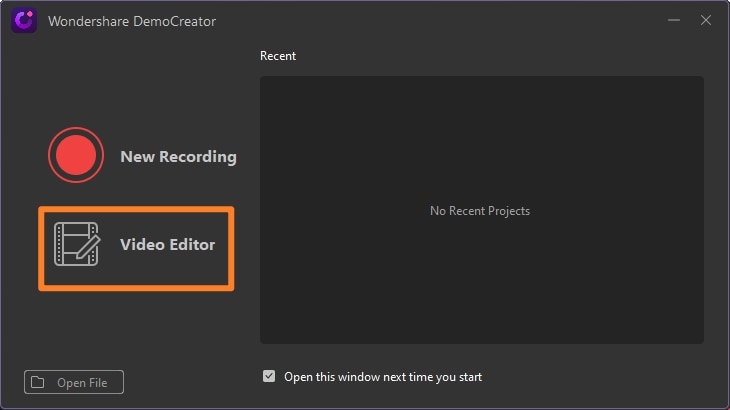
Step2. Import and Add to Timeline
In the next step, import your video clips to this software and right after it finishes, you need to add them to the timeline by dragging the clip as shown below:
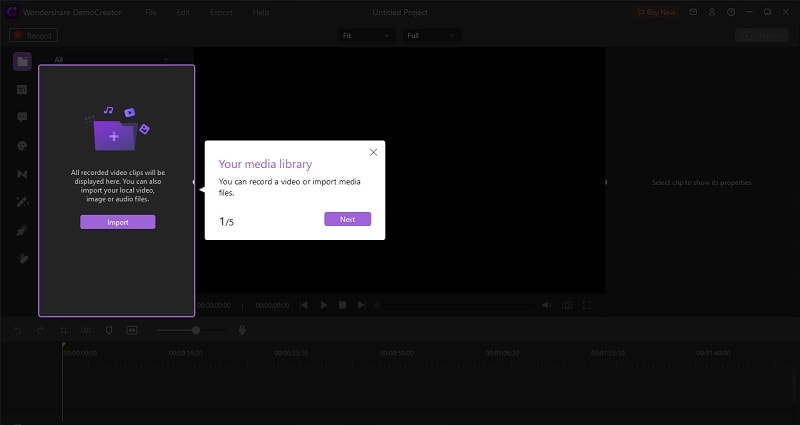
Step3. Split the Clips Precisely
In the preview window, after you’ve decided where to split your video clip precisely, right-click on the video file and select the Split Video option from the list of options as shown below:
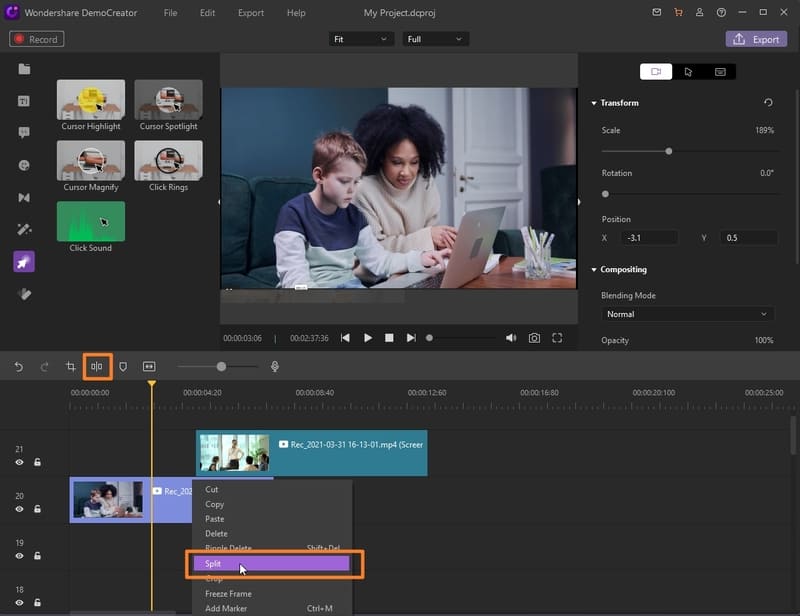
Step4. Export/Share the Clips
After you’ve deleted the unwanted parts from your video clip, hit the Export button and either save or share your clip to the YouTube platform with a direct hit from the Export window.
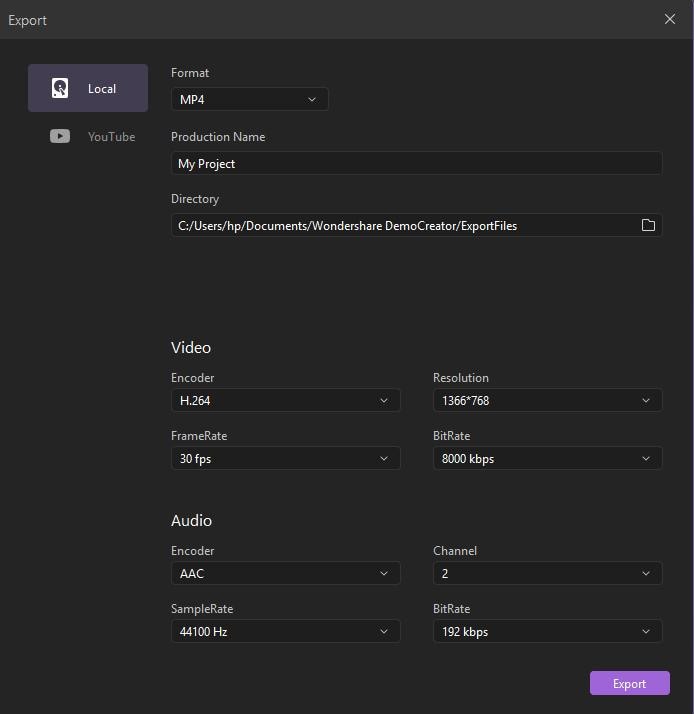
2. iMovie
If you are a Mac OS user, you can attempt iMovie video splitter software to part your videos. The best video splitter for Mac clients likewise offers straightforward video altering features to transform your recordings into film enchantment. All the more significantly, this free Mac video editor offers film formats, along these lines you can undoubtedly make a dazzling 4K output file.
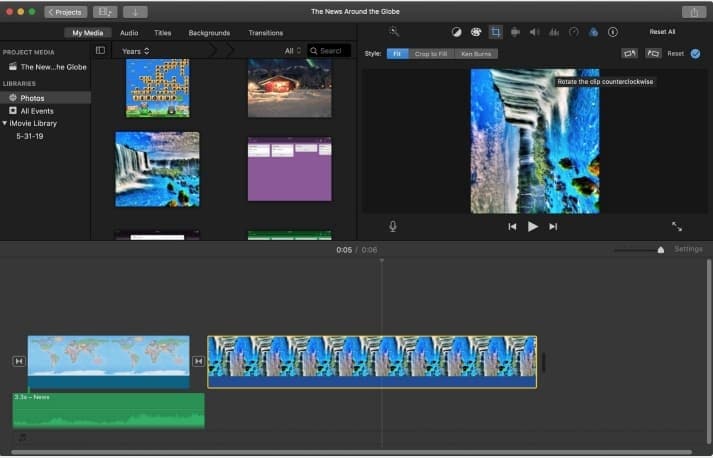
Pros:
- It has compatibility to use for all the Mac OS systems.
- Easy to use interface.
- It gives a handy platform to edit and split Mac users.
Cons:
- No local altering or direct import feature available.
- Pre-handling import and splitting can be time-consuming.
3. Bandicam
Bandicam is a video cutting and joining application for Windows. This video splitter software has a free form that restricts the upheld documents to AVI, MP4, and MOV and watermarks the outcomes; sadly, the absolute best highlights of the paid-for rendition, for example, video joining, quick cutting, and fast encoding aren't accessible to free clients.
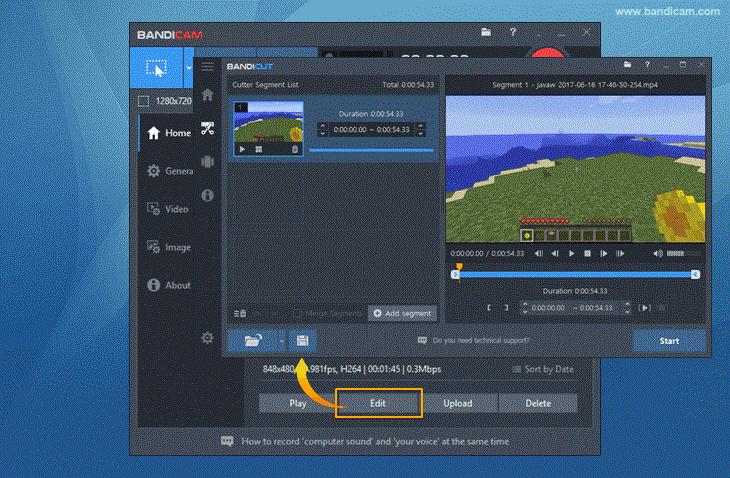
Pros:
- The video splitter and joining feature is overall quite intuitive for beginners.
- It runs on any version of Windows OS i-e from Vista to Windows 10.
- It helps in parting MP4, AVI, and surprisingly other video formats without any problem.
Cons:
- The free form is exceptionally restricted.
- Free edited videos are watermarked with their logo.
4. Video Splitter
On the off chance that you battle each an ideal opportunity for splitting video while presenting your recordings via web-based media, at that point Video Splitter is the ideal application for you. You don't have to utilize various applications to Split recordings for refreshing your WhatsApp status. With Video Splitter you can part your recordings and straightforwardly update status or post to WhatsApp and other Social Media.
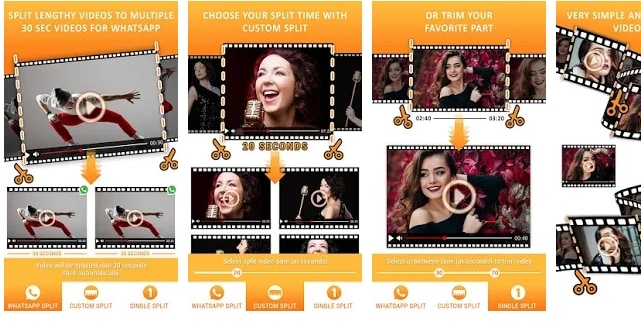
Pros:
- Valuable when you need to share huge videos in the informal organization in little parts.
- WhatsApp Split feature Automatically split the video into 30-second parts to share as WhatsApp status.
- By Custom Split Option You can part the recordings to the length you need.
- Single Split alternative gives you magnificent video status shaper.
Cons:
- It lags numerous basic features rather than splitting highlights.
- It accompanies only basic level functionalities of trim and joins.
5. Video Splitter - Story Split
This video splitter software interface is a straightforward one. Story Split offers a wide variety of output choices and playback controls underneath the video see. You can move documents into it, and it upholds the key AVI, MPG, and MP4 designs. There are no joining highlights or other video altering highlights here: review to the side this is a stripped-down, nitty-gritty application that is intended to do one thing with the base of quarrel.
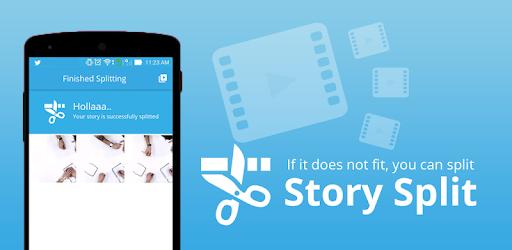
Pros:
- You can preview your output video without saving it.
- It's basic and direct to utilize.
- A source can be part into a few sources as per a given term or document size.
Cons:
- It's basic in features as it doesn't join or in any case alter the split video.
- It doesn't uphold as many format varieties as other applications.
6. Xilisoft Video Splitter
Xilisoft Video Splitter is an amazing video splitter software to part video records into a few portions effectively and quickly. Xilisoft Video Splitter permits you to part recordings in assorted video designs including AVI, MPEG, MP4, DivX, MOV, and WMV. Free video parting mode allows you to appreciate delight from video parting.
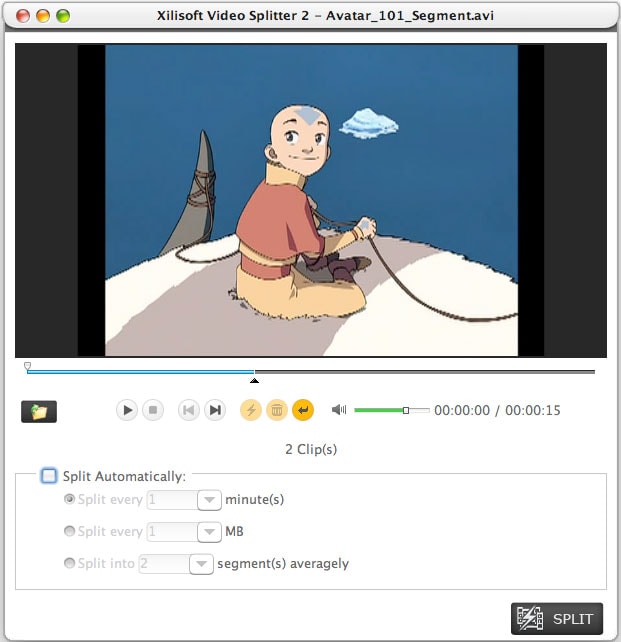
Pros:
- There's a wide scope of upheld designs including audio formats.
- It's extremely easy to utilize.
- There are start and end markers for simple fracture of recordings
- You can cut various recordings and sounds flawless.
Cons:
- There are no video change choices.
- It hasn't been updated with new features for quite a while.
7. Veed Video Splitter
Veed video splitter software is the simplistic choice for video altering. In contrast to the other online video splitters, The Veed platform doesn't permit you to part and fare video as various portions. It is modified in a manner to remove undesirable areas of your video, or to part and modify the request for each clip. Other than parting, you can likewise add channels, text, and components, change speed, apply channels to upgrade the video.
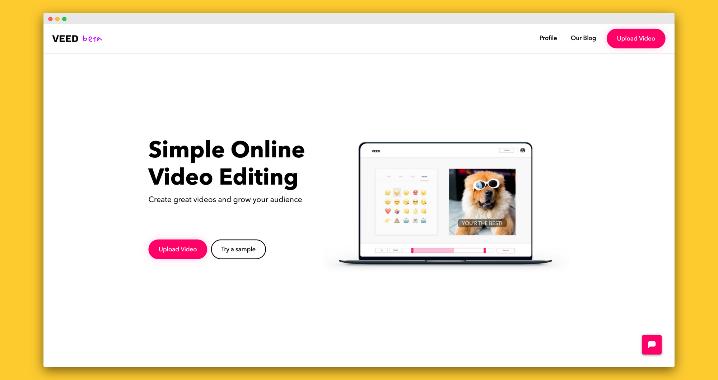
Pros:
- You can change the format and order of your clip after splitting.
- The application upholds numerous more established record designs.
- Cut any video cuts from the source record to output them independently or blend them.
Cons:
- The video scroll bar can be a piece fiddly.
- Veed video splitter is very basic as it lacks various basic editing tools
8. Split-Video
Split-Video is a simple to-utilize online video splitter utilizing HTML5 innovation. If you have a decent organization association, and the video record-holding back to be hacked isn't incredibly huge, at that point you can go to this application. It offers you four methods of parting: split physically, split by time, split by document size, or split into normal small clips.

Pros:
- It upholds various video designs and formats.
- You don't have to encode the video or the soundtrack and the change is consistent.
- It can change over encompass sound also.
- You can do multiple transformations as well.
Cons:
- The highlights can some of the time be excessively specialized for a layman to comprehend.
- It is all the more a video proofreader essentially.
9. VLC
Even though fundamentally VLC functions as a free and open-source versatile media player, we realize that there are some secrets-altering highlights inside it. The interface looks similar to a video player and that is basically what it is: the interface is a huge video window with a couple of catches at the base. Like other free video shaper applications VLC video splitter software keeps it straightforward: set the beginning and end focuses for your clip, hit the catch and it'll wrap up. The application will save in a similar configuration as the first document: there are no change choices here.
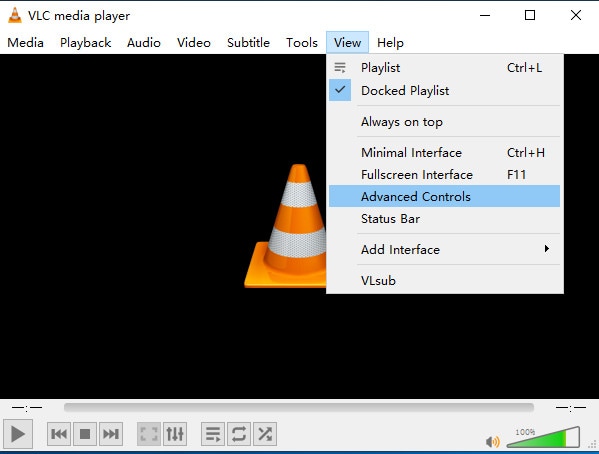
Pros:
- Backing for all the key video and sound configurations.
- No compelling reason to re-render the video when you're set.
- VLC is a light-wight software for low-specs PCs
Cons:
- Video joining feature isn't in this application
- Cutting is this current application's only feature concerning altering functionalities.
10. Window Movie Maker
If you have old fashioned Windows Movie Maker on your PC, you can in any case transform it into a free video splitter, regardless of whether this application is ended. It is lightweight and utilizations a little number of computational assets, settling on it a pleasant decision for old and low-spec PCs.
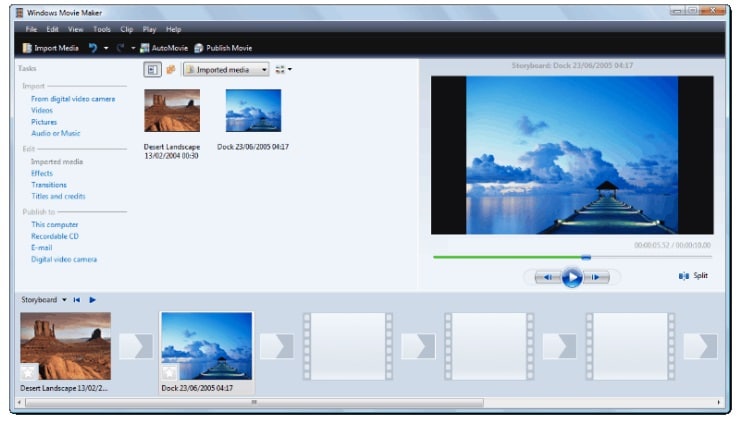
Pros:
- It's not difficult to utilize.
- It's an awesome choice for clear-cutting.
- This basic video splitter software is ideal for newbies.
Cons:
- It doesn't have some advanced-level altering features.
- You may have to redesign the thumbnails of your videos as it doesn’t offer one.
 Related FAQ:
Related FAQ:How do I split a video into multiple parts?
To split your video into various parts, you can import your clips to the DemoCreator software and add the clip to the timeline. Right after adding it, you can make use of the Split icon inside the timeline to your desired time of the video clip and you can do it multiple times, to each of your desired parts. After that, delete the unwanted parts and then you have the multiple parts of your single video clip effectively.
How can I cut large video files?
To cut your huge video files, you can use the user-friendly DemoCreator video editor as it allows you to import as many as greater files as well as in a variety of formats. All you need to do is simply import the video file to the DemoCreator video splitter software and cut your file inside the timeline with a single hit of the cutter icon. You can also preview your file inside the preview window of this software so you can have a better overview of cutting your large file precisely.
Conclusion:
As per your inclination and where you are doing your task, you can eventually pick the ideal video splitter software from the list of top-rated software we’ve enlisted above. You can have a variety of platforms to choose from for your splitting video task while it would be wise to opt for DemoCreator due to its plenty of feature-rich features in addition to split video functionality which tends you to opt for this software without giving a second thought of anomaly.



