How To Make Your Brand Watermark for a YouTube Video
YouTube is the world's largest video platform and the third-largest search engine. It allows creators to share their videos and connect with audiences worldwide. YouTube will be an excellent tool for your brand if you want to reach new customers, build your company profile, or become more professional and reliable in terms of marketing.
However, many brands are not aware of how to make their brand a watermark on YouTube. Read this article to find out what you need to know about watermarks to get started with a more substantial presence on YouTube.
A watermark is a mark that is often used to protect data and establish ownership of an item. Unless significant digital assets are watermarked, they are subject to content theft and unauthorized use. Organizations that invest time and money in developing unique content risk their assets being misused, which might negatively impact their business opportunities and revenue if suitable safeguards are not taken. Watermarks can significantly reduce or perhaps eliminate material theft.
What is a watermark?
A watermark is an image or text that appears on a document or other media to identify the document's owner. The term "watermark" originated in paper money, which is used to mark precious banknotes. In other cases, the term "watermark" may also refer to an optional graphical or textual overlay placed on a file to identify its owner and prevent unauthorized users from obtaining and distributing it.
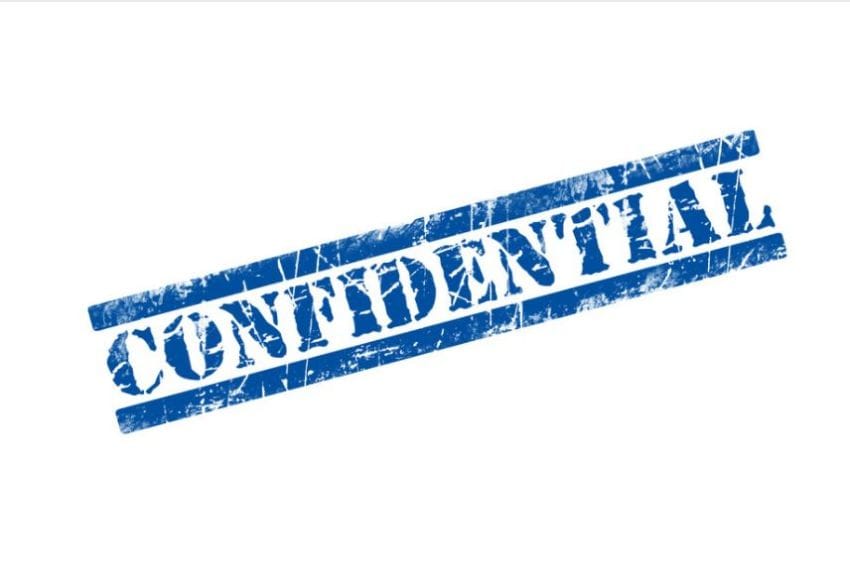
If you want your brand to be seen by customers looking for you, YouTube is perfect for that. YouTube allows creators to share their videos and connect with audiences worldwide.
However, many brands are not aware of how to make their brand a watermark on YouTube so they can create more professional marketing campaigns with YouTube as part of their reach strategy. Read this article to find out some tips about what you need to know about watermarks to get started with a more substantial presence on YouTube.
Some Examples of Brand Watermark in Video
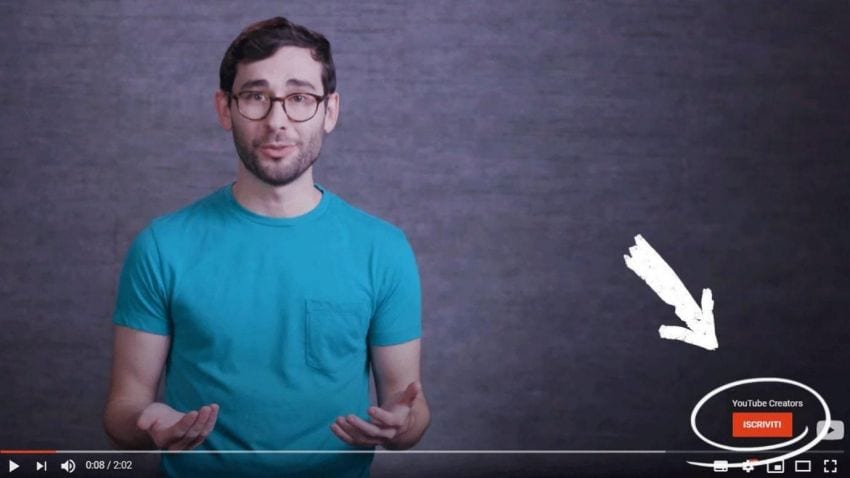
That watermark is not in the least distracting. There's also the issue of perceiving it in the first place. If viewers can't see your watermark, they won't interact with it.

Why use a watermark?
There are a few reasons to have a watermark on your video. One reason is to protect your logo or brand's integrity. Another reason is to protect yourself from copyright claims. A third reason is to make content more professional and reliable in terms of marketing, as you can create consistent branding across all of your videos.
The final reason for using a watermark is for YouTube metadata purposes--you want the information about your video to remain consistent across the platform and with Google search results.
Where to put the watermark
YouTube allows creators to add a watermark to their videos to clear where the content is from. You can place your brand watermark on your video's beginning, middle, or end. When you add a watermark at the start of your video, it will be visible as soon as anyone begins watching. This could be effective if you want viewers to know immediately where they are watching your content.
If you use a watermark in the middle of your video, it will appear when viewers hit play and disappear when they close the video. However, this might be more difficult for viewers to spot as they are focused on not missing anything significant in the video itself. And finally, if you use a watermark at the end of your video, it will be visible throughout your content and then simply disappear once the video ends.
How to add a logo to your YouTube channel in your YouTube profile
You can add your logo to your YouTube channel by adding it to your YouTube profile. To do this, follow these steps:
- Log in to YouTube and click on the three dots at the top right corner of the screen
- Select "Edit Profile."
- Click on the box with the three lines, "Add a watermark."
- Enter your desired text in the text field, then click "OK."
- Check out your new watermark!
How to make your brand a watermark with Demo Creator
What is Wondershare DemoCreator?
It's a powerful piece of software that excels in screen recording in particular. As a consequence, this tool allows you to record anything that happens on your screen in real time. Wondershare DemoCreator is a video editor as well as a screen recorder and sharer. Gamers love it because it can capture displays at up to 120 frames per second, which is a very high frame rate.
There is no need to install two separate applications for screen sharing and video editing when you use our current screen recorder. Windows 7, 8, and 10 are all supported, and it's a great way to get started with video editing.
Amazing Features To Offer
In the case of YouTubers, Twitch streamers, and gamers who choose to share their gameplay and instructional content online, it may be really helpful. It's also vital for keeping track of meetings and presentations in the workplace for future reference.
Recording high-quality educational, PowerPoint presentations, video demonstrations, and a range of games are some of the uses for this tool Using this software, you may create custom titles that include motion and text. Fade-in and fade-out effects may be added. Demo Creator Screen Recorder's video editing interface is simple enough that even non-technical users can use it.
Wondershare DemoCreator allows you to simultaneously capture your screen and your face with the use of a camera. There's a chance that the scenes will have some kind of transition effect. The crowd is enthralled by the encounter. When you wish to fluidly transition from one part of a movie to another part of the film, this is a useful tool.
Creating Watermark With Democreator
There are three essential things to keep in mind when planning your watermark.
First, you should decide what type of branding to put on your videos. It is best to use a logo that is easy to recognize and equally easy for viewers to see. This will make your brand watermark recognizable and professional looking.
Second, you should decide where you want the watermark placed on the video. You can choose whether or not it appears before each clip or at the beginning or end of each clip.
Third, you should decide what size and opacity you would like your branding to be for it to stand out among other videos on YouTube. Keep in mind that the maximum size is 800 pixels wide by 100 pixels high, but it does not have an opacity setting. The default settings will work well if your brand has a logo with white text on a dark background.
Install and Launch DemoCreator
If you haven't already, download the application from the following link. This will be your first and most crucial step in adding watermarks to your videos.
- After the download is complete, launch the.exe file that you downloaded to begin the application installation.
- Simply stick to this application's default parameters wisely and automatically choose.
- When the installation is finished, run the program from your desktop.
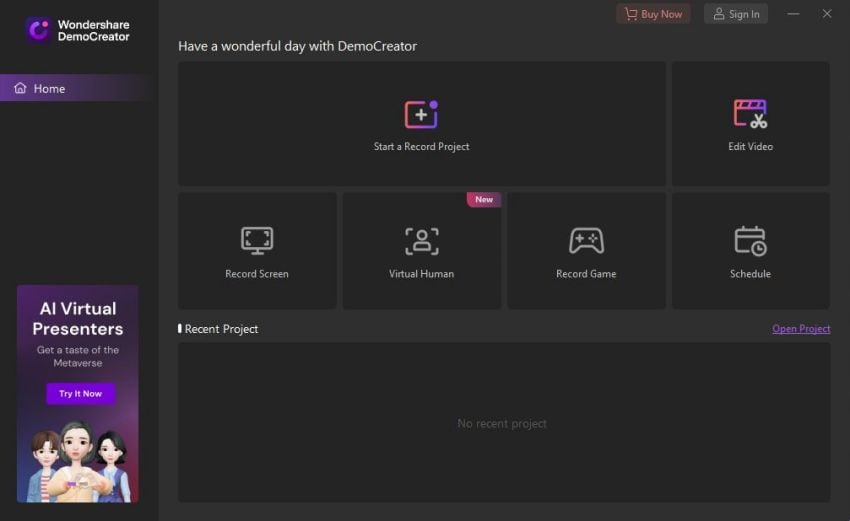


Import your video
To import your video, follow the below-mentioned steps:
- Click on Edit video; this will open up the Demo Creator Editor, where you can import your files.
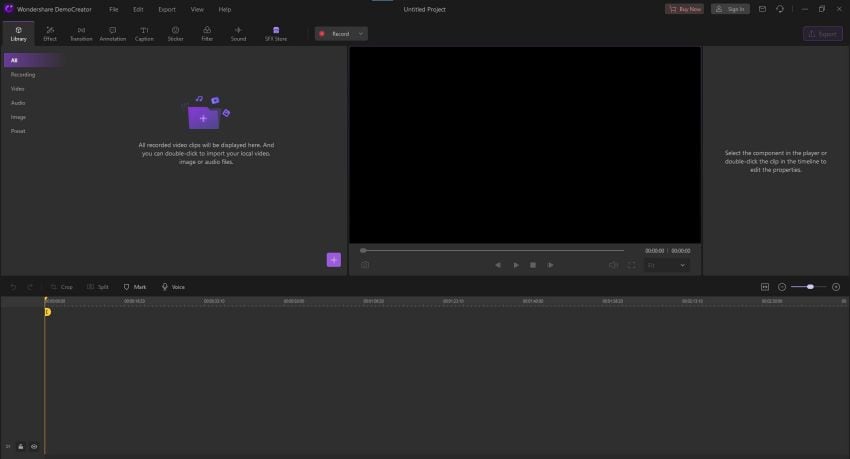
- Click the Plus button and select “Import Media Files” to open your computer's file explorer.
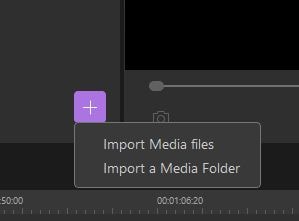
- Select the video files to which you want to add a watermark and press OK.
- Click the add button on the toolbar to add the file to the software's media section.
Watermark Effect
- Select a caption from the annotations menu and change the caption template to match your video.
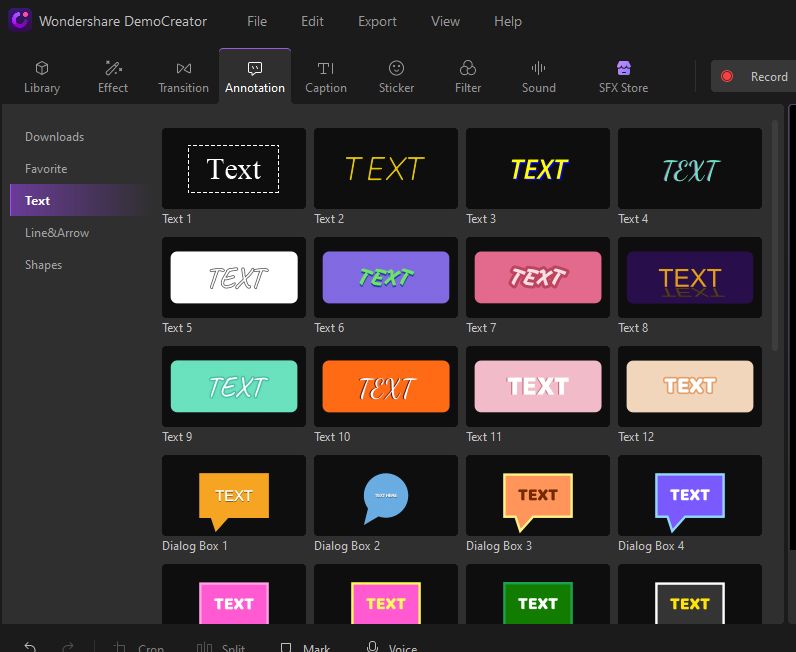
- Simply drag the watermark effect you've selected to the timeline below where your video file is currently being modified, and you're done.
- By altering the duration, you may make the length visible where it should be on your films.
- To match your demands, youmay adjust the watermark effect that you choose from the built-in stock.
- By altering the effect you've added to your video timeline, you may make the required modifications to fulfillyour needs.
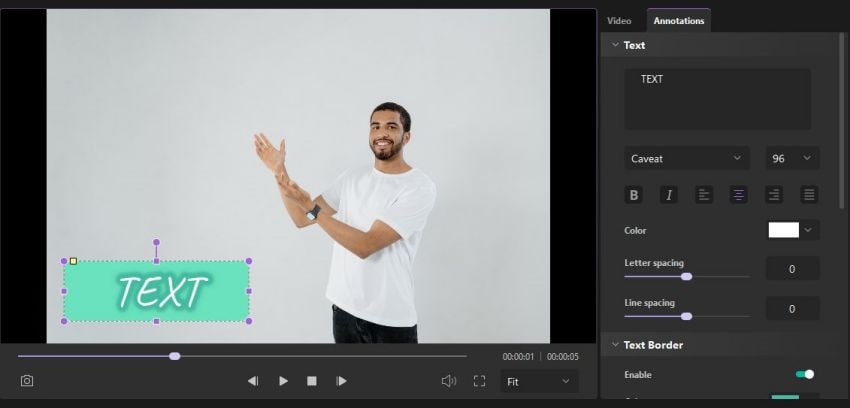
- Simply unclick the effect to keep the changes to your customized watermark effect that you've made to your videos.
Export video
- After you have finished modifying your unique branding watermark, it is time to export your work of art to your computer.
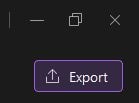
- The Export button, which may be found on your software's interface, should be selected.
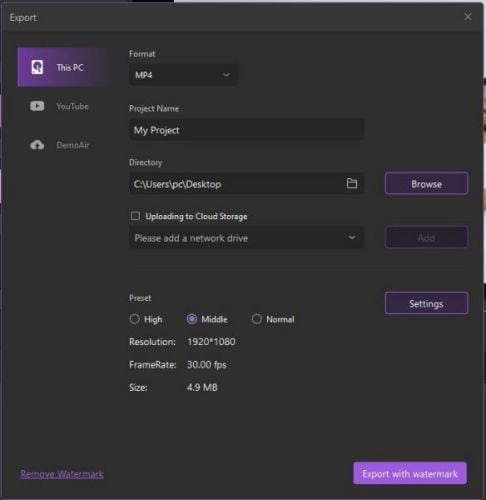
- Now you may specify the export options for your video project, including the format and the location for the video file.
- In the last step, click the OK button, which will immediately begin exporting your video project to the folder of your choosing on your computer.
You'll be able to try out all of Wondershare DemoCreator's features when you download the trial version. Anyone who wants to learn the basics of video editing and finish their first movie may take advantage of this offer. In addition, the watermark on DemoCreator may bother you since it claims the Wondershare video copyrights, which may be a topic of disagreement for you.
Because of this, the trial version is worth the watermark since it allows you to screen record and edit the film and learn how to use a video editing tool without having to purchase a license.
It's possible to utilize all of the editor's functions even if you have a watermark on your movies and music: you may upload as many files as you want, edit each one separately, apply transition effects, add built-in components, and do anything else you want with your films and audio files.
You can set your watermark there.
There are 2 choices:
Text watermark
Video watermarking is the most basic and widely used technique of protecting your work as it moves across the globe. You often consider how you may attach a watermark to your videos to safeguard the safety of all of your work. The backdrop is typically a lighter color than the text to make it easier to read. Text watermarks such as DRAFT are often used to denote the state of a document.
Image watermark
An image watermark is a still image superimposed over your video to identify it as such. It can cover the whole screen, a corner, or the center. You may choose that option if you want a solid image. If you pick transparent, the picture will not interfere with the video visibility underneath. Depending on your needs, you may use the add watermark tool to add text or a logo to your document.
How To Add Your Logo to Your YouTube Channel in Your YouTube Profile
YouTube is a great platform to share your opinions, creativity, and passions. It’s also the perfect place to reach an audience of millions of people. However, one thing that some creators may not realize is that they can add their logo to their YouTube profile.
Steps to add logo to your YouTube channel
To add your logo to your YouTube channel:
- Go to your YouTube profile.
- Then, click on the "YouTube Channel" tab at the very top of the page.
- Next, click on "Edit Channel."
- When you do this, a popup box will come up with a place where you can upload a logo. Once you have uploaded your logo, it should be there immediately!
What type of logo to use on YouTube
You can use two types of logos on your YouTube channel: a static image or a video. The first type of logo is static and will be added to the YouTube page. It will look like any other item on the page, such as videos or playlists. The second type of logo is a video logo which will appear only when someone watches the video for the first time. I recommend using the second type of logo because it helps brand your company.
To enter text for a static image, click "Edit Info" in your Channel Settings, then select "Text."
How to edit the color and size of your logo
Once you're logged into your YouTube account, scroll down to the Profile section and click on your icon in the top right corner. Once you've clicked on your icon, click on Edit avatar. Now, slide down to the color and size of your logo. You can choose from a wide range of colors and sizes for your YouTube logo.
Now that you've edited the color and size of your logo click back to the left to go back to your profile page. Then click on Privacy settings under the Templates heading. Next, click Add an image file. Then upload a photo that will be used as your YouTube logo (see screenshot below).
That's it! Your new YouTube logo is all set up! Don't forget to share this blog post with other people who may need help adding their logo!
Why it's essential to have a logo on YouTube
Logos are a great way to show your brand’s identity. They can be seen by the public and help strengthen relationships with current and potential customers. With this blog post, I will teach you how to add your logo to your YouTube channel in a few simple steps.
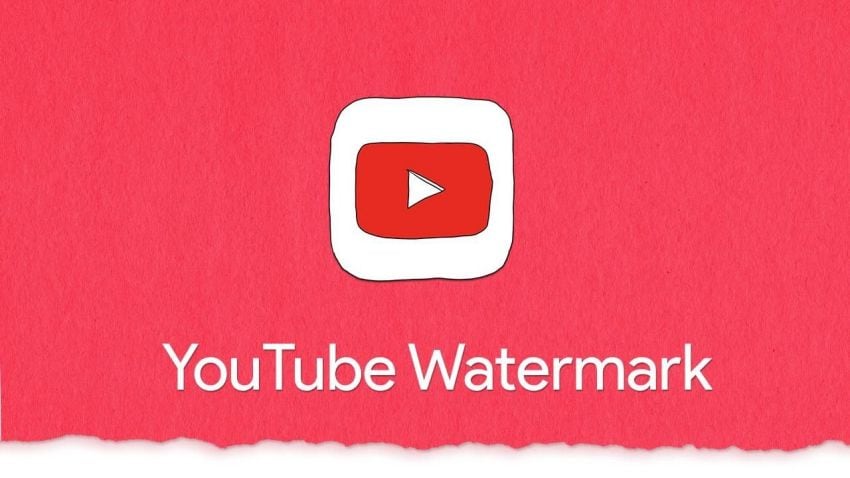
First, make sure that you have the necessary software installed on your computer or device that allows you to upload a logo. Second, make sure that your YouTube profile is visible and open for editing. Third, add your desired logo at the top of your YouTube profile under “About.” Lastly, save the changes made to your profile!
Importing existing graphics into YouTube
To add your logo to your YouTube channel, you will first want to go to the YouTube Creator Studio and click on the logo that you want. Then in the right-hand corner, there is a little "Import" button. Click on this and import your graphic into YouTube.
Now that you have imported your graphic, it will appear on your YouTube profile but just below the URL. This is where you can choose which size of the text you would like for it to appear as and what color it should be.
Conclusion
You are proud of your YouTube channel, and you want to show it off. You want to add your logo and brand to the YouTube channel and make it all about you. You want your logo to be on the video and make a profile of your YouTube channel. There are a few ways you can do this. You can add a watermark to your video, but you need a not too obvious watermark. This tutorial will teach you how to make your brand watermark for a YouTube video. Bonus, we will also tell you how to add a logo to your youtube video channel.




