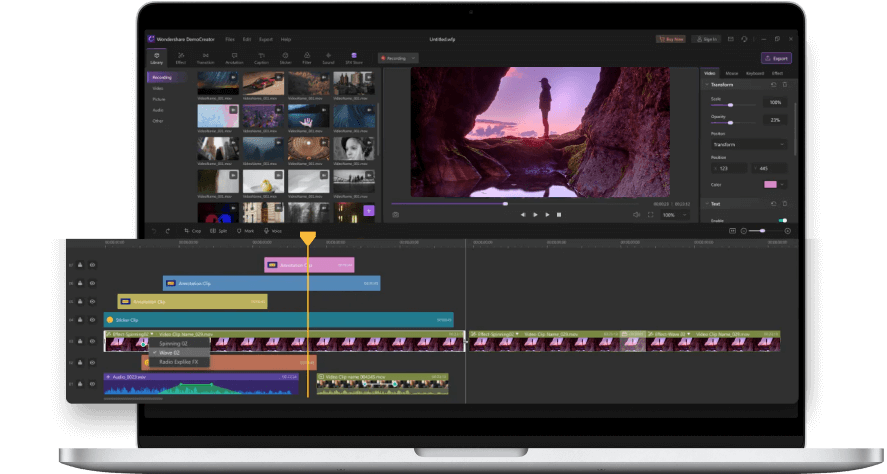Top MP3 Extractors: How to Extract MP3 from Video
How to extract mp3 you need from video? When you meet the situation that you only want to get the separate audio from the video, you may answer the question. But not anymore with MP3 extractors currently in the market. Do you need to use audio separately, but wondering how to go about it? Then simply dub audio over narration in a different language and let viewers of diverse origins get the message in a language most appealing to them. This article guides you on how to extract MP3 from video for advanced editing ability.
Part 1. Extract MP3 from Video with DemoCreator (Win & Mac Supported)
On top of our list is Wondershare DemoCreator, a recommended tool that enables you to edit your videos with utmost creativity. This tool supports multiple formats to input for editing and exports them to WMV, MP4, MP3, GIF, etc. It also allows you to add over 500 built-in editing resources like text animation, transition effects, stickers, annotations, and many other precepts. Nonetheless, this tool provides high-quality results and gives you the freedom to edit videos and audio tracks differently.

The Best Audio Extractor & Screen Recorder
 Secure Download
Secure Download Secure Download
Secure DownloadFollow these steps to extract MP3 from video:
Step 1. Launch DemoCreator and select "Video Editor"
First download and install the DemoCreator on your PC. Then launch it and select the “Video Editor” in the start-up panel.

Step 2. Import video/mp4 file and drag to timeline Double-click to import your media files. Select the video and add it to the DemoCreator timeline.

Step 3. Extract MP3 from video
Just right-click the video file and select the “Audio Detach” option from the video’s context menu. MP3 files will then be detached from the video, your audio and video file be extracted and displayed on 2 different tracks.
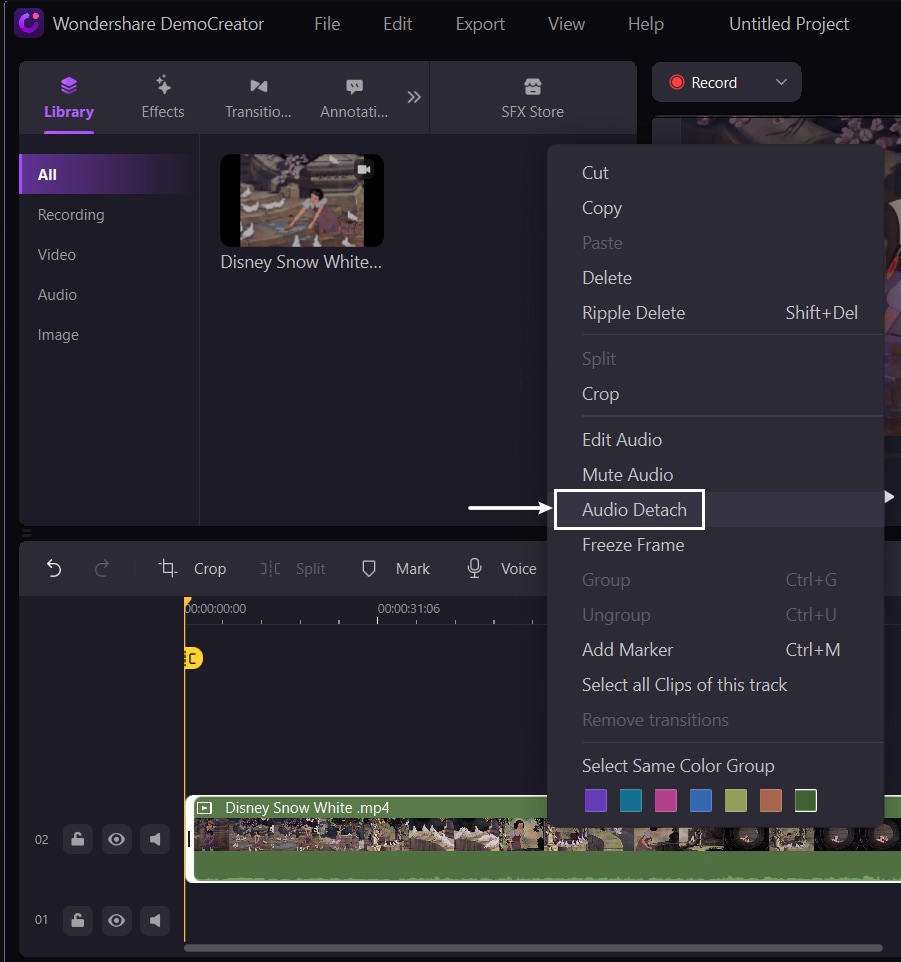
Step 4. Export audio to MP3
DemoCreator supports tones of file formats, MP3 included. Your audio is now detached and can be used separately. Save and export it to MP3 format by clicking the “Export” tab.
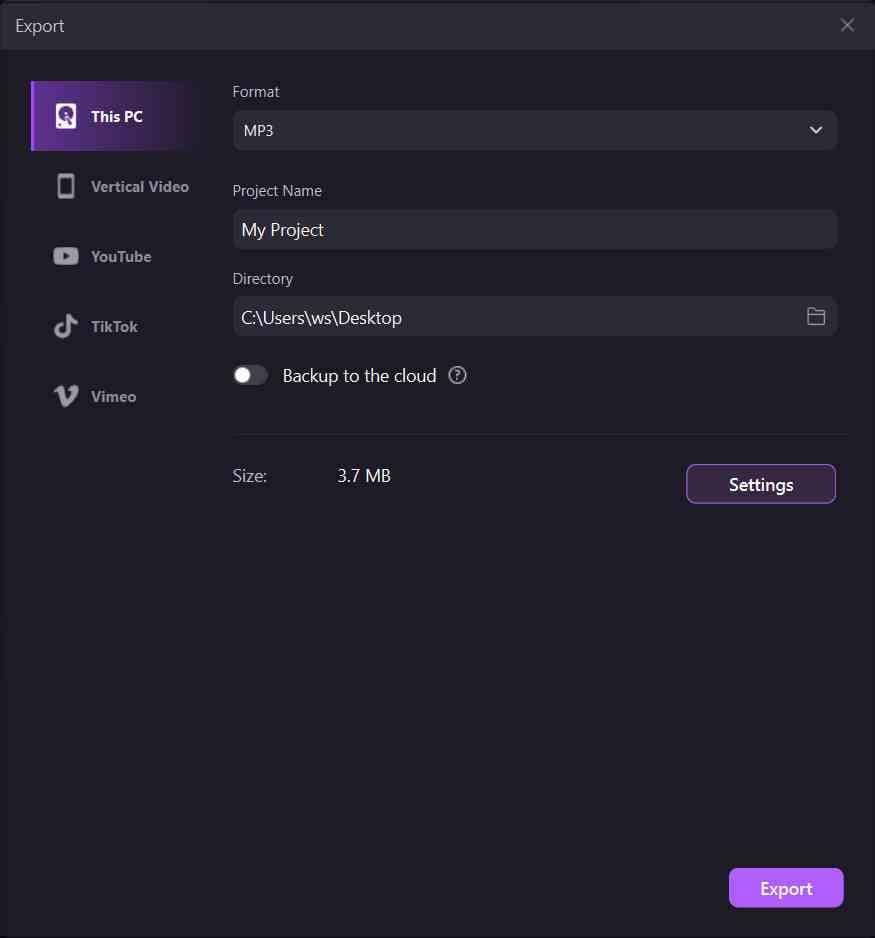
Bonus Tip: How to Add More Sound Effects to Audio?
If you think that your audio file seems too plain, you can consider adding sound effects to your audio. DemoCreator presents a variety of sound effects like typing, ghost, gun sound, coin, thunder, among others. Here is how to add sound effects to audio for a more appealing listening experience.
- Go to the Tool bar and find the Sound option to unleash several sound options. Choose one that you like to add to your audio. You can double-click the sound pre-listening.
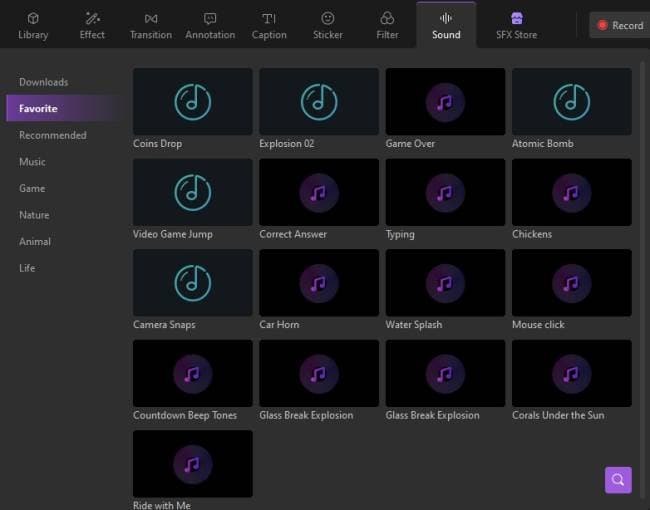
- Then apply the sound effects by dragging it onto the clip of the timeline. You can do further audio adjustments from the “Audio Settings” window on the right “Properties” pane of DemoCreator.
- Then when you’ve finished all the editing. Click the export and choose the format as MP3 to export your audio file.
Part 2. Extract MP3 from MP4 with Video MP3 Extractor (Win, Android & Mac)
You can easily extract MP3 from video with Video MP3 Extractor. This app easily lets you cut any part of your video song and save it as a music file. If you wish to combine different MP3 files into a single file, this tool knows it best. Check the steps below.
Step 1. Select the video to use from your gallery.
Step 2. Specify the “Start” and “End” positions and hit the “Done” button.
Step 3. Wait for the complete process and then click on the “Save” button. You can easily share your audio on media platforms and let your friends experience great listening.
Part 3. Top 5 Online MP3 Extractors
Let’s also peruse some top MP3 extractor online apps that you can use without any app installed on your device.
1. Audio Extractor
Audio Extractor helps you to extract audio from video files in 3 clicks. Just select the audio format you want for the extracted file and wait for the conversion to be completed. Then download your file and save it on your computer or any device.
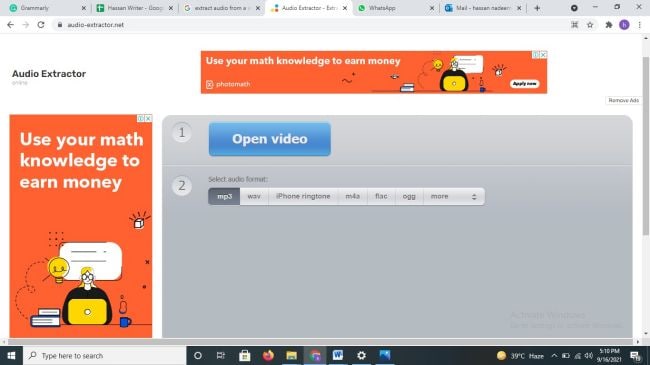
Key Features:
- It supports different file formats.
- Get advanced settings option to edit and adjust the audio for quality output.
- Easy steps to follow
- No installation is required.
2. Fileconverto
Fileconverto will extract audio sound from any video format like MKV, MOV, AVI, MP4, among others. Once you select the video file to extract audio from, just click the “Submit Now” button and you get your extracted audio.
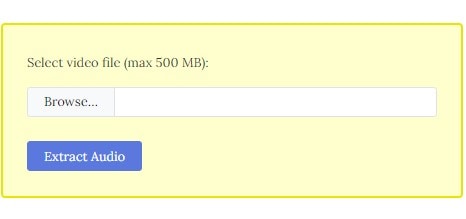
Key Features
- It will extract audio from a video clip in MP3 format.
- Let’s you extract audio from any video format like MOV, MKV, etc.
- You can work with a video file of up to 500MB capacity.
- This tool works directly from your web browser.
3. Beecut
Beecut works smart by letting you rip a specific time segment in the video. Just drag the slider or enter the “Start” and “End” times to extract a portion.
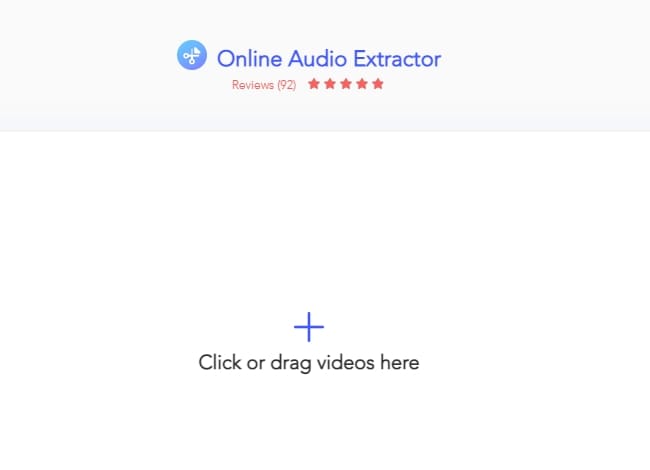
Key Features:
- It supports video import in a wide range of formats like AVI, MOV, MPEG, etc.
- You won’t experience any quality loss on the extracted file.
- The speed is superb as this MP3 extractor is embedded into a cloud-based storage system, making extraction simple and fast.
- It has an intuitive user interface that lets you go directly to the extract process without any restrictions.
4. Online Audio Converter
Online Audio Converter supports all formats of video. It actually works with over 300 different file formats and converts them to MP3, OGG, FLAC, MP2, etc. This app can perform a batch conversion and save them in a ZIP archive for quicker download.
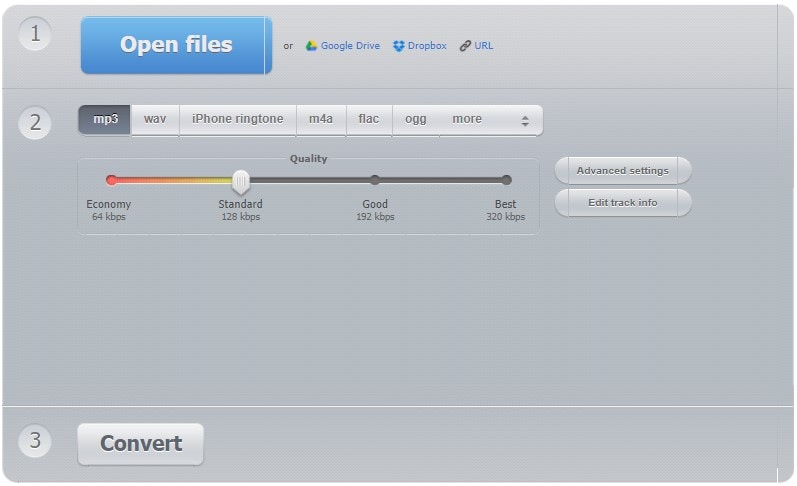
Key Features:
- It encompasses advanced settings with features like fade-in, reverse playback, denoise, etc.
- Easily change the audio’s artist and name.
- Batch conversion ability for multiple files.
- This tool automatically deleted files from its servers after successful conversion to promote safety.
- It supports over 300 file formats.
5. Online Convert
Online Convert Easily extract MP3 from video with online audio converter. The user interface is simple and will suit even a beginner. Likewise, you can customize output settings to your taste. Among the settings you can change include sampling rate, bitrate, channel, etc.
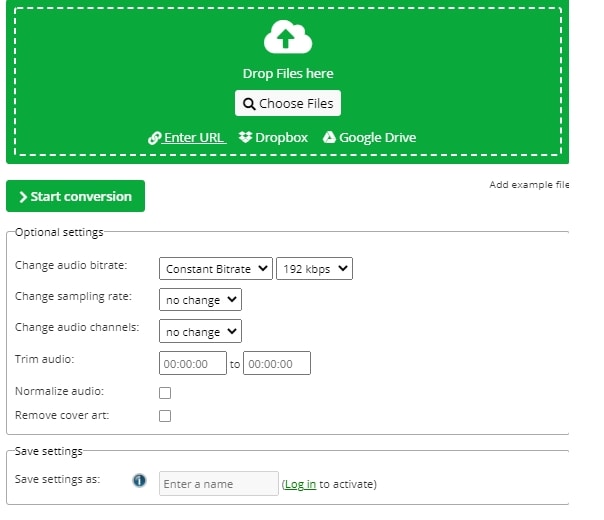
Key Features:
- It extracts MP3 files in high quality.
- It works from any browser and requires no download.
- This tool supports over 150 source formats including WMV, MP4, OGG, among others.
- The speed is wanting. Just upload your file and download the extracted MP3 file within an instant.
Conclusion:
You may wish to translate the audio from a movie for other audiences to understand. This article has expressed the best way to carry that through. The first option, DemoCreator, supports Windows and Mac OS devices and presents tones of editing resources for your files. These tools work smart to extract MP3 from video in simple steps. More so, you can add sound effects to the extracted audio for in-depth expression.
Video MP3 Extractor is another free-based application that works for Windows, Mac, and Android devices. Easily specify the start and end position of your file and boom! You get the extracted audio file. It, however, doesn’t guarantee the originality of the extracted file. And if you don’t want to install any app, then the top 5 online MP3 extractors are at your service. Even though they don’t bring forth advanced editing resources for a classy final touch, they work well on diverse platforms.