Top Voice Changers For Google Meet
There are multiple needs and reasons for adopting a voice changer across different online meetings. While users keep an element of secrecy and anonymity across their identity with voice changers, the effective use of such tools gives them an advantage over the listener. In other cases, this might be fun for people to use while going through an informal or casual meeting.
While going through Google Meet, users can require a particular voice changer for their meeting. Although there are several answers to this question in the form of voice changer applications, a few offer unique and quality services to their users. This article shall put its insight across the options that can be considered a voice changer for Google Meet.
Part 1: Try to Change Your Voice Easily with DemoCreator
Talking about the best of the best, users can consider working across Wondershare DemoCreator for changing voices to appropriate versions for the meeting. This voice changer for Google Meet provides users with the opportunity to work through different options without breaking a sweat. Following this, they can enhance and maintain the quality of the audio while working across the timeline.
What makes DemoCreator the best choice for changing your voice easily for Google Meet? The ease, exquisiteness, and consistency of the platform with its tool are commendable. Wondershare DemoCreator can surely place itself among the best voice changer for Google Meet while offering multiple other features across its platform. Users can not only record their screens across the platform, but they can also potentially edit them with the best editing tools.
Users looking forward to changing their voices easily across Wondershare DemoCreator should consider working across the following steps in detail:
Step 1: Record or Edit a Pre-Recorded Video
You need to successfully install the latest version of Wondershare DemoCreator on the device. Following its launch, you can either select to record the screen of your device after setting up the configuration or edit a pre-recorded video by clicking on “Edit Video.”
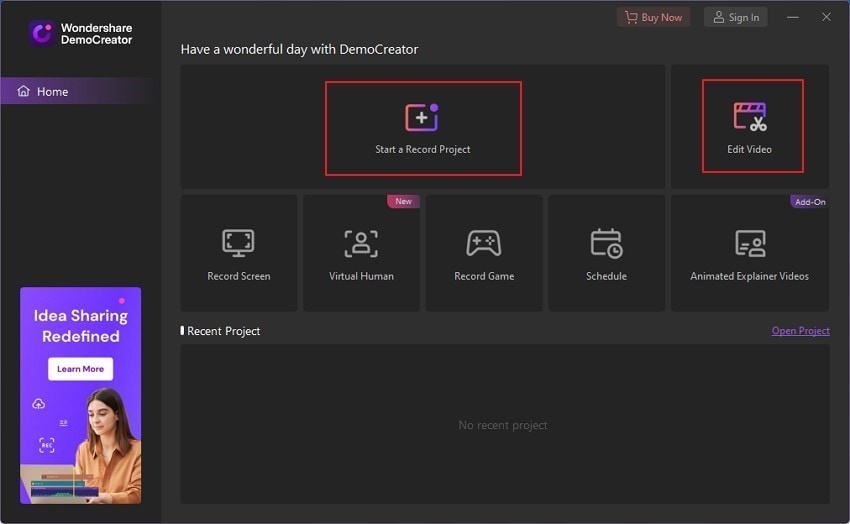


Step 2: Import Media Files
Following this, a new window opens up containing the new project settings. Import the media file by clicking on the "+" icon to add the media file. Once added, drag it into the timeline to edit.
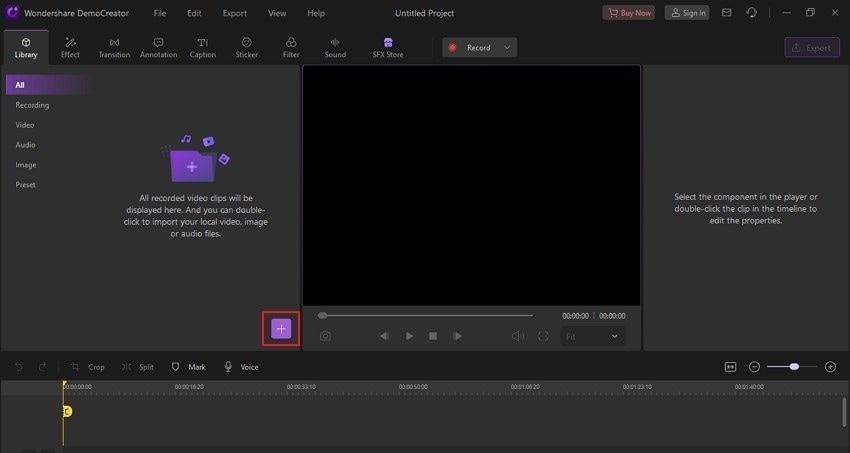
Step 3: Change Voice of Media File
You will find two separate sections of “Video” and “Audio” on the top-right section of the interface. Click on the “Audio” tab and scroll down to locate the ‘Voice Changer’ option. Select any appropriate voice that you wish to change the file into.
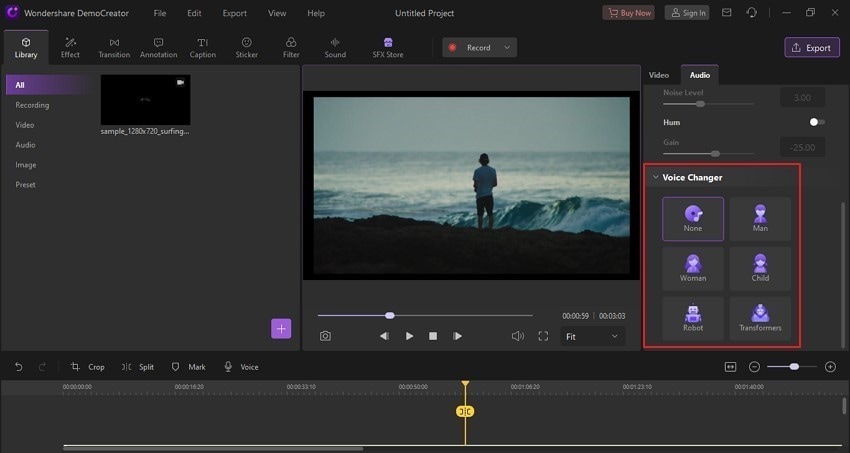
Step 4: Export Customized Voice File
After changing the voice successfully, you need to click on the 'Export' button. Across the new window, set up the media file's location, file format, and other video and audio settings to export it successfully.
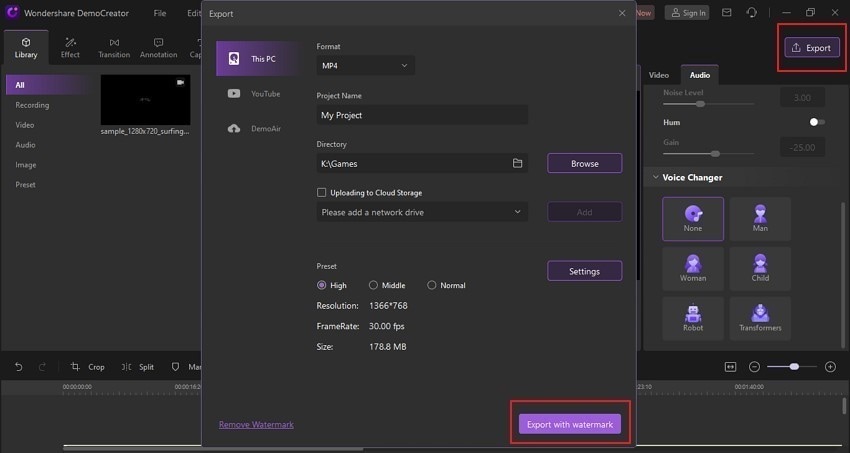
Part 2: 5 Best Voice Changer for Google Meet Desktop
While working across Google Meet, you may need to change your voice for multiple reasons. Where you cannot find any particular solution to this, the following part explains some of the few voice changers that are quite effective for users in changing their voices.
1. Voxal Voice Changer
The first free voice changer for Google Meet turns out to be Voxal Voice Changer. This free, effective, and efficient voice changer provides users a very simple and proficient experience for changing voices. Although its free version does not contain various tools in voice changing, it still provides a foolproof experience in utilizing voice effects across real-time and recorded audio. Thus, it can prove quite effective for Google Meet.

2. Voicemod
The next voice changer that fills up the void of the best voice changer for Google Meet is Voicemod, a real-time voice changer that is quite rich in features. With soundboard software in its belt, Voicemod provides support across multiple software, which makes it a diverse choice across the market. With personalized voices and sound effects, you can make your Google Meet meetings interesting. However, to have a foolproof experience, you can consider buying its pro version.
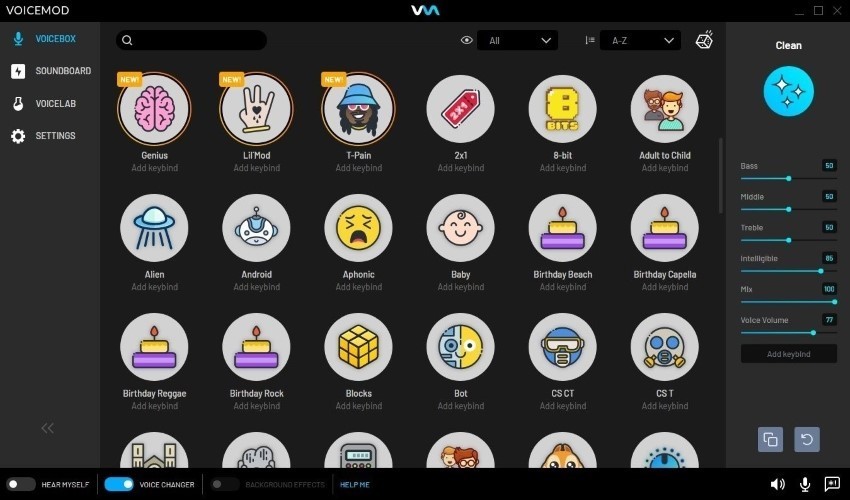
3. MorphVOX Pro
A multi-platform voice changer that provides a complete library of voice effects across its voice changer is a preferred platform across online and in-game platforms. MorphVOX Pro is unlike other voice changers, where the tool features an in-built background noise filter that removes distortion from the device's microphone. With background sound support, you can make sure that the Google Meet experience is up to the mark with this voice changer for Google Meet.
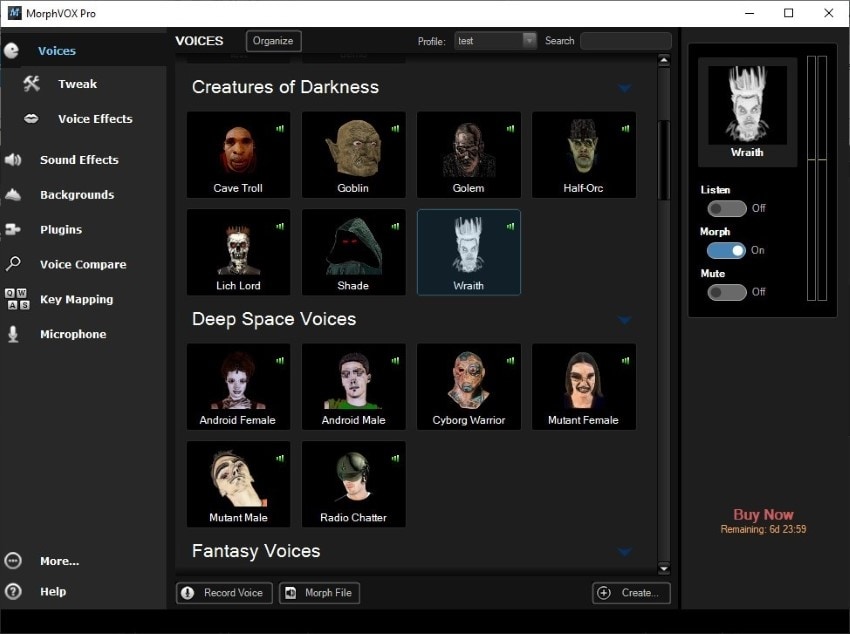
4. AV Voice Changer
AV Voice Changer is accounted among the few voice changers in the market that provides users with a highly impressive service under no significant requirements. Users can look forward to utilizing its features of voice recording, editing, and morphing, all across a single platform. Furthermore, the users can also work with the complete functions across pre-recorded audios. While working with Google Meet can be a perfect choice in voice changing.
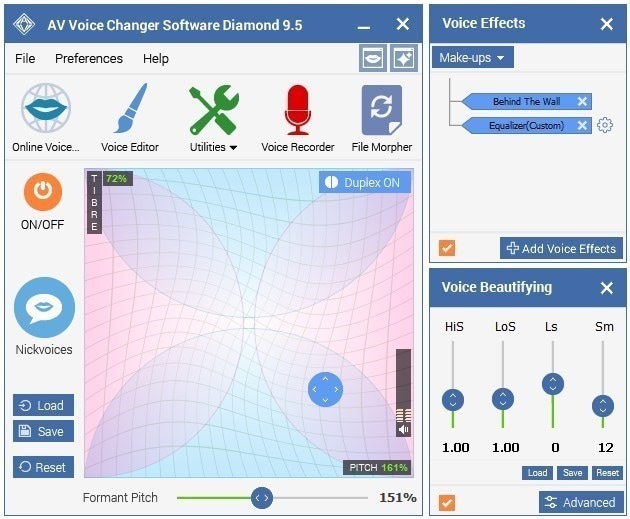
5. Clownfish Voice Changer
Clownfish Voice Changer is known for the diversity it depicts in the voice changer software. Being a tool with multiple specific features, Clownfish is an option as a desktop tool and an extension for Chromebook users. With 14 different superior effects to work it, it is quite easy to consume it as a free voice changer for Google Meet. With hotkeys and the Voice Assistant feature, Clownfish holds a considerate position in the market of voice changers.
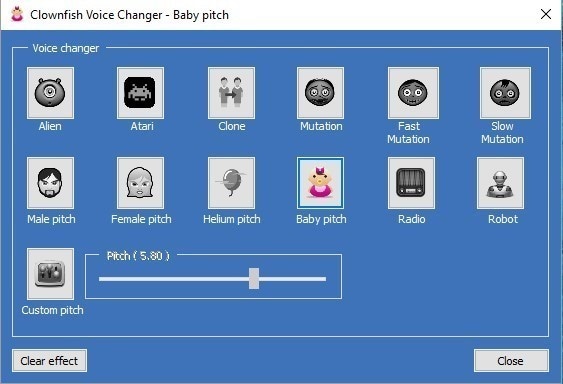
Part 3: How to Change the Microphone Settings across Google Meet
If you are looking forward to changing the microphone settings across your Google Meet, you need to look into the following steps in detail. For any voice changer you use, the steps would be quite similar.
Step 1: Open Google Meet on your browser and start a "New Meeting." Select "Start an instant meeting" to initiate a meeting across the platform.
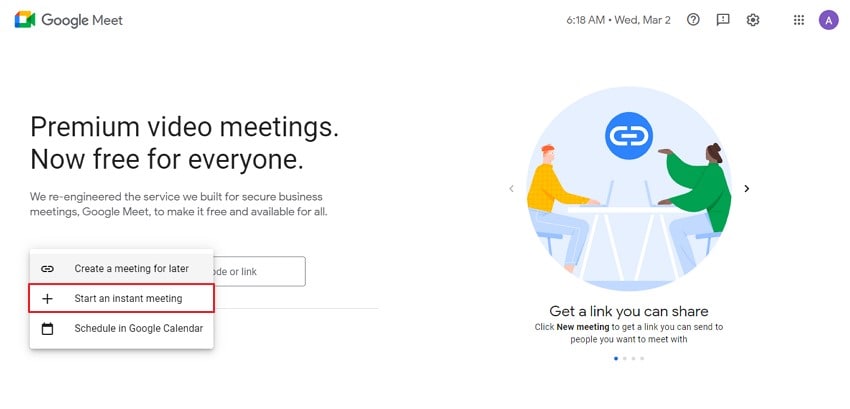
Step 2: Select the "Vertical Three-Dotted" button to open the drop-down menu on the meeting screen that opens up. Select "Settings" across the options to lead to a new window.
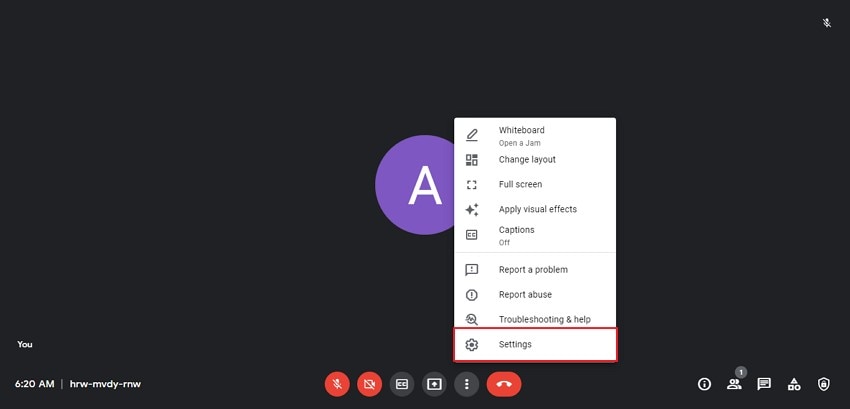
Step 3: Across the "Audio" section, you can change the microphone of the appropriate voice change across the "Microphone" option, which is available across the device. Set the microphone and use the voice changer for the Google Meet.
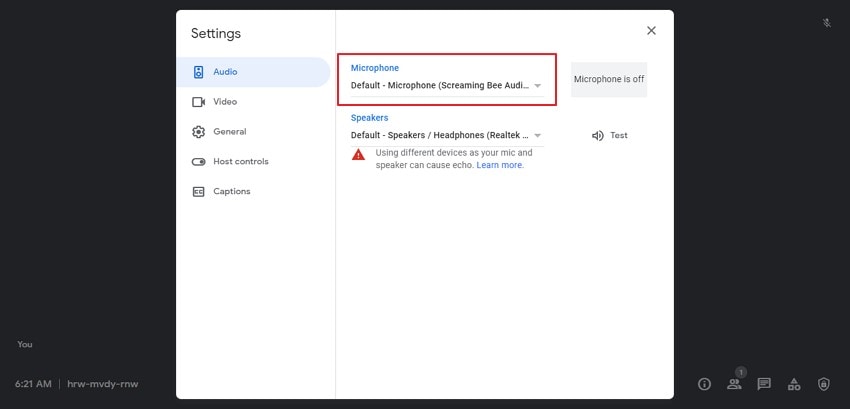
Conclusion
This article has been quite clear with managing voice changers for Google Meet. Users who are up for the perfect start to their meeting with a changed voice should look towards using these tools. For the best results, it is advised that the user goes through the provided tools and select Wondershare DemoCreator is the optimal option in voice changer for Google Meet.







